This article will show how to set up Android Studio to run Flutter Applications. Android Studio is one of the popular IDE( integrated development environment ) developed by Google itself to create cross-platform android applications. First, you have to install Android Studio of version 3.0 or later, as it offers an integrated IDE experience for a Flutter. You can refer this for details: Android Studio
Install the Flutter and Dart plugins:
After the successful installation of Android Studio, you have to install Flutter and Dart plugins. To do so follow the steps mentioned below:
- Start Android Studio.
- Open plugin preferences (Configure > Plugins as of v3.6.3.0 or later).
- Select the Flutter plugin and click Install.
- Click Yes when prompted to install the Dart plugin.
- Click Restart when prompted.
Open plugin preferences:
- For macOS: Preferences > Plugins on macOS,
- For Linux and Windows: File > Settings > Plugins
Now, Select Marketplace, select the Flutter plugin and click Install.
Creating the application:
After installing Dart and Flutter plugins create a flutter app to check if it is working properly or not, to do so follow the steps mentioned below:
Step 1: Open the IDE and select Start a new Flutter project.
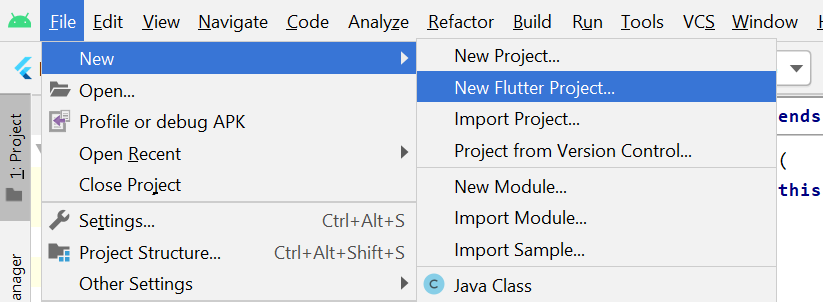
Select New Flutter Project from the file menu
Step 2: Select the Flutter Application as the project type. Then click Next.
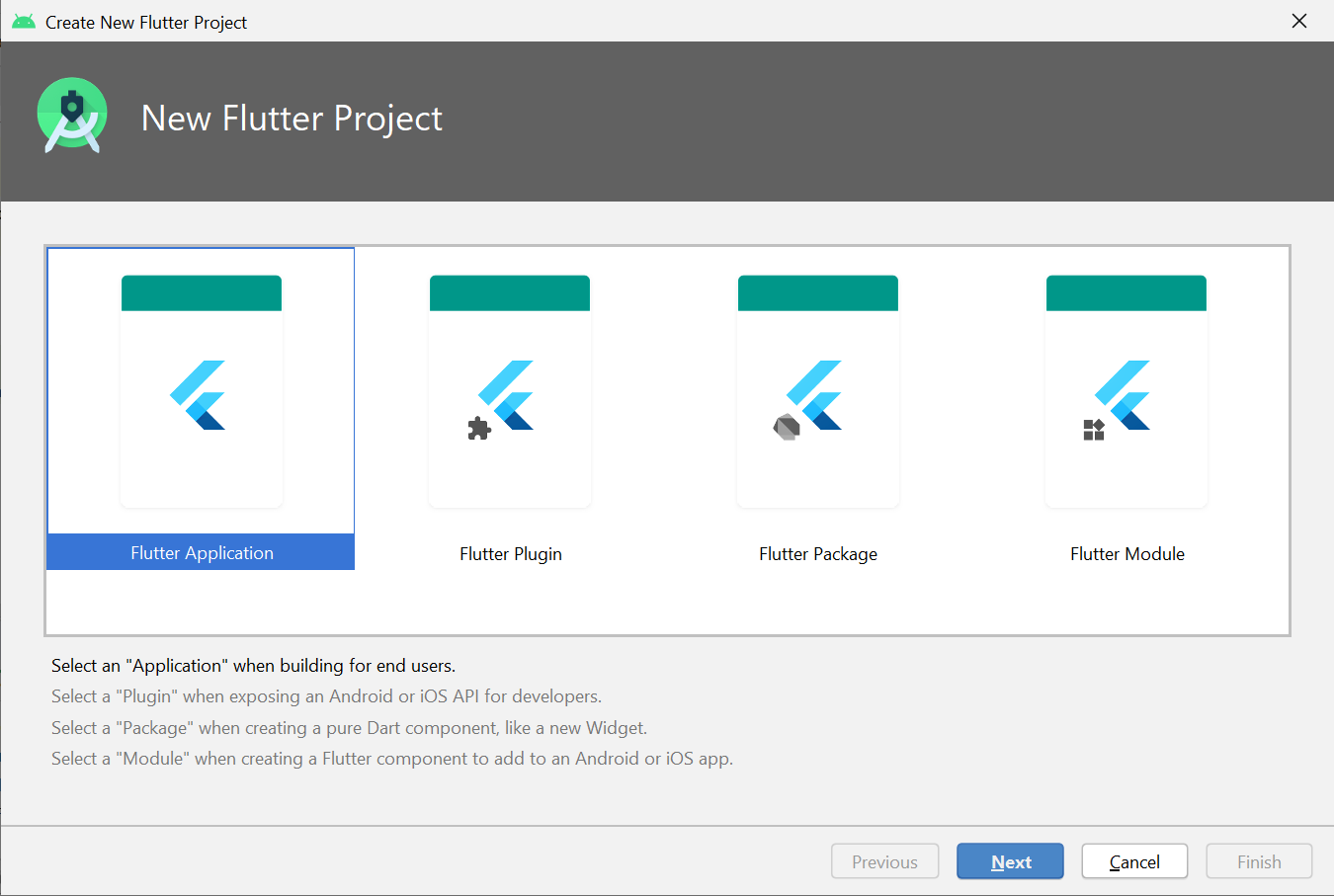
Select the type of flutter application
Step 3: Verify the Flutter SDK path specifies the SDK’s location (select Install SDK… if the text field is blank).
Step 4: Enter a project name (for example, myapp). Then click Next.

Enter the name of the project and also its description. Also, add the path of the Flutter SDK in the Flutter SDK path or click on install SDK.
Step 5: Click Finish.
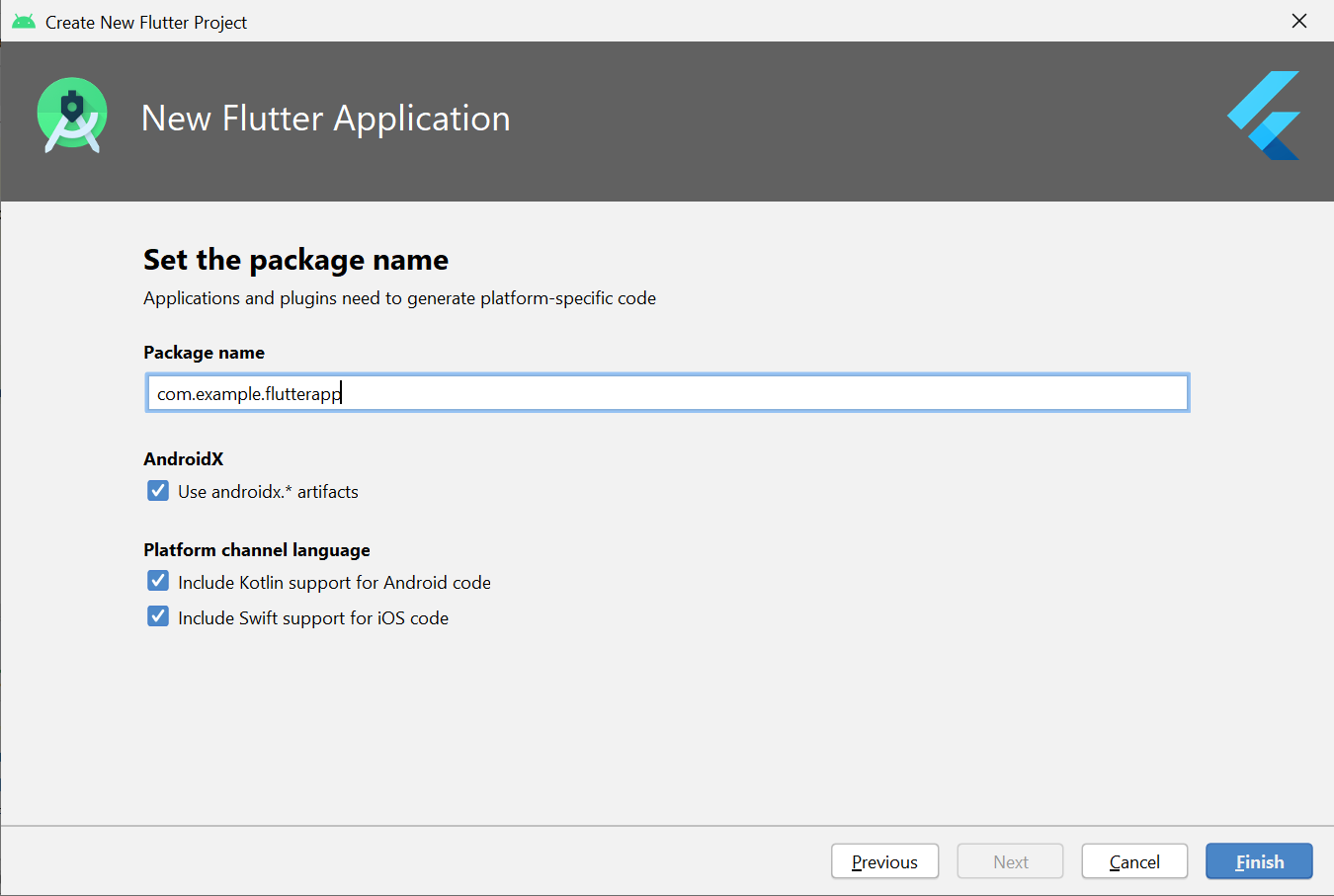
Hit the Finish Button and wait till the project is created by the IDE.
Step 6: Wait for Android Studio to install the SDK and create the project.
Note: When creating a new Flutter app, some Flutter IDE plugins ask for a company domain name in reverse order, something like com.example. The company domain name and project name are used together as the package name for Android (the Bundle ID for iOS) when the app is released. If you think that the app might be released, it’s better to specify the package name now. The package name can’t be changed once the app is released, so make the name unique.
The above steps create a Flutter project directory called flutter_app that contains a simple demo app that uses Material Components.
Running the application:
Follow the below steps to run the flutter application that was structured above:
Step 1: Locate the main Android Studio toolbar:

Step 2: In the target selector, select an Android device for running the app. If none are listed as available, select Tools> Android > AVD Manager and create one there. For details, see Managing AVDs.
Step 3: Click the run icon in the toolbar, or invoke the menu item Run > Run.
After the app build completes, you’ll see the starter app on your device.

Video :

