Users Online
· Guests Online: 23
· Members Online: 0
· Total Members: 188
· Newest Member: meenachowdary055
· Members Online: 0
· Total Members: 188
· Newest Member: meenachowdary055
Forum Threads
Newest Threads
No Threads created
Hottest Threads
No Threads created
Latest Articles
Articles Hierarchy
015 Java Android Program to Demonstrate Toast in an Application
Java Android Program to Demonstrate Toast in an Application
This Android Java Program lets you create an Activity to create a Toast in an Application.
Toast is Message is displayed on the screen for a shorter or a longer period of time depending on the user need . An application developer can notify the user using this short message. The code shows how to create a toast message, for creating a toast message Androidís Toast class is used.
Here is source code of the Program to create an Activity to create a Toast in an Application. The program is successfully compiled and run on a Windows system using Eclipse Ide. The program output is also shown below.
Main Activity
package com.example.creating_toast;
import android.os.Bundle;
import android.app.Activity;
import android.content.Intent;
import android.view.Menu;
import android.view.MenuItem;
import android.view.View;
import android.widget.Button;
import android.widget.Toast;
public class MainActivity extends Activity {
// creating a menu and adding a toast to it.
@Override
protected void onCreate(Bundle savedInstanceState) {
super.onCreate(savedInstanceState);
setContentView(R.layout.activity_main);
Button button1 = (Button) findViewById(R.id.button1);
button1.setOnClickListener(new View.OnClickListener() {
@Override
public void onClick(View v) {
// TODO Auto-generated method stub
startActivity(new Intent("com.example.creating_toast.toast"));
}
});
}
@Override
public boolean onCreateOptionsMenu(Menu menu) {
// Inflate the menu; this adds items to the action bar if it is present.
super.onCreateOptionsMenu(menu);
getMenuInflater().inflate(R.menu.main, menu);
return true;
}
@Override
public boolean onOptionsItemSelected(MenuItem item) {
// TODO Auto-generated method stub
switch (item.getItemId()) {
case R.id.activity1:
startActivity(new Intent("com.example.creating_toast.toast"));
return true;
case R.id.toast:
Toast var = Toast.makeText(MainActivity.this, "yep this is a toast",
Toast.LENGTH_SHORT);
var.show();
return true;
}
return false;
}
}
Toast
package com.example.creating_toast;
import android.app.Activity;
import android.os.Bundle;
public class toast extends Activity{
@Override
protected void onCreate(Bundle savedInstanceState) {
// TODO Auto-generated method stub
super.onCreate(savedInstanceState);
setContentView(R.layout.about);
}
}
Xml
Main
<RelativeLayout xmlns:android="http://schemas.android.com/apk/res/android"
xmlns:tools="http://schemas.android.com/tools"
android:layout_width="match_parent"
android:layout_height="match_parent"
android:paddingBottom="@dimen/activity_vertical_margin"
android:paddingLeft="@dimen/activity_horizontal_margin"
android:paddingRight="@dimen/activity_horizontal_margin"
android:paddingTop="@dimen/activity_vertical_margin"
tools:context=".MainActivity" >
<Button
android:id="@+id/button1"
android:layout_width="wrap_content"
android:layout_height="wrap_content"
android:layout_alignParentLeft="true"
android:layout_alignParentTop="true"
android:layout_marginLeft="14dp"
android:layout_marginTop="142dp"
android:text="Button1" />
<Button
android:id="@+id/button2"
android:layout_width="wrap_content"
android:layout_height="wrap_content"
android:layout_alignBaseline="@+id/button1"
android:layout_alignBottom="@+id/button1"
android:layout_alignParentRight="true"
android:layout_marginRight="28dp"
android:text="Button2" />
</RelativeLayout>
Toast
<?xml version="1.0" encoding="utf-8"?>
<LinearLayout xmlns:android="http://schemas.android.com/apk/res/android"
android:layout_width="match_parent"
android:layout_height="match_parent"
android:orientation="vertical" >
<TextView
android:id="@+id/textView1"
android:layout_width="wrap_content"
android:layout_height="wrap_content"
android:text="Yeh this is a toast activity"
android:textAppearance="?android:attr/textAppearanceLarge" />
</LinearLayout>
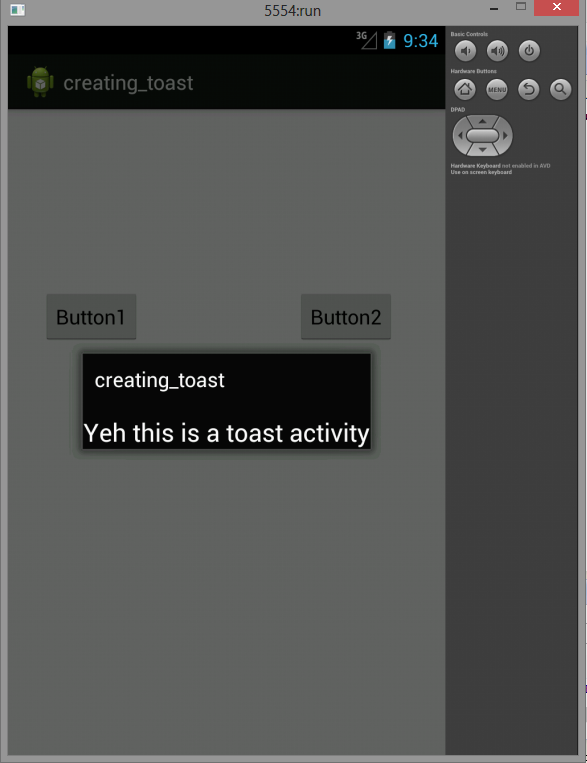
This Android Java Program lets you create an Activity to create a Toast in an Application.
Toast is Message is displayed on the screen for a shorter or a longer period of time depending on the user need . An application developer can notify the user using this short message. The code shows how to create a toast message, for creating a toast message Androidís Toast class is used.
Here is source code of the Program to create an Activity to create a Toast in an Application. The program is successfully compiled and run on a Windows system using Eclipse Ide. The program output is also shown below.
Main Activity
package com.example.creating_toast;
import android.os.Bundle;
import android.app.Activity;
import android.content.Intent;
import android.view.Menu;
import android.view.MenuItem;
import android.view.View;
import android.widget.Button;
import android.widget.Toast;
public class MainActivity extends Activity {
// creating a menu and adding a toast to it.
@Override
protected void onCreate(Bundle savedInstanceState) {
super.onCreate(savedInstanceState);
setContentView(R.layout.activity_main);
Button button1 = (Button) findViewById(R.id.button1);
button1.setOnClickListener(new View.OnClickListener() {
@Override
public void onClick(View v) {
// TODO Auto-generated method stub
startActivity(new Intent("com.example.creating_toast.toast"));
}
});
}
@Override
public boolean onCreateOptionsMenu(Menu menu) {
// Inflate the menu; this adds items to the action bar if it is present.
super.onCreateOptionsMenu(menu);
getMenuInflater().inflate(R.menu.main, menu);
return true;
}
@Override
public boolean onOptionsItemSelected(MenuItem item) {
// TODO Auto-generated method stub
switch (item.getItemId()) {
case R.id.activity1:
startActivity(new Intent("com.example.creating_toast.toast"));
return true;
case R.id.toast:
Toast var = Toast.makeText(MainActivity.this, "yep this is a toast",
Toast.LENGTH_SHORT);
var.show();
return true;
}
return false;
}
}
Toast
package com.example.creating_toast;
import android.app.Activity;
import android.os.Bundle;
public class toast extends Activity{
@Override
protected void onCreate(Bundle savedInstanceState) {
// TODO Auto-generated method stub
super.onCreate(savedInstanceState);
setContentView(R.layout.about);
}
}
Xml
Main
<RelativeLayout xmlns:android="http://schemas.android.com/apk/res/android"
xmlns:tools="http://schemas.android.com/tools"
android:layout_width="match_parent"
android:layout_height="match_parent"
android:paddingBottom="@dimen/activity_vertical_margin"
android:paddingLeft="@dimen/activity_horizontal_margin"
android:paddingRight="@dimen/activity_horizontal_margin"
android:paddingTop="@dimen/activity_vertical_margin"
tools:context=".MainActivity" >
<Button
android:id="@+id/button1"
android:layout_width="wrap_content"
android:layout_height="wrap_content"
android:layout_alignParentLeft="true"
android:layout_alignParentTop="true"
android:layout_marginLeft="14dp"
android:layout_marginTop="142dp"
android:text="Button1" />
<Button
android:id="@+id/button2"
android:layout_width="wrap_content"
android:layout_height="wrap_content"
android:layout_alignBaseline="@+id/button1"
android:layout_alignBottom="@+id/button1"
android:layout_alignParentRight="true"
android:layout_marginRight="28dp"
android:text="Button2" />
</RelativeLayout>
Toast
<?xml version="1.0" encoding="utf-8"?>
<LinearLayout xmlns:android="http://schemas.android.com/apk/res/android"
android:layout_width="match_parent"
android:layout_height="match_parent"
android:orientation="vertical" >
<TextView
android:id="@+id/textView1"
android:layout_width="wrap_content"
android:layout_height="wrap_content"
android:text="Yeh this is a toast activity"
android:textAppearance="?android:attr/textAppearanceLarge" />
</LinearLayout>
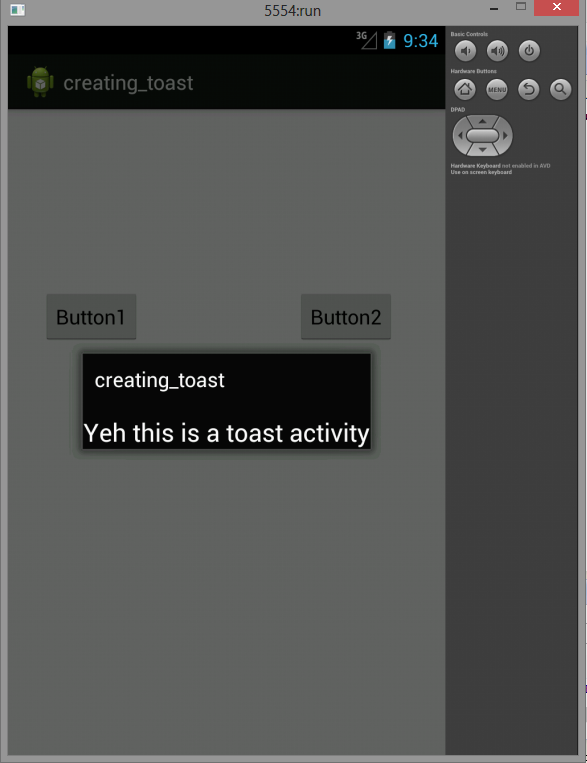
Comments
No Comments have been Posted.
Post Comment
Please Login to Post a Comment.

