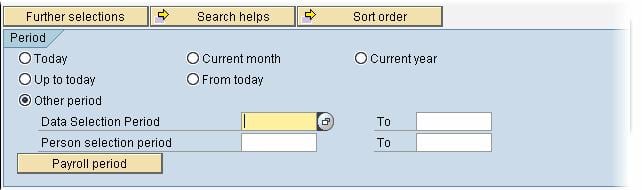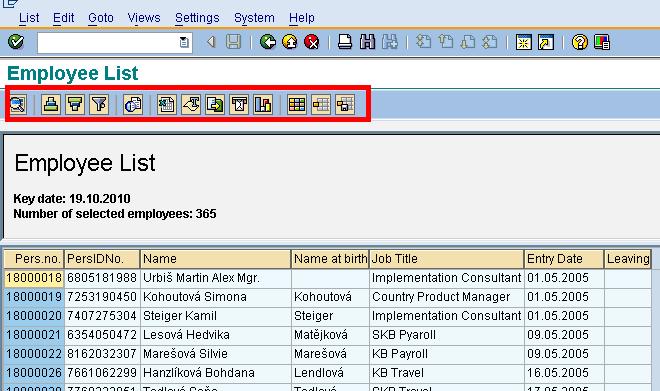Users Online
· Members Online: 0
· Total Members: 188
· Newest Member: meenachowdary055
Forum Threads
Latest Articles
Articles Hierarchy
How to Execute SAP Reports
How to Execute SAP Reports
A SAP report is an executable program that reads data from the database and generates output based on the filter criteria selected by the end user.
Execution of a SAP report almost never leads to an update of the database.
The various categories of reports are --
- Standard SAP reports
- Custom reports - developed by your organization
- Ad hoc queries
Following elements will have to be set while executing ANY SAP report
Select a Period
You need to select a period for which report will run like Today (Only current Day's Data), Upto Today (All data of the past uptil today), Current Month , Current Year etc.
You can select other period and specify a custom From and To date for the period of the report
You can also click the Payroll Period Button  and specify a payroll period as the time period for which your output will generated
and specify a payroll period as the time period for which your output will generated
Select a Population
You can limit the number of people you want to run the report for by entering different selection criteria' s shown below.
You can add additional selection criteria fields to your report by clicking Further Selections
- Under Selection Options , select the fields you would like to add to the selection area on the report
- Click on the Arrow Button to send it to right
The selected field will now appear in the Selection Fields List
Click the check mark to return
The new selection field will appear in the report screen.
Restrict Selection Values in the Input Screen
You can include both ranges and single values in your report
Click on Multiple Selection Button
The next SAP screen , allows you to
- Enter Mutiple Values which will be included
- Enter a Range of vlaues which will be included
- Enter Mutiple Values which will be excluded
- Enter a Range of vlaues which will be excluded
You can further restrict selection criteria by using selection options (i.e., equal to, greater than, etc.)
Format SAP Report Output
Once you have executed your report, you can easily modify(sorting , summations , graphics etc.) the layout for the output generated using the toolbar shown below.
You can also save the output to your local hard disk using the follwing steps
- Click List
- Export
- Local File
- Select the Format (text , spreadsheet) desired
- Click Enter
Enter Directory , File Name and Click Generate. The report must be saved.