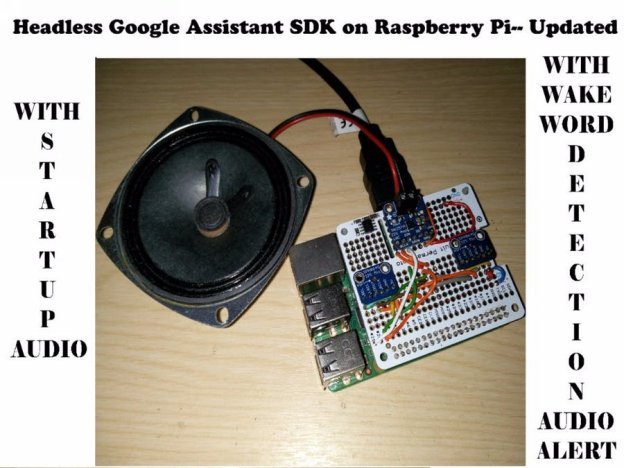
Now, by starting Google Assistant as a service on boot, the unit can be used headless. Also, I have added a cool startup audio and an audio alert for wakeword detection.
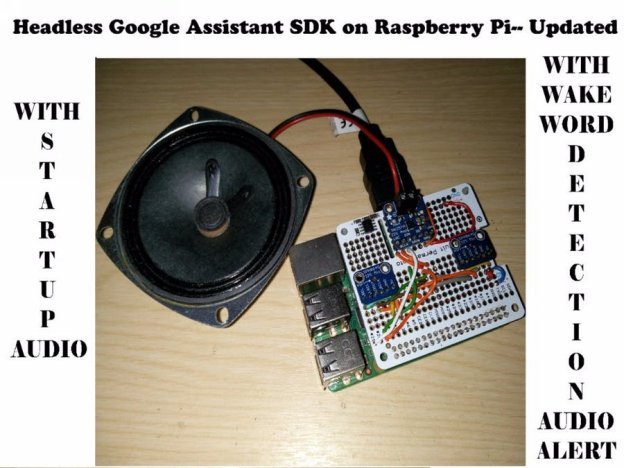
Clone the project from github and follow the instructions in the readme file. It should not take you more than 10-15 mins.
git clone https://github.com/shivasiddharth/GassistPi
This is implemented in Python2 so your existing Google Assistant may not work. So please start by making a fresh copy of latest RaspbianINSTALL AUDIO CONFIG FILES1. Update OS and Kernel
sudo apt-get update
sudo apt-get install raspberrypi-kernel
2. Restart Pi3. Choose the audio configuration according to your setup. (Run the commands till you get .bak notification in the terminal)3.1. USB DAC users,
sudo chmod +x /home/pi/GassistPi/audio-drivers/USB-DAC/scripts/install-usb-dac.sh
sudo /home/pi/GassistPi/audio-drivers/USB-DAC/scripts/install-usb-dac.sh
3.2. AIY-HAT users,
sudo chmod +x /home/pi/GassistPi/audio-drivers/AIY-HAT/scripts/configure-driver.sh
sudo /home/pi/GassistPi/audio-drivers/AIY-HAT/scripts/configure-driver.sh
sudo chmod +x /home/pi/GassistPi/audio-drivers/AIY-HAT/scripts/install-alsa-config.sh
sudo /home/pi/GassistPi/audio-drivers/AIY-HAT/scripts/install-alsa-config.sh
3.3. USB MIC AND HDMI users,
sudo chmod +x /home/pi/GassistPi/audio-drivers/USB-MIC-HDMI/scripts/install-usb-mic-hdmi.sh
sudo /home/pi/GassistPi/audio-drivers/USB-MIC-HDMI/scripts/install-usb-mic-hdmi.sh
3.4. USB MIC AND AUDIO JACK users,
sudo chmod +x /home/pi/GassistPi/audio-drivers/USB-MIC-JACK/scripts/usb-mic-onboard-jack.sh
sudo /home/pi/GassistPi/audio-drivers/USB-MIC-JACK/scripts/usb-mic-onboard-jack.sh
3.5. CUSTOM VOICE HAT users,
sudo chmod +x /home/pi/GassistPi/audio-drivers/CUSTOM-VOICE-HAT/scripts/custom-voice-hat.sh
sudo /home/pi/GassistPi/audio-drivers/CUSTOM-VOICE-HAT/scripts/custom-voice-hat.sh
sudo chmod +x /home/pi/GassistPi/audio-drivers/CUSTOM-VOICE-HAT/scripts/install-i2s.sh
sudo /home/pi/GassistPi/audio-drivers/CUSTOM-VOICE-HAT/scripts/install-i2s.sh
Those Using HDMI/Onboard Jack, make sure to force the audio
sudo raspi-config
Select advanced options, then audio and choose to force audioThose using any other DACs or HATs install the cards as per the manufacturer's guide and then you can try using the USB-DAC config file after changing the hardware ids4. Restart Pi5. Check the speaker using the following command
speaker-test -t wav
CONTINUE AFTER SETTING UP AUDIO
1. Download credentials--->.json file
2. Place the .json file in/home/pi directory
3. Rename it to assistant--->assistant.json
4. Use the one-line installer for installing Google Assistant
4.1 Make the installers Executable
sudo chmod +x /home/pi/GassistPi/scripts/gassist-installer-pi3.sh
4.2 Execute the installers
sudo /home/pi/GassistPi/scripts/gassist-installer-pi3.sh
5. Copy the google assistant authentication link from terminal and authorize using your google account6. Copy the authorization code from browser onto the terminal and press enter7. Move into the environment and test the google assistant
source env/bin/activate
google-assistant-demo
After verifying the working of assistant, close and exit the terminal
HEADLESS AUTOSTART ON BOOT SERVICE SETUP
Make the service installer executable
sudo chmod +x /home/pi/GassistPi/scripts/service-installer.sh
Run the service installer
sudo /home/pi/GassistPi/scripts/service-installer.sh
Enable the services
sudo systemctl enable gassistpi-ok-google.service
Start the service
sudo systemctl start gassistpi-ok-google.service
RESTART and ENJOY
VOICE CONTROL OF GPIOs and Pi Shutdown
The default GPIO and shutdown trigger word is "trigger" if you wish to change the trigger word, you can replace the 'trigger'in the main.py(src folder) code with your desired trigger word.Similarly, you can define your own device names under the variable name var.The number of GPIO pins declared should match the number of devices.
FOR NEOPIXEL INDICAOR
1. Replace the main.py in src folder with the main.py from Neopixel Indicator Folder.
2. Reboot
3. Change the Pin numbers in the given sketch according to your board and upload it.
4. Follow the circuit diagram given.
Now you have your Google Home Like Indicator