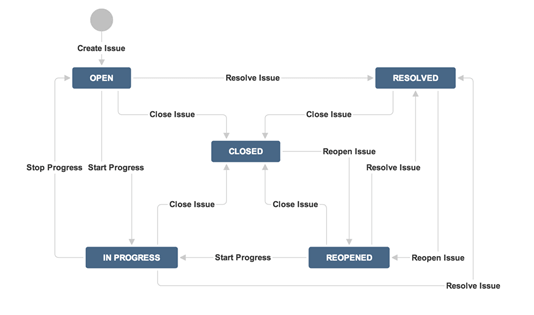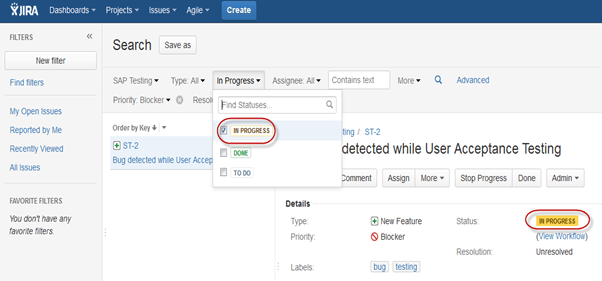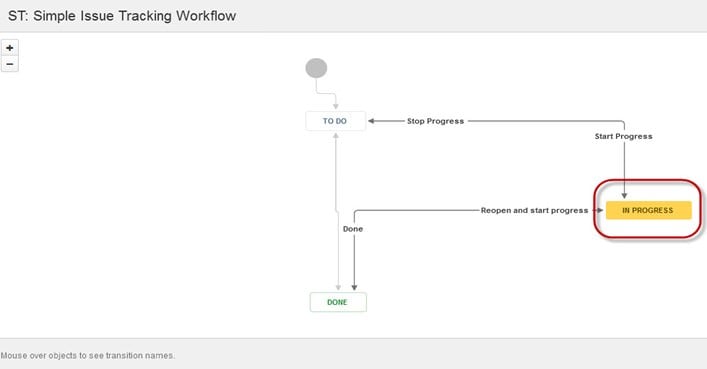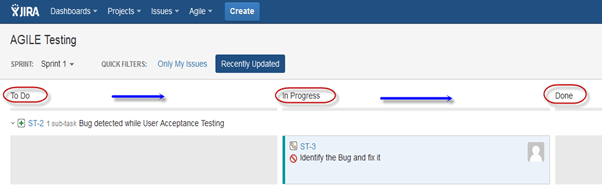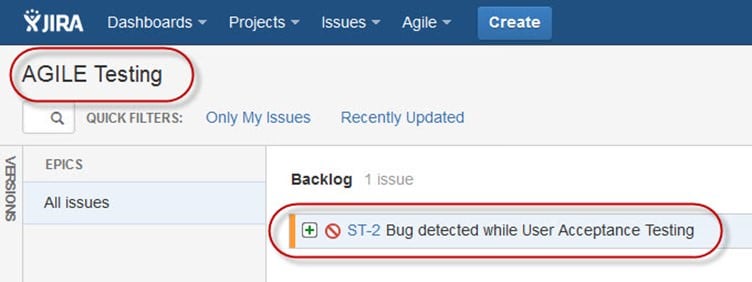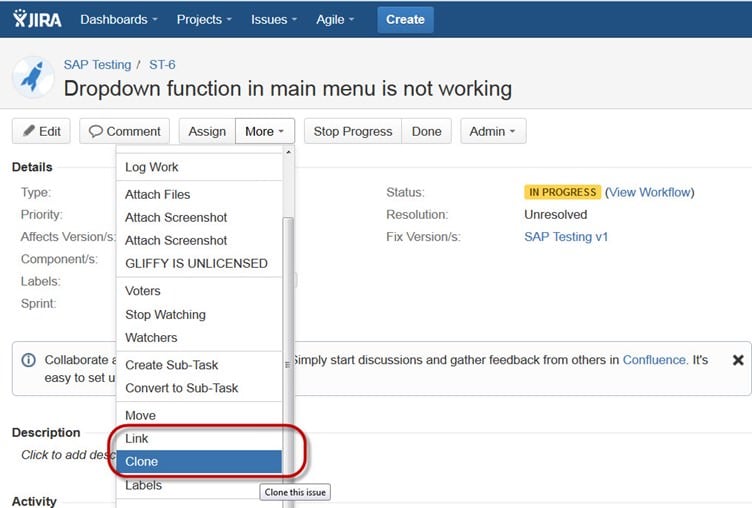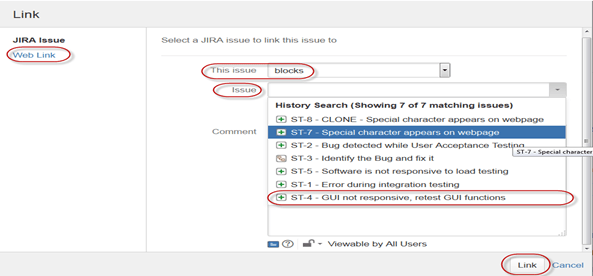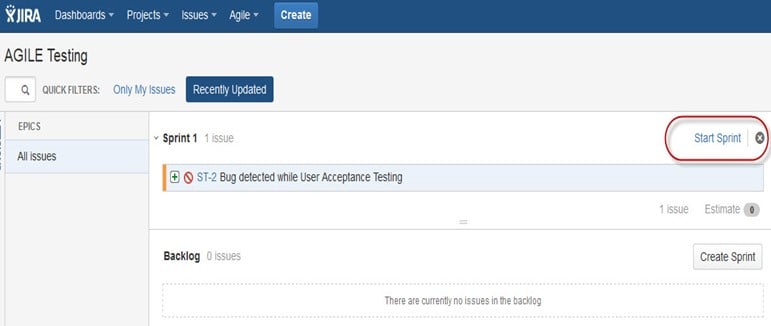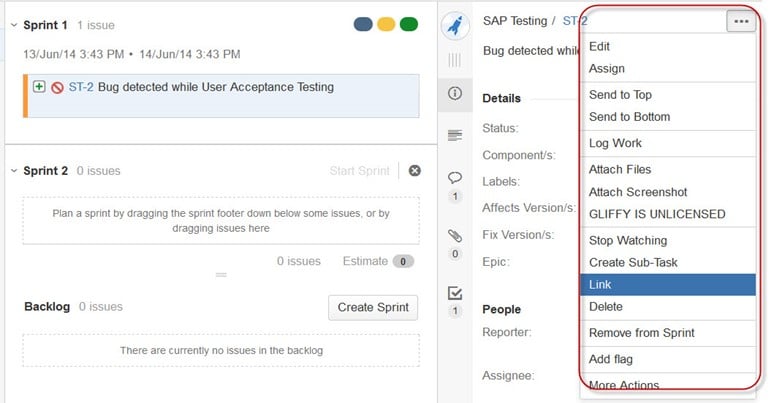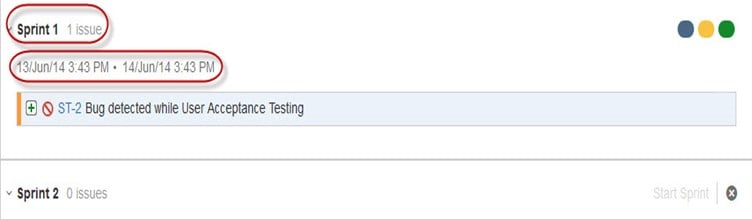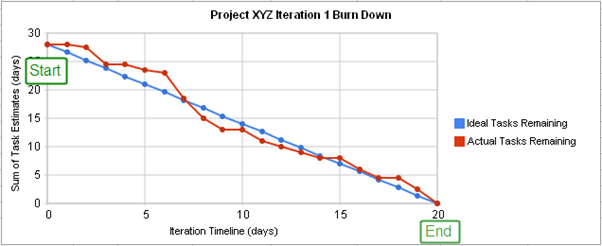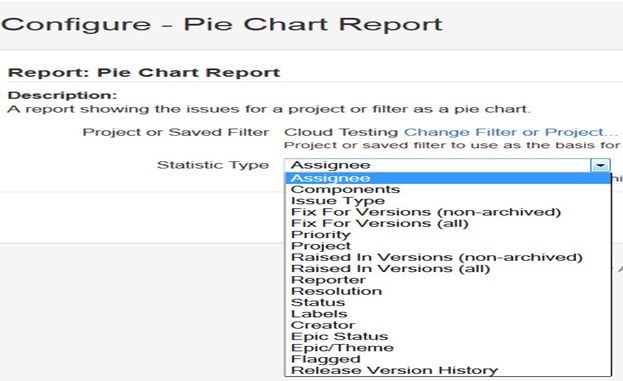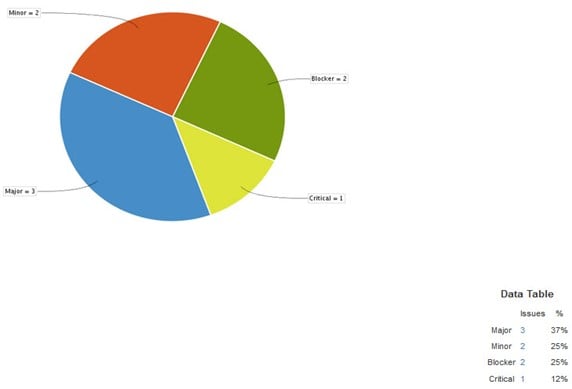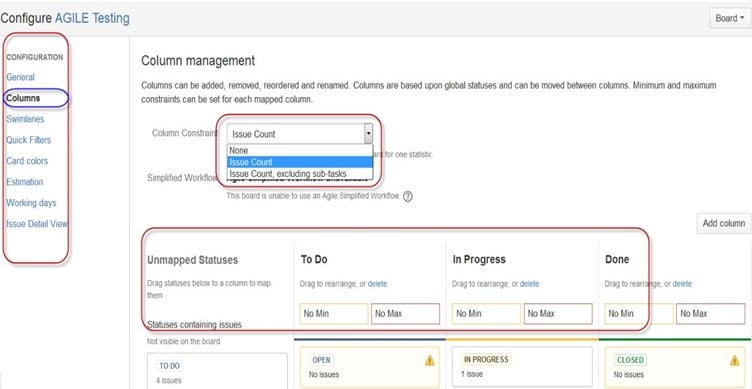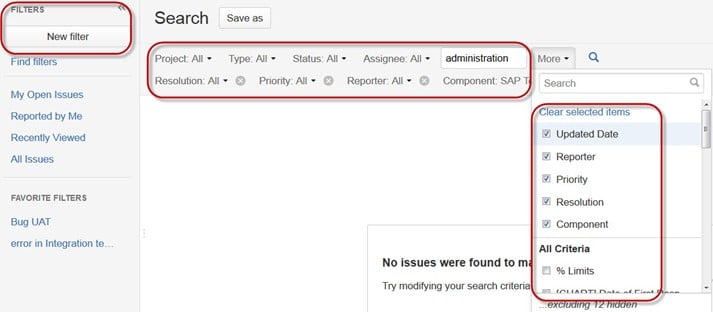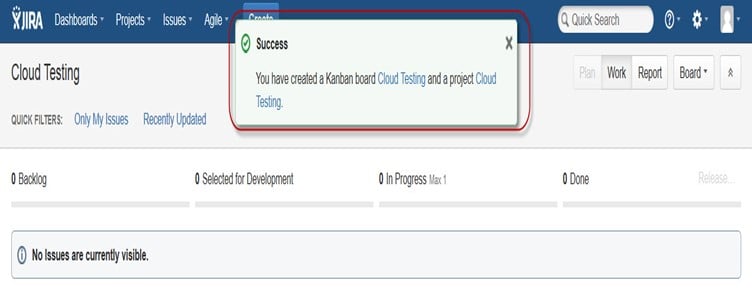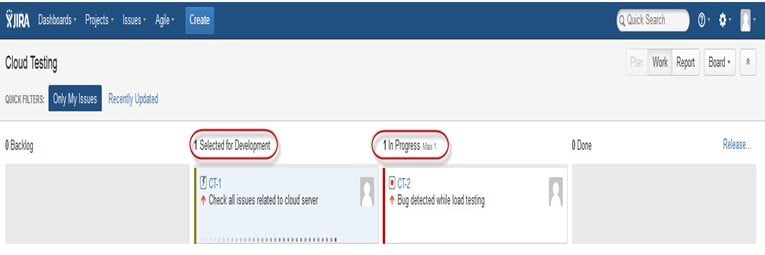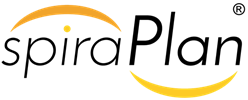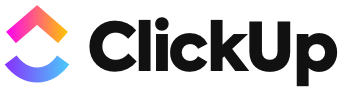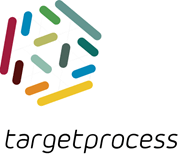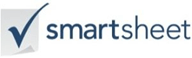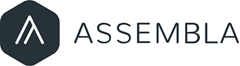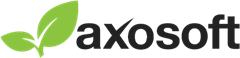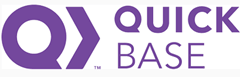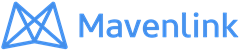What is JIRA?
JIRA is a tool developed by Australian Company Atlassian. This software is used for bug tracking, issue tracking, and project management. The JIRA full form is actually inherited from the Japanese word “Gojira” which means “Godzilla”. The basic use of this tool is to track issue and bugs related to your software and Mobile apps.
It is also used for project management. The JIRA dashboard consists of many useful functions and features which make handling of issues easy. Some of the key features are listed below. Now in these Jira tutorials, let’s learn JIRA Defect and Project tracking software with this Training Course.
In this Jira tutorial for beginners, you will learn Jira basics-
- What is JIRA?
- What is JIRA used for?
- How to Use JIRA?
- JIRA Scheme
- JIRA Issues and Issue types
- What is JIRA Issue?
- JIRA Issue Types
- JIRA Components
- JIRA Screen
- JIRA Issue Attributes
- Issue Security Schemes
- System Administration
- How to create an issue in JIRA
- Sub-Task
- WorkFlows
- Plug-ins in JIRA
- JIRA Agile
- Creating issue in Agile
- How to create an Epic in Agile
- Use of Clone and Link in JIRA
- Reports in JIRA
- Kanban Board and Managing issues
- JIRA Scrum Vs JIRA Kanban
What is JIRA used for?
Jira software can be used for the following purposes:
- Requirements and Test case management
- In Agile Methodology
- Project Management
- Software Development
- Product Management
- Task Management
- Bug Tracking
How to Use JIRA?
Here is a step by step process on how to use Jira software:
- Step 1) Open Jira software and navigate to the Jira Home icon
- Step 2) Select Create project option
- Step 3) Choose a template from the library
- Step 4) Set up the columns as per your need from Board settings
- Step 5) Create an issue
- Step 6) Invite your Team members and start working
JIRA Scheme
Inside JIRA scheme, everything can be configured, and it consists of
- Workflows
- Issue Types
- Custom Fields
- Screens
- Field Configuration
- Notification
- Permissions
JIRA Issues and Issue types
This section in this Jira tool tutorial will guide you through JIRA Software Issue and its types.
What is JIRA Issue?
JIRA issue would track bug or issue that underlies the project. Once you have imported project then you can create issues.
Under Issues, you will find other useful features like
- Issue Types
- Workflow’s
- Screens
- Fields
- Issue Attributes
Now in this Jira Agile tutorial, let us see JIRA Issue in detail
Jira Issue Types
Issue Type displays all types of items that can be created and tracked via Jira testing tool. JIRA Issues are classified under various forms like new feature, sub-task, bug, etc. as shown in the screen shot.
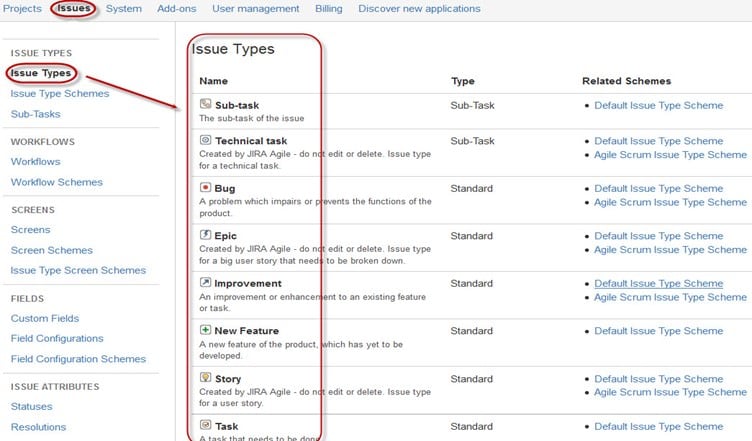
There are two types of Issue types schemes in Jira project management tool, one is
- Default Issue Type Scheme: In default issue type scheme all newly created issues will be added automatically to this scheme
- Agile Scrum Issue Type Scheme: Issues and project associated with Agile Scrum will use this scheme
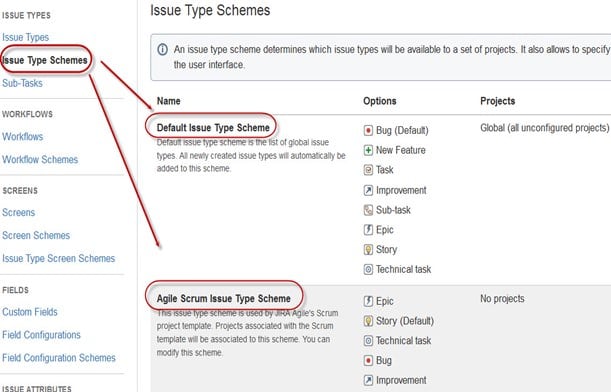
Apart from these two issue type schemes, you can also add schemes manually as per requirement, for example we have created IT & Support scheme, for these we will drag and drop the issue types from the Available Issue type to Issue type for current scheme as shown in the screen shot below
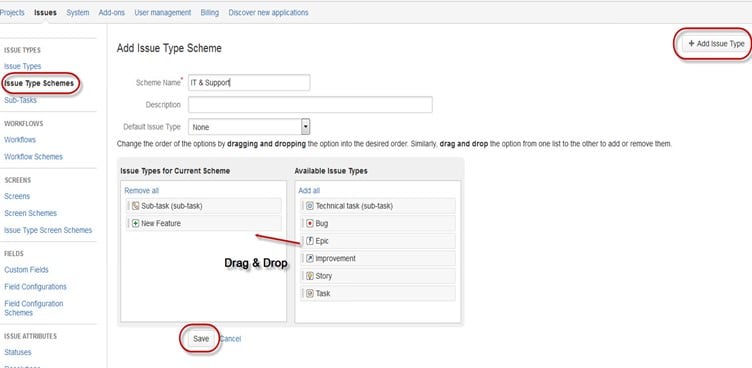
JIRA Components
Jira Components are sub-sections of a project; they are used to group issues within a project into smaller parts. Components add some structures to the projects, breaking it up into features, teams, modules, subprojects and more. Using components you can generate reports, collect statistics, and display it on dashboards and so on.
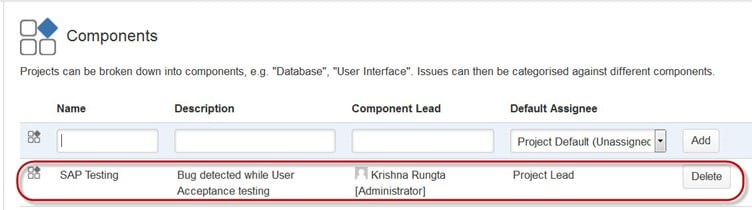
To add new components, as shown in the above screen you can add name, description, component lead and default assignee.
JIRA Screen
When issue is created in JIRA, it will be arranged and represented into different fields, this display of field in JIRA is known as a screen. This field can be transitioned and edited through workflow. For each issue, you can assign the screen type as shown in the screen-shot. To add or associate an issue operation with a screen you have to go in main menu and click on Issues then click on Screen Schemes and then click on “Associate an issue operation with a screen” and add the screen according to the requirement. Now in this Jira tutorials, we will learn about Jira Issue Attributes.

Jira Issue Attributes
Issue Attributes encompasses
- Statuses
- Resolutions
- Priorities
Statuses: Different statuses are used to indicate the progress of a project like To do, InProgress, Open, Closed, ReOpened, and Resolved. Likewise, you have resolutions and priorities, in resolution it again tells about the progress of issue like Fixed, Won’t fix, Duplicate, Incomplete, Cannot reproduce, Done also you can set the priorities of the issue whether an issue is critical, major, minor, blocker and Trivial.
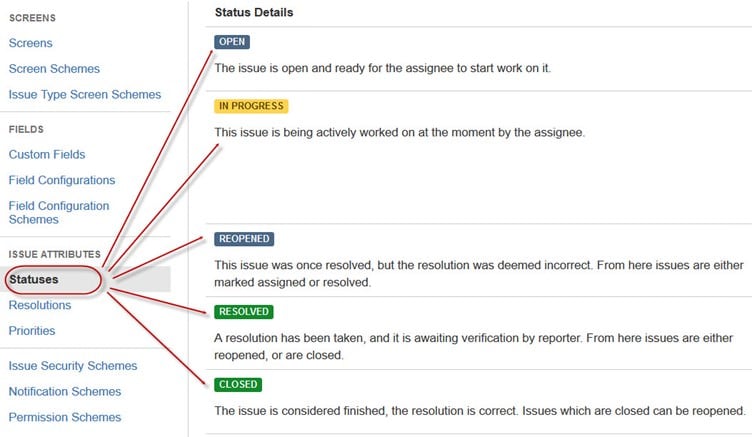
Issue Security Schemes
This function in JIRA allows you to control who can view the issues. It consists of a number of security levels which can have users or groups assigned to them. You can specify the level of security for the issues while creating or editing an issue.
Similarly, there is a Default Permission Scheme any new project that are created will be assigned to this scheme. Permission Schemes allow you to create a set of permissions and apply this set of permission to any project.
System Administration
Some of the useful features that JIRA admin provides to users are:
-
Audit Log
Under Audit Log, you can view all the details about the issue created, and the changes made in the issues.
-
Issue Linking
This will show whether your issues link with any other issue that is already present or created in the project also you can de-activate Issue linking from the panel itself
-
Mail in JIRA
Using Mail system in admin you can mail issues to an account on a POP or IMAP mail server or messages written to the file system generated by an external mail service.
-
Events
An event describes the status, the default template and the notification scheme and workflow transition post function associations for the event. The events are classified in two a System event (JIRA defined events) and Custom event (User defined events).
-
Watch list
JIRA allows you to watch a particular issue, which tells you about the notifications of any updates relating to that issue. To watch an issue, click on the word “watch” in the issue window, and if you want to see who is watching your issues, you have to click on the number in brackets.
-
Issue Collectors
In the form of JIRA issues, an issue collector allows you to gather feedback on any website. In administration if you click on Issue collectors an option will open asking Add Issue Collector. Once you have configured the look and feel of an Issue Collector, embed the generated JavaScript in any website for feedback.
-
Development Tools
You can also connect your Software development tools to JIRA tool using this admin function. You have to enter the URL of the application to connect with JIRA.
How to create an issue in JIRA
Here is step by step process to create, edit, and Summary an issue in JIRA
Step 1) Open Jira software and login with your ID and password
JIRA Dashboard will open when you enter your user ID and password. Under free JIRA dashboard you will find option Project, when you click on it, it will open a window that list out options like Simple Issue Tracking, Project Management, Agile Kanban, Jira Classic and so on as shown in screen shot below.
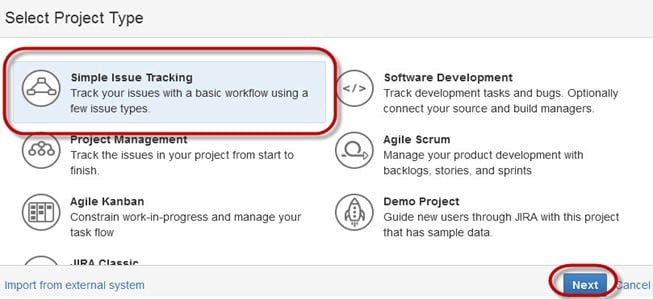
Step 2) Provide issue details
When you click on option Simple Issue Tracking, another window will open, where you can mention all the details about the issue and also assign the issue to the responsible person.
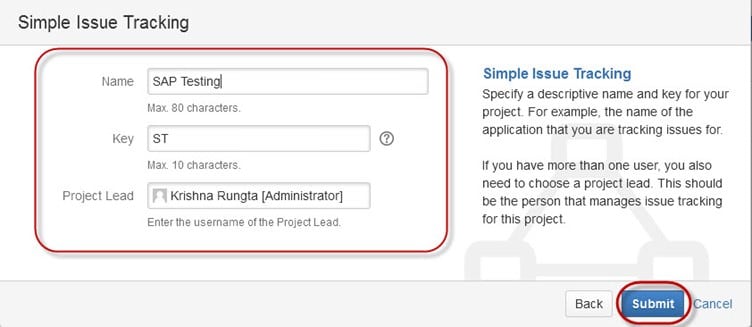
Step 3) Provide detailed information to create an issue
When you click on “Submit” button, a window will open where you can perform a list of work like creating issues, assigning issues, check the status of issues like- resolved, In-Progress or closed and so on.
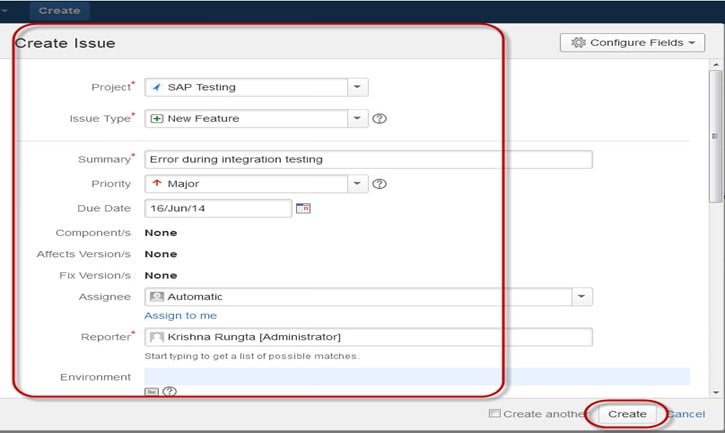
Once the issue is created a pop-up will appear on your screen saying your issue is created successfully as shown in the screen shot below

Step 4) Open the Issues menu to search and perform multiple functions on issues
Now if you want to edit an issue or you want to export the issue to XML or Word document, then you can hover your mouse on main panel and click on Issues. Under Issues options click on search for issues that will open a window from where you can locate your issues and perform multiple functions.
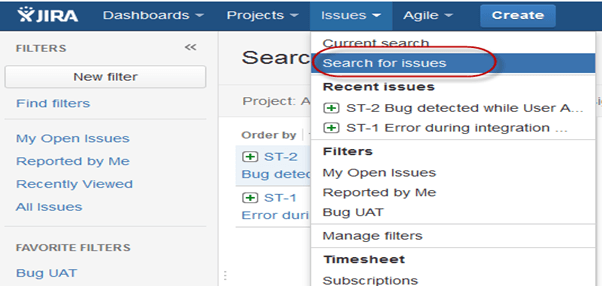
When you select the “search for Issues” under Issues, a window will appear as shown in the screen shot
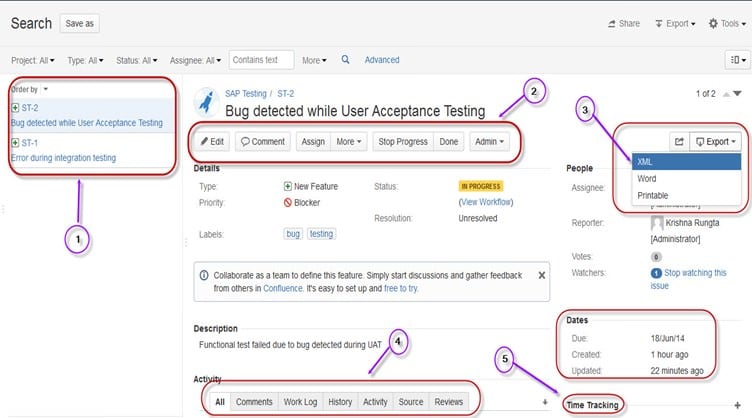
- Search for issues option will bring you to a window where you can see the issues created by you like here we have issues ST1 and ST2
- Here in the screen shot you can see the issue “Bug detected while User Acceptance Testing” and all the details related to it. From here, you can perform multiple tasks like you can stop the progress on issues, edit the issues, comment on the issues, assigning issues and so on
- Even you can export issue details to a XML or Word document.
- Also, you can view activity going on the issue, reviews on the issue, work log, history of the issue and so on.
-
Under the time tracking option, you can even see the estimation time to resolve the issues
In the same window, you can set a filter for the issue and save them under Favorite Filters, so when you want to search or view a particular issue you can locate it using the filter.
Step 5) Click on the Summary option to view the details about issues
To view the summary of the issue, you can click on options summary, this will open a window which will show all the details of your project and progress on this chart. On the right-hand side of the summary window, there is an Activity Stream which gives the details about the issues and comments made by the assignee on the issue.
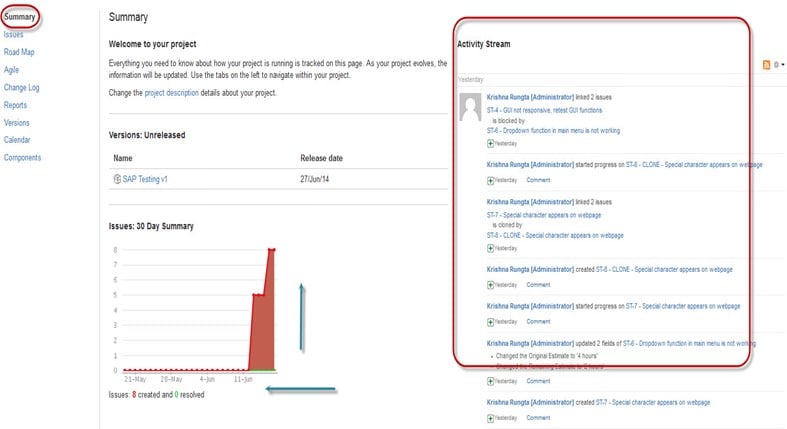
Sub-Task
Subtask issues are useful for splitting up a parent issue into a number of smaller tasks that can be assigned and tracked separately. It addresses issues more comprehensively and segregates the task into smaller chunks of task to do.
How to create Sub-Task
Sub-Task can be created in two ways
- Create sub-task under parent issue
- Creating an issue into a sub-task
To create sub-task in JIRA, you have to select an issue in which you want to assign the sub-task. Under the issue window, click on Assign more option, and then click on create sub-task as shown in the screenshot below. You can also select convert to sub-task under same tab to convert the parent issue into a sub-task.
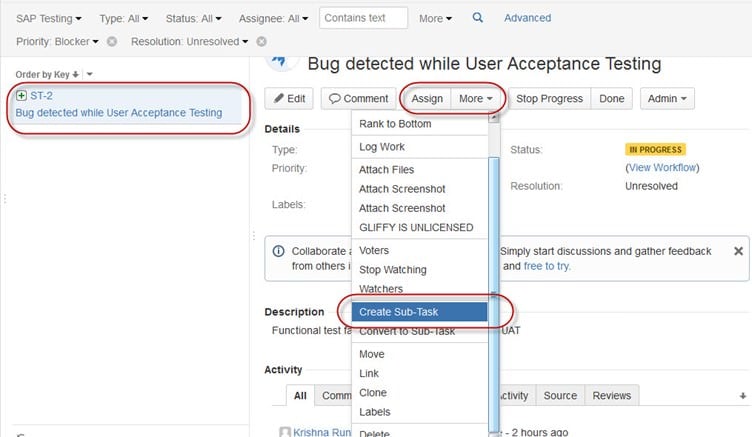
Once you click on Create Sub-Task, a window will pop up to add sub-task issue. Fill up the details about the sub-task and click on Create as shown in below screen-shot,
and this will create sub-task for the parent issue.

It will create a sub-task under parent issues, and details will appear about when to complete the task on the issue type page as shown in the screenshot below. If you would like to add more sub-task, you can click on the plus (+) sign on the corner of the sub-task panel. Likewise, if you want to note down the time spent on the present task, click on (+) plus sign in the corner of the time tracking and put down the details in the log sheet.

Some important points to remember while creating Sub-Task
- You can have as many sub-task as needed under an Issue
- You cannot have a sub-task for a sub-task
- Once a sub-task is created under a parent, parent cannot be converted into a sub-task
- A sub-task can however be converted into a parent issue
- You can work on your sub-task without having navigating away from the parent issue
WorkFlows
A JIRA workflow is a set of statuses and transitions that an issue goes through during its lifecycle. JIRA workflow encompasses five main stages once the issue is created.
- Open Issue
- Resolved Issue
- InProgress Issue
- ReOpened Issue
- Close Issue




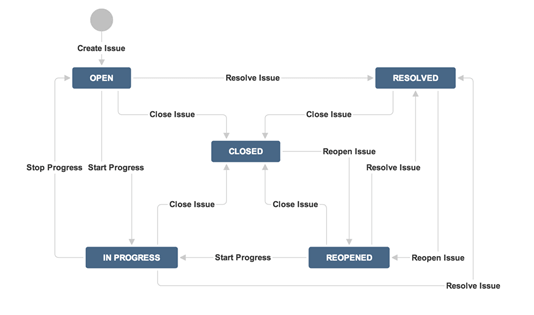
While workflow in JIRA comprises of Statuses, assignee, resolution, conditions, validators, post-function’s and properties
- Statuses: It represents the positions of the issues within a workflow
- Transitions: Transitions are the bridges between statuses, the way a particular issue moves from one status to another
- Assignee: The assignee dictates the responsible party for any given issue and determines how the task would be executed
- Resolution: It explains why an issue transitions from an open status to a closed one
- Conditions: Conditions control who can perform a transition
- Validators: It can ensure that the transition can happen given the state of the issue
- Properties: JIRA recognizes some properties on transitions
You can assign the status of the issue from the window itself, when you click on the check box for IN Progress status as shown in screen shot below, it will reflect the status in the issue panel highlighted in yellow.
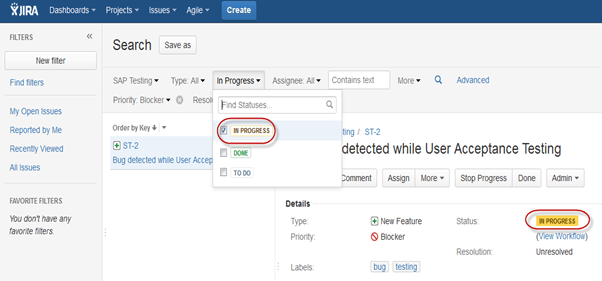
For the issue that we have created, JIRA will present a workflow which maps the progress of the project. As shown in screenshot whatever status that we have set in the Issue panel it will be reflected in Workflow chart, here we have set the issue status in “In Progress” and same status is updated in the workflow, highlighted in yellow. Workflow can give a quick overview of the work under process.
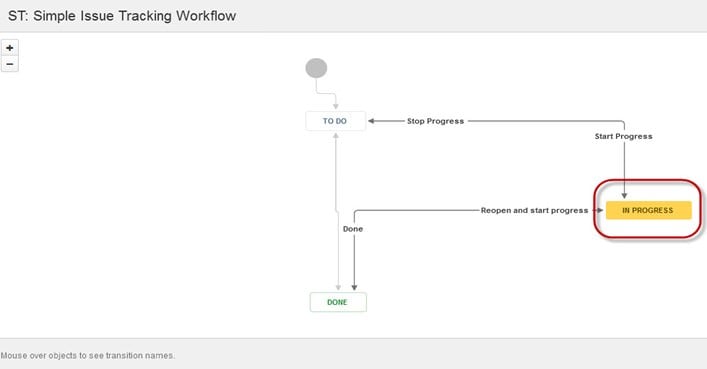
Plug-ins in JIRA
There are plug-ins available for JIRA to work more effectively, some of these plugins are Zendesk, Salesforce, GitHub, Gitbucket and so on. Some of them enables support team to report issues directly into JIRA, creates unlimited private repositories with full featured issue and test management support, etc.
JIRA Agile
Agile or Scrum method is generally used by development teams who follows a roadmap of planned features for upcoming versions of their product. Agile follows the same roadmaps to track their issues as in other JIRA methods To do -> In Progress -> Done , as shown in the screen shot below, we have one issue in To do and the second issue in In Progress. Once the issue in In Progress will be resolved, it will move to Done status and in the same way the issue in To do will move to the next stage In Progress.
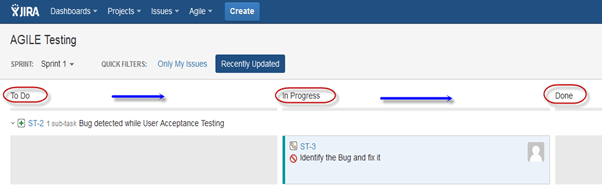
Creating issue in Agile
To create agile issue, go to main menu under Agile tab, click on “Getting Started”, when you click on it, it will ask to create new board for the issues for Scrum or Kanban. You can choose your option as per your requirement, here we have selected Scrum method.
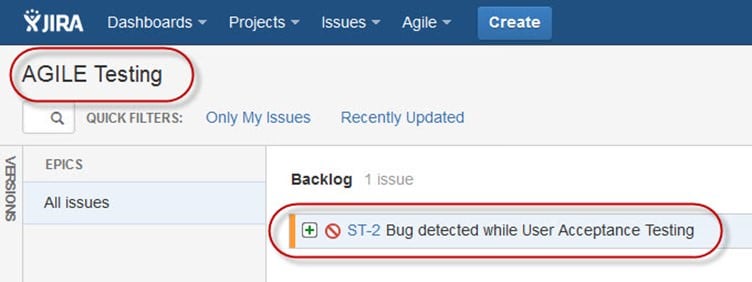
How to create an Epic in Agile

In JIRA Agile, an epic is simply an issue type. The epic captures a large body of work. It is a large user story which can be broken down into a number of small stories. To complete an epic, it may take several sprints. You can either create a new epic in agile or either use the issue you have created in normal JIRA board. Likewise, you can also create a story for agile scrum.
Plan Mode in Agile:
Plan mode displays all the user stories created for the project. You can use the left-hand side menu to decide the basis on which the issues need to be displayed. While on the right-hand side menu clicking on the issue, you can create subtasks, logwork, etc.
Work Mode in Agile
It will display the active sprint information. All the issues or users stories will be displayed into three categories as shown in the screen shot below To do, In Progress and Done to show the progress of the project or issues.
Use of Clone and Link in JIRA
In JIRA, you can also clone the issue, one advantage of cloning an issue is that the different team can work separately on the issue and resolve the issue quickly.
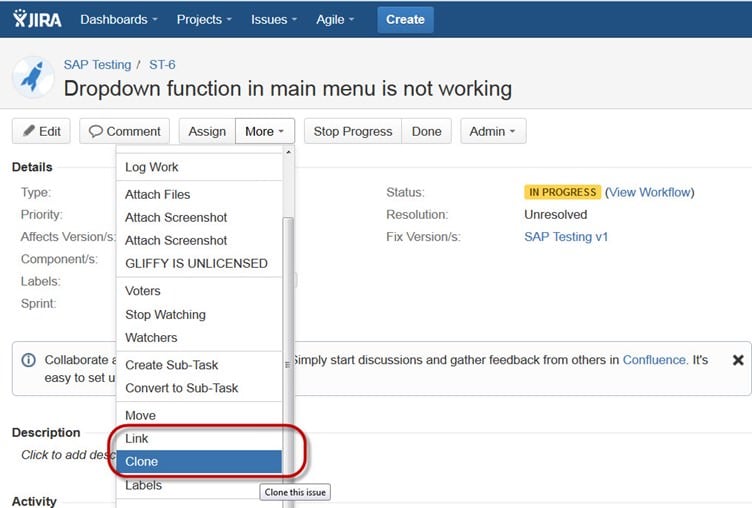
There is another useful function is JIRA Link, Issue linking allows you to create an association between two existing issues on either the same or different JIRA servers. As shown in the screen shot, we have linked the current issue “ST-6 Drop down menu is not working” with another issue ” ST-4 GUI is not responsive- retest GUI functions”.
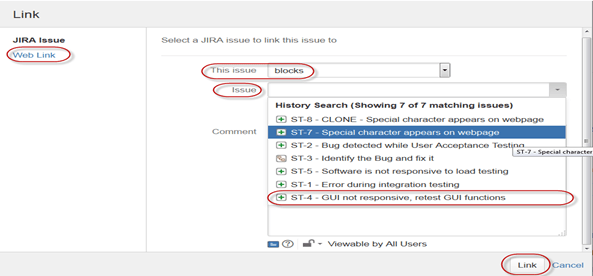
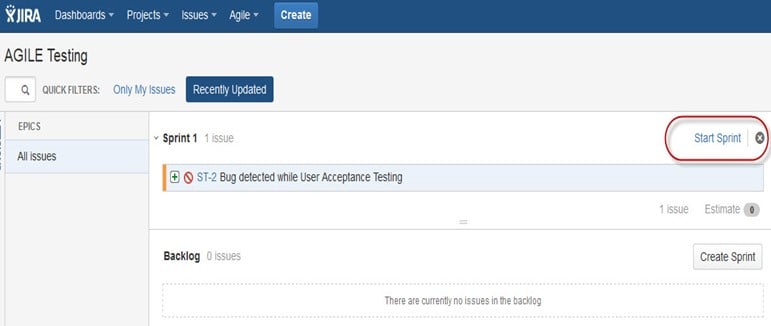
Like here we have set sprint for 1 day and it will run sprint for that specific time period as shown in the screenshot below. If you are working with scrum, and want to prioritize the issue or rank the issue then you just have to simply drag and drop the issue into the backlog.
Apart from this there are multiple task that you can do, for instance if you click on the right side corner of the window a list of function will pop up which you can use it as per your need.
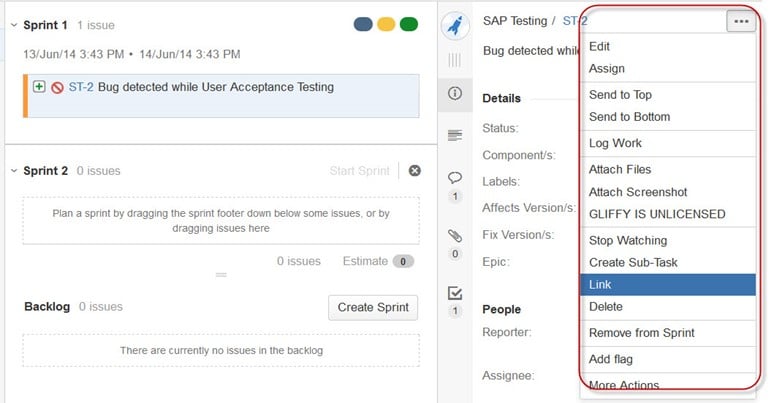
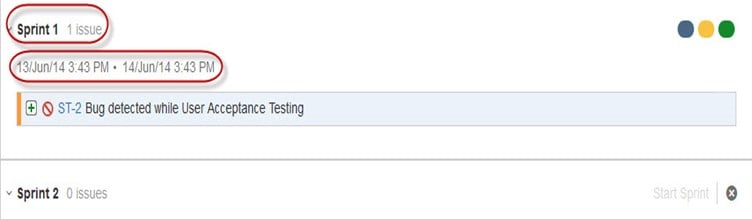
Reports in JIRA
To track the progress in Agile, a Burndown Chart shows the actual and estimated amount of work to be done in the sprint. A typical burndown chart will look somewhat like this, where the red line indicates the actual task remaining while the blue line indicates ideal task remaining during the scrum cycle.
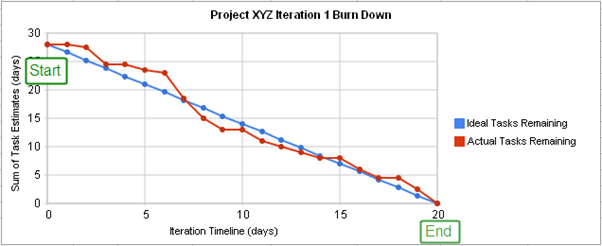
Apart from Burn down chart there are other options available in JIRA automation like Sprint Report, Epic Report, Version Report, Velocity Chart, Control Chart, Cumulative flow diagram. You can also use different chart option to represent the progress of your project.
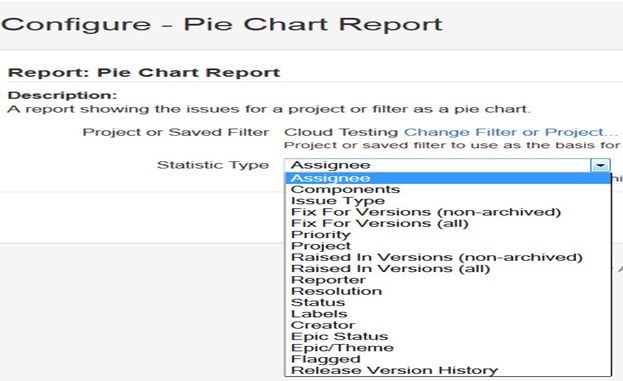
Like here in the screen shot above, we have selected a pie chart for issue priorities. It will generate a Pie Chart representing the priorities and severity of the issues in percentage for the whole project as shown below. You can view the pie chart from different perspectives like Assignee, Components, Issue Type, Priority, Resolution, and Status and so on.
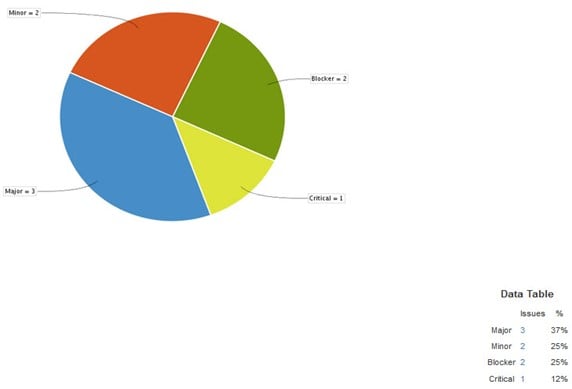
You can also configure how you want to see the scrum board. Scrum board gives various options through which you can make changes into your board appearance. Various features you can configure using scrum are Columns, Swimlanes, Quick Filters, Card colors and so on. Here we have selected column management, and selected the options Issue count, and it will show the total number of issue in progress, to do or done. In column management, we can add an additional column as per our requirement likewise there are different features that you can configure in board.
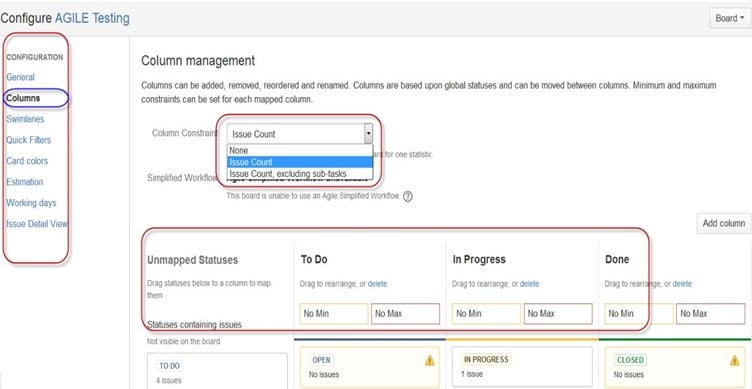
Filters
You can also set filters other than default filters to filter the issues. The filters that you can use are date, component, priority, resolution and so on.
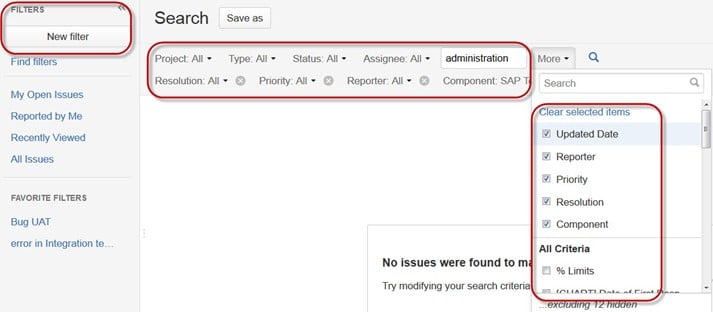
Kanban Board and Managing issues
Like Agile Scrum board, we can also create a Kanban Board, here we have created a project name Cloud Testing. Kanban board is useful for the team that managing and constraining their work in progress. Kanban boards are visible in Work mode but not in Plan mode.
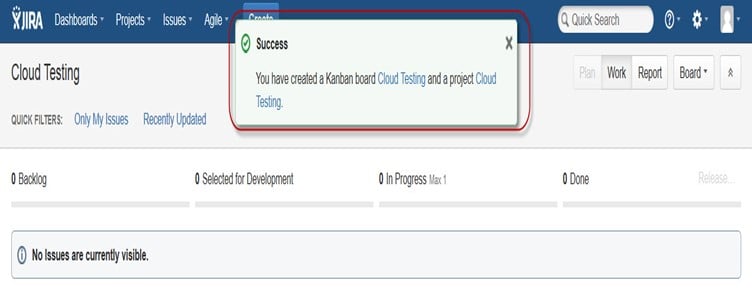
Here we have created an issue ” Bug detected while load testing” and “Check issues related to cloud server” in Kanban Board as shown in the screenshot below, it also shows their status as well highlighted in red.
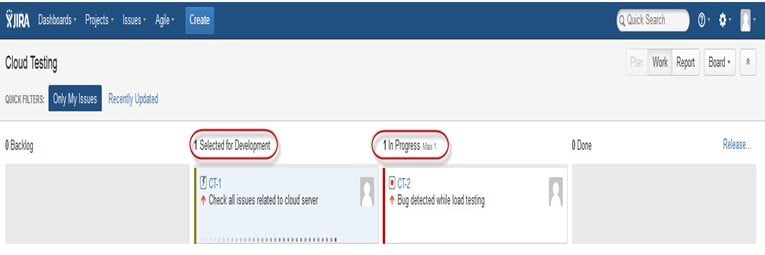
Kanban is considered as the best methodology for bug fixing and maintenance release, where incoming task is prioritized and then worked accordingly. There are few measures which can make Kanban more efficient.
- Visualize your workflow
- Limit the work in progress
- Work on Issues
- Measure the cycle time
JIRA Scrum vs. JIRA Kanban
| Scrum | Kanban |
Reports
Burndown Chart: The chart shows all the changes and scope changed while the sprint is still on, other charts include Sprint Report, Velocity Chart, Epic Report, etc.
|
Reports
Control Chart: It allows you to measure the cycle time for issues, showing the mean time and actual time taken to complete issues
|
Agile Board
It allows the team to see the progress of sprints. This is the work mode, where you can see the board itself broken down into different statuses.
|
Constraints
Team can decide whether to increase or decrease the number of issues that should be displayed in each status.
|
Backlog
This is where team will plan sprints and estimate stories that will go into each sprint
|
Workflow
You can map columns to the statuses of your workflow. Simply by adding or removing columns the workflow can be changed when required.
|
JIRA is a Project and Defect management tracking tool. It is used for Agile project management. Using JIRA for personal use is good and it is one of the finest tools, but it does have a few drawbacks.
Here is a list of Top alternatives to JIRA available from the competition. The list contains both open source(free) and commercial(paid) software
Best JIRA Alternatives

Backlog is an all-in-one project management tool built for developers. It’s a popular alternative to Jira, with a much simpler and intuitive interface. Development teams use Backlog to work with other teams for enhanced team collaboration and high-quality project delivery.
Features:
- Easy bug tracking tool
- Project and issues with subtasks
- Git and SVN built-in
- Gantt Charts and Burndown charts
- Wikis
- Watchlists
- Native mobile apps
- Available both in cloud and on-premise
- Kanban-style boards for visual workflow

SpiraPlan is Inflectra’s Program Portfolio Management system with baked-in modules for QA, project management, and DevOps for teams of all sizes. Available both on-premise and in the cloud (AWS or private) the platform is the most feature-complete alternative to Atlassian’s Jira+plugins.
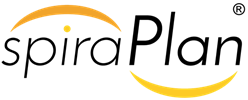
Features:
- SpiraPlan’s program management functionality includes the product, program, and portfolio management, complete requirements traceability, resource-, risk- and task management, release planning, issue, and time tracking, and project baselining
- SpiraPlan’s Agile and DevOps functionality includes requirements management (with complete requirements traceability), test management, automated testing, scrum & kanban planning boards, Source Code (Git) Integration, build management
- SpiraPlan’s team collaboration functionality includes powerful document collaboration and content management, workflow management, email notifications, instant messenger

Monday.com is one of the best alternatives to JIRA. It offers a clean interface with color-coded features. This easy-to-use software is suitable for big or small teams. It also offers a user-friendly mobile app and highly customizable workflows.

Features:
- You can integrate it with your existing tools and get more things done in less time.
- It allows you to collaborate with your team in one shared workspace.
- Provides colored timelines and options to sync timelines with the calendar.
- It offers highly customizable workflows.
- Helps you to bring your team together, anywhere, and anytime.
- It provides a map view for location-based projects.
Pros
- It offers unlimited users and boards.
- Provides specific plans for businesses based on the number of users.
- Offers a Kanban-style visual layout.
- Allows you to handle complex projects.
- Provides services in multiple languages (English, Dutch, French, etc.)
Cons
- Adding the number of users costs you extra money.
- The subtask addition process can be difficult.
Pricing: Four Pricing plans: 1) Individual – $0 per month, 2) Standard – $10 per month, 3) Pro – $16 per month, 4) Enterprise/quote-based.
Why should you choose Monday.com?
Monday is one of the most customizable and user-friendly tools available. It’s the best choice if you are looking for flexible task management and a team collaboration tool that fits different teams in any organization. And to add, it has an amazing mobile app that works well for remote teams.

ClickUp is software that enables you to manage your task, docs, chat, goal, and more with ease. This application allows you to assign and resolve comments to tasks. It helps you to set priorities of the work with no hassle.
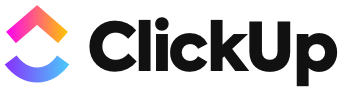
Features:
- It allows you to filter and search for the desired task with ease.
- Enables you to assign multiple tasks with just one mouse click.
- You can sync with Google Calendar.
- Helps you to collaborate with other people.
- ClickUp enables you to sort tasks by project.
Pros
- It offers a freemium plan for basic services.
- Provides a customer-centric approach.
- Offers a highly efficient dashboard view.
- Good customer support.
Cons
- Reporting features are not so great.
- Not an ideal project management tool for individuals.
Pricing: Two pricing plans: 1) Free plan, 2) Unlimited plan for $5 per month.
Why should you choose Clickup?
Clickup is the most versatile tool on the market with a free forever plan. It has an excellent user interface with a powerful core in which you can easily integrate other tools. For instance, integrating Spreadsheet, Email, Events, Chat, and more, all in one app!

Zoho Sprints is a free project management software built for Scrum teams to plan, track and iterate their work in Sprints. This tool allows you to add user stories to your backlog, estimate and prioritize work items.

Features:
- Automatic Time Capture
- Easy content and contact management
- Customizable Templates
- Bring remote teams closer
- Supported platforms: Web, Android, and iOS
Pros
- Provide an ability to add custom aspects.
- It helps you to maintain interactions between team members
- Increased transparency and productivity
- Effective release management
Cons
- Does not offer resource management or portfolio management.
- Not have enough integrations.
Pricing: Two pricing plans: 1) Free 2) Professional $12 up to 12 users.
Why Should you choose Zoho Sprint?
Zoho Sprints is a cloud-based product roadmap solution for businesses of all sizes. This tool is designed to be used by agile teams and offers features like reporting, dashboards, scrum boards, timers, and timesheets.


Asana is a reliable & free alternative to JIRA. It is mostly known for its innovative approach. It also eliminates the need for email and third-party apps for corporate communication.
Features:
- Displays updates on a Live Activity Feed
- Performs project and task management
- It allows project view permissions for external parties
- Offers a dedicated and automatically updated inbox
- Handles multiple workspaces
- Stores conversations on Team Pages
- Add assignees, attachments, and hearts to tasks
- Automatic updates to email/inbox
- Helps to track tasks and add followers
- Project Sections and Search View
- Set goals, priorities, and due dates
- Easy option Project and task creation

Hive is a productivity platform that enables you to manage your project without any hassle. This application allows you to utilize more than 1000 integrations, including Gmail, Dropbox, Google Drive, etc.

Features:
- You can monitor and report your projects in real-time.
- Plan or schedule your team’s time for upcoming and current projects.
- You can easily collaborate with others.
- Organize your project in the table, calendar, or Gantt chart.
- It provides a summary of the project.
- The app offers numerous easy to use templates.

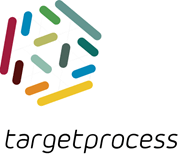
TargetProcess is a popular commercial agile project management tool in market. It is an ideal alternative to JIRA. It is one of the free Jira Alternatives that allows following a Scrum, Kanban or customized Agile approach. It provides an intuitive interface to manage software development collaboratively.
Features:
- Backlog story map view
- This open source jira alternative offers custom views, cards, reports, and dashboards
- High-level planning and tracking across the entire portfolio
- It is Ideal tool for Agile testing and quality centered teams
- QA, bug tracking, test case management
- Release planning and Sprint planning
- Helps to evaluate progress of multiple projects and teams
- Visualization of project data
Download link: https://www.targetprocess.com
9) SmartSheet
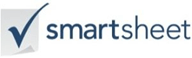
Smartsheet is a spreadsheet-style project management tool for businesses managing multiple projects. It helps organizations to manage workflows and helps them improve team collaboration. Smartsheet allows you to automate actions using simple rules.
Features:
- It offers security, user management, and single sign-on capabilities for team and project management.
- Provides solution building to meet your unique needs.
- It provides customizable templates.
- Seamlessly connects to your enterprise ecosystem.
- Helps you to simplify budget and planning.
- It offers powerful analytics and reporting.
- Supports automation, input from web forms, proofing, and approvals.
Pros
- It offers a variety of plans and packages that can be easily scaled and customized for any business need.
- Easy integrations with Slack, DocuSign, Google Docs, Microsoft Teams, Outlook, Dropbox, Adobe Creative Cloud, etc.
- Enables automated workflows across spreadsheets.
- Supports hybrid spreadsheets with cross-department data.
Cons
- The activity log is limited compared to other project management tools.
- Very steep learning curve.
Pricing: Three pricing plans: 1) Pro – $7 per user/per month, 2) Business – $25 per user/per month, 3) Enterprise – Ask for a quote.
Why should you choose Smartsheet?
Smartsheet covers all your basic project management needs. You can easily track and manage tasks, milestones, workflows, and internal communication. Next to that, you can track your projects in many views; calendar, Gantt charts, and Kanban views are all included. If you like Microsoft Office 365, this is your product of choice!
Download Link: https://www.smartsheet.com/

Blossom is a strong replacement for JIRA. It helps teams to visualize processes. It is based on the principles of Kanban, with the goal of continuously improving their workflows. It is one of the free Jira Alternatives that offer analytics capabilities with an emphasis on cycle time and resource optimization.
Features:
- Support for Kanban Cards
- Performance analytics
- Easy Code Integration
- Fast performance Analytics & Insights
- This jira free alternative tool offers seamless Chat Integration
- Beautiful Project Screen Grabs
Download link: https://blossom.co/

Pivotal Tracker is agile project management tool. This tool fosters collaboration in software development teams. It is one of the best Jira Alternatives which provides a shared view of team priorities to analyze progress.
Features:
- One View of entire Project
- Powerful search syntax supports nested Boolean expressions.
- Real Time, Focused Collaboration, Release Management
- Agile, Iterative Management Workflow
- Express relationships between stories with embedded smart links Third Party Tools & Built-in Integrations
- This jira free alternative tool increases Project Collaboration & Visibility
- Create Plans Based on Realistic Estimates
Download link: https://www.pivotaltracker.com/

VersionOne simplifies product planning with easy backlog management. This tool provides stakeholders with a centralized view of the backlog. It is one of the free Jira Alternatives which has a drag-and-drop interface.
Features:
- Ease backlog management with an online, centralized repository
- It allows users to prioritize stories & defects using the drag-and-drop function.
- Manage Business Initiatives with Portfolio Items
- Allows to group Items by theme
- This open source jira alternative provides result according to Business Goal
- Capturing all Feature Requests in One Place
- Helps users to ensure alignment between corporate and product deliverables
- It allows forum for engaging with more customers to know their needs and priorities
Download link: https://www.collab.net/products/versionone
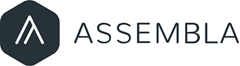
Assembla is a younger platform than JIRA but offers a broader range of functionality in its core product like git hosting, code deployment, agile tools, time tracking.
Features:
- Easy Bug tracking tool
- Subversion, Git & Perforce Hosting
- It can keep up with shifts in requirements or priorities with user stories and card view features
- Social Collaboration: Assembla offers numerous collaboration features to keep information flowing within teams
- It allows users to resolve issues through multiple workflows
- Project Portfolio Management
- Allows to create personal filter
- It offers hourly backups
Download link: https://www.assembla.com/home
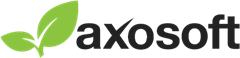
Axosoft is a proprietary project management tool. It is a highly popular and widely used agile project management platform. It comes with rich set of tools for developers need to ensure that they create and deliver fully functional, bug-free software on schedule.
Features:
- Plan Sprints and Releases Accurately
- Requirements management
- Monitor Progress and Release on Time
- Visualize and Communicate Progress
- Easy workflow automation
- Data visualization
- SCM integration
- Help desk/incident tracking
- Workflow automation
Download link: https://www.axosoft.com/try

CA Agile Central is a JIRA alternative. It is an enterprise-class platform built for scaling agile development practices. It is one of the best jira competitors that allows checking productivity, predictability, and responsiveness using the real-time performance metrics.
Features:
- Highly collaborative SaaS platform for agile software development
- Real-time status tracking and customizable dashboards
- It allows business owners to achieve their business goals
- Easily access the right level and complexity of the task
- Edit while staying in context on the current page
- Coordinate agile development work across multiple teams
- Use real-time reporting, without any add-on tools
Download link: https://www.ca.com/us/trials/ca-agile-central-trial-editions.html
Redmine is another important JIRA open source alternative tool. The basic version of this tool is open-source, and it can work on any machine. It is one of the best jira competitors that supports Ruby, and could take more time for installation, but once installed it runs smoothly.
Features:
- Offers support for multiple databases
- Efficient issue tracking system
- Flexible role based access control
- Allows tracking of multiple projects
- Supports flexible role-based access control
- Features such as Gantt chart and calendar
- Integrates News, documents and files management
- Allows Web feeds and e-mail notifications
- Supports a per-project wiki and per-project forums
- Includes customize fields for issues, time-entries, projects, and users
- Supports multiple LDAP authentications
- Allows multiple databases
Download Link: http://www.redmine.org/
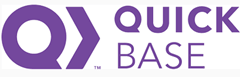
QuickBase is one of the friendly and highly useful JIRA alternatives which can be used instead of JIRA. The platform is highly flexible, and it can adapt to any work environment. This tool can be a good comparison as JIRA vs QuickBase.
Features:
- Team Collaboration & Management
- Process & Workflow Automation
- Dashboards & Reporting Tools
- Get more things done with team collaboration in the cloud
- It allows to tweak and modify more than 700 business apps without breaking a sweat
- Speed up the work processes by automating vital operations
- Create reports and share them quickly
Download link: http://www.quickbase.com/
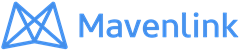
Mavenlink is an online project management system. This JIRA alternative tool combines advanced project management, resource planning, and collaboration.
Features:
- Helps to plan projects in task lists and Gantt charts
- Drag-and-drop tasks to order an outline hierarchy
- Create templates for standard projects to reuse easily
- See project status based on given time and finance budgets
- Schedule every project with a continuous timeline
- Custom pricing for Premier and Enterprise plans
- Time and expense tracking with invoicing
Download link: https://www.mavenlink.com/
FAQ
❓ What is Jira?
JIRA is an issue tracking product or a software tool developed by Australian Company Atlassian, commonly used for bug tracking, project management, and issue tracking; it is entirely based on these three aspects. It is widely used in software development and software testing. Learn basics to advanced techniques with this JIRA Tutorial for Beginners.
✅ Which are the Best JIRA Alternatives?
Here are some of the Best JIRA Alternatives:
- Backlog
- SpiraPlan by Inflectra
- Monday
- ClickUp
- Zoho Sprints
- Asana
- Hive
- TargetProcess
⚡ Why look for a JIRA alternative?
JIRA for personal use is good, and it is one of the finest tools, but it does have a few drawbacks. Jira comes with a very expensive price tag, complicated interface, and doesn’t support multiple assignees. Alternatives to JIRA provide innumerable benefits ranging from a lower comparable cost.
Following are frequently asked JIRA testing interview questions in for freshers as well as experienced QA professionals.
1) What is JIRA?
JIRA is an issue tracking product or a software tool developed by Atlassian, commonly used for bug tracking, project management, and issue tracking; it is entirely based on these three aspects. It is widely used in software development and software testing.
2) What is a workflow?
Workflow is defined as a movement of the bug/issue through various stages during its life-cycle
- Created/Open
- WIP ( Work In Progress)
- Completed/Closed
3) What can be referred to as an issue in Atlassian JIRA?
In JIRA, an issue can be anything like a
- Software bug
- The project task
- A help-desk ticket
- The leave request form
4) List out the source control programs with which it integrates?
It integrates with source control programs such as CVS, Git, Subversion, ClearCase, Visual SourceSafe, Mercurial, and Perforce.
5) Why use JIRA software?
The reason behind using JIRA is
- Upfront and fair licensing policy
- Features that is not available elsewhere
- Get the latest update on the progress of projects
- It runs anywhere and recognized with many famous companies
- Easily extensible and customizable
6) Is it possible to access JIRA cloud site via a mobile device?
Yes, it is possible to access JIRA cloud site via a mobile device. You have to use the URL of the JIRA cloud site in your mobile web browser.
7) Can you disable JIRA mobile for the site?
You can disable JIRA mobile for the site so that users can be unable to operate the desktop view of JIRA on their mobile device. JIRA mobile comes as a system add-on and can be disabled at any time.
8) Explain labeling and linking issue in JIRA
- Labeling Issue:It enables you to categorize an issue in a more informal way than assigning it to a component or version. You can then search issues according to the label.
- LinkingIssue: This feature enables you to link an association between two issues on either on the same or different JIRA servers.
9) Name the types of reports generated in JIRA
JIRA offer reports that show statistics for projects, versions, people or other fields within issues. Various reports included with JIRA are
- Average Age Report
- Pie Chart Report
- Resolution Time Report
- Recently Created Issues Report
- Resolved vs. Created Issues Report
- Single Level Group by Report
- Time Tracking Report
- User Workload Report
- Workload Pie Chart Report, etc.
10) What is Cloning an Issue?
Cloning as issue allows you to create a duplicate of the original issue so that many employees can work on a single issue within a single project. The clone issue can be connected to the original issue. A clone issue holds following the information
- Summary
- Description
- Assignee
- Environment
- Priority
- Issue Type
- Security
- Reporter
- Components, etc.
11) What are the things not included in cloned issue in JIRA?
- Time tracking
- Issue History
- Comments
12) What is the use of “Move Issue” wizard in JIRA?
The move issue wizard enables you to specify another project in your JIRA instance. Move wizard permits you to change certain attributes of an issue like
- Issue Type:If your issue is a customs issue type and does not occur in your target project, you must choose a new issue type for your issue
- Issue Status:If you have assigned your issue as a custom issue status and it does not exist in your project, you must select a new issue status for your issue
- Custom Fields:If you have determined required custom fields for your issue, which do not occur in the target project, you must set values for them.
13) How is security setting helpful in JIRA?
JIRA’S security setting restricts access to the issue to only those person who is allowed to work on the issue or a member of the chosen security level. The security level of an issue can be set either when the issue is created or when the issue is being edited
14) How can you share an issue with other users in JIRA?
You can email an issue by using the share option in JIRA. You can also email other JIRA users a link to the issue by sharing the issue with them or by mentioning them in an issue’s Description or Comment field.
15) How you can modify multiple bulk issues?
To modify multiple bulk issues, you can use the Bulk Change option from the “Tools” menu of the navigator. All the issues on the current page can be selected for the bulk operation. The following list details the available bulk operations like
- Workflow Transition
- Delete
- Move
- Edit
16) How you can disable mail notification for Bulk Operations?
To disable mail notification for a particular Bulk Operations, you have to de-select the “Send Notification” checkbox in the bulk operation wizard.
17) What does an issue change history include?
Issue change history includes
- Deletion of a comment
- Deletion of a work log
- Creation or removal of an issue link
- Attachment of a file
- Changes to an issue field
18) Explain what does the three color indicates tracking times or duration for an issue?
Three colors will be displayed representing the amount of time spent behind the issue
- Original Estimate (Blue): The amount of time estimated initially to resolve the issue
- Remaining Estimate(Orange): The remaining amount of time left to resolve the issue
- Time Spent or Logged (Green): The amount of time spent so far while resolving the issue
19) What are some of the popular add-ons for JIRA?
Some popular add-ons for JIRA include,
- Suites utilities for JIRA
- ScriptRunner for JIRA
- Zephyr for JIRA – Test Management
- JIRA Toolkit Plugin
- Atlassian REST API Browser
- Portfolio for JIRA
- JIRA Misc Workflow Extensions
- Tempo Timesheets for JIRA
- JIRA Charting Plugin
20) What is Schemes in JIRA?
Schemes are a major part of JIRA configuration. It is a collection of configured values that can be used by one or more JIRA project. For instance, Notification Schemes, Permission Scheme, Issue Type Scheme, and so on. There are a total of seven types of schemes.
21) What can be configured for the JIRA project and issue type?
You can configure the following things for each pair of an issue type and JIRA project.
- The order of custom fields appears on an issue screen
- The workflow of an issue including the statuses
- Which custom fields and system an issue can use
- Project accessibility
- Permissions for what a user can do with an issue
- Versions and components available for an issue
22) Is it possible to get back up your JIRA cloud data?
In JIRA, you can take a backup of your JIRA cloud data using Backup Manager. But only one backup file is stored at a time. The existing backup is overwritten by new ones.
23) What data can be backed up?
The backup data includes,
- Attachments if selected
- Users and their group settings
- Avatars
- Issues
24) Give some useful tips on JIRA Workflow
- As such Statuses are global objects in JIRA. Changing the name of the status on one workflow will change the status on all workflows that use that status
- Hover over status or transition to see the relevant transition labels
- One cannot clone transitions in the workflow designer
- In the workflow designer, one cannot create annotations
- Directly you cannot set the issue editable property.
25) What are the limitations when editing an active workflow?
- If a workflow is active, you cannot edit the workflow name (only the description)
- You cannot delete the workflow steps
- A step associated status cannot be edited
- You cannot add any new outgoing transition if a step has no outgoing transitions (Global transitions are not considered).
- A step’s Step ID cannot be changed.
26) In JIRA workflow, is it possible to transition an issue back to its previous status?
Practically, it is not possible to transition an issue back to its previous status. However, you can use the “on hold” feature to transition an issue back to its prior status. Here are the steps,
- In a workflow, Create a global transition to the ‘On Hold’ state.
- Now from ‘On Hold’ status create another transition to every other status you want to come back to
- Since the transition names cannot be the same, add a blank space at the end of it.
- Now you don’t want the status transition from the ‘On Hold’ and ‘Done’ to ‘On Hold’ So you will hide the other status “On Hold” by adding the value field condition on the global transition.
27) What is the role of Validators in JIRA?
The Validators in JIRA checks that any input made to the transition is valid before the transition is performed. If a validator fails, the issue will not progress to the destination status of the transition.
28) What types of Post functions are carried out after the transition is executed?
Types of Post functions carried out after transition is executed includes
- Adding a comment to an issue
- Generating change history for an issue
- Updating an issue’s fields
- Generating an event to trigger email notifications
29) What is an event in JIRA?
The events are classified in two a System event (JIRA defined events) and Custom event (User-defined events). An event describes the status, the default template and the notification scheme and workflow transition post function associations for the event.
30) What is the Audit Log?
Under Audit Log, you can see all the details about the issue created, and the changes made in the issues.
31) For an Agile project, how user stories in JIRA are created?
For an Agile project to create user stories in JIRA, follow below steps.
- Issue type -Epic and Issue type – Story linked to it. In order to do so, in the ‘Create Issue’ page, go to “Configure Fields” and select “Epic link” field to be included in the issue creation screen.
- Or you can have a product backlog by creating a main User story and having various sub-tasks under it.
32) What is an “issue collector”?
An “issue collector” enables you to easily embed a JIRA feedback form into your own web site. This helps website visitors to log issues into JIRA through our website. To use JIRA feedback form, visitors to our website do not need a user account in JIRA.
33) State the difference between Bugzilla and JIRA?
| Bugzilla | JIRA |
|
|
|
- Using Bugzilla might be little complicated for few due to grouping users and granting permissions
|
- For some using JIRA would be more convenient than Bugzilla
|
- Bugzilla allows you to show/hide the whole custom field or specific values based on the value of some other field
|
- JIRA enables conditional configuration based only on Type fields and Project.
|
- Bugzilla’s has a powerful advanced search option
|
- JIRA lacks advance-level search options. JIRA has a flexible JQL language (JIRA Query Language). It enables you to build arbitrary boolean expressions.
|
- Unlike JIRA, Bugzilla allows users to select the initial status of a new issue.
|
- Unlike Bugzilla, JIRA enables you to define multiple workflows which are applied based on the issue’s Project and Type.
|
- Bugzilla has only one link type: Blocks/depends and a Bug ID custom field
|
- JIRA has configurable link types with user-defined semantics. JIRA enables to link an issue to any other entity outside JIRA.
|
34) How you can modify multiple bulk issues?
You can modify multiple bulk issues by using option “Bulk Change” option.
35) What is JIRA dashboard?
JIRA dashboard is a dashboard which you will see when you opens up Jira.
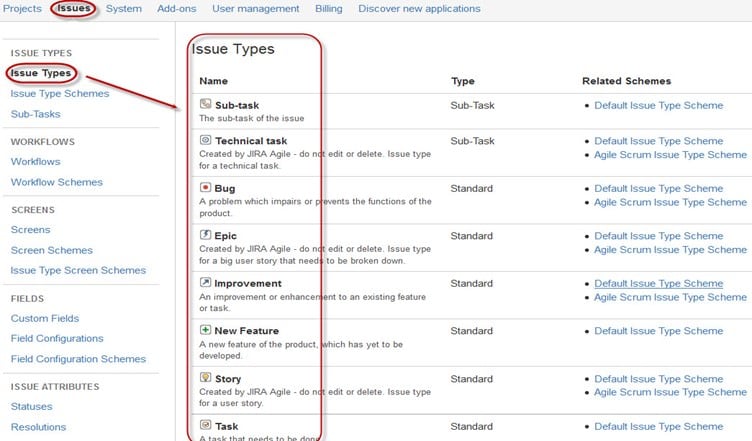
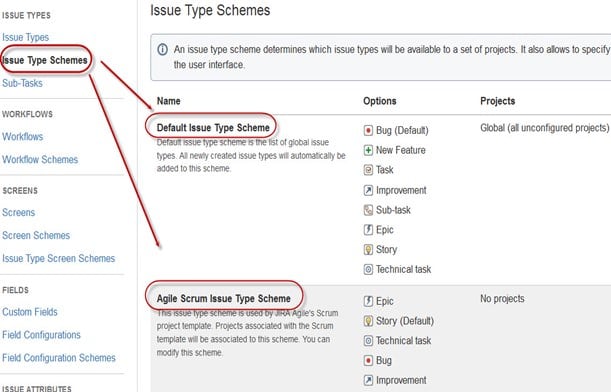
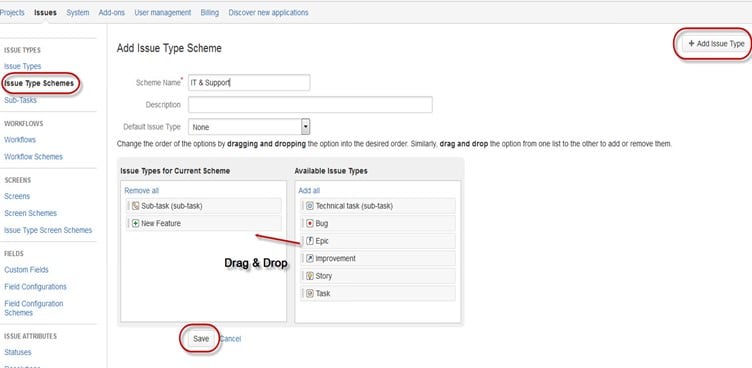
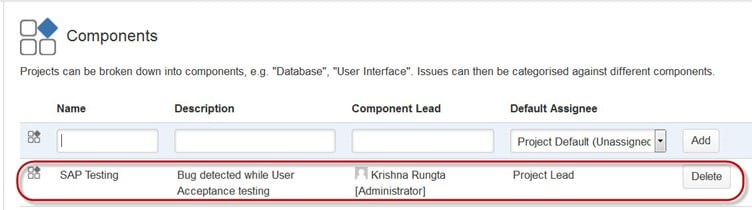

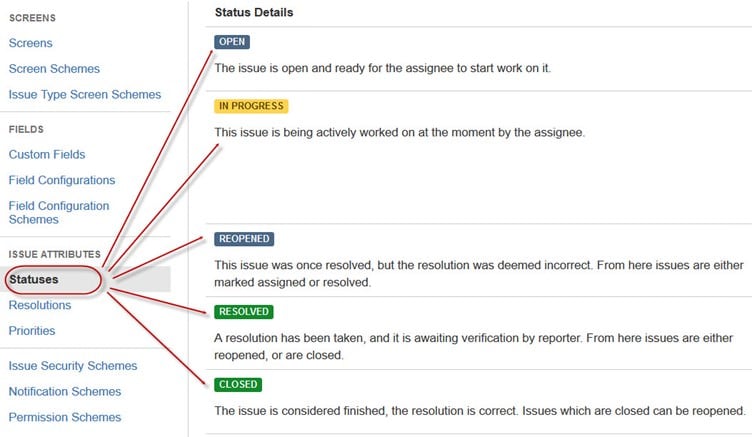
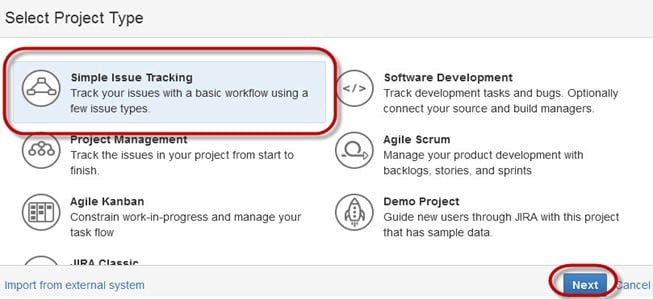
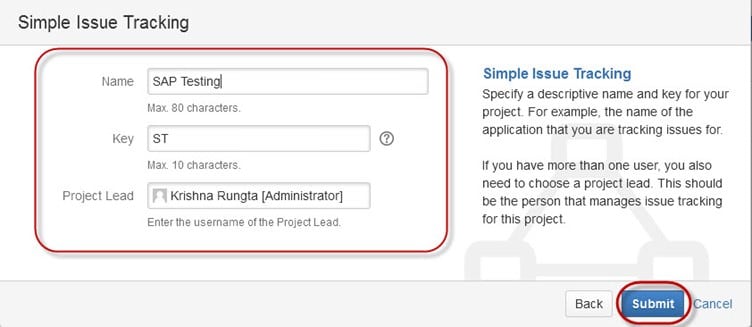
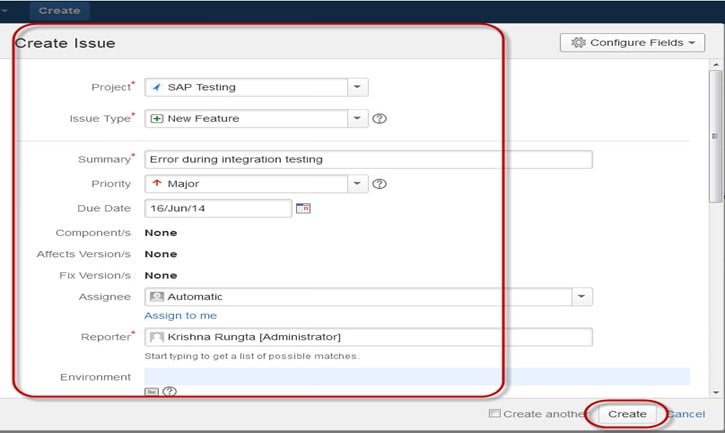

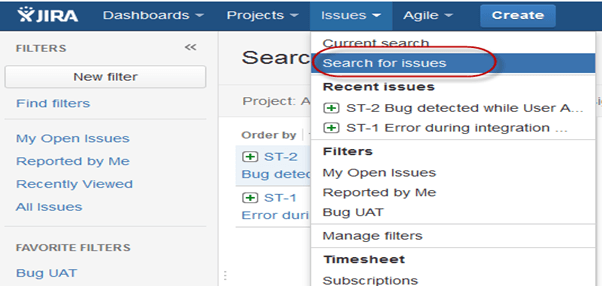
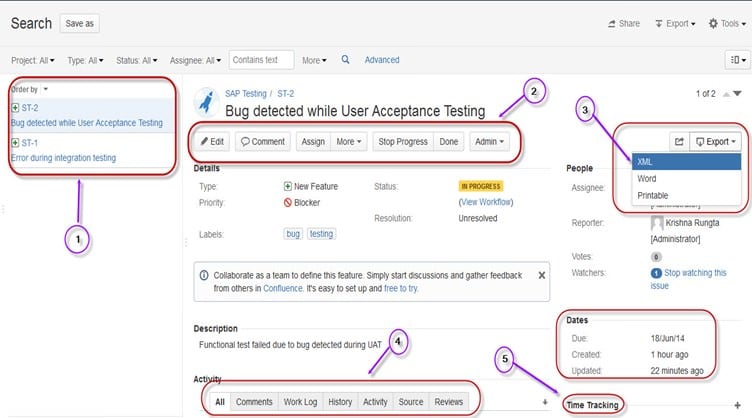
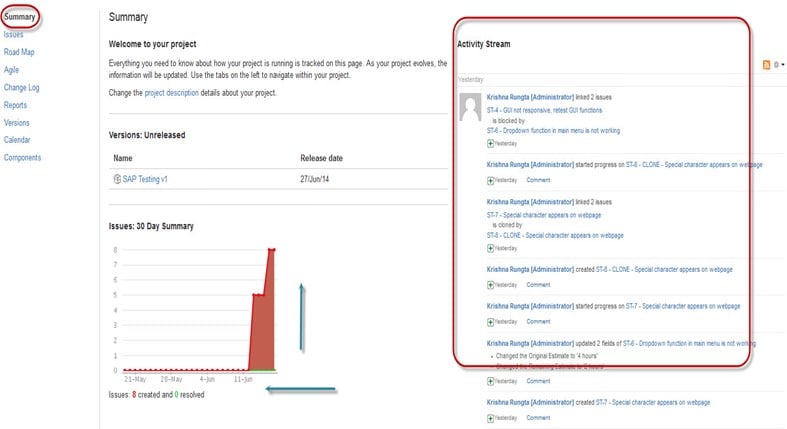
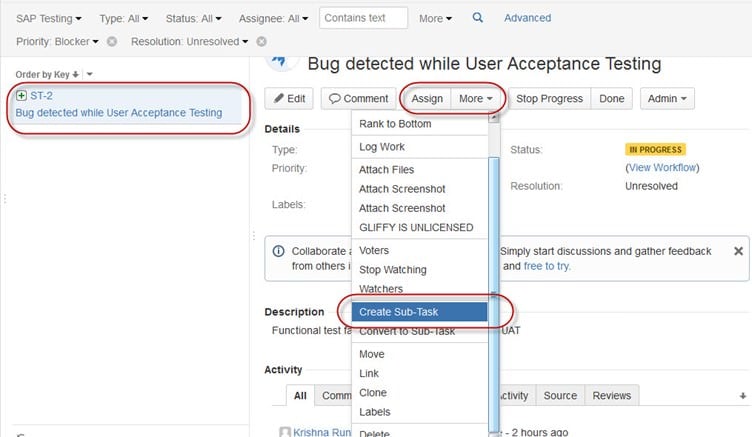


![]()
![]()
![]()
![]()