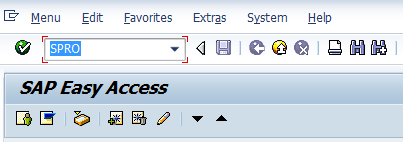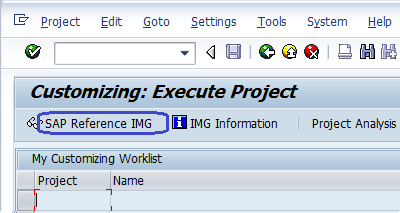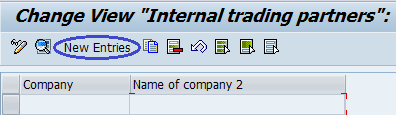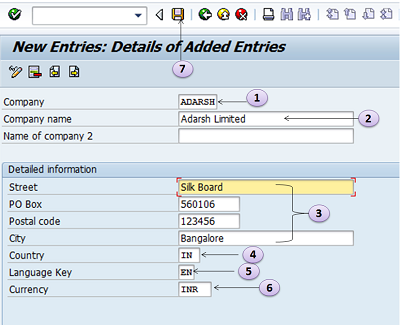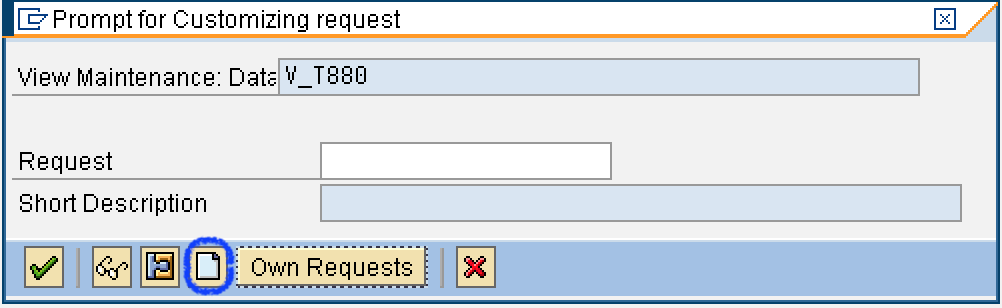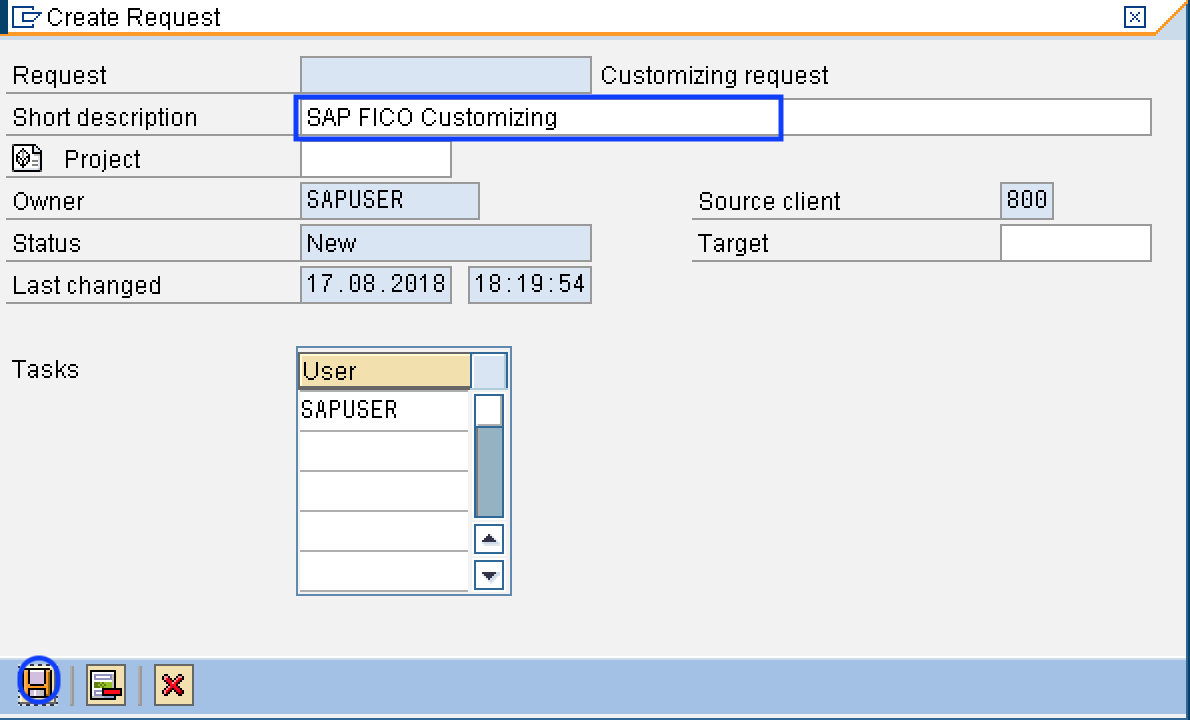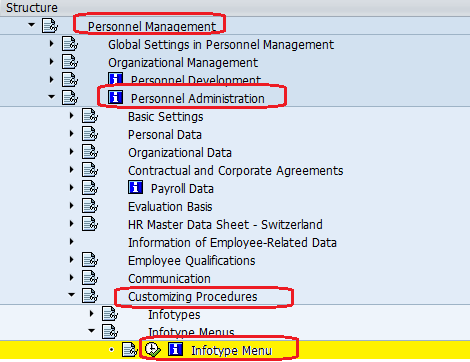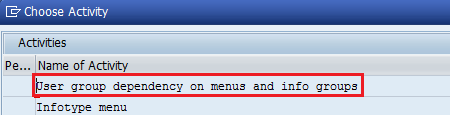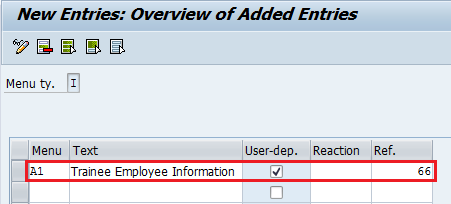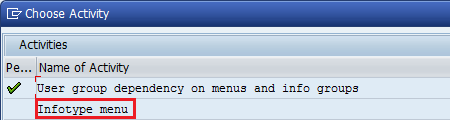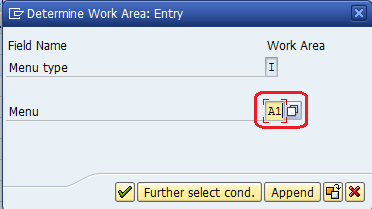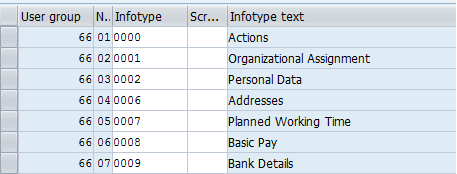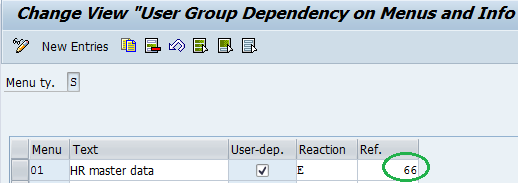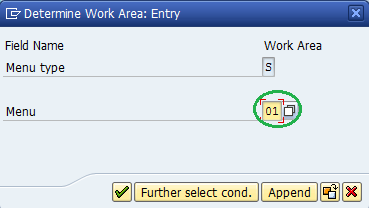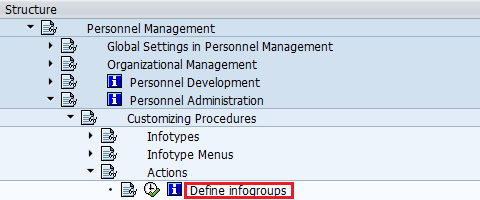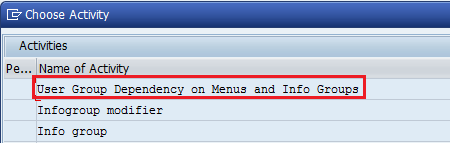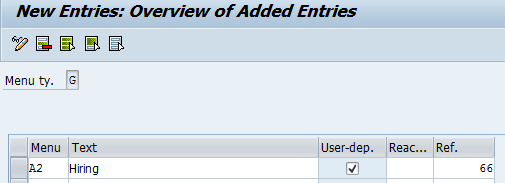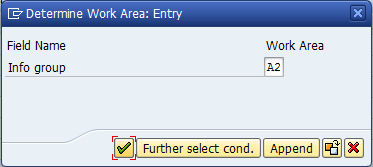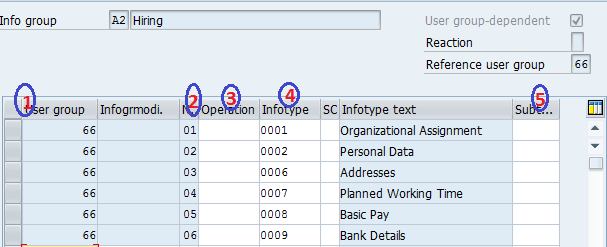SAP HCM and SAP HR Training Tutorials
Posted by Superadmin on July 18 2021 03:49:51
SAP HCM and SAP HR Training Tutorials
SAP HCM (Human Capital Management) Training Tutorials for free of cost by real time SAP HR experts. SAP HR module training material is designed to configure HR module in an easy way step-by-step with screen shots for Consultant as well as an end user. SAP HR is also called as Human Resource Management System (HRMS) and Human capital management.
SAP HCM (Human Capital Management) is one of the important modules in ERP SAP. SAP HR (human Resource Management) manages all functions from hiring an employee to its final termination in organization. It consist various sub components such as Personnel Management, Organizational Management (OM), Time Management and Payroll.
SAP HR/ HCM module is integrated with other modules such as Production Planning, Material Management, Financial Accounting (FI), and Controlling (CO).
SAP HR training material teaches you in a easy method with screen shots step by step with scenarios.

Please refer below SAP HCM / HR module training tutorial one by one in series with real time scenarios.
Basics
- What is ERP
- What is SAP
Enterprise Structure
- Define Company
- Define Company Code
- Assign company code to company
- Define Personnel Areas
- Assign Personnel Area to Company Code
- Define Personnel Subarea
Personnel Structure
- Define Employee Groups
- Define Employee Subgroups
- Define Payroll area
- Assign Employee Subgroup to Employee Group
Organizational Management
- Create organizational unit
- Setup Number Assignment for plan versions
- Maintain Number Ranges in Organizational Management
- Activate Inheritance of Account Assignment Features
- Set Up Transport Connection
- Integration with Cost Distribution
- Maintain object types
Infotypes: –
- Infotype menu configuration
- Create info Groups
- Maintain Country Info Types
- Maintain Subtypes
- Relationship Maintenance
- Setup integration with personal administration
SAP HCM Personal Administration (PA)
- Maintain Number Ranges for Personal numbers.
- Maintain user parameters
- Define Employee Attributes
- Set up Personal Action type
- Maintain personnel actions
Recruitment
- Create new position
- Create number ranges for applicant numbers
- Create media
- Create recruitment instruments
- Create Advertisement
- Create Personnel Officers
- Application Structure
SAP HR Time Management (TM)
- Define daily work schedules
- Define work schedule rules and work schedule
Check out for SAP HCM interview questions and answers and training tutorials.
Enterprise Structure
How to Create a Company in SAP | Define Company in SAP
The following tutorial guides you how to define or create a company in SAP step by step with screen shots. Let us discuss briefly about company.
Define Company in SAP
About Company in SAP:- Company is the organizational unit for which individual financial statements can be drawn according to the relevant commercial law. A company can comprise of one or more company codes. A Company has local currencies in which its transactions are recorded. All company codes within a company must use the same transaction Chart of accounts and the same Fiscal Year. Creation of company in sap is optional.
Company in SAP – Important points
- You can generate financial statements as per legal requirements of country, where the company is located..
- You can assign one or more company code to company
- It is an optional organization unit in SAP
- If a company consists more than one company code, then all the company codes should use same chart of accounts.
Path to Define Company in SAP :-
SAP IMG Path: – SPRO –> Implementation Guide for R/3 Customizing (IMG) –> Enterprise Structure –> Definition –> Financial Accounting –> Define Company
Transaction code to “Define Company in SAP” :- OX15
Steps for creation of a Company: –
Step 1 :- Enter Transaction Code “SPRO” in the commend field and press enter on the Keyboard
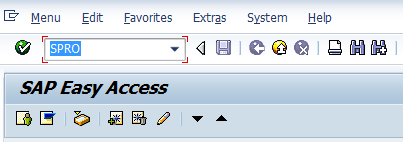
Step 2 :- Next customizing execute project screen select “SAP Reference IMG”
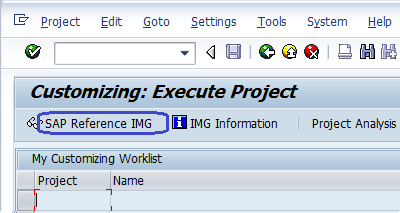
Step 3 :- After Selecting SAP Reference IMG, a new screen IMG Path with structure will be displayed. Select Define company execute icon for creating a new company in SAP.
Next Screen will be displayed after selecting the define company execute icon
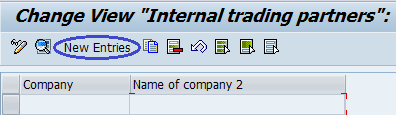
Step 4:– Now Select New entries icon to create a new company and enter the company details
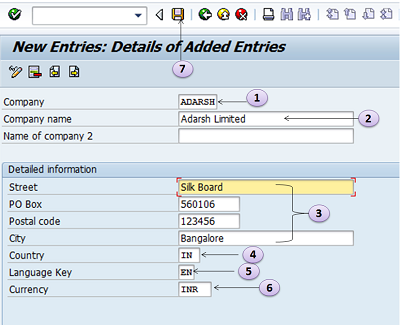
The following details are to be entered for creating a new company
- Enter 6 character alphanumeric code key that represents the group of company
- Enter name of your company.
- In the Detailed information update the address – Street name, PO Box#, Postal code, City.
- Enter Country Code of the company
- Enter language key
- Enter local currency for the company (also known as Company code currency)
- Click on Save icon or CTRL+S after updating the required information
Choose the Customizing request from the drop down list or create new one. To create new Customizing request, click on create request icon as shown below image.
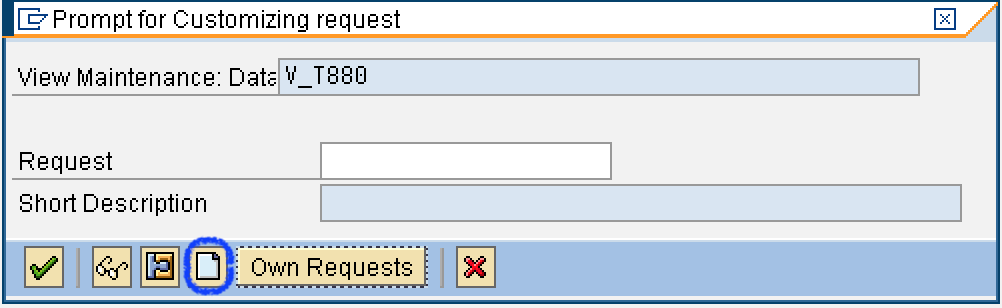
Update the required details like description of customizing request number and click on save icon to save the configured data.
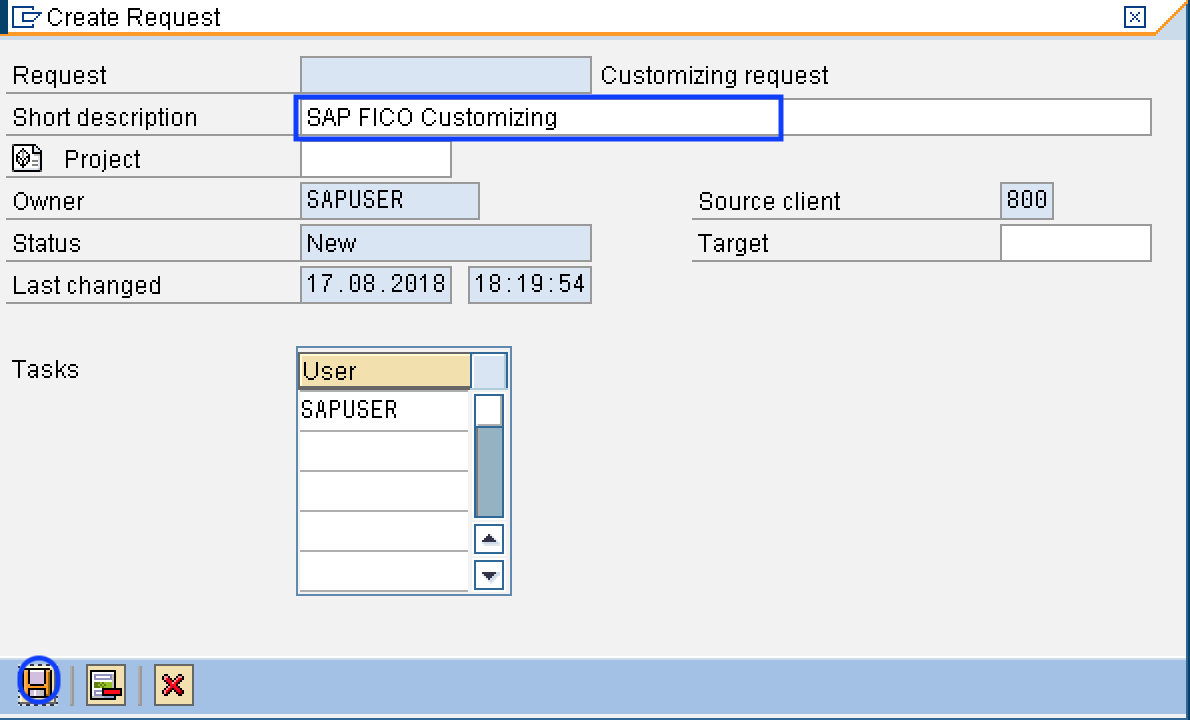
Thus new Company ADARSH Limited is created in SAP.
Continue to read – how to create company in SAP S4 Hana
The following video explains how to define company in SAP step by step.
Home → SAP HCM → Infotype menu Configuration Steps SAP HR
The following tutorials guides you how to configure Infotype menu in SAP step by step. Infotype menu is configured for maintaining and displaying human resources master data.
SAP IMG Path: – SPRO> SAP Reference IMG (F5) >> Personnel Management >> Personnel Administration> Customizing Procedures >> Infotype Menus >> Infotype Menu
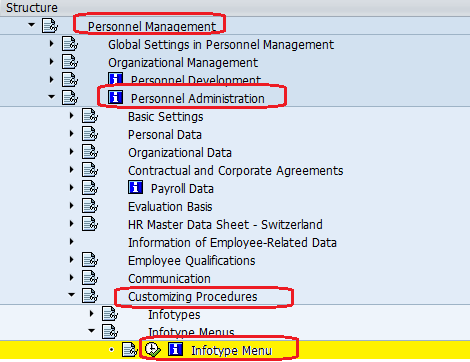
Infotype menu Configuration steps
Step 1: – Double click on “User group dependency on menu and info groups” as shown below screenshot
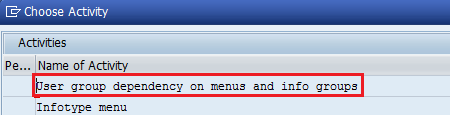
Next change view “User group dependency on menus and info groups”: Overview screen – click on new entries

In next screen- Update the following fields
- Give the Menu name
- Check the user dependency box
- Give the reference user group, this can be any two digits code
- After entering the data, click on save icon
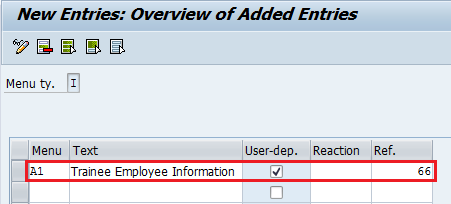
Step 2: – Go back to main option (Press function key F3) and select Infotype Menu option and press enter
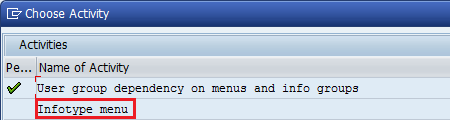
Next “Determine Work Area: Entry” screen enter the Infotype Menu and press enter
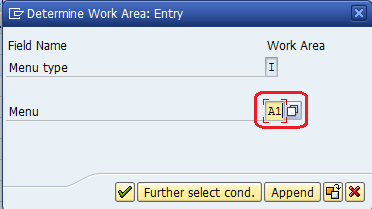
Click on ” New Entries” and update the following information
- In the user group column enter the user group number as reference user group
- In the No column enter the serial no of infotypes
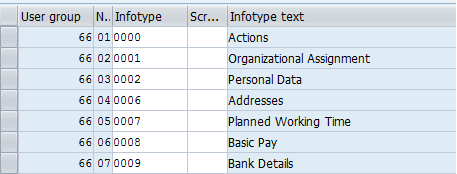
Step 3: – In next step follow the IMG path
SPRO> SAP Reference IMG (F5) >> Personnel Management >> Personnel Administration> Customizing Procedures >> Infotype Menus >> Determine choice of Infotype menus
Select User group dependency on menus and info groups, in this table we are not creating any entries, we are changing the reference group code to user which was assigned in parameters HR master data (01)
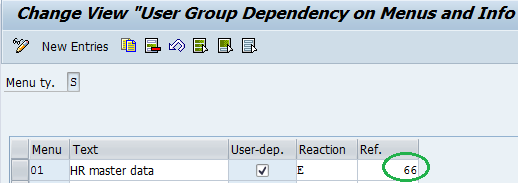
Click on Save icon to save the configured data.
Step 4: – Go back (Press function key F3) and double click on Infotype Menu option, give the menu key
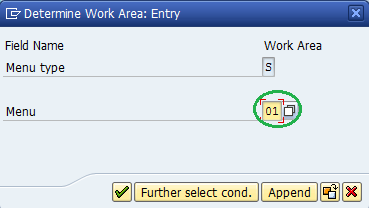
Click on “New Entries” and update the following data
- Give the reference user group which was created in the above step
- In No column enter the infotypes serial No.
- In the Menu field enter the menu key

Choose save icon to save the configured data. Successfully you have configured Infotype Menu in SAP.
Home → SAP HCM → How to create Infogroups SAP
Define Infogroups
The following tutorial guides you how to create infogroups step by step in SAP HCM.
SAP IMG Path: – SPRO > SAP Reference IMG (F5) > SAP Customizing Implementation Guide > Personnel Management > Personnel Administration >> Customizing Procedures > Actions > Define Infogroups
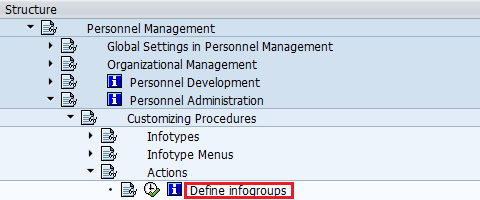
In next screen, Double click on “User group dependency on menus and info groups” and define
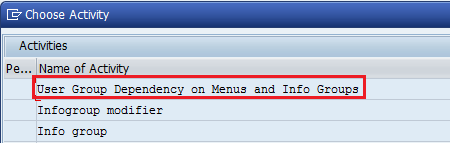
In next screen, click on new entries and update the following fields
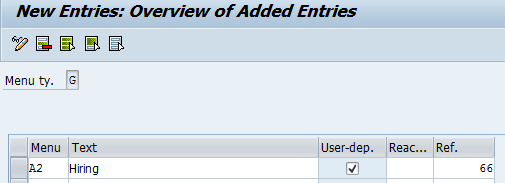
Click on save icon to save the data. Go back to main option and double click on “Info groups”
Enter your info group key and press enter to continue
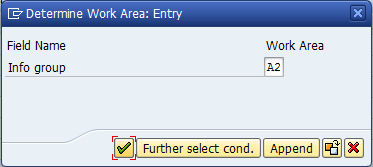
Click on new entries and enter the following details
- Enter the user user reference group
- Enter the serial no.
- Operation defines the editing mode which should be used to process the info type in an action. Standard SAP delivered with certain operations to control the infotypes performance e.g. as COP, DEL, EDQ, INS. Here we are selecting INS to create the info group, in the same way we have to create info group for the separation and change.
- Enter the info type which needs to appear in the action sequence
- Specify the sub-type of an info type and it will be defaulted while you run the action.
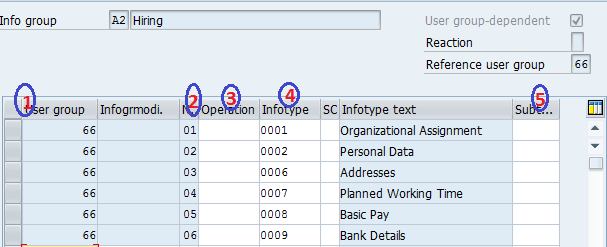
Click on save icon to the entries.