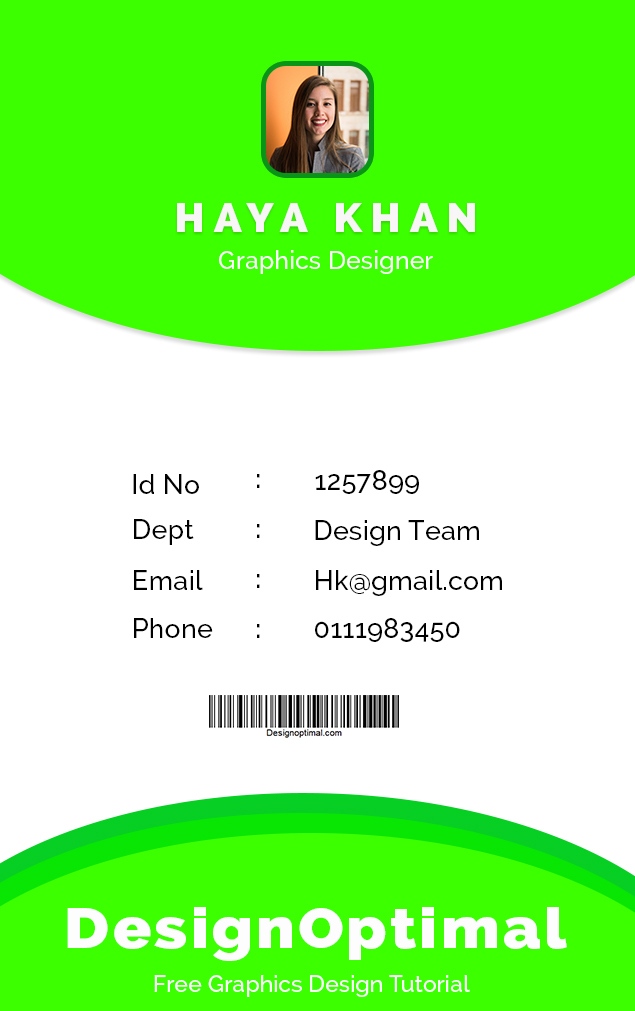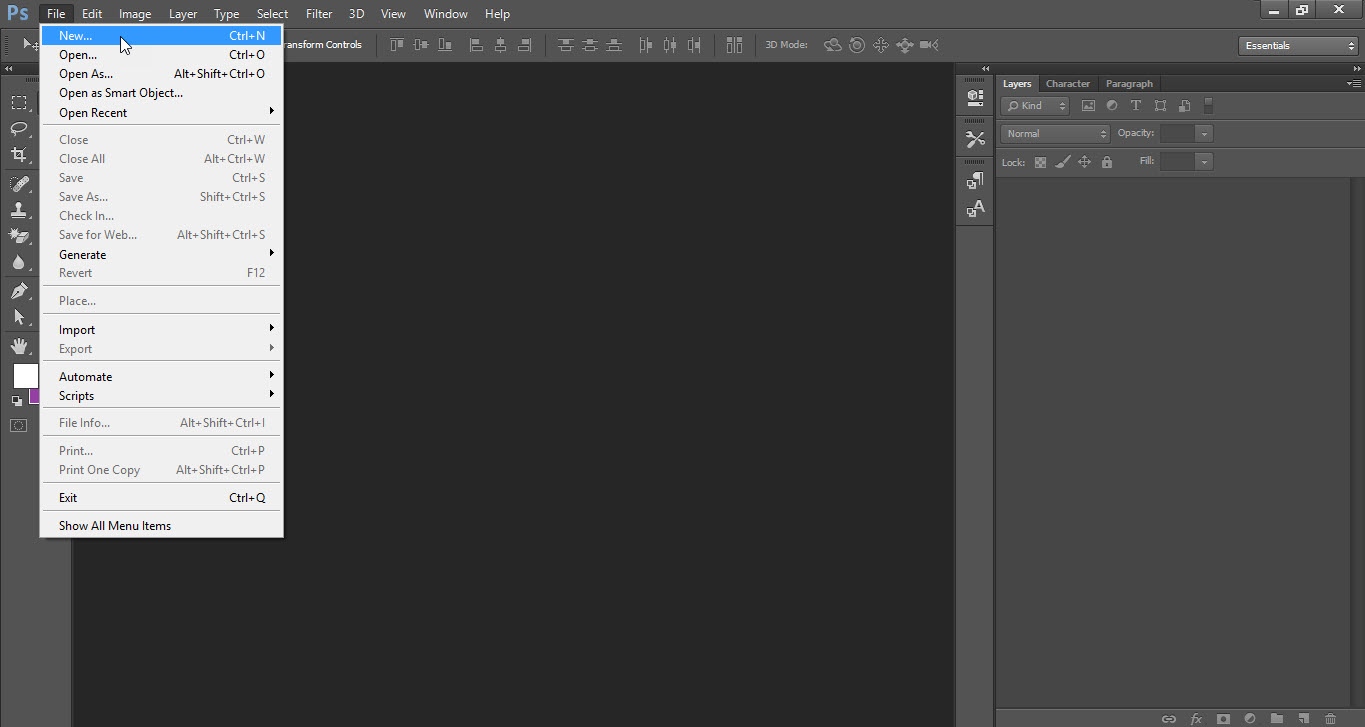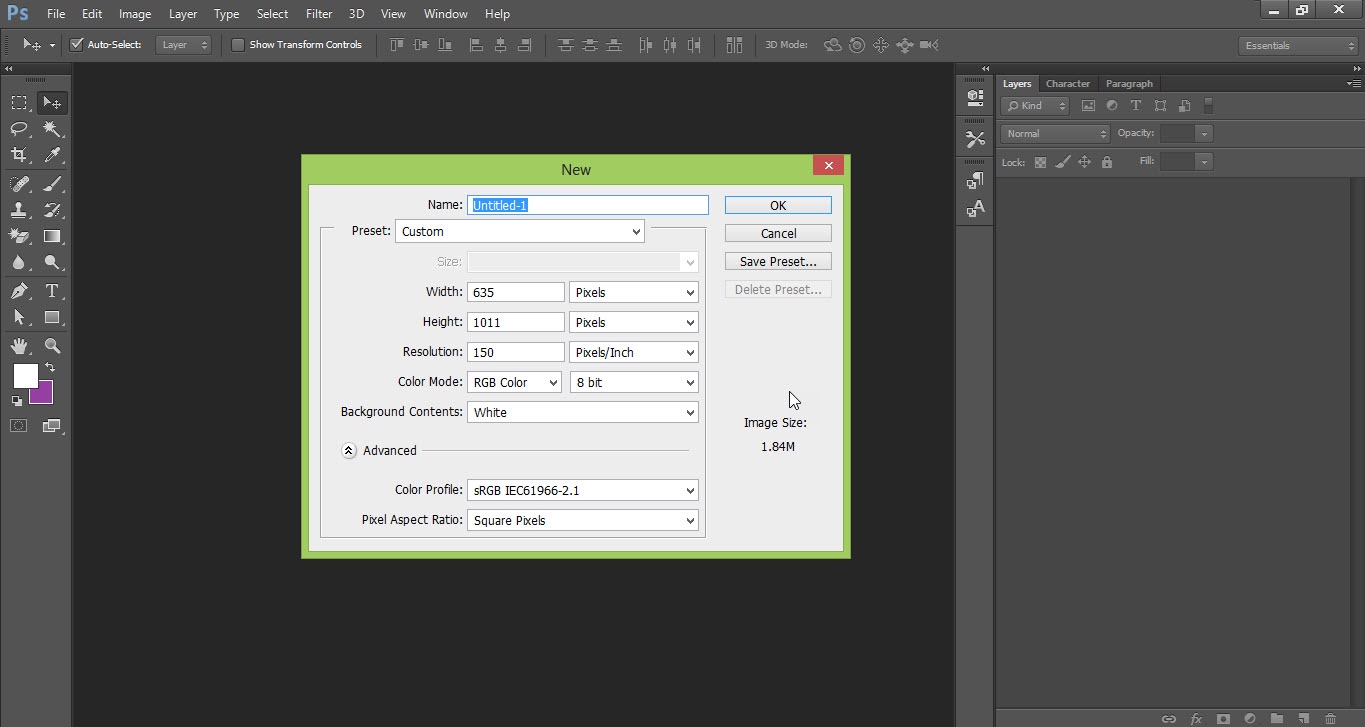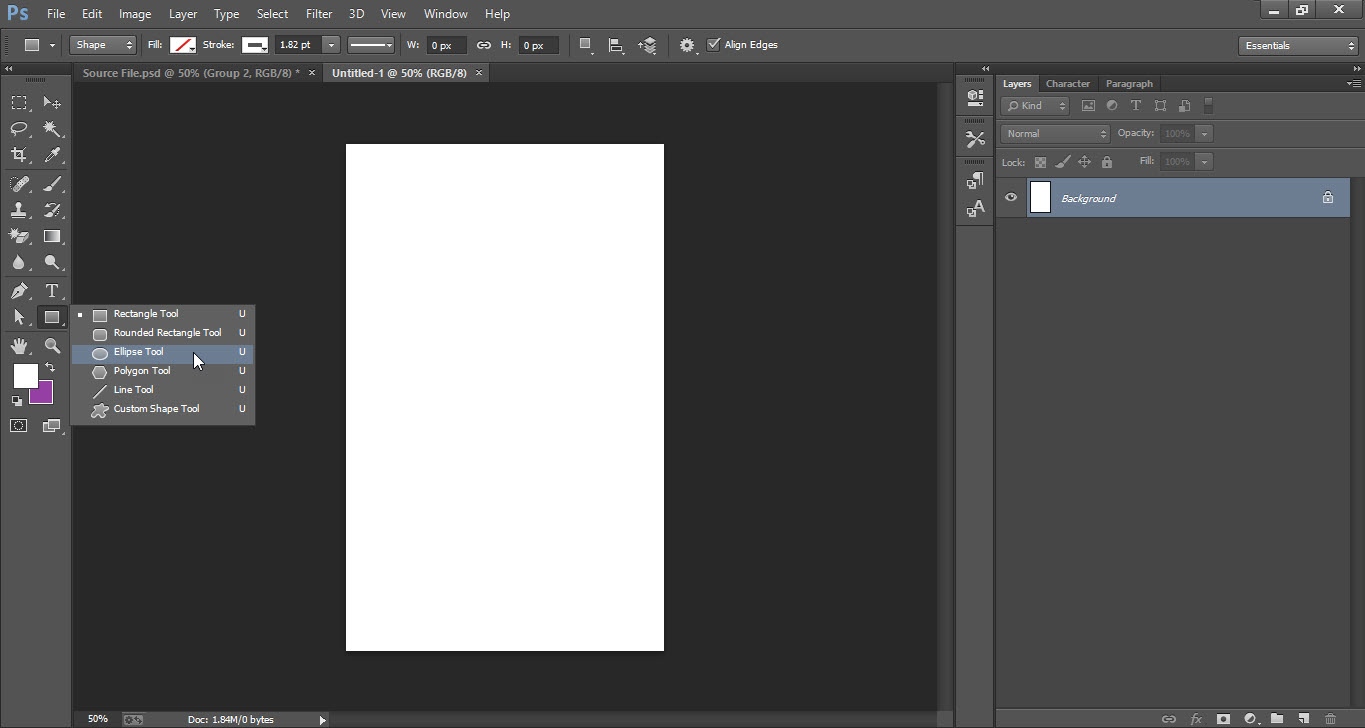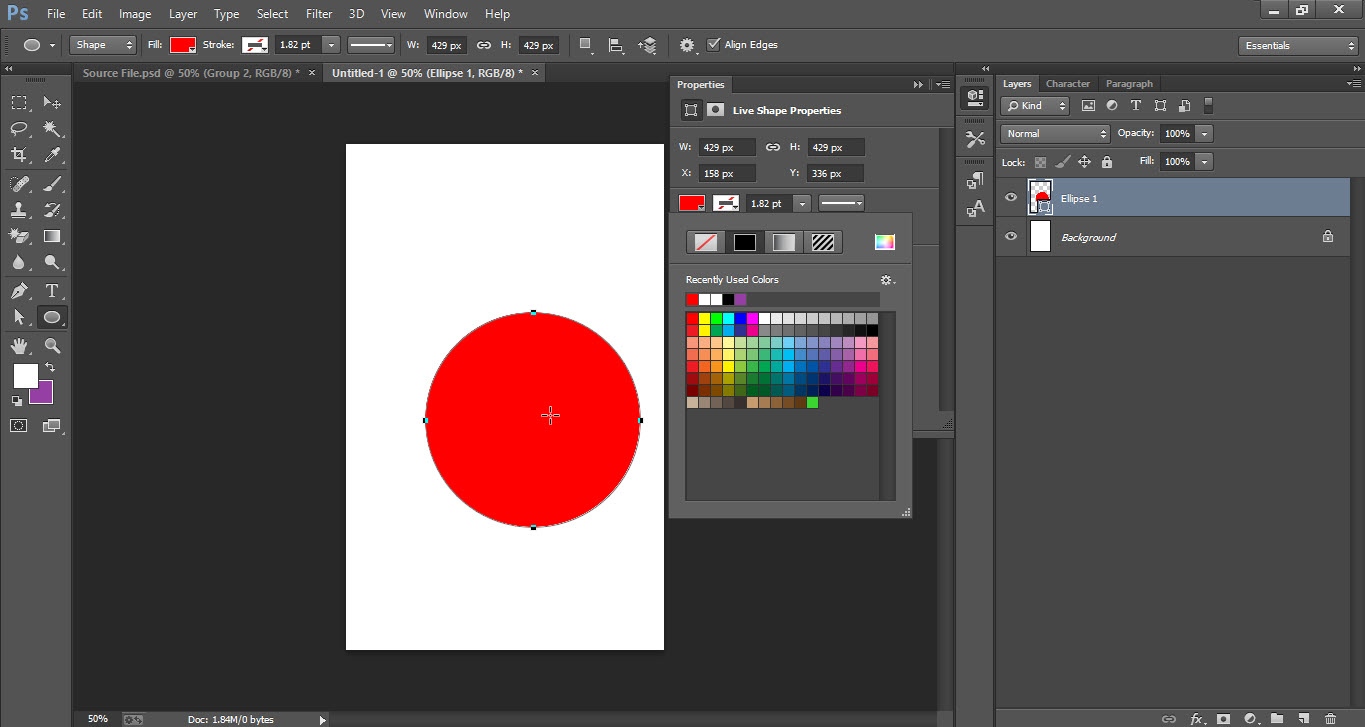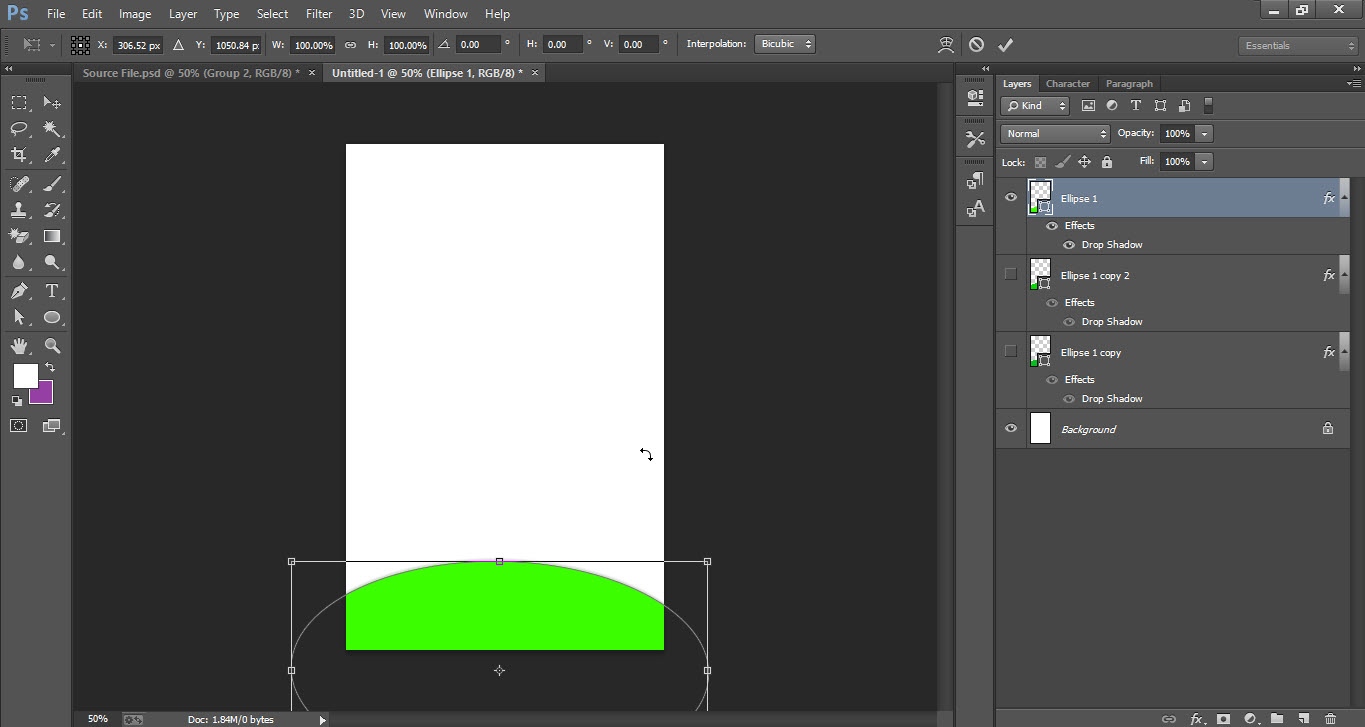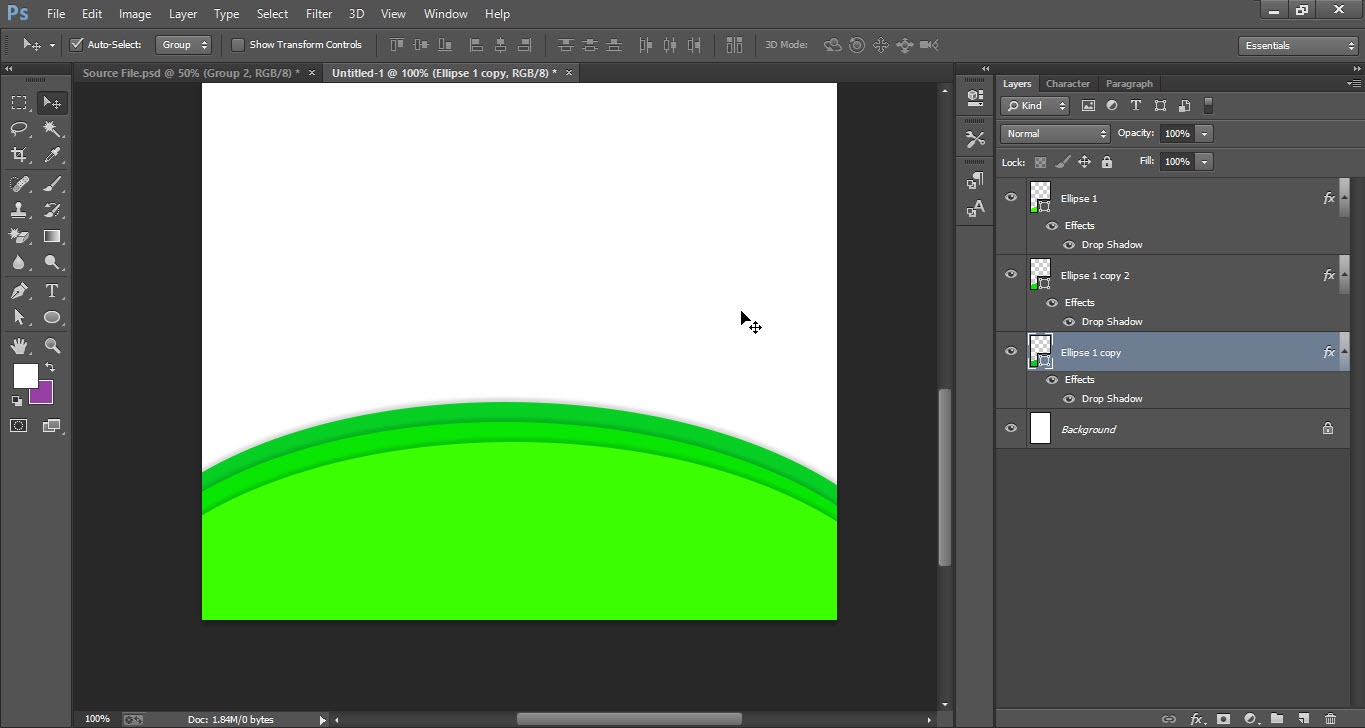


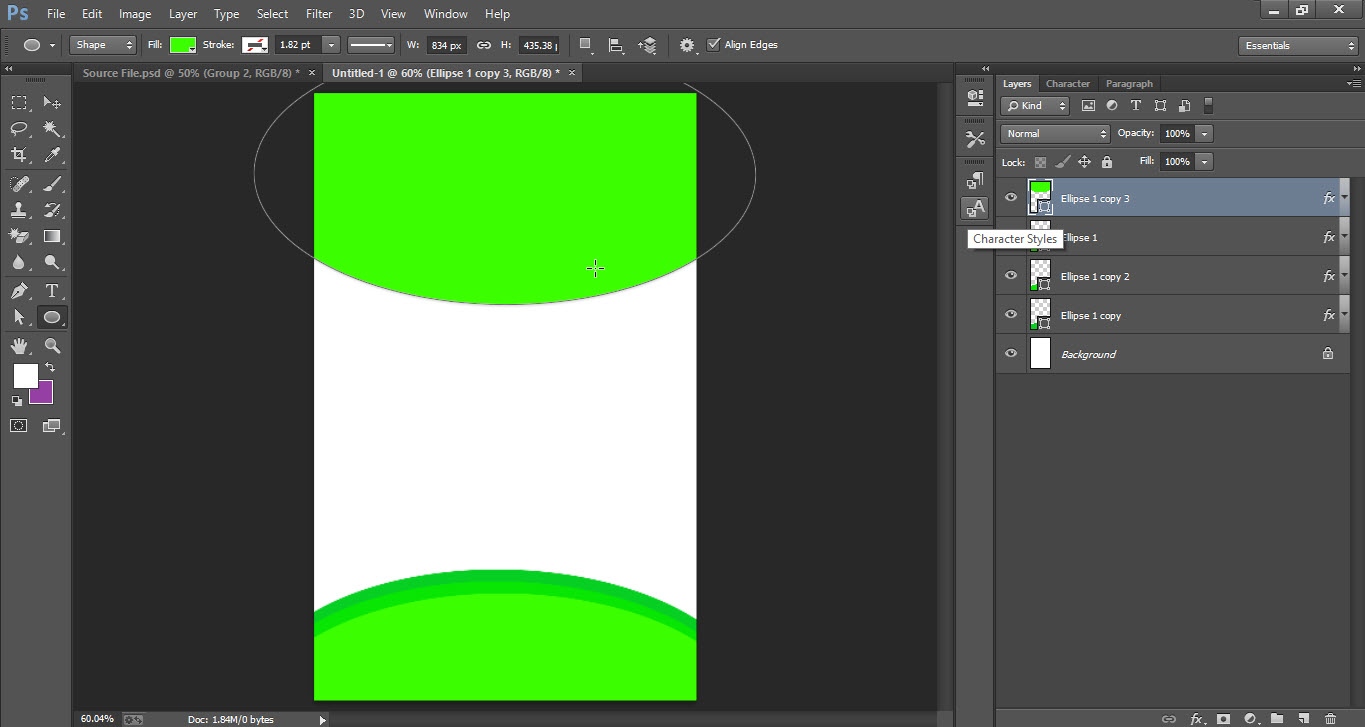
Step 02
- Take the “Rectangle Tool” from the “Tools Bar”.
- Draw a small “Rectangle” and fill it with “Gray” color.
- Double click on the right side of the “Rectangle Layer”.
- Tick the “Stroke” option and drag the “Size Slider” down.
- Now add the details of the employee.
- So take the “Horizontal Type Tool” from the “Tools Bar”.
- First, add the “Name” of the cardholder and “Designation”.
- Now add the other details related to the company.
- At the lower side of the canvas add the name of the company and website.
- Now add the “Bar Code” to the card.
- To do so, go to the “File” menu and click on the “Place” option.
- Place the bar code under the details.
- Now add the image to the rectangle so go to the “File” menu and click on the “Place” option.
- Place the image on the rectangle and hold the “Alt” key and click once between the rectangle layer and the image layer.
- Finally, your design is ready.
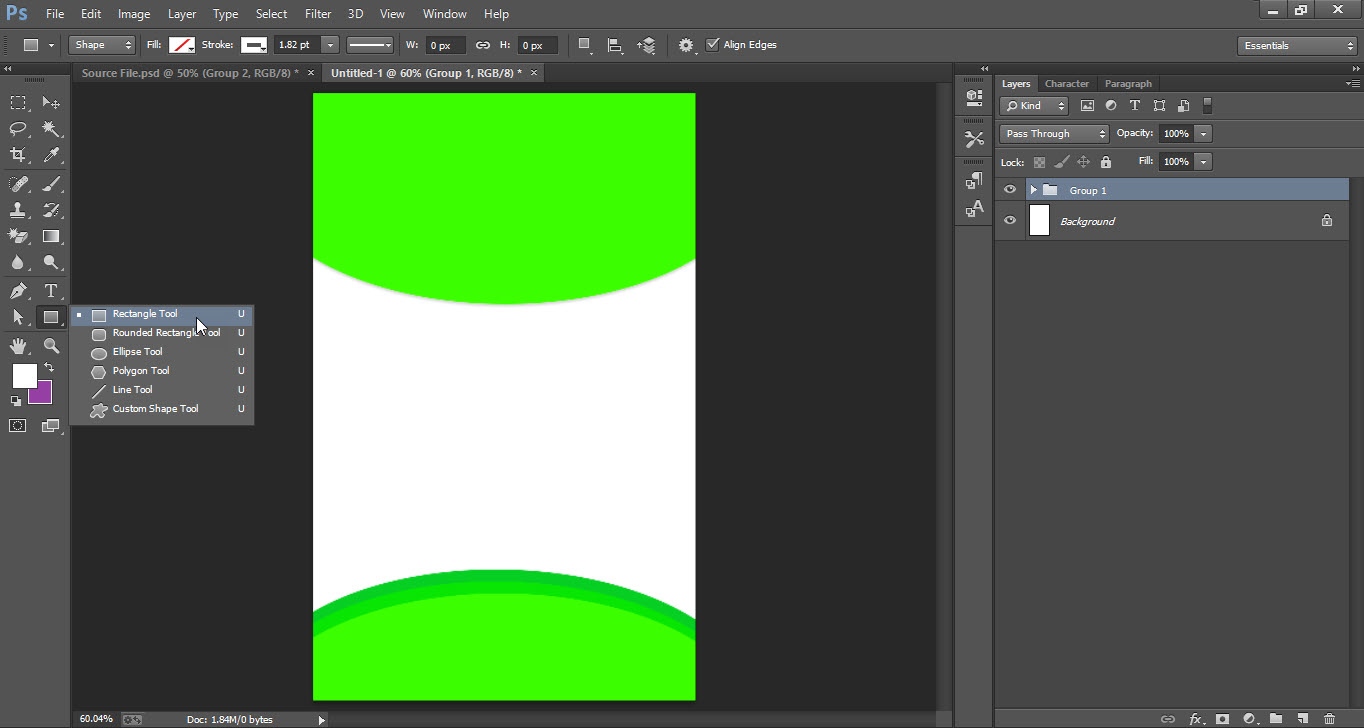
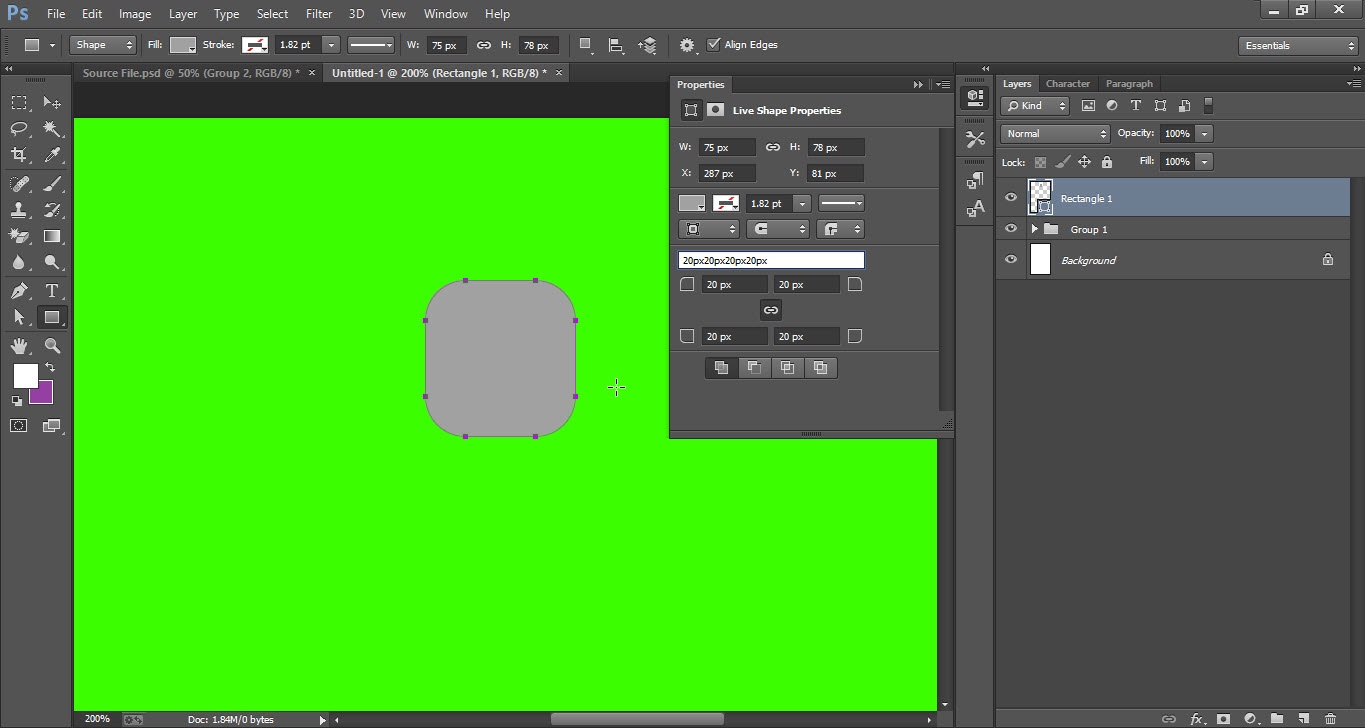
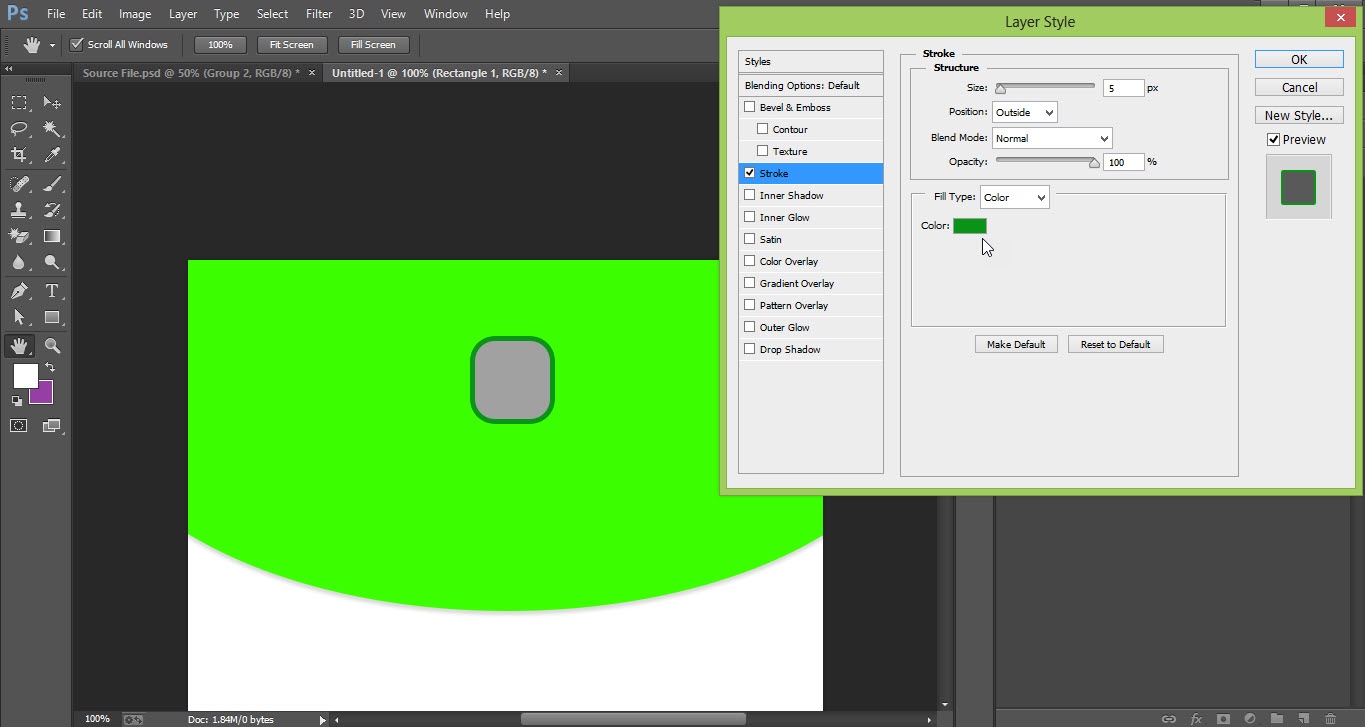
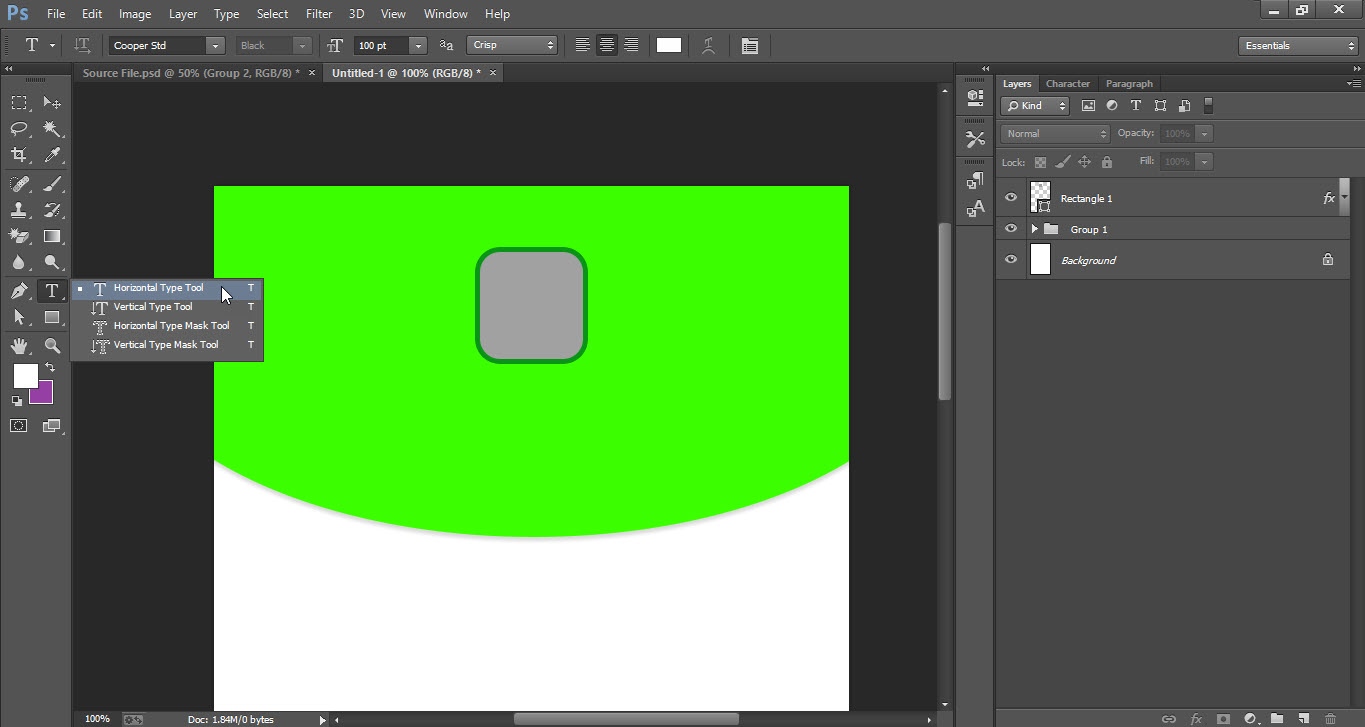
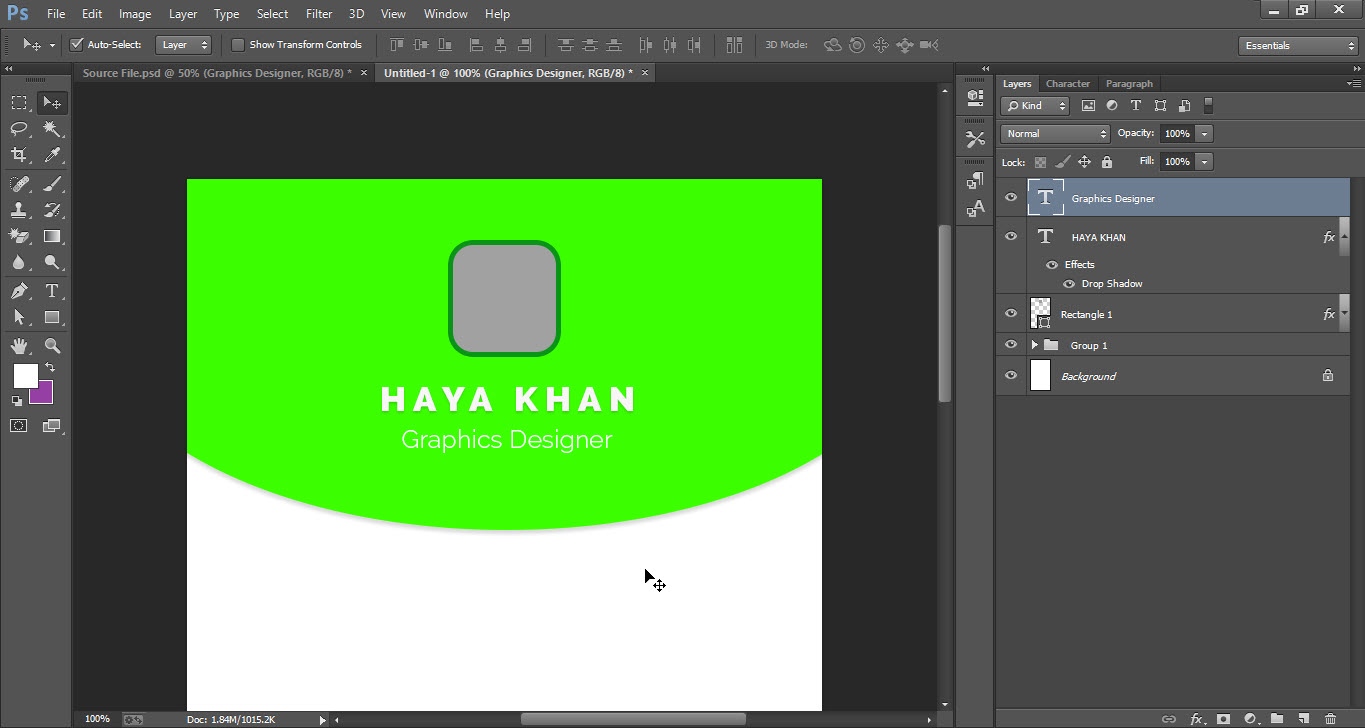
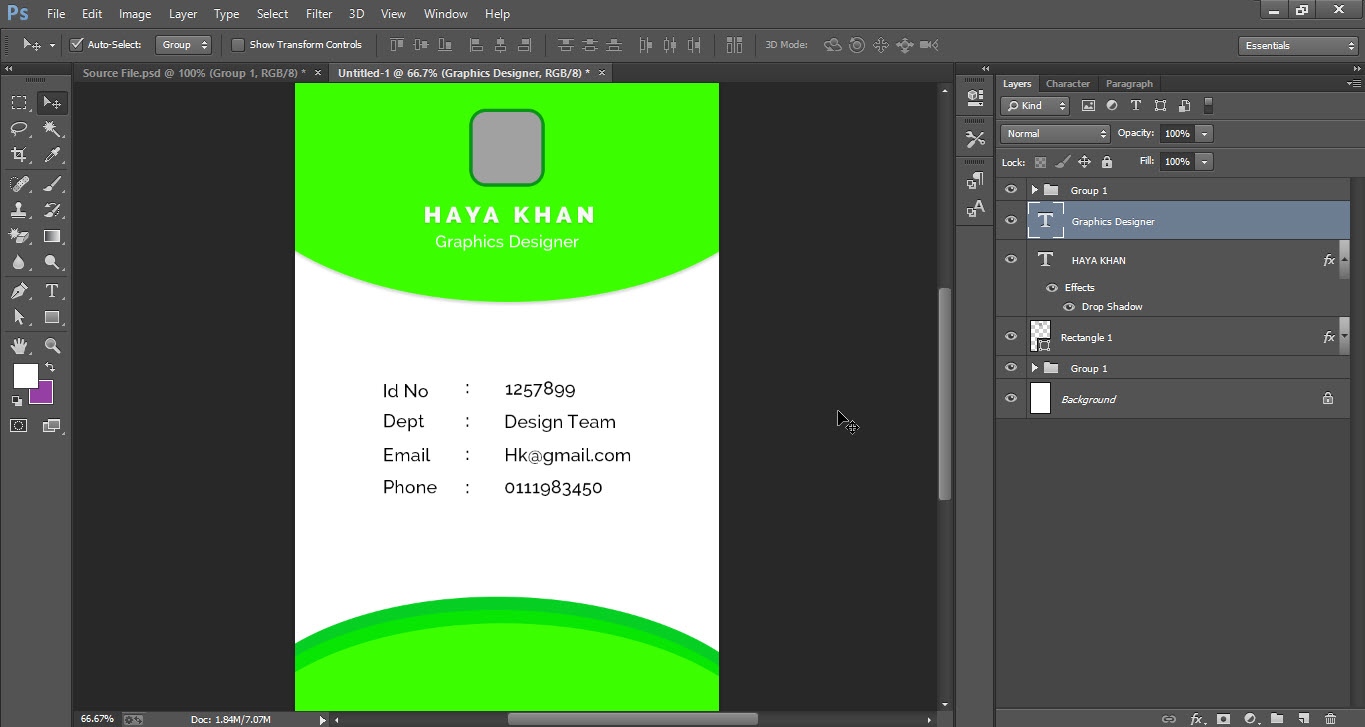
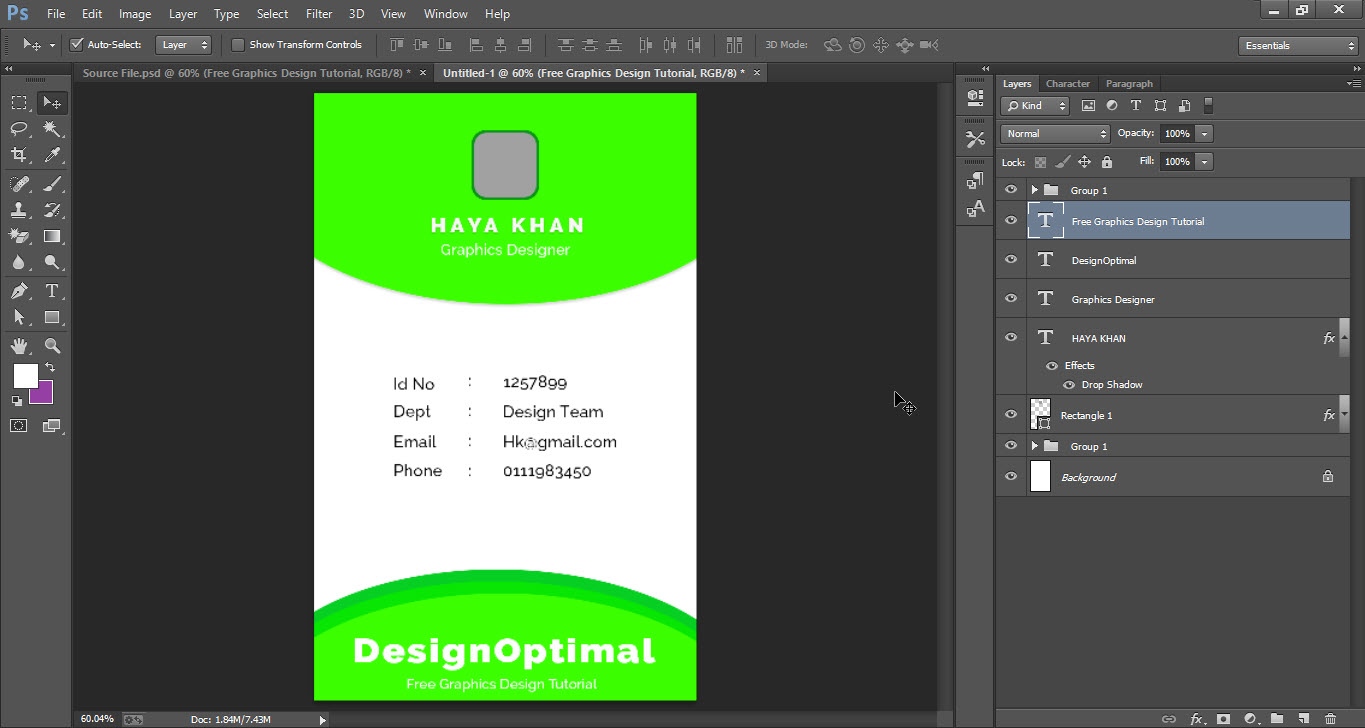
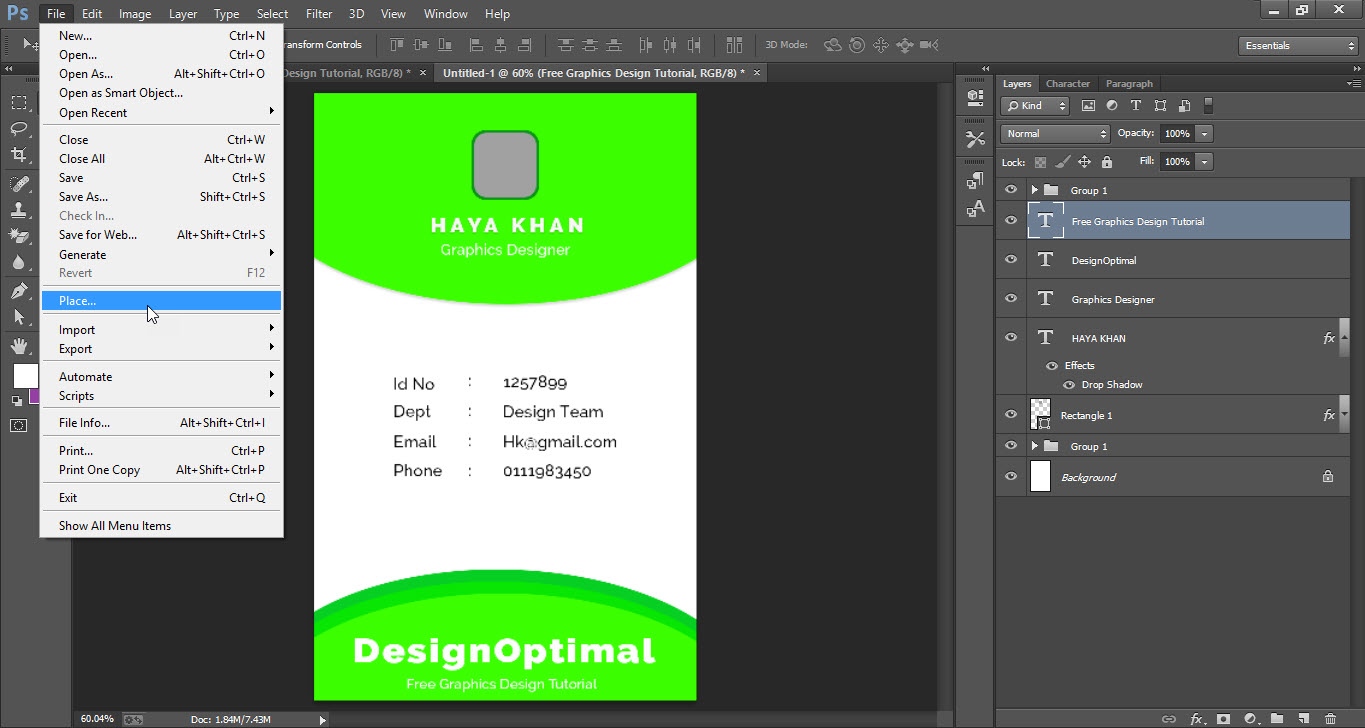

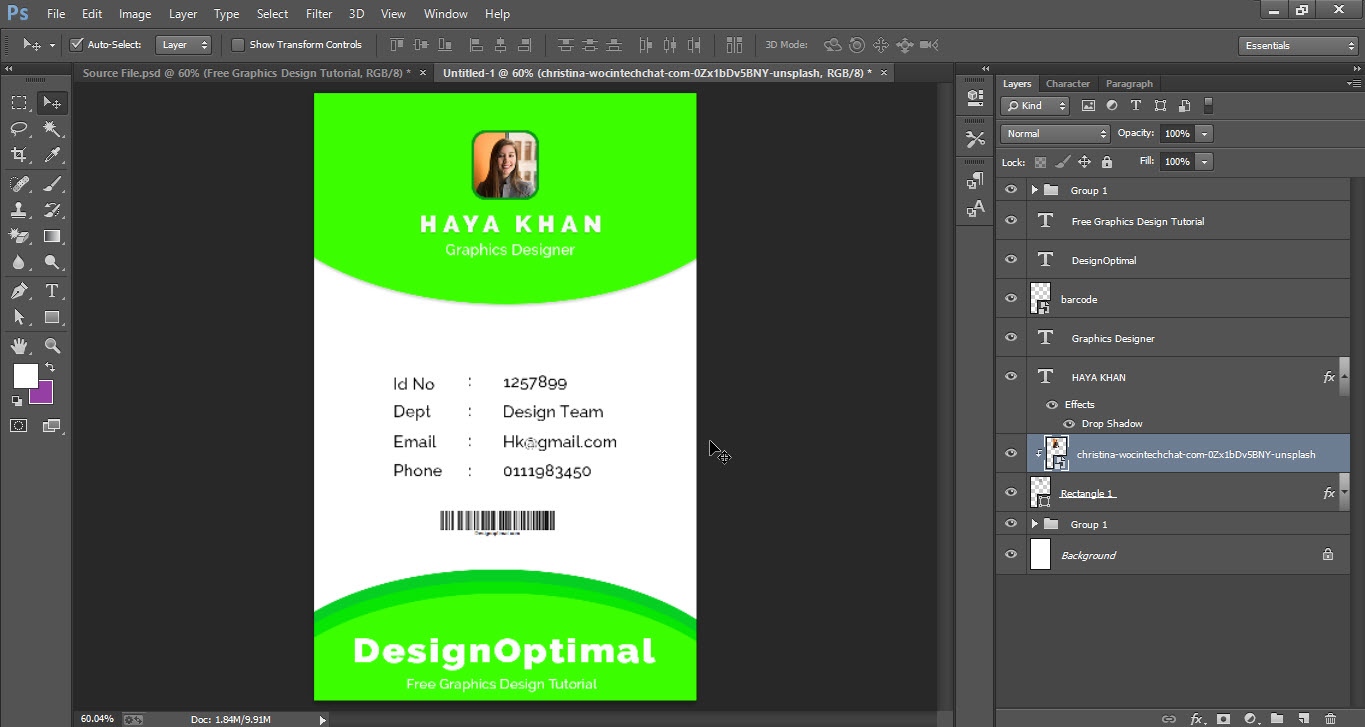
This is how the final result looks like