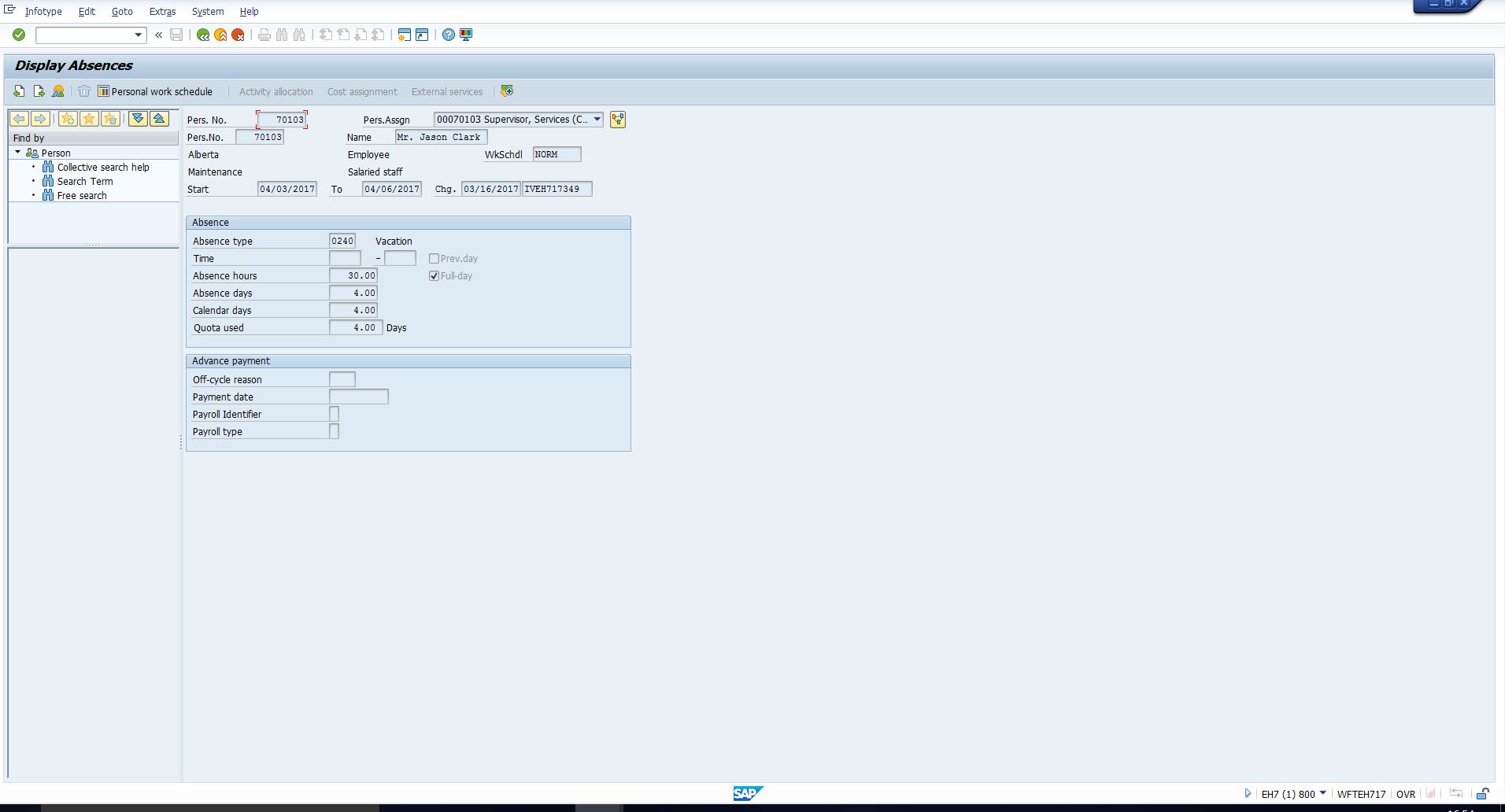 Figure 1: The Absences Infotype
Figure 1: The Absences Infotype
Welcome to the tutorial on SAP Time Management Infotypes. While these infotypes can be maintained via the transaction code PA30 (Maintain HR master data), there is also an exclusive transaction code PA61 (Maintain Time data), which is used to maintain SAP Time Management infotypes only. Similarly, while PA20 (Display HR master data) can be used to display these infotypes, the transaction code PA51 (Display Time data) is used to display SAP Time Management infotypes exclusively.
There are several standard SAP infotypes in which employees’ time data can be recorded. In this tutorial, we will take you through SAP Time Management infotypes which we consider most useful from a practical perspective.
Let’s start our overview of SAP Time Management infotypes with the Absences infotype. As the name suggests, this infotype is used to record periods during which an employee is absent, although scheduled to work. To put it simply, the leave availed by an employee is captured in this infotype. An organization may have various leave types, for example, Earned leave, Casual leave, sick leave. Each leave type is called an Absence type. Each absence type is treated as a subtype of the Absences infotype. You can create as many Absence types as required by the organization. We will explain the configuration of Absence types in a separate tutorial.
You can have a look at the layout of this infotype in Figure 1.
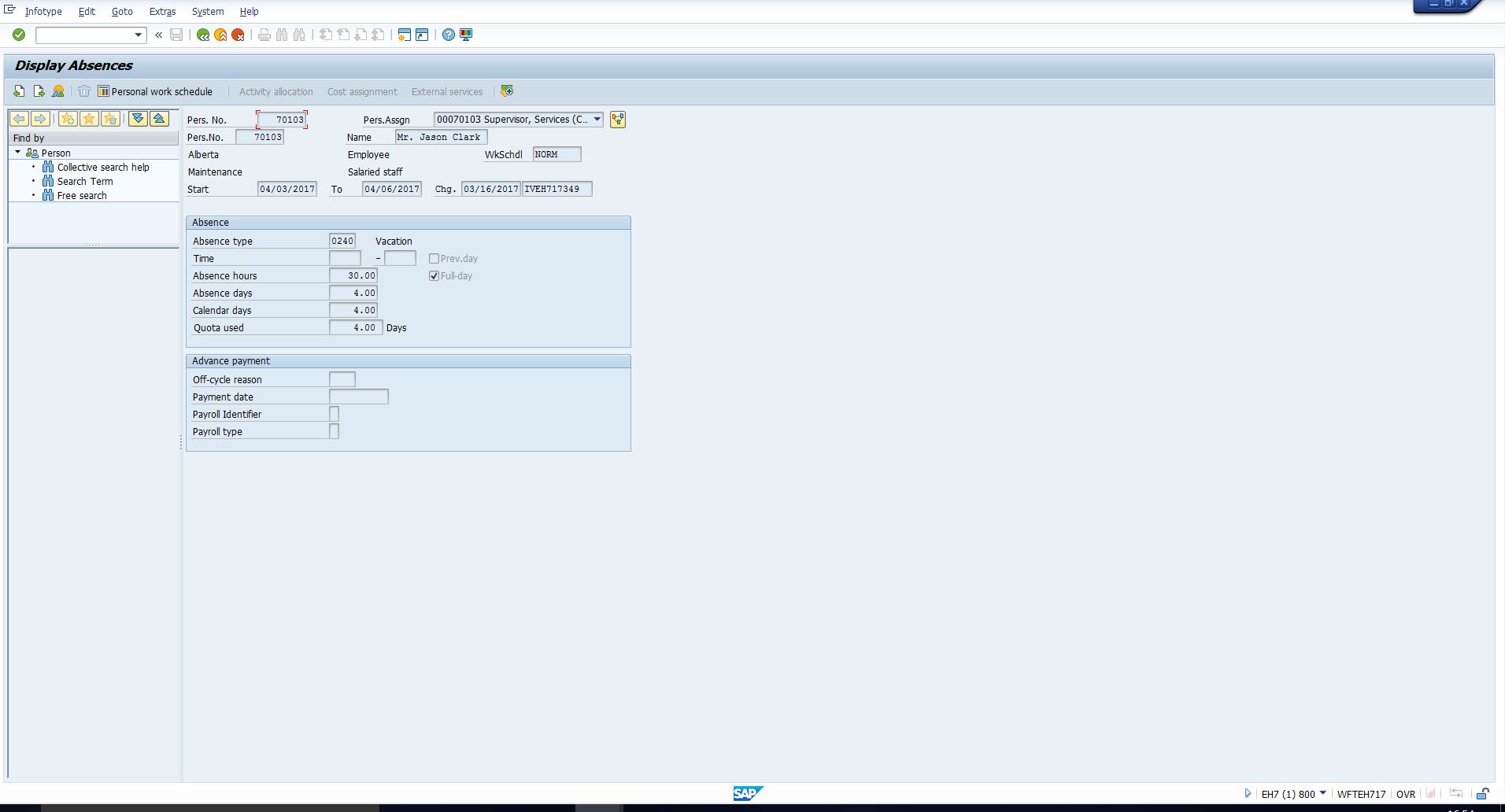 Figure 1: The Absences Infotype
Figure 1: The Absences Infotype
Let’s understand the main fields of this infotype:
Start date – This is the date effective which the employee is on leave.
End date – This is the date up to which the employee is on leave.
Absence type – This describes the type of leave availed during this period.
Time – The start time and end time must be filled if the absence duration is less than one day.
Absence hours – This indicates the duration of the absence in hours, and is automatically calculated by the system as the number of planned working hours during the absence period.
Absence days – This indicates the duration of the absence in days, and is automatically calculated by the system as the number of planned working days during the absence period. So, if an employee is absent from Monday to Friday of a given week, and Thursday is a day off as per the planned work schedule, the absence days will be 4.
Calendar days – This is simply a count of the number of calendar days in the absence period, irrespective of the planned work schedule of the employee. So, if an employee is absent from Monday to Friday of a given week, and although Thursday is a day off as per the planned work schedule, the calendar days will be 5.
Quota used – This field indicates the number of days which will be deducted from the corresponding absence quota. The calculation of this value depends on the organization’s policy. In the above example, some organizations may deduct all 5 calendar days from the quota, whereas others may deduct just the 4 absence days. These policies differ from organization to organization. Even within the same organization, there may be different policies depending on the type of leave availed. In SAP, counting rules must be configured in accordance with these policies to automatically calculate the number of days that must be deducted from the quota. We will explain the configuration of counting rules in a separate tutorial.
This infotype is used to record periods during which an employee is at work. Note that the usage of this infotype can differ from one organization to another. Most organizations use this infotype to record special attendances, such as Trainings, Client meetings etc. Whereas other organizations may choose to record all working times manually in this infotype. These different kinds of attendances are captured using different Attendance types, each of which is a subtype of this infotype. You can create as many attendance types as required. We will explain the configuration of Attendance types in a separate tutorial.
Please refer to the screenshot in Figure 2 to understand what this infotype looks like.
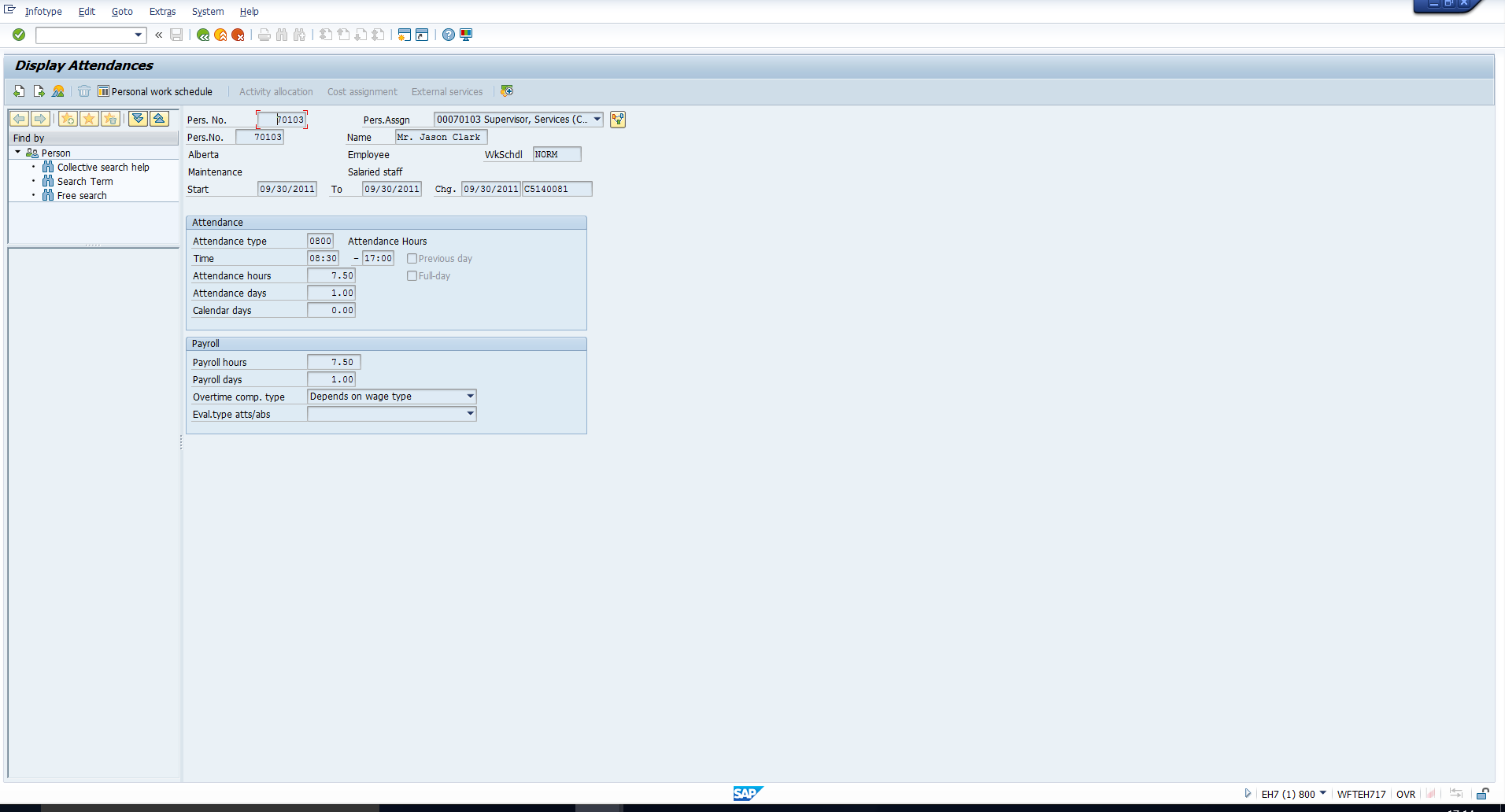 Figure 2: The Attendances Infotype
Figure 2: The Attendances Infotype
The Start date, End date, Attendance type, Time, Attendance hours, Attendance days and Calendar days fields are similar in principle to the corresponding fields of the Absences infotype. Of course, here they specify details about the Attendance rather than an absence.
This infotype is used to record short-term changes to an employee’s planned work schedule. In the tutorial on SAP Planned working time infotype, we saw that the planned work schedule (including the planned Daily work schedule) gets assigned to the employee in the Planned Working time Infotype (Infotype 0007).
Assume that, for example, the Planned working time infotype specifies that an employee should work in the Early shift on a given day. You can see the Daily Work Schedule FRK (which represents the Early shift) highlighted in Figure 3.
However, on a certain day, the employee is required to work in the Night shift instead. This deviation from the original planned working time must be stored in the Substitutions infotype. You can see this substitution highlighted in Figure 4. Here the Daily work schedule NAK represents the night shift.
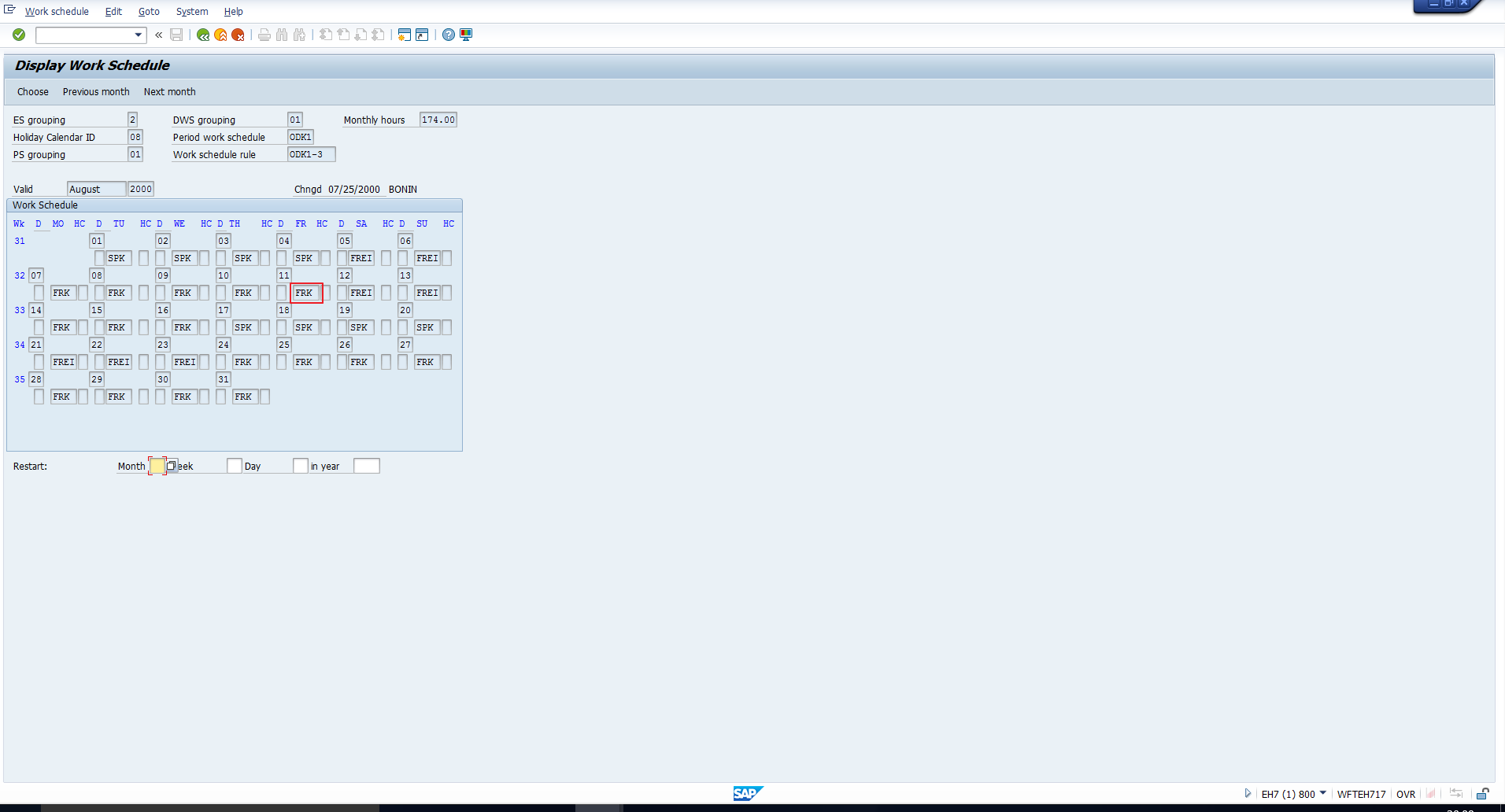 Figure 3: Planned Work Schedule
Figure 3: Planned Work Schedule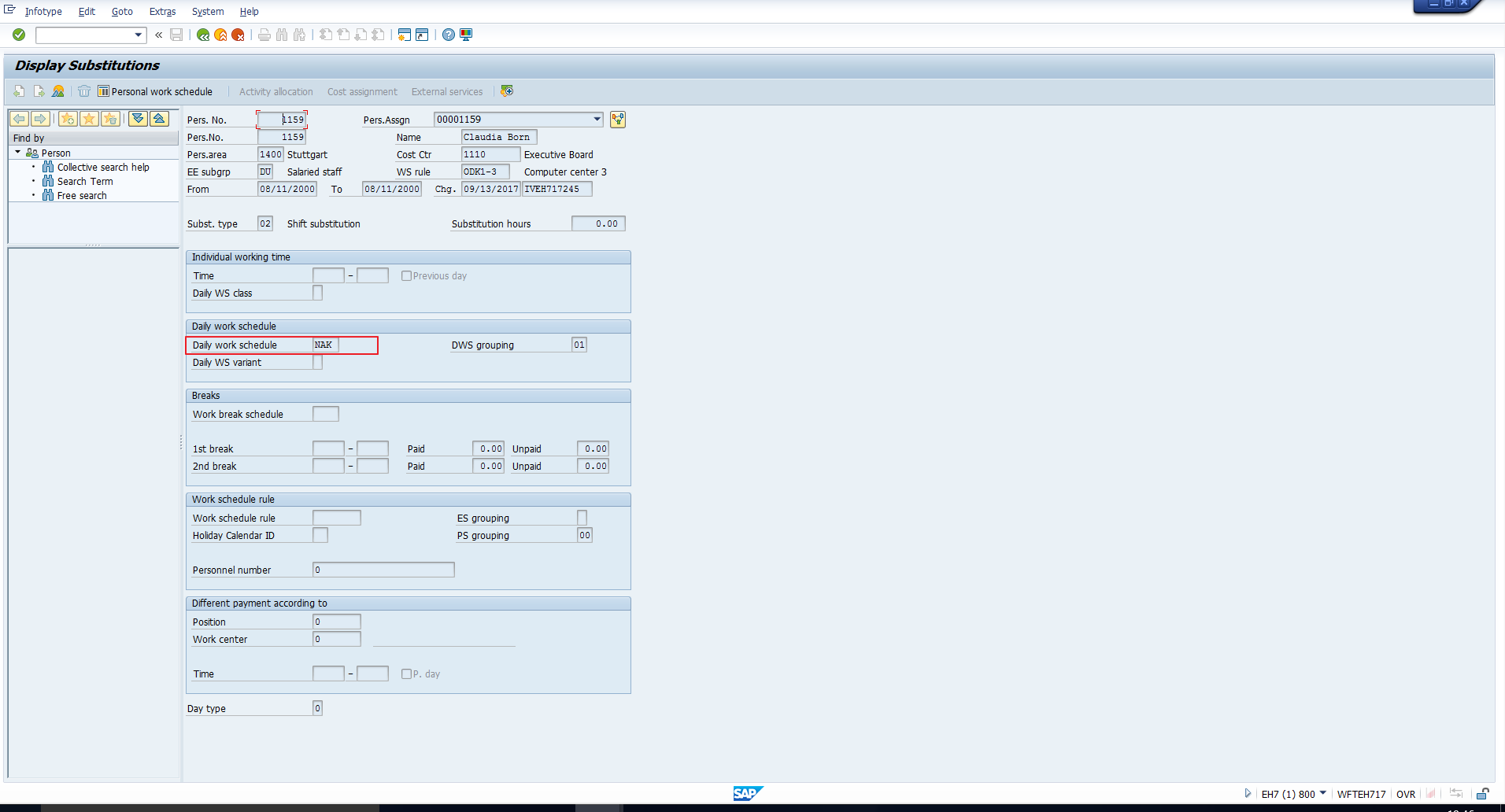 Figure 4: The Substitutions Infotype
Figure 4: The Substitutions Infotype
Apart from substituting the Daily Work Schedule, the Substitutions infotype can also be used to specify a different working time, Work Schedule rule, Break schedule, position or work center. You can see each of these options in the above screenshot.
This infotype is used to store the number of hours worked over and above the employee’s planned working time for any day. You can see a screenshot of this infotype in Figure 5.
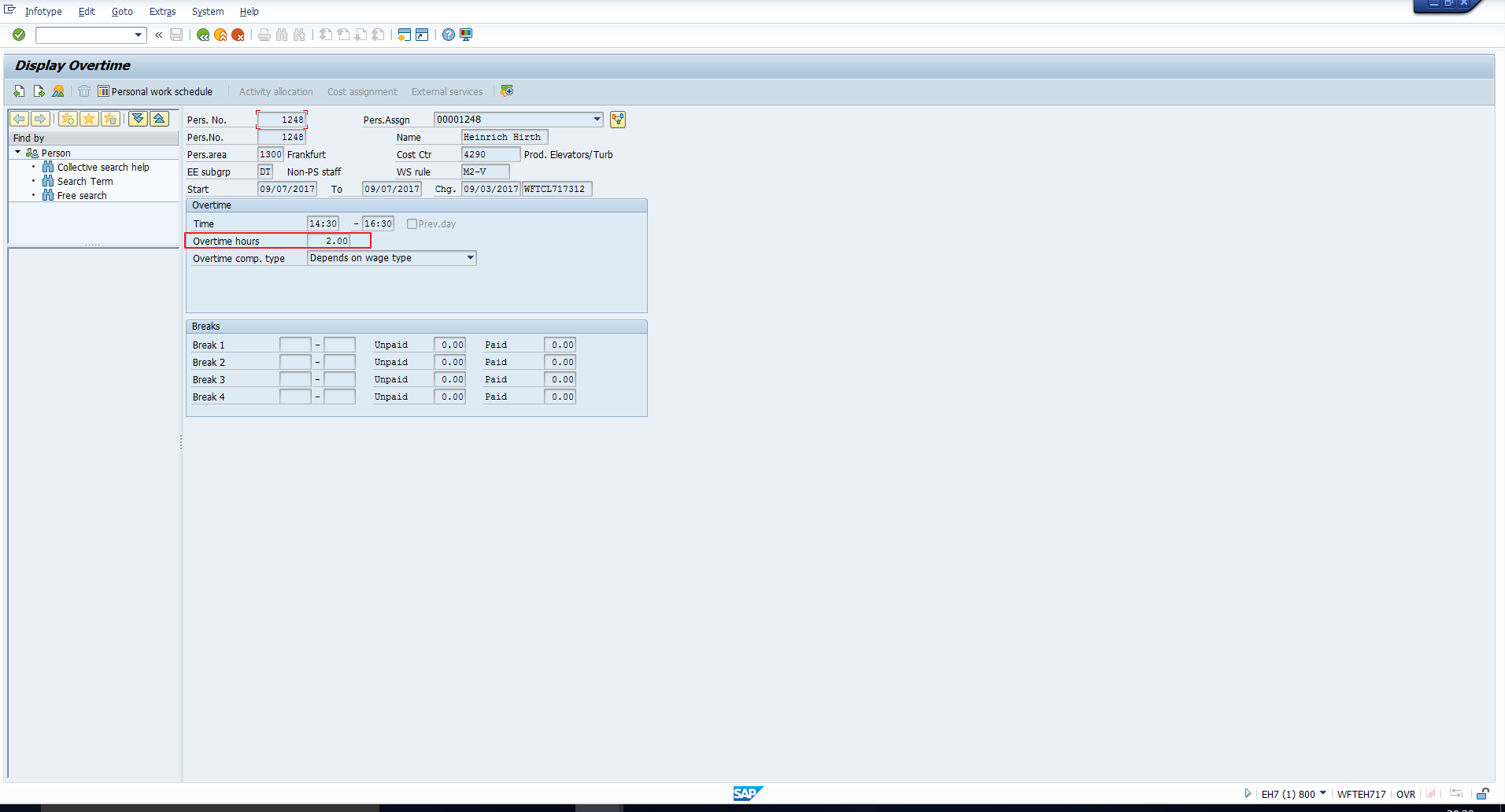 Figure 5: The Overtime Infotype
Figure 5: The Overtime Infotype
In the tutorial on SAP Time Management overview, we explained the difference between Negative Time Management and Positive Time Management. The Time Events infotype is of prime importance in organizations that adopt a Positive Time Management policy. This infotype is used to capture an employee’s clock-in and clock-out time. In most organizations that use Positive Time Management, the employee is required to swipe in and out at a time recording terminal. The data from the Time recording terminal is then sent to SAP via an interface. It is then automatically updated in the Time Events infotype in SAP, via a scheduled job.
You can take a look at Figure 6 which depicts an overview of this infotype. Here P10 indicates Clock-in times, while P20 indicates Clock-out times.
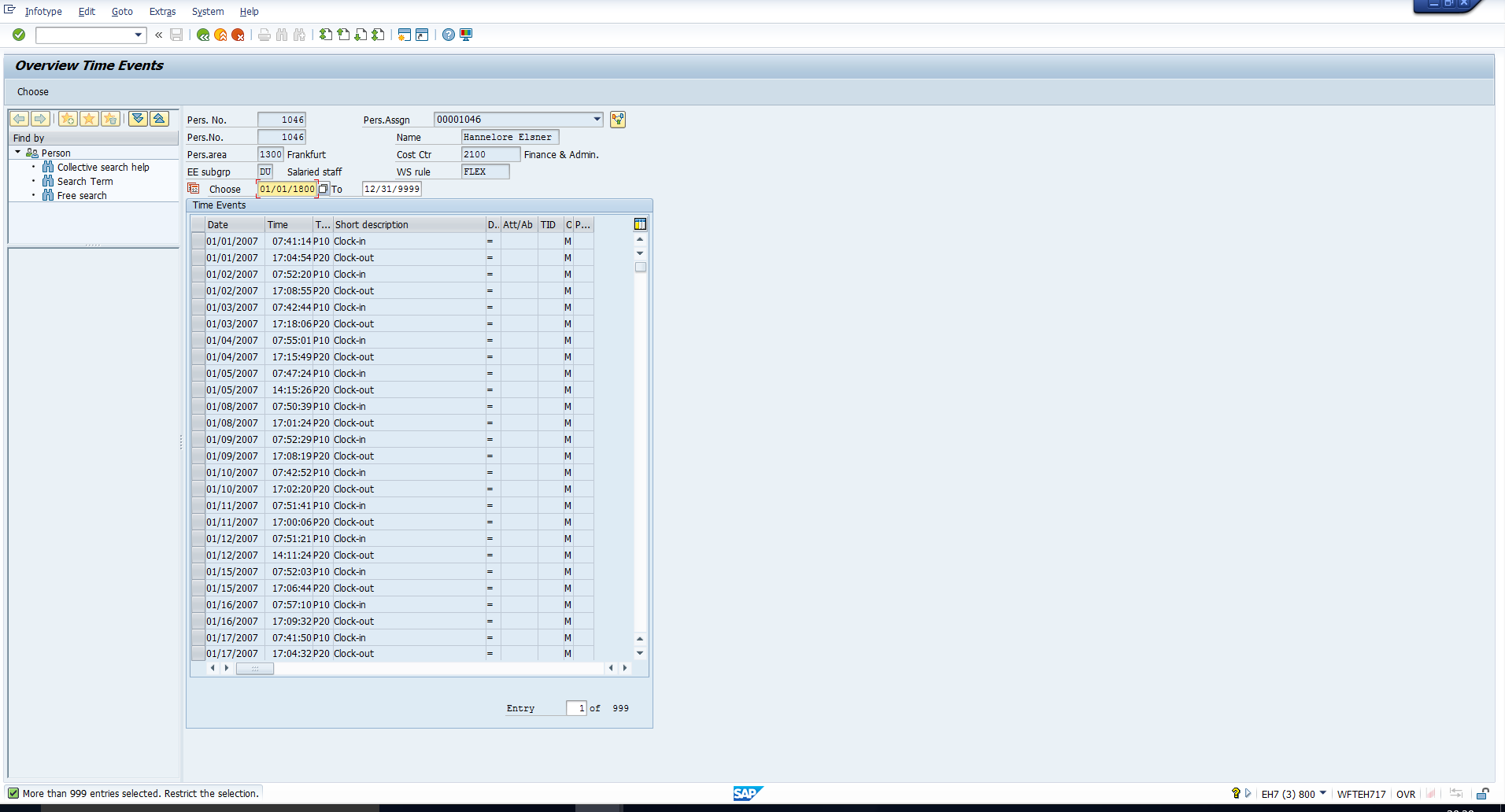 Figure 6: Overview of the Time Events infotype
Figure 6: Overview of the Time Events infotype
—