Users Online
· Members Online: 0
· Total Members: 188
· Newest Member: meenachowdary055
Forum Threads
Latest Articles
Articles Hierarchy
Informatica Introduction Tutorial
Informatica PowerCenter Designer
The Informatica PowerCenter Designer will help us to create or edit the PowerCenter objects such as: Source(s), Target(s), Transformation(s) and mapping(s). In this article we will explain you each and every component present in the PowerCenter Designer.
Informatica PowerCenter Designer
In order to open the Informatica PowerCenter Designer, Please Go to the Start menu -> All Programs -> Informatica 9.6.1 -> PowerCenter Designer. Once you click on that, following window will be opened.
From the below screenshot you can observe that We divided the Informatica PowerCenter Designer screen into five sections to explain each section in details. Let us see them individually,
- Navigator: This section is will allow us to connect with the Informatica Repository services and navigate between Different Folders such as Source, Target, Transformation etc.
- Work space: This section is used to perform designing which includes creating or modifying Sources and targets, creating reusable transformation, grouping multiple transformations and performing mapping (Extraction, Transformation and Load)
- Toolbar: By default, it will show most commonly used components (such as transformations) while designing. We can edit this section as per our requirements.
- Output window: In this section, You can check whether the given code is Valid or not, find the Errors.
- Status bar: It will display the status of the current operation.
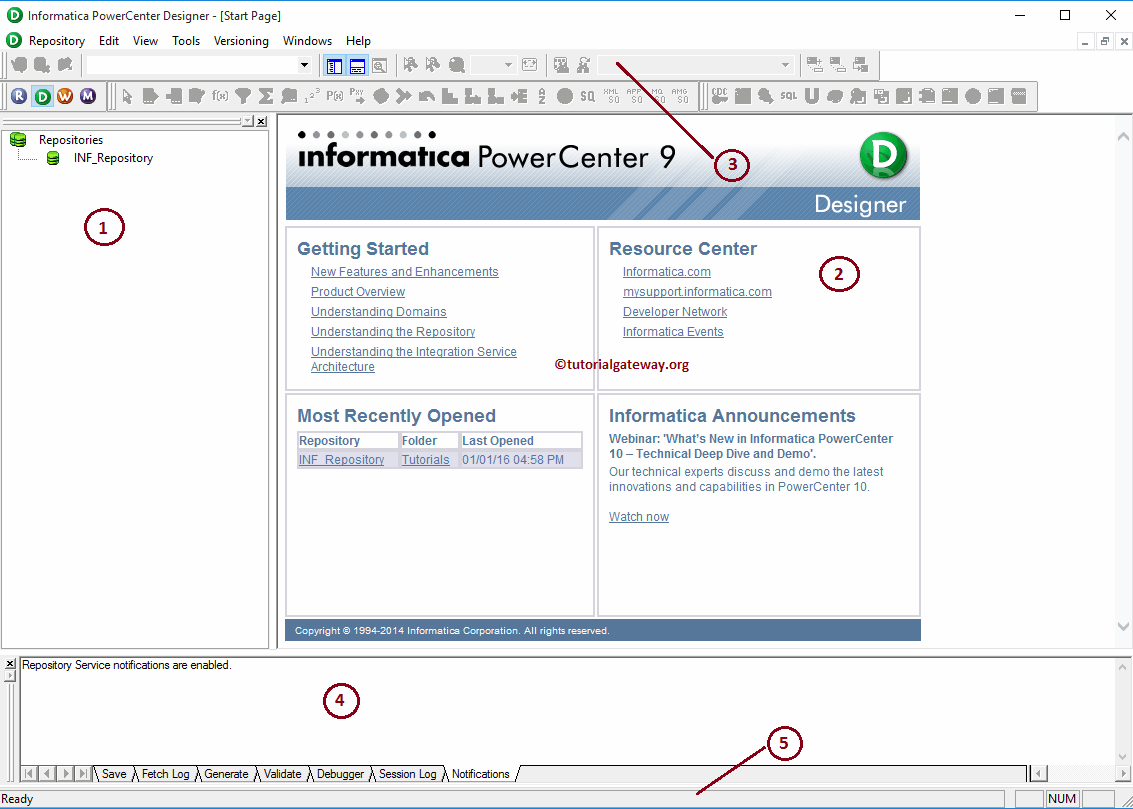
Before we start designing we have to connect with the Repository Service so, Please select and Right Click the PowerCenter Repository Service (INF_Repository) under the repository section and select the Connect option
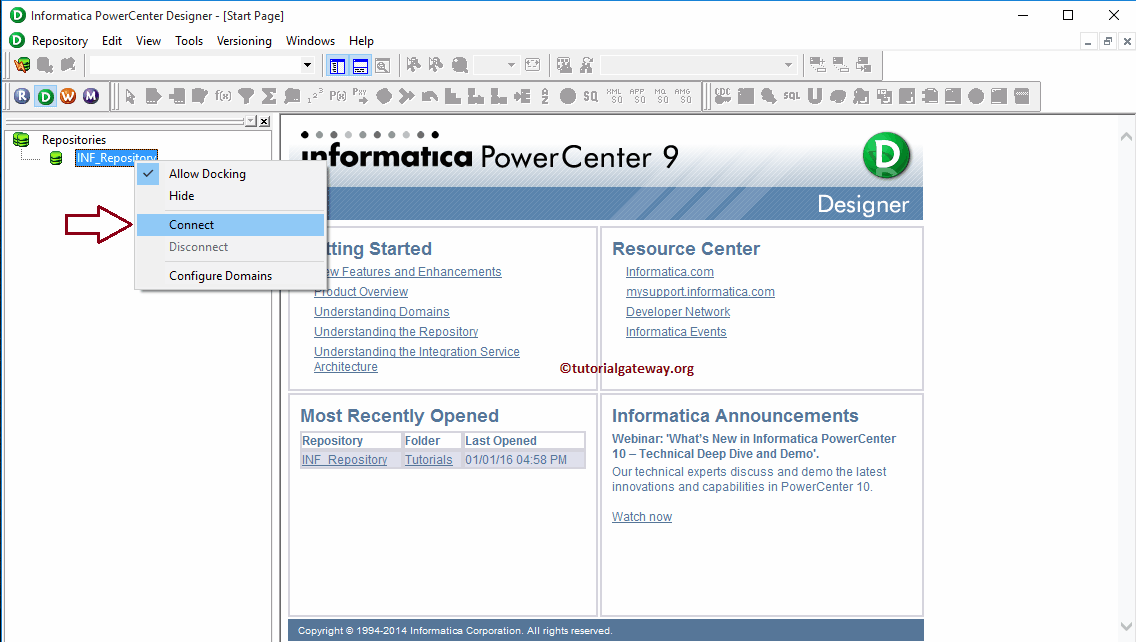
In order to connect with the PowerCenter Repository service we have to provide the Informatica Admin Console credentials. So, Please provide the Username and Password.
TIP: Here you have to provide the Admin Username and password that you specified while installing the Informatica Server.
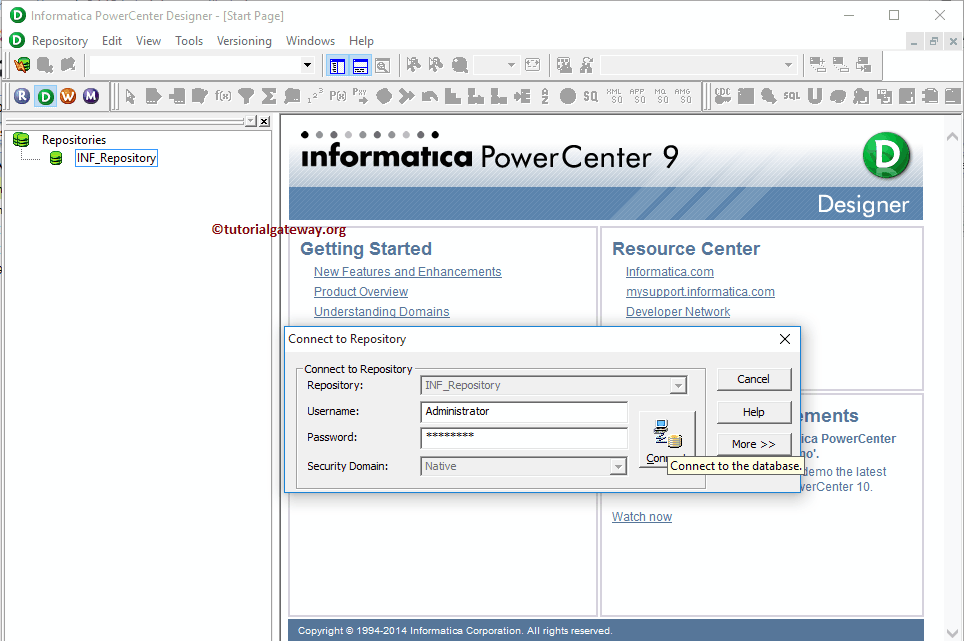
Once you connected successfully, the following window will be displayed. If you observe the below screenshot, you can see the Subfolders inside our tutorials folder.
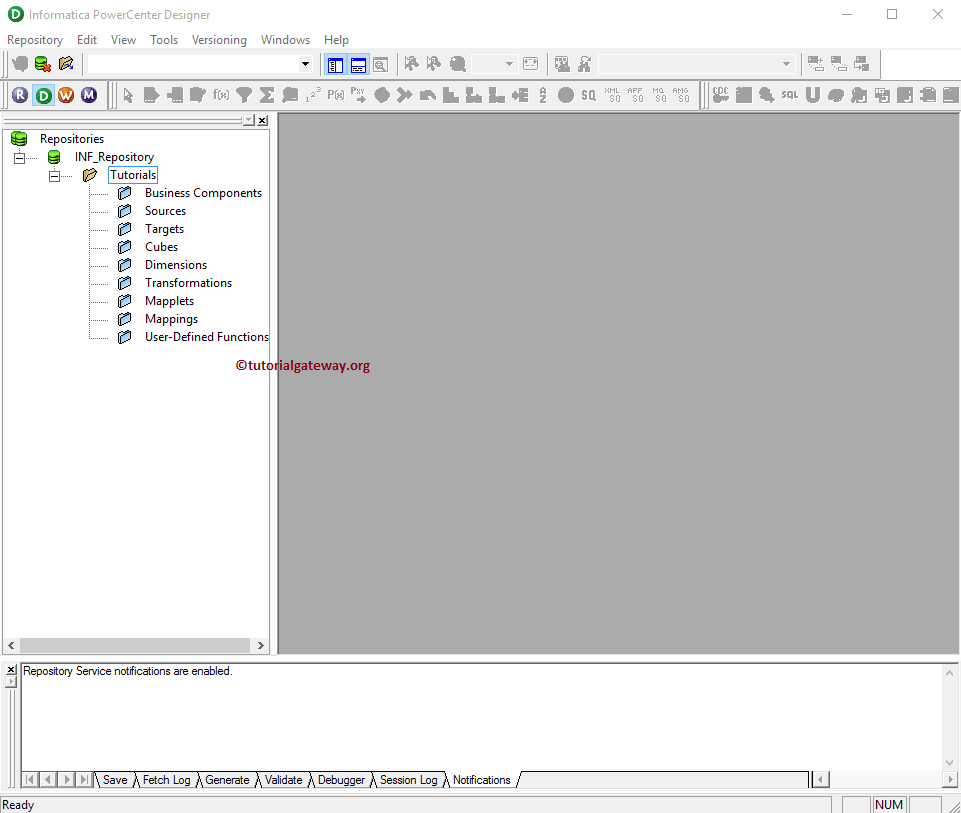
The following screenshot will show the list of available tools inside the Informatica PowerCenter Designer. These tools will help us to work with Source, Target and ETL operations.
- Source Analyzer: This will allow us to create source definitions, Modify existing source definitions and also allows us to Import data from various sources includes Flat Files, Relational Databases, XML definitions, Excel Worksheets etc
- Target Designer: This will allow us to create target definitions, Modify existing target definitions and Import target definition from various sources includes Flat Files, Relational Databases, XML definitions, Excel Worksheets etc
- Transformation Developer: This will allow us to create reusable transformations. It means, we can use the existing transformations to create more robust transformation.
- Mapplet Designer: This will allow us to create a group of transformations that can be reused in multiple mappings.
- Mapping Designer: This is the place where we are going to perform Extraction, transformation and Load. Mapping means Source -> Transformations (If Required) -> Target. It allows us to use One or more Sources, One or More transformations and One or more Target Designers.
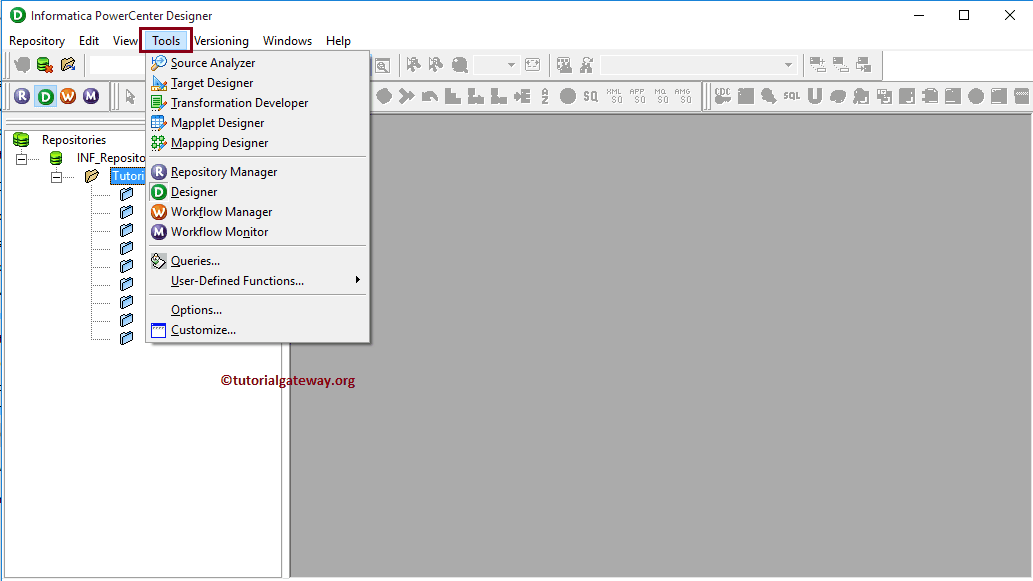
Instead of using the Tools Menu, We can use the following Images to navigate between the Source, Target and mapping. Each image belongs to one component and they are:
- Source Analyzer
- Target Designer
- Transformation Developer
- Mapplet Designer
- Mapping Designer
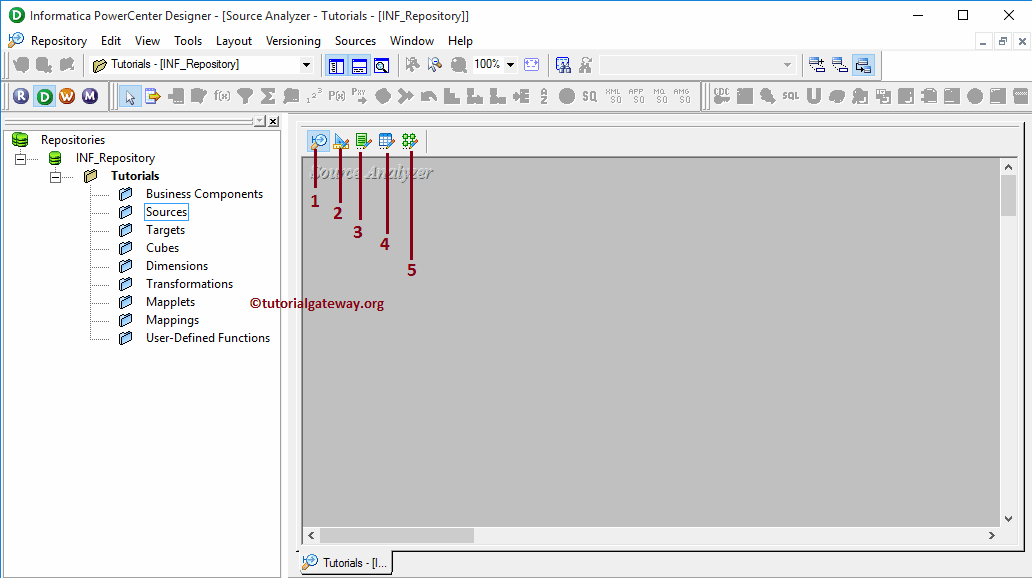
Th

