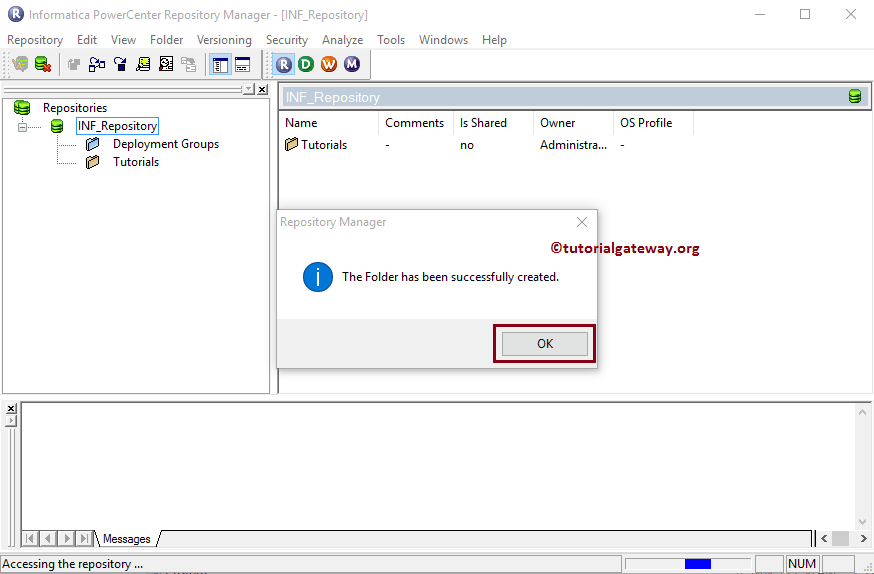Users Online
· Members Online: 0
· Total Members: 188
· Newest Member: meenachowdary055
Forum Threads
Latest Articles
Articles Hierarchy
Informatica Introduction Tutorial
Informatica Repository
The Informatica Repository Manager is mainly used for two reasons:
- Used for Creating New Domains. This will help the Client tools like Informatica PowerCenter Designer to access the Informatica Server (Repository Services and Integration Services)
- This is mainly used for Administrative work such as migrating or deploying the mappings and workflows.
In this article, we will show you how to Create New Domains, How to connect with Informatica Repository Services and Steps involved in creating new folders.
Informatica Repository Manager
In order to open the Informatica Repository Manager, Please Go to the Start menu -> All Programs -> Informatica 9.6.1 -> PowerCenter Repository Manager. Once you click on that, following window will be opened
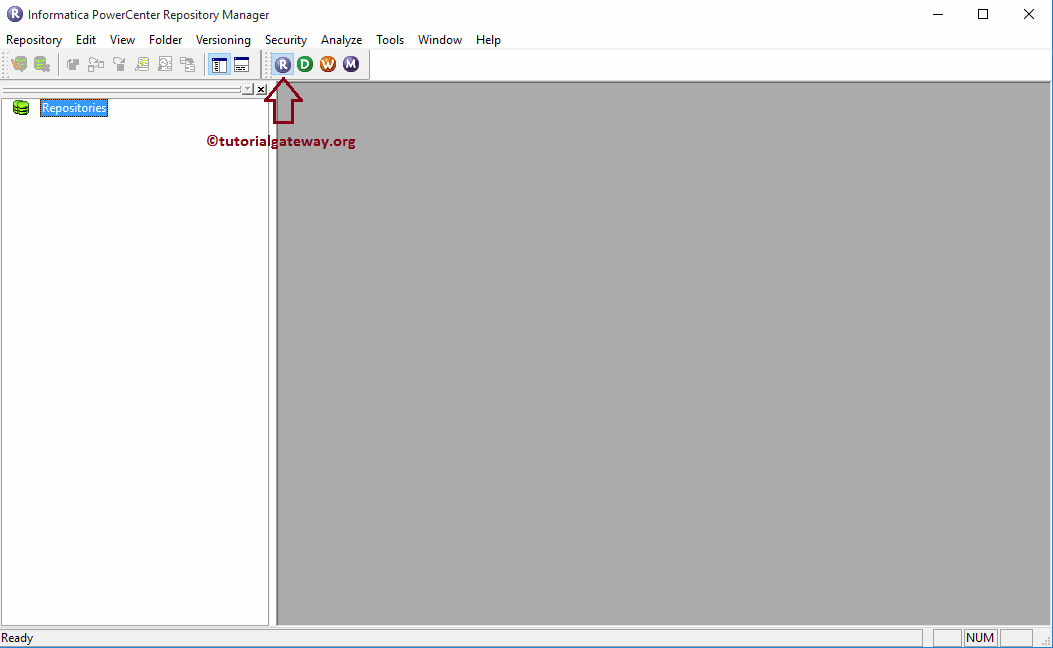
Within the Menu, Please navigate to Repository and then select Configure Domains.. option as shown below.

Once you select Configure Domains.. option, a new window opens up to configure the domains. If you closely observe the below screenshot, there are no Domains in our domains section because we haven’t added any. In order to add a new domain, Please click on the Add a new Domain button as shown below.
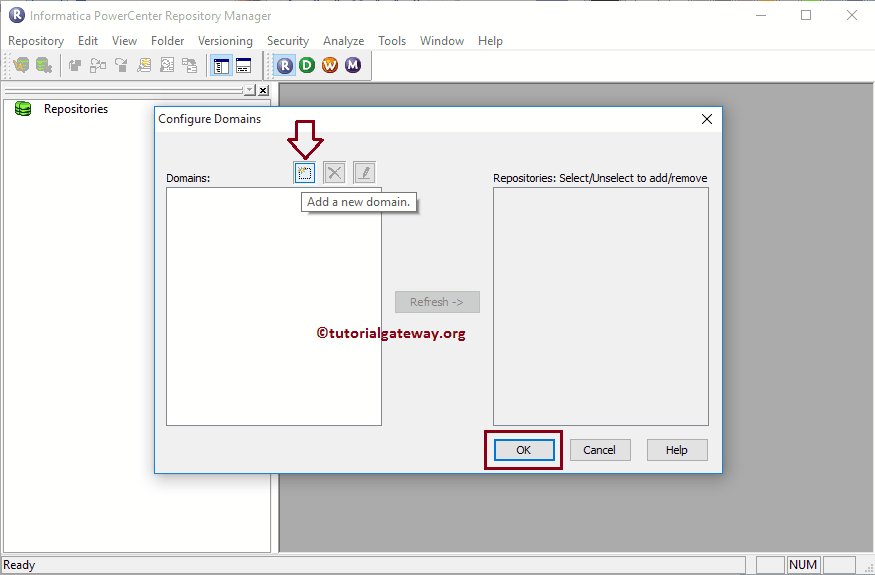
Once you click on the Add a new Domain button, a new window will be opened to add Domain. Here, we have to specify the Domain name, Hostname and the port number. If you don’t know your details then, Please refer Informatica Server installation Step 6 inside our How to install Informatica article
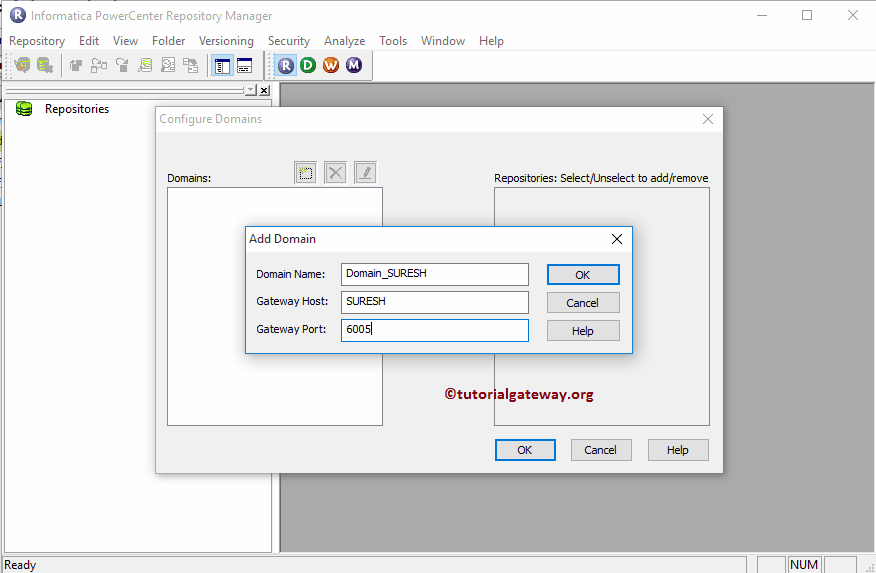
Please select the PowerCenter Repository Service and Click OK as shown below.
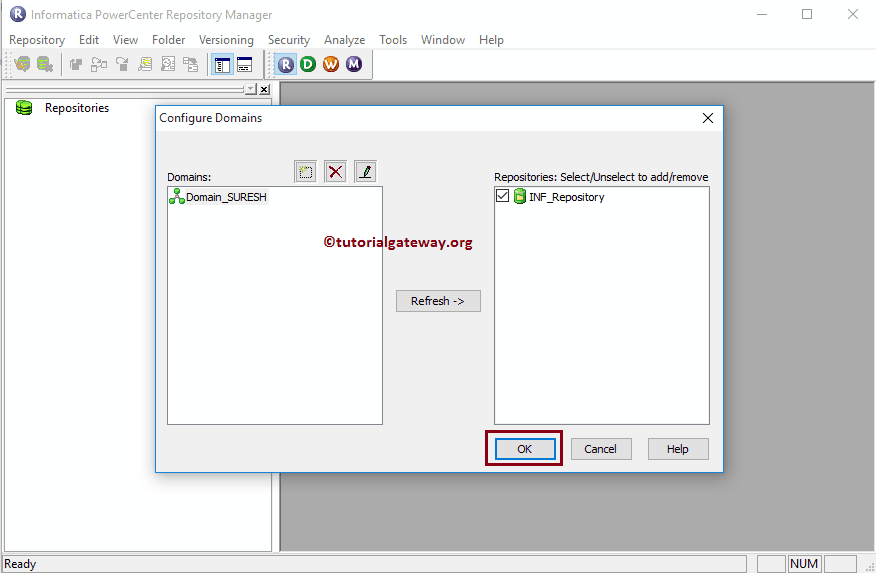
Once we finish the Domain configuration, Please select and right Click the newly added PowerCenter Repository Service (INF_Repository) and click on the Connectoption
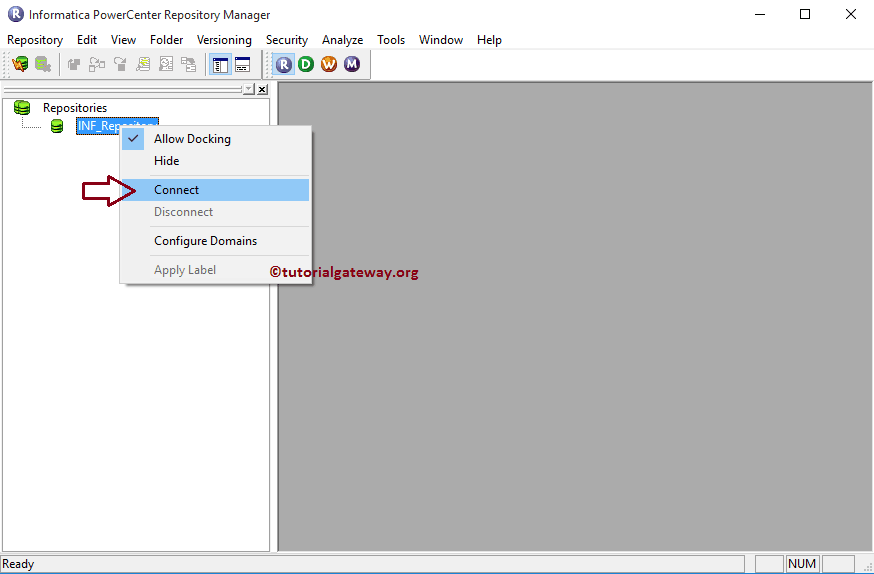
In order to connect with the PowerCenter Repository service, we have to provide the Admin Console credentials. So, Please provide the Username and Password.
TIP: Here you have to provide the Admin Username and password that you specified while installing the Informatica Server.
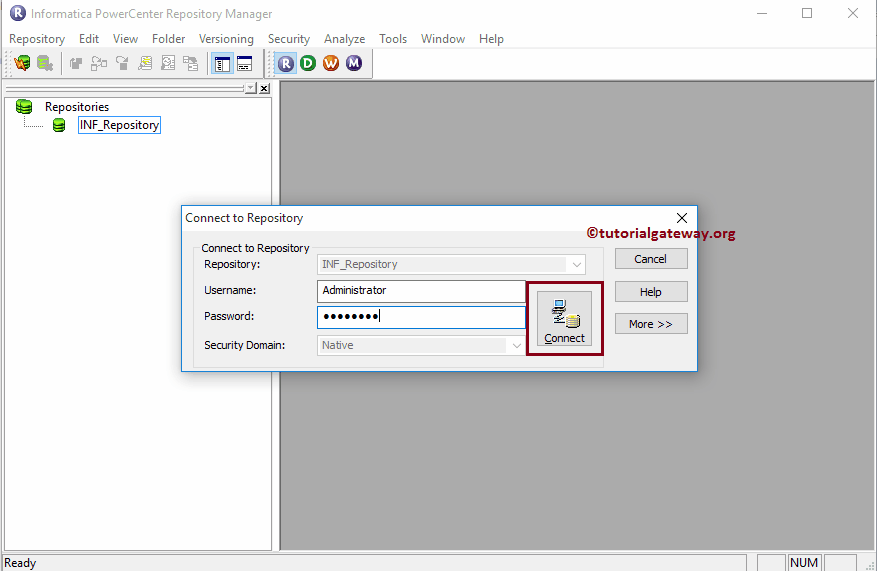
Once you connected successfully, Let us create one folder to perform Extraction Load and transformations. In order to create a new folder, Please navigate to Folder Menu and select the Create.. option. Selecting that option open the following window to create a new folder. Here, you can leave all the properties to default except name and Description.
- Name: Please specify the unique folder name. This folder will hold the Sources, Targets, Mappings, Maplets, Transformations and Functions.
- Description: Please specify a valid description of this folder. This will help the others to understand about the folder.
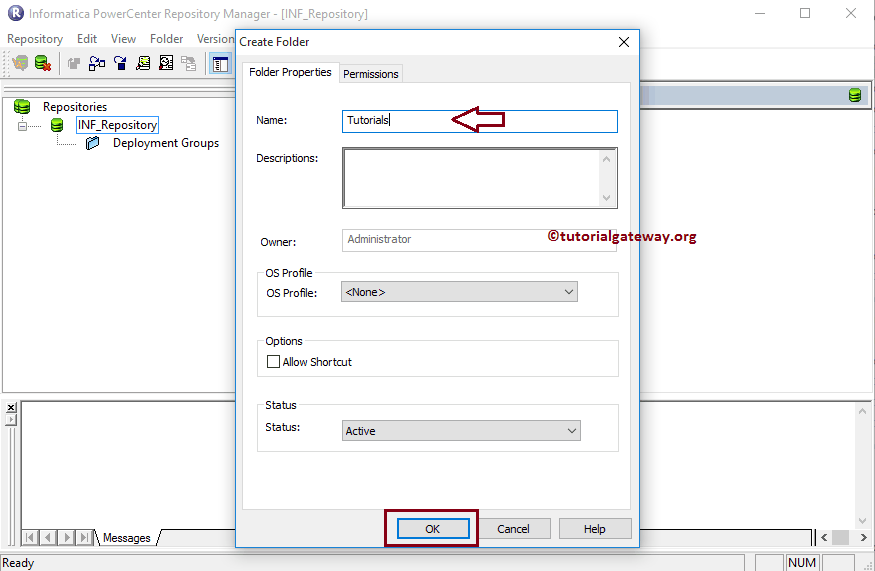
Clicking OK button opens a pop-up window. This displays the message saying that The folder has been successfully created as shown below