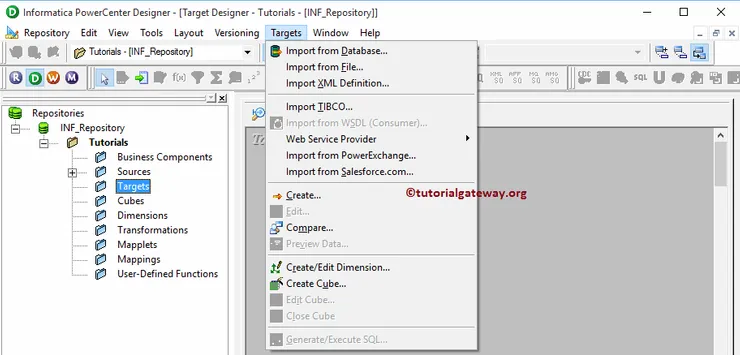To perform Extraction, Transformation, and Load (ETL operations), we require Source Data, Target tables, and Transformations (if needed). The Target Designer in Informatica allows us to create our destination tables, Modify already existing target definitions.
Informatica Target Designer also allows us to Import target definitions from various sources includes Flat Files, Relational Databases, XML definitions, Excel Worksheets, etc.
Target Designer in Informatica
Before we start doing anything, First connect to the repository service. To connect with the Repository service, we have to provide the Admin Console credentials. So, please enter the Username and Password and click on the Connect button.
TIP: Here, you have to provide the Admin Console Username and password that you specified while installing the Informatica Server.
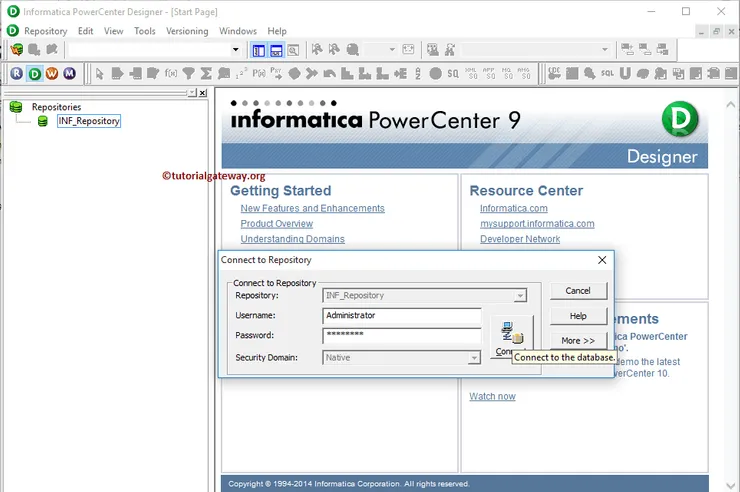
Once you connected successfully, Please navigate to Tools menu in Menu Bar. The following screenshot will show the list of available tools inside the PowerCenter Designer. In this article, we are explaining about the Target Designer in Informatica. So, please select the Target Designer option.
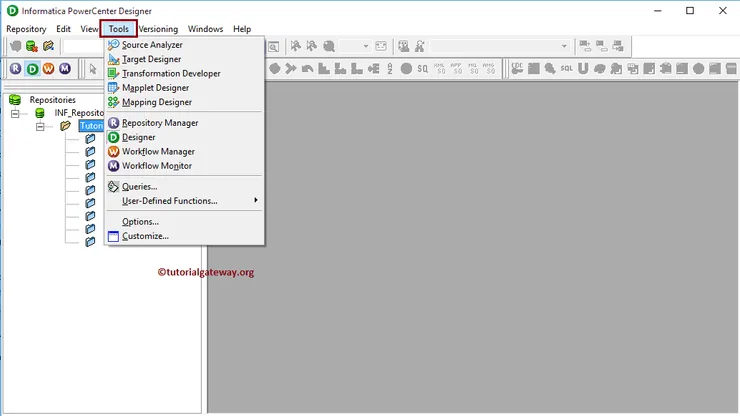
Once you select the Target Designer option, we will be in the Target Designer screen. The target Menu in the Menu bar will be available only when you are in the Informatica Target Designer section. Otherwise, it will not show.
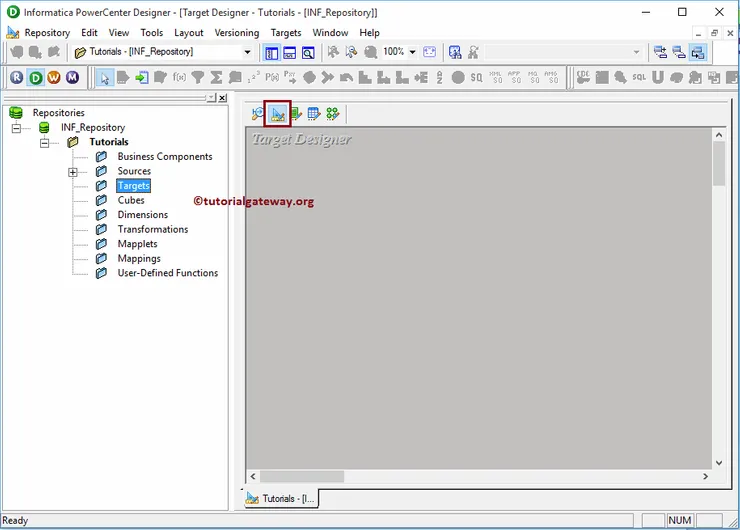
Next, Please navigate to Targets menu in Menu Bar. From the following screenshot, you can observe the list of available targets inside the Informatica PowerCenter Designer. They are
- Import from Database: This option allows us to import destination table(s) from a relational database. Informatica Target designer supports various relational databases, such as Microsoft SQL Server, Oracle, SAP HANA, Sybase, Teradata, etc.
- Import from File: This option allows us to import target files from flat files which are separated by Delimiter or fixed width.
- Web Service: The PowerCenter helps us to use web services as target or destination
- Import from COBOL File: This allows us to export source data to COBOL files.
- Import XML Definition: This option allows us to import XML definition as a target or destination
- Create: This option will enable us to create our data-target table from scratch.
- Import from PeopleSoft: This option will enable us to use PeopleSoft as a target or destination.
- Create Cube: This option allows us to create a multidimensional cube.