Users Online
· Members Online: 0
· Total Members: 188
· Newest Member: meenachowdary055
Forum Threads
Latest Articles
Articles Hierarchy
Rest Assured Tutorial for REST API Automation Testing
In our previous tutorial, we wrote a simple End to End Rest API Test. The business flow of a use case was converted into a simple API request and response format of GET, POST, and DELETE Requests. Subsequently, our next step is to convert the REST API Test in Cucumber. While we are at it, we need to develop an understanding of the Cucumber BDD Framework. The Cucumber tutorials are relatively simple to understand and would be a great primer before we deep dive.
And now, we start with our Rest API Test in Cucumber.
REST API Test in Cucumber BDD Style Test
We will use the Cucumber BDD Framework to execute our tests. Additionally, it would require us to Convert our Rest Assured API Tests to the Cucumber BDD Style Test.
The following steps will help us to achieve this:
- Add Cucumber Dependencies to the Project
- Write a test in a Feature File
- Create a Test Runner
- Write test code to Step file
- Run test as JUnit test & Maven Command Line
Step 1: Add Cucumber Dependencies to the Project
Firstly, add the following dependencies to our project to execute our tests in Cucumber:
- cucumber-java
- cucumber-jvm-deps
- cucumber-JUnit
As we are developing the framework in Maven, it would be useful to add the dependencies. Therefore, add the following dependencies into the project POM XML.
cucumber-java: The location of the dependency details is at the [Maven Repository]tps://mvnrepository.com/artifact/io.cucumber/cucumber-junit/5.2.0).
<dependency>
<groupId>io.cucumber</groupId>
<artifactId>cucumber-java</artifactId>
<version>5.2.0</version>
</dependency>
Note: As of Feb’2020, the latest cucumber-java version is 5.2.0.
cucumber-jvm-deps: The location of the dependency details is at the [Maven Repository].(https://mvnrepository.com/artifact/io.cucumber/cucumber-jvm-deps)
<dependency>
<groupId>io.cucumber</groupId>
<artifactId>cucumber-jvm-deps</artifactId>
<version>1.0.6</version>
<scope>provided</scope>
</dependency>
Note: As of Feb’2020, the latest cucumber-jvm-deps version is 1.0.6
cucumber-junit: The location of the dependency details is at the Maven Repository.
<dependency>
<groupId>io.cucumber<</groupId>
<artifactId>cucumber-junit</artifactId>
<version>5.2.0</version>
<scope>test</scope>
</dependency>
Note: As of Feb’2020, the latest cucumber-junit version is 5.2.0
Consequently, the complete pom.xml will look like this:
<?xml version="1.0" encoding="UTF-8"?>
<project xmlns="https://maven.apache.org/POM/4.0.0" xmlns:xsi="https://www.w3.org/2001/XMLSchema-instance" xsi:schemaLocation="https://maven.apache.org/POM/4.0.0 http://maven.apache.org/xsd/maven-4.0.0.xsd">
<modelVersion>4.0.0</modelVersion>
<groupId>ToolsQA</groupId>
<artifactId>RestAssured_APITests</artifactId>
<version>1.0-SNAPSHOT</version>
<dependencies>
<dependency>
<groupId>junit</groupId>
<artifactId>junit</artifactId>
<version>4.13</version>
<scope>test</scope>
</dependency>
<dependency>
<groupId>io.rest-assured</groupId>
<artifactId>rest-assured</artifactId>
<version>4.2.0</version>
<scope>test</scope>
</dependency>
<dependency>
<groupId>io.cucumber</groupId>
<artifactId>cucumber-java</artifactId>
<version>5.2.0</version>
</dependency>
<dependency>
<groupId>io.cucumber</groupId>
<artifactId>cucumber-jvm-deps</artifactId>
<version>1.0.6</version>
<scope>provided</scope>
</dependency>
<dependency>
<groupId>io.cucumber</groupId>
<artifactId>cucumber-junit</artifactId>
<version>5.2.0</version>
<scope>test</scope>
</dependency>
</dependencies>
<build>
<plugins>
<plugin>
<groupId>org.apache.maven.plugins</groupId>
<artifactId>maven-compiler-plugin</artifactId>
<version>3.7.0</version>
<configuration>
<source>1.8</source>
<target>1.8</target>
<encoding>UTF-8</encoding>
</configuration>
</plugin>
</plugins>
</build>
</project>
Note: Update the POM by right click on the project root and select Maven >> Update Project. This action will nullify the dependencies based issues.
Additional note: If you feel comfortable adding the jars in the project library instead of using Maven dependencies, that's alright as well.
Step 2: Write a test in a Feature File
Secondly, we will highly recommend acquainting yourself with the tutorial on the Feature file. It will help in understanding the basics of the Cucumber feature file. Consequently, we will begin to convert our test scenario into the Cucumber Feature file.
In the previous chapter, we broke down the scenario into parts for us to easily convert the scenario into steps. Let's visit the scenario yet again,
- The test will start by generating a Token for Authorization
- Get List of available books in the library
- Add a book from the list to the user
- Delete the added book from the list of books
- Confirm if the book removal is successful
Conversion of above scenario to Cucumber BDD Style Test:
-
Background: User generates token for Authorisation
Given I am an authorized user
-
Scenario: the Authorized user can Add and Remove a book.
Given A list of books are available
When I add a book to my reading list
Then the book is added
When I remove a book from my reading list
Then the book is removed
Create Feature File
- First, create a New Package and name it as functionalTests. You can do it by right-clicking on the src/test/resources and select New >> Package.
Note: It's always recommendable to put all the feature files in the resources folder.
- Secondly, create a Feature file and name it as End2End_Test.feature by right click on the above created package and select New >> File.

Add .feature extension to the file.
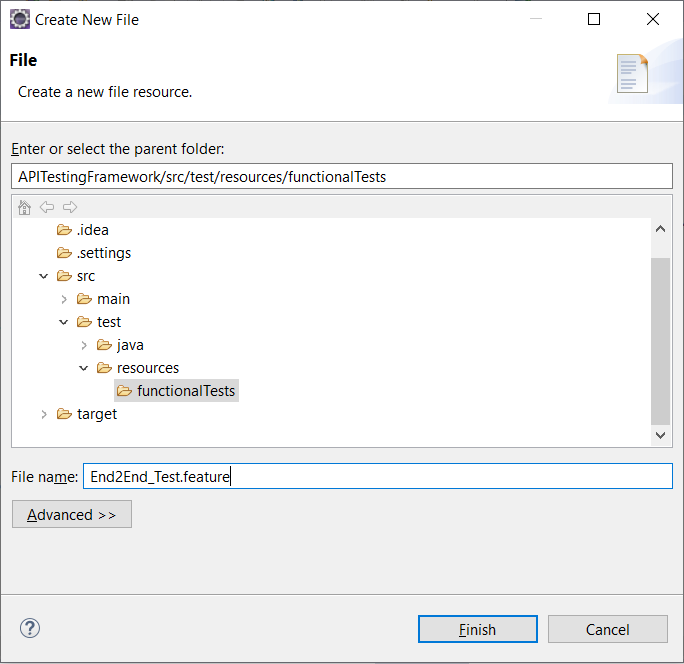
- Lastly, add the test steps to the feature file.
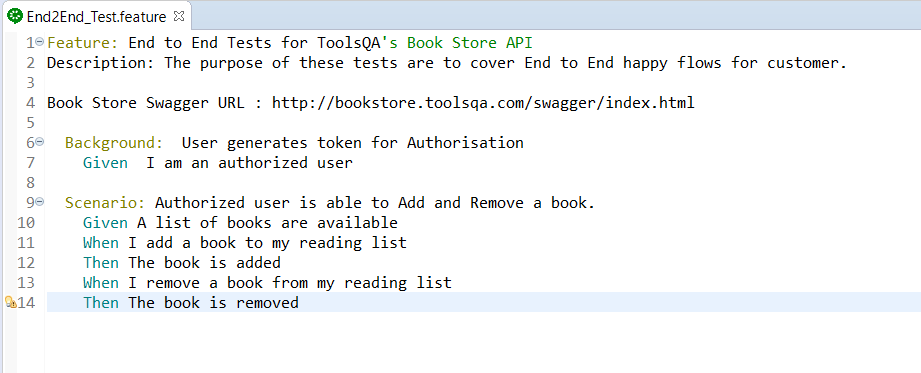
Note: As you are aware, the keywords used in the test steps are in different colors. Those are the Gherkin keywords. Eclipse does not understand these. However, if we install the cucumber Eclipse plugin-in, this will be recognized. Please follow our tutorial to Install Cucumber Eclipse Plugin.
Step 3: Create a JUnit test runner
Thirdly, we will create a Cucumber Test Runner to execute our tests. Moreover, we will need a Cucumber Test Runner based on the JUnit Test Runner for our tests. To understand more about Cucumber Test Runner, please refer JUnit Test Runner for the tutorial.
-
Firstly, Right-click on the src/test/java and select a New Package by using New >> Package. Name it as runners.
-
After that, Create a New Java Class file and name it as TestRunner by right click on the above-created package and select New >> Class.
package runners;
@RunWith(Cucumber.class)
@CucumberOptions(
features = "src/test/resources/functionalTests",
)
public class TestRunner {
}
Note: Do not select the public static void main while creating the runner class.
Step 4: Write test code to Step file
Fourthly, as we move ahead in our next step to convert the test code to Step file, we need to revise our knowledge on Cucumber Step Definitions.
- To reduce our efforts in step creation, we will automatically generate the much required Cucumber Steps for implementation. Consequently, we will execute the TestRunner class for this. Right-click on the TestRunner file and select Run As >> JUnit Test. Therefore, you would get the below result in the Eclipse Console.
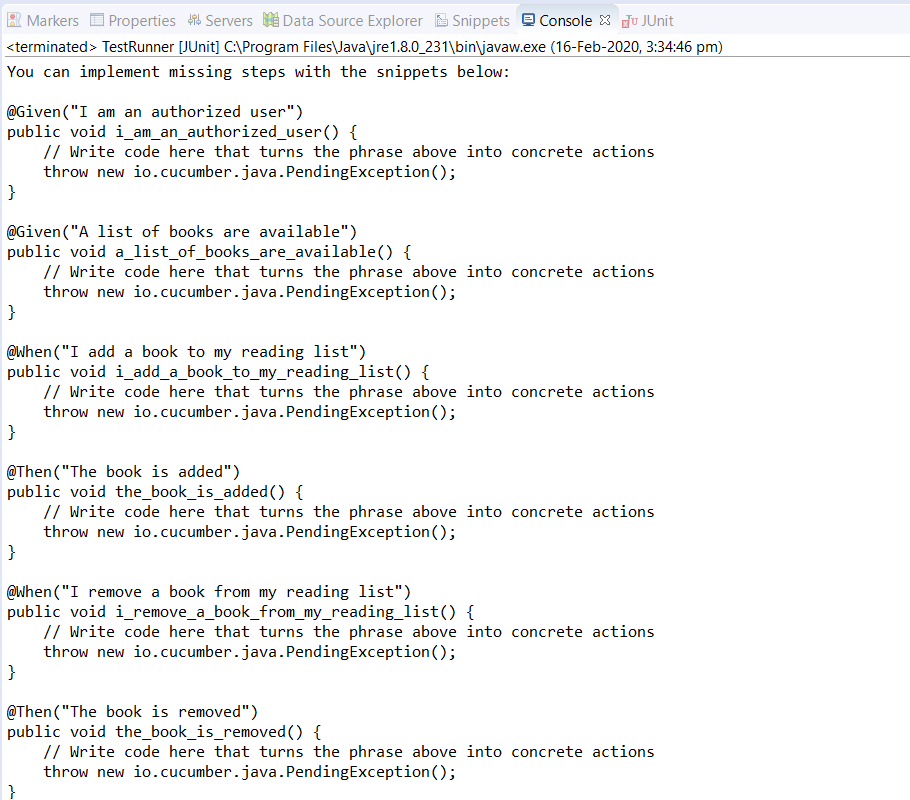
-
Create a New Package and title it as stepDefinitions by right click on the src/test/java and select New >> Package.
-
After that, create a New Java Class and name it is as Steps by right click on the above created package and select New >> Class.
-
Finally, copy all the steps created by Eclipse to this Steps file and start filling up these steps with Selenium Code. Select all the code from our Selenium Test file created in the End2End_Test. The Steps test file will look like this:
package stepDefinitions;
import java.util.List;
import java.util.Map;
import org.junit.Assert;
import io.cucumber.java.en.Given;
import io.cucumber.java.en.Then;
import io.cucumber.java.en.When;
import io.restassured.RestAssured;
import io.restassured.path.json.JsonPath;
import io.restassured.response.Response;
import io.restassured.specification.RequestSpecification;
public class Steps {
private static final String USER_ID = "9b5f49ab-eea9-45f4-9d66-bcf56a531b85";
private static final String USERNAME = "TOOLSQA-Test";
private static final String PASSWORD = "Test@@123";
private static final String BASE_URL = "https://bookstore.toolsqa.com";
private static String token;
private static Response response;
private static String jsonString;
private static String bookId;
@Given("I am an authorized user")
public void iAmAnAuthorizedUser() {
RestAssured.baseURI = BASE_URL;
RequestSpecification request = RestAssured.given();
request.header("Content-Type", "application/json");
response = request.body("{ \"userName\":\"" + USERNAME + "\", \"password\":\"" + PASSWORD + "\"}")
.post("/Account/v1/GenerateToken");
String jsonString = response.asString();
token = JsonPath.from(jsonString).get("token");
}
@Given("A list of books are available")
public void listOfBooksAreAvailable() {
RestAssured.baseURI = BASE_URL;
RequestSpecification request = RestAssured.given();
response = request.get("/BookStore/v1/Books");
jsonString = response.asString();
List<Map<String, String>> books = JsonPath.from(jsonString).get("books");
Assert.assertTrue(books.size() > 0);
bookId = books.get(0).get("isbn");
}
@When("I add a book to my reading list")
public void addBookInList() {
RestAssured.baseURI = BASE_URL;
RequestSpecification request = RestAssured.given();
request.header("Authorization", "Bearer " + token)
.header("Content-Type", "application/json");
response = request.body("{ \"userId\": \"" + USER_ID + "\", " +
"\"collectionOfIsbns\": [ { \"isbn\": \"" + bookId + "\" } ]}")
.post("/BookStore/v1/Books");
}
@Then("The book is added")
public void bookIsAdded() {
Assert.assertEquals(201, response.getStatusCode());
}
@When("I remove a book from my reading list")
public void removeBookFromList() {
RestAssured.baseURI = BASE_URL;
RequestSpecification request = RestAssured.given();
request.header("Authorization", "Bearer " + token)
.header("Content-Type", "application/json");
response = request.body("{ \"isbn\": \"" + bookId + "\", \"userId\": \"" + USER_ID + "\"}")
.delete("/BookStore/v1/Book");
}
@Then("The book is removed")
public void bookIsRemoved() {
Assert.assertEquals(204, response.getStatusCode());
RestAssured.baseURI = BASE_URL;
RequestSpecification request = RestAssured.given();
request.header("Authorization", "Bearer " + token)
.header("Content-Type", "application/json");
response = request.get("/Account/v1/User/" + USER_ID);
Assert.assertEquals(200, response.getStatusCode());
jsonString = response.asString();
List<Map<String, String>> booksOfUser = JsonPath.from(jsonString).get("books");
Assert.assertEquals(0, booksOfUser.size());
}
}
Note: As compared to our E2E tests created, we have made the following changes:
- Declared the variables as private static final to not allow changes outside the class.
- We have updated method names and not kept the same as auto-generated ones.
- The TestRunner file must be able to find the steps files. To achieve that, we need to mention the path of the package. This path has all of our step definitions in CucumberOptions. Additionally, to know more about the parameters we can add in the @CucumberOptions, please visit our tutorial Cucumber Options.
package runners;
import io.cucumber.junit.Cucumber;
import io.cucumber.junit.CucumberOptions;
import org.junit.runner.RunWith;
@RunWith(Cucumber.class)
@CucumberOptions(
features = "src/test/resources/functionalTests",
glue = {"stepDefinitions"},
monochrome = true,
strict = true
)
public class TestRunner {
}
Note: By default, the Junit/Cucumber finds the test code in the src/test/java folder. Hence, this is why we just need to specify the package name for the cucumber glue.
Step 5: Run the Cucumber Test
Run as JUnit
Finally, we are all set to run the first Cucumber test. Right -Click on TestRunner class and Click Run As >> JUnit Test. Cucumber will execute the script the same way it runs in Selenium WebDriver. Consequently, the result will appear in the left-hand side project explorer window in the JUnit tab.
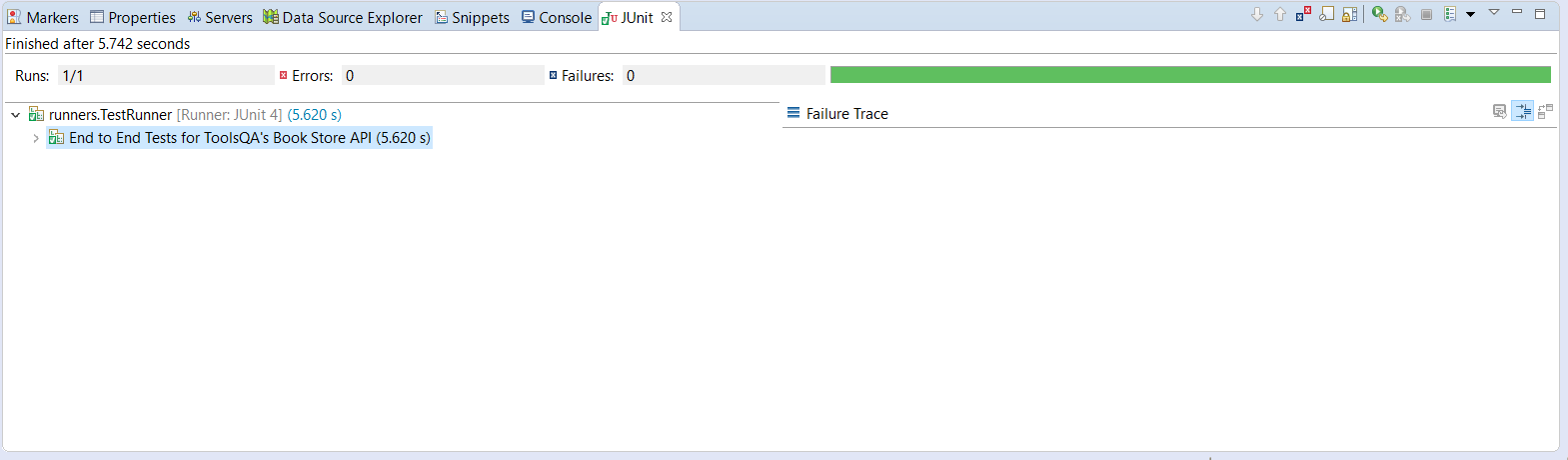
Run the Tests from Command Prompt
We have a Maven Type project, and thus, we can run our tests from the command prompt as well. A simple command to run tests is an mvn clean test. Moreover, to use this command, we have to change our directory to the location of our Cucumber project. In the below screenshot first, I went to my project location, and then I used the Maven as mentioned above command to run the test.
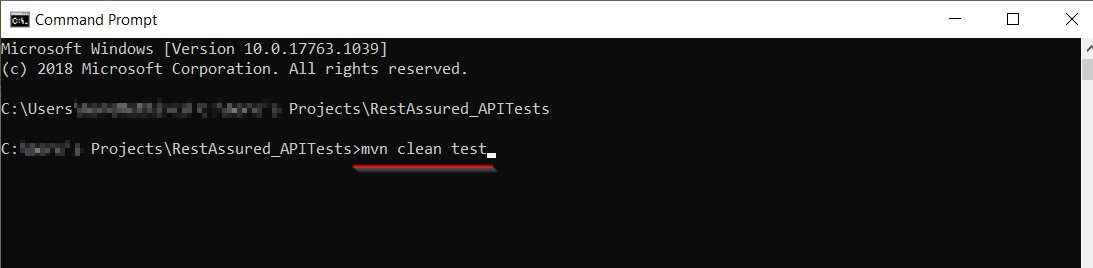
Consequently, we can see the output of the tests below in the command prompt.
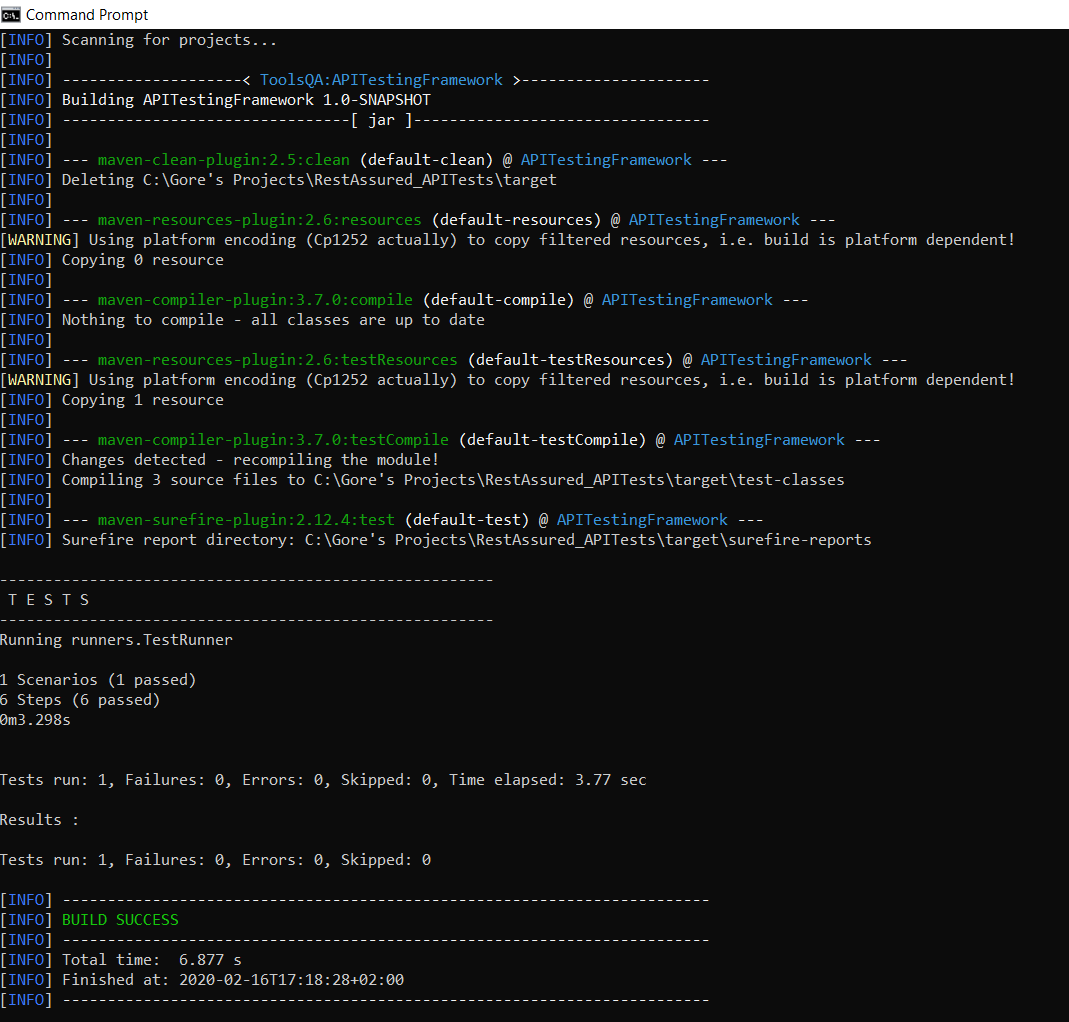
To conclude, by now, we have converted our Rest Assured API tests into Cucumber based tests. Subsequently, we will see how to implement the Java serialization concept in our Framework and enhance it. Moreover, it would be useful at this stage to go through the Convert JSON to JAVA Object tutorial as a refresher before advancing on the next framework tutorial.
So far, we have converted our Rest Assured E2E API tests into Cucumber BDD Style Tests. Subsequently, our next step would Convert JSON to JAVA Object using Serialization. We have covered Serialization and Deserialization tutorial in Java. It would be highly appreciated if you revisit the Serialization and Deserialization chapter to understand well what's going around overall in our next stage of framework development.
Convert JSON to JAVA Object
The request body we send right now is in this format:
request.body("{ \"userName\":\"" + USERNAME + "\", \"password\":\"" + PASSWORD + "\"}")
.post("/Account/v1/GenerateToken");
We are sending the body request in a raw JSON string format. It is cumbersome to maintain and error-prone to send the request body in this format. Right now, we are dealing with just two parameters. But, there is a possibility that in actual body requests, we could have to deal with more number of parameters.
Additionally, it is advisable to send the username and password in the request body as an object. To achieve this we need to convert JSON to JAVA Object. But, the network does not understand Java objects. So, we would need to serialize the objects into String before sending the request.
We can do this using many serialization-deserialization libraries available. But, Rest Assured has this functionality in-built. It enables us to directly send objects in Rest Assured requests while the Library takes care of Serialization internally. If you dive deeper to understand the implementation of RequestSpecification, you will see the below code snippet which clearly shows how Rest Assured takes care of Serialization.
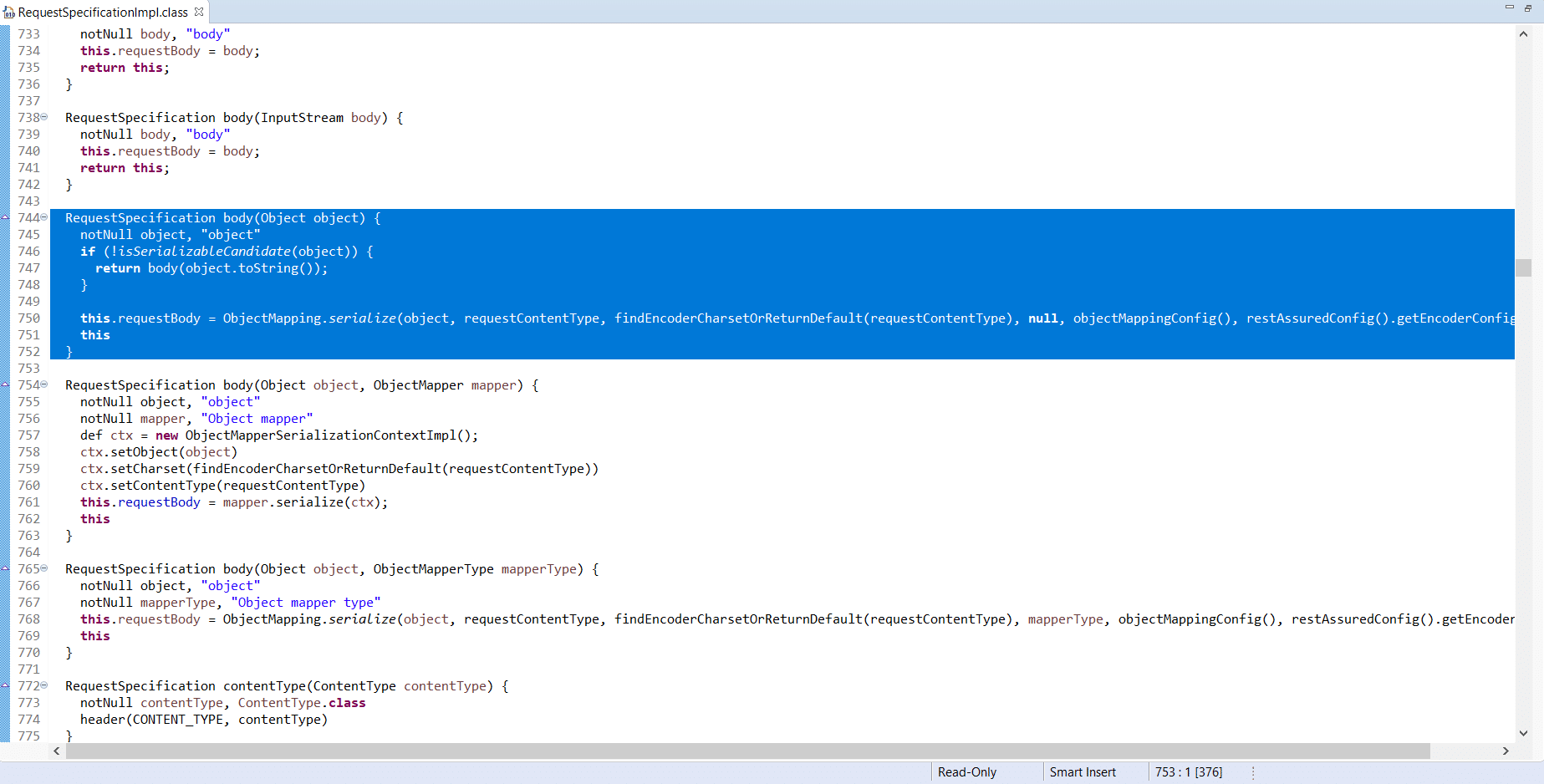
So we will now understand the process of converting a JSON request into a Java object in the next section.
Create a POJO class for a Request Body
We are focussing on creating a POJO class for our request object. So, let us learn to create a POJO class out of a JSON. Let's begin with one simple request example from our Request Body:
Consider the API endpoint: /Account/v1/GenerateToken
In the Request body for this API, we are sending the username and password as the request body.

As seen in the above Swagger bookstore API document, the request JSON body parameters we pass in the request body is:
{
"userName": "TOOLSQA-Test",
"password": "Test@@123"
}
Moreover, you can manually create a POJO class having all listed fields of the JSON body. Also, there are various utilities available online for free using which we can convert any JSON structure to a Java POJO class.
How to create a Java POJO Class for a JSON Request Body using Online Utility?
Here we will see How to Convert a JSON String into Java Object. So, let's take the help of one of the websites to help us convert the JSON to a Java POJO class.
Please follow these steps
- Firstly, navigate to the website: http://www.jsonschema2pojo.org/
- Secondly, enter the JSON body in the left text box.
- Thirdly, enter the package name and class name in the right-side panel.
- Finally, enter other required selection details as per the image below.
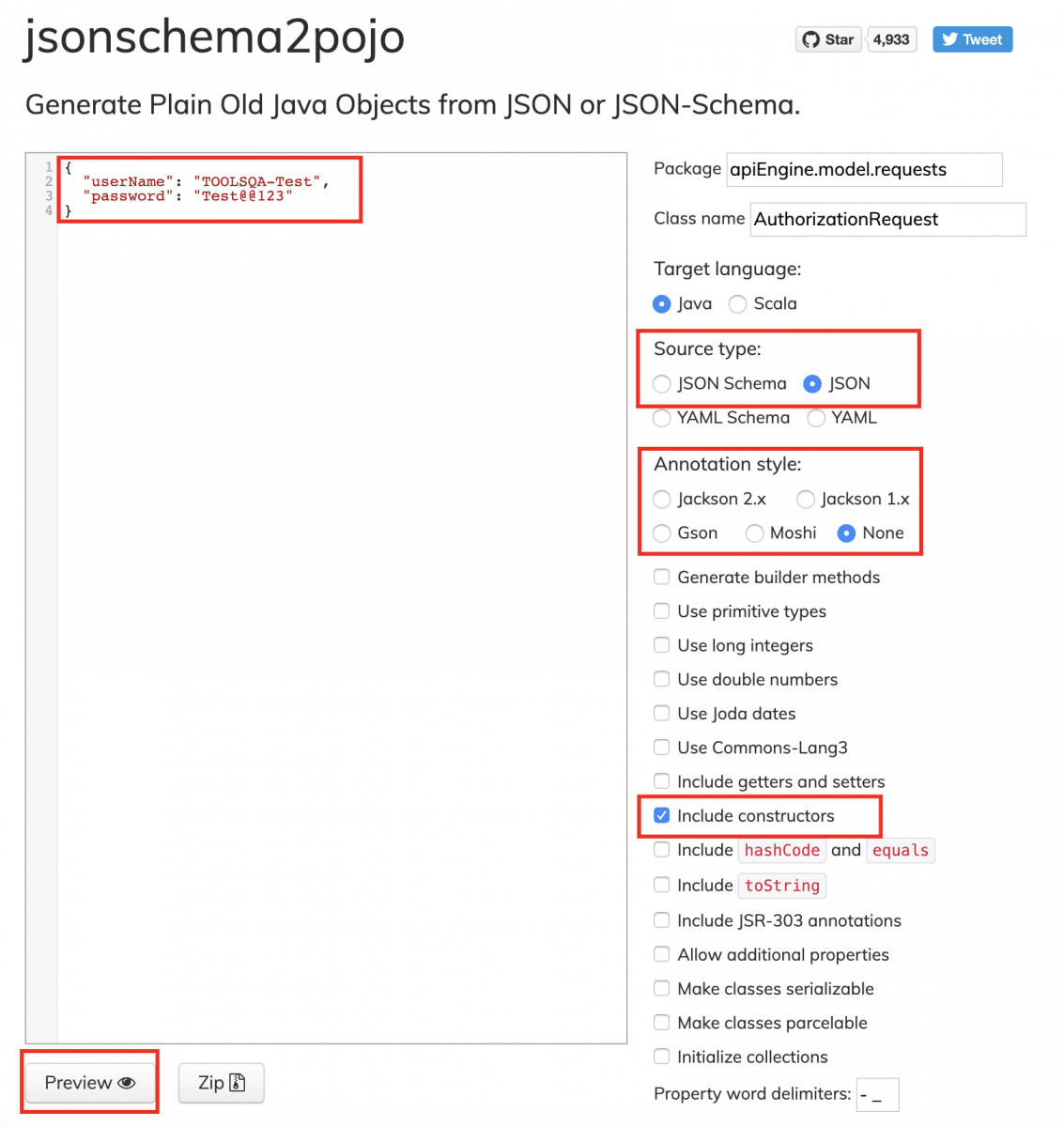
Click on the preview button highlighted in the above image.
The following image is displayed:
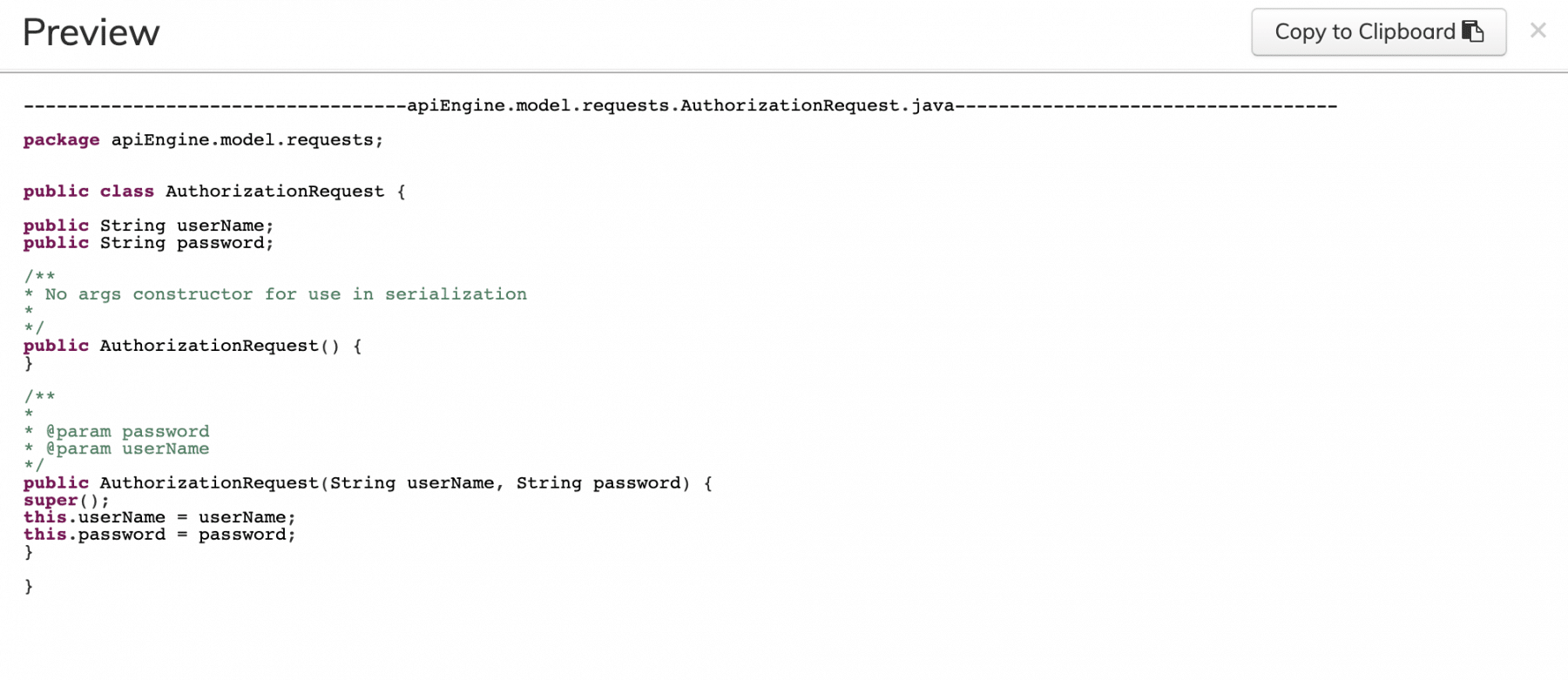
Explanation
Thus, with our inputs of a JSON with username and password as fields, we have created a POJO. Additionally, we will use this POJO to send into the request body of our API /Account/v1/GenerateToken.
Steps to Update the JSON String with POJO classes
We will follow these steps to implement serialization in our framework:
- Firstly, create POJO classes for each of our Request Objects:
- Token Request
- Add Books Request
- ISBN
- Remove Books Request
- Secondly, replace the Request bodies in Step files with POJO class objects.
- Finally, run the tests.
POJO class for Authorization Token Request:
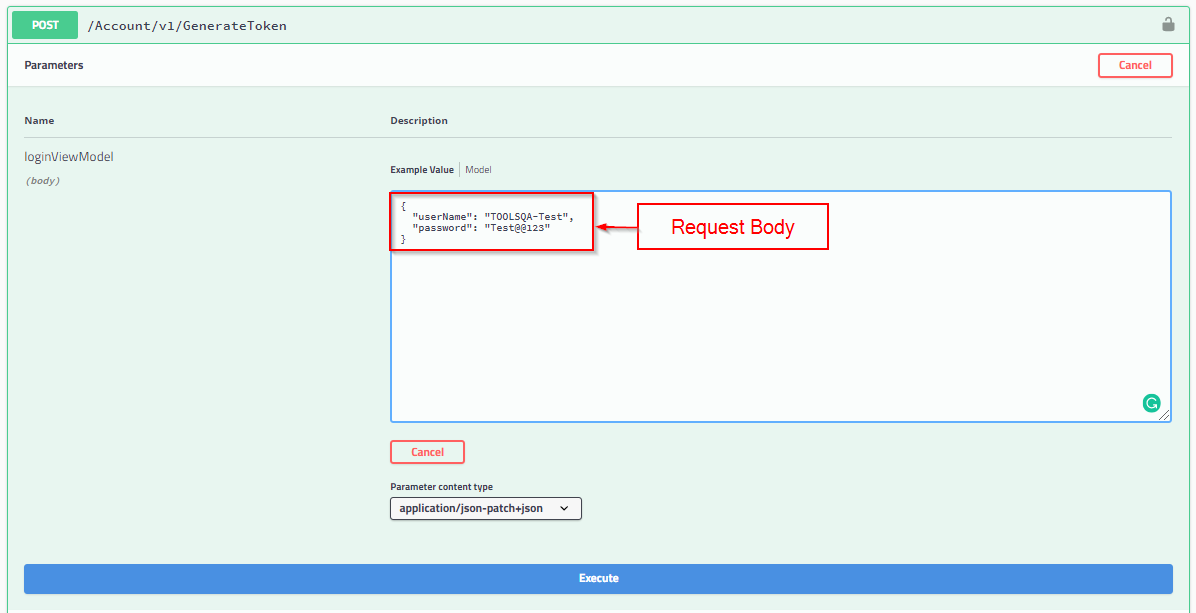
As shown in the above image from our Swagger bookstore API documentation for the Generate Token API, the request body is:
{
"userName": "TOOLSQA-Test",
"password": "Test@@123"
}
To create a POJO class of it, please follow the below steps:
-
Firstly, Right-click on the src/test/java and select New >> Package. After that, create a New Package file and name it as apiEngine. Further inside, the apiEngine Package creates a new Package with the name as the model. Moreover, inside this model Package, create a Package with the name requests. We will capture all the requests classes under this package.
-
Secondly, create a New Class file under it and name it as AuthorizationRequest, by right click on the above-created Package and select New >> Class.
AuthorizationRequest.class
package apiEngine.model.requests;
public class AuthorizationRequest {
public String username;
public String password;
public AuthorizationRequest(String username, String password) {
this.username = username;
this.password = password;
}
}
Code Explanation
The Bookstore URL requires the client to send the username and password as we studied in the API Documentation tutorial for Authorization Token. We have defined the class AuthorizationRequest for this purpose. We will create an object of AuthorizationRequest with a constructor with the parameters username and password.
Similarly, we will create classes for Add Books Request, Remove Books Request, and ISBN.
POJO class for Add Books Request:
As we saw in the Swagger bookstore API documentation for the Add Books API, the request body is:
{
"userId": "string",
"collectionOfIsbns": [
{
"isbn": "string"
}
]
}
To create a POJO class of the JSON request body, Right-click on the above-created request Package and select New >> Class. Additionally, name it as AddBooksRequest.
AddBooksRequest.class
package apiEngine.model.requests;
import java.util.ArrayList;
import java.util.List;
public class AddBooksRequest {
public String userId;
public List<ISBN> collectionOfIsbns;
//As of now this is for adding a single book, later we will add another constructor.
//That will take a collection of ISBN to add multiple books
public AddBooksRequest(String userId, ISBN isbn){
this.userId = userId;
collectionOfIsbns = new ArrayList<ISBN>();
collectionOfIsbns.add(isbn);
}
}
Code Explanation
The AddBooksRequest class will be responsible for providing us an object that adds a book into the user account. While we are at it, we would need the userId and the unique identifier of the book, ISBN. Thus, the userID and isbn pass as a parameter into the AddBooksRequest class object.
POJO class for ISBN:
Right-click on the above-created request Package. After that, select New >> Class. Name it as ISBN.
package apiEngine.model.requests;
public class ISBN {
public String isbn;
public ISBN(String isbn) {
this.isbn = isbn;
}
}
Code Explanation
We created the ISBN class to use in the AddBooksRequest class for storing a collection of the type ISBN.
POJO class for Remove Book Request:
As we saw in the Bookstore API for Remove Books Endpoint, the request body is:
{
"isbn": "string",
"userId": "string"
}
To create a POJO class of the JSON request body, Right-click on the above-created request Package and select New >> Class. Additionally, name it as RemoveBookRequest.
package apiEngine.model.requests;
public class RemoveBookRequest {
public String isbn;
public String userId;
public RemoveBookRequest(String userId, String isbn) {
this.userId = userId;
this.isbn = isbn;
}
}
Code Explanation
With the help of RemoveBooksRequest class, we will create an object by passing the parameters userId and isbn. Moreover, the request body uses this object.
Replace the Request Bodies in Step files with POJO class objects
Lets just first start with the first step of the test that is "Given("^I am an authorized user$")"
We made the following change in its Step Definition:
@Given("^I am an authorized user$")
public void iAmAnAuthorizedUser() {
AuthorizationRequest authRequest = new AuthorizationRequest("TOOLSQA-Test","Test@@123");
RestAssured.baseURI = BASE_URL;
RequestSpecification request = RestAssured.given();
request.header("Content-Type", "application/json");
response = request.body(authRequest).post("/Account/v1/GenerateToken");
String jsonString = response.asString();
token = JsonPath.from(jsonString).get("token");
}
Code Explanation
We have created an object, authRequest of the class AuthorizationRequest. In this object, we are passing username and password. Additionally, this authRequest object will pass in the body of the request.
In a similar vein, we will make changes for the following Step Definitions to use Java objects that we created using the POJOs we defined. Internally, the rest assured library will take care of serializing this object into JSON string before sending the request over the network. Thus, we do not have to worry about serializing the request objects.
@When("^I add a book to my reading list$")
@When("I remove a book from my reading list")
Also, note that for the remaining three Step Definitions, we would not be making any changes for now.
@Given("A list of books are available")
@Then("^The book is added$")
@Then("^The book is removed$")
We put together all these code changes for Steps file
package stepDefinitions;
import java.util.List;
import java.util.Map;
import apiEngine.model.requests.AddBooksRequest;
import apiEngine.model.requests.AuthorizationRequest;
import apiEngine.model.requests.ISBN;
import apiEngine.model.requests.RemoveBookRequest;
import org.junit.Assert;
import cucumber.api.java.en.Given;
import cucumber.api.java.en.Then;
import cucumber.api.java.en.When;
import io.restassured.RestAssured;
import io.restassured.path.json.JsonPath;
import io.restassured.response.Response;
import io.restassured.specification.RequestSpecification;
public class Steps {
private static final String USER_ID = "9b5f49ab-eea9-45f4-9d66-bcf56a531b85";
private static final String BASE_URL = "https://bookstore.toolsqa.com";
private static String token;
private static Response response;
private static String jsonString;
private static String bookId;
@Given("^I am an authorized user$")
public void iAmAnAuthorizedUser() {
AuthorizationRequest credentials = new AuthorizationRequest("TOOLSQA-Test","Test@@123");
RestAssured.baseURI = BASE_URL;
RequestSpecification request = RestAssured.given();
request.header("Content-Type", "application/json");
response = request.body(credentials).post("/Account/v1/GenerateToken");
String jsonString = response.asString();
token = JsonPath.from(jsonString).get("token");
}
@Given("^A list of books are available$")
public void listOfBooksAreAvailable() {
RestAssured.baseURI = BASE_URL;
RequestSpecification request = RestAssured.given();
response = request.get("/BookStore/v1/Books");
jsonString = response.asString();
List<Map<String, String>> books = JsonPath.from(jsonString).get("books");
bookId = books.get(0).get("isbn");
}
@When("^I add a book to my reading list$")
public void addBookInList() {
AddBooksRequest addBooksRequest = new AddBooksRequest(USER_ID, new ISBN(bookId));
RestAssured.baseURI = BASE_URL;
RequestSpecification request = RestAssured.given();
request.header("Authorization", "Bearer " + token)
.header("Content-Type", "application/json");
response = request.body(addBooksRequest).post("/BookStore/v1/Books");
}
@Then("^The book is added$")
public void bookIsAdded() {
Assert.assertEquals(201, response.getStatusCode());
}
@When("^I remove a book from my reading list$")
public void removeBookFromList() {
RestAssured.baseURI = BASE_URL;
RequestSpecification request = RestAssured.given();
RemoveBookRequest removeBookRequest = new RemoveBookRequest(USER_ID, bookId);
request.header("Authorization", "Bearer " + token)
.header("Content-Type", "application/json");
response = request.body(removeBookRequest).delete("/BookStore/v1/Book");
}
@Then("^The book is removed$")
public void bookIsRemoved(){
Assert.assertEquals(204, response.getStatusCode());
RestAssured.baseURI = BASE_URL;
RequestSpecification request = RestAssured.given();
request.header("Authorization", "Bearer " + token)
.header("Content-Type", "application/json");
response = request.get("/Account/v1/User/" + USER_ID);
Assert.assertEquals(200, response.getStatusCode());
jsonString = response.asString();
List<Map<String, String>> booksOfUser = JsonPath.from(jsonString).get("books");
Assert.assertEquals(0, booksOfUser.size());
}
}
Note: We added an import statement for JSONpath, import io.restassured.path.json.JsonPath; It will help us to traverse through the specific parts of the JSON. Moreover, you can read more in the JSONPath article.
Now, if we try to run our tests, using TestRunner after making all the changes in the Steps file, our tests will fail.
The Runtime-Exception, we will come across is:
java.lang.IllegalStateException: Cannot serialize object because no JSON serializer found in classpath. Please put Jackson (Databind), Gson, Johnzon, or Yasson in the classpath.
at sun.reflect.NativeConstructorAccessorImpl.newInstance0(Native Method)
at sun.reflect.NativeConstructorAccessorImpl.newInstance(Unknown Source)
at sun.reflect.DelegatingConstructorAccessorImpl.newInstance(Unknown Source)
at java.lang.reflect.Constructor.newInstance(Unknown Source)
at org.codehaus.groovy.reflection.CachedConstructor.invoke(CachedConstructor.java:80)
at org.codehaus.groovy.runtime.callsite.ConstructorSite$ConstructorSiteNoUnwrapNoCoerce.callConstructor(ConstructorSite.java:105)
at org.codehaus.groovy.runtime.callsite.CallSiteArray.defaultCallConstructor(CallSiteArray.java:59)
at org.codehaus.groovy.runtime.callsite.AbstractCallSite.callConstructor(AbstractCallSite.java:237)
at org.codehaus.groovy.runtime.callsite.AbstractCallSite.callConstructor(AbstractCallSite.java:249)
at io.restassured.internal.mapping.ObjectMapping.serialize(ObjectMapping.groovy:160)
at io.restassured.internal.mapping.ObjectMapping$serialize.call(Unknown Source)
at org.codehaus.groovy.runtime.callsite.CallSiteArray.defaultCall(CallSiteArray.java:47)
at org.codehaus.groovy.runtime.callsite.AbstractCallSite.call(AbstractCallSite.java:115)
at io.restassured.internal.RequestSpecificationImpl.body(RequestSpecificationImpl.groovy:751)
at stepDefinitions.Steps.iAmAnAuthorizedUser(Steps.java:38
We are missing a key element in the whole show. As explained above in the first section, Rest Assured takes care of Serialization internally. We also confirmed it in the code snippet. The Rest Assured library depends on the Jackson (Databind) library, to do this work of Serialization. Since we haven’t yet added this library, we faced the error.
Let us quickly add the dependency in our framework project file pom.xml:
<!-- https://mvnrepository.com/artifact/com.fasterxml.jackson.core/jackson-databind -->
<dependency>
<groupId>com.fasterxml.jackson.core</groupId>
<artifactId>jackson-databind</artifactId>
<version>2.10.2</version>
</dependency>
Note: As of Feb 2019, the latest available dependency for jackson-databind was of version 2.10.2. Please use the latest dependencies when you build your framework.
Our new POM file will look like this:
<?xml version="1.0" encoding="UTF-8"?>
<project xmlns="https://maven.apache.org/POM/4.0.0" xmlns:xsi="https://www.w3.org/2001/XMLSchema-instance" xsi:schemaLocation="https://maven.apache.org/POM/4.0.0 http://maven.apache.org/xsd/maven-4.0.0.xsd">
<modelVersion>4.0.0</modelVersion>
<groupId>ToolsQA</groupId>
<artifactId>APITestingFramework</artifactId>
<version>1.0-SNAPSHOT</version>
<dependencies>
<dependency>
<groupId>junit</groupId>
<artifactId>junit</artifactId>
<version>4.13</version>
<scope>test</scope>
</dependency>
<dependency>
<groupId>io.rest-assured</groupId>
<artifactId>rest-assured</artifactId>
<version>4.2.0</version>
<scope>test</scope>
</dependency>
<dependency>
<groupId>io.cucumber</groupId>
<artifactId>cucumber-java</artifactId>
<version>5.2.0</version>
</dependency>
<dependency>
<groupId>io.cucumber</groupId>
<artifactId>cucumber-jvm-deps</artifactId>
<version>1.0.6</version>
<scope>provided</scope>
</dependency>
<dependency>
<groupId>io.cucumber</groupId>
<artifactId>cucumber-junit</artifactId>
<version>5.2.0</version>
<scope>test</scope>
</dependency>
<dependency>
<groupId>com.fasterxml.jackson.core</groupId>
<artifactId>jackson-databind</artifactId>
<version>2.10.2</version>
</dependency>
</dependencies>
<build>
<plugins>
<plugin>
<groupId>org.apache.maven.plugins</groupId>
<artifactId>maven-compiler-plugin</artifactId>
<version>3.7.0</version>
<configuration>
<source>1.8</source>
<target>1.8</target>
<encoding>UTF-8</encoding>
</configuration>
</plugin>
</plugins>
</build>
</project>
Run the Cucumber Test
Run the Tests as JUnit
Now we are all set to run the updated Cucumber test. Right -Click on TestRunner class, and after that, click Run As >> JUnit Test. Consequently, the result will display in the JUnit tab of the console.
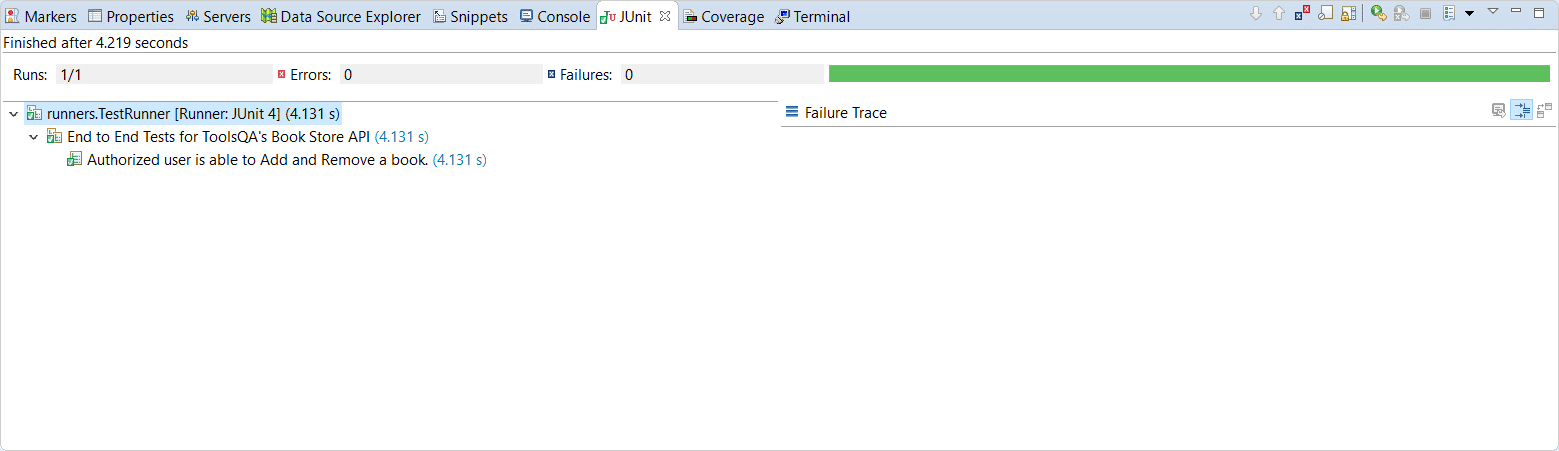
Run the Tests from Cucumber Feature
To run the tests as a Cucumber Feature, right-click on the End2End_Test.feature file. After that, select the Run As>>Cucumber Feature.
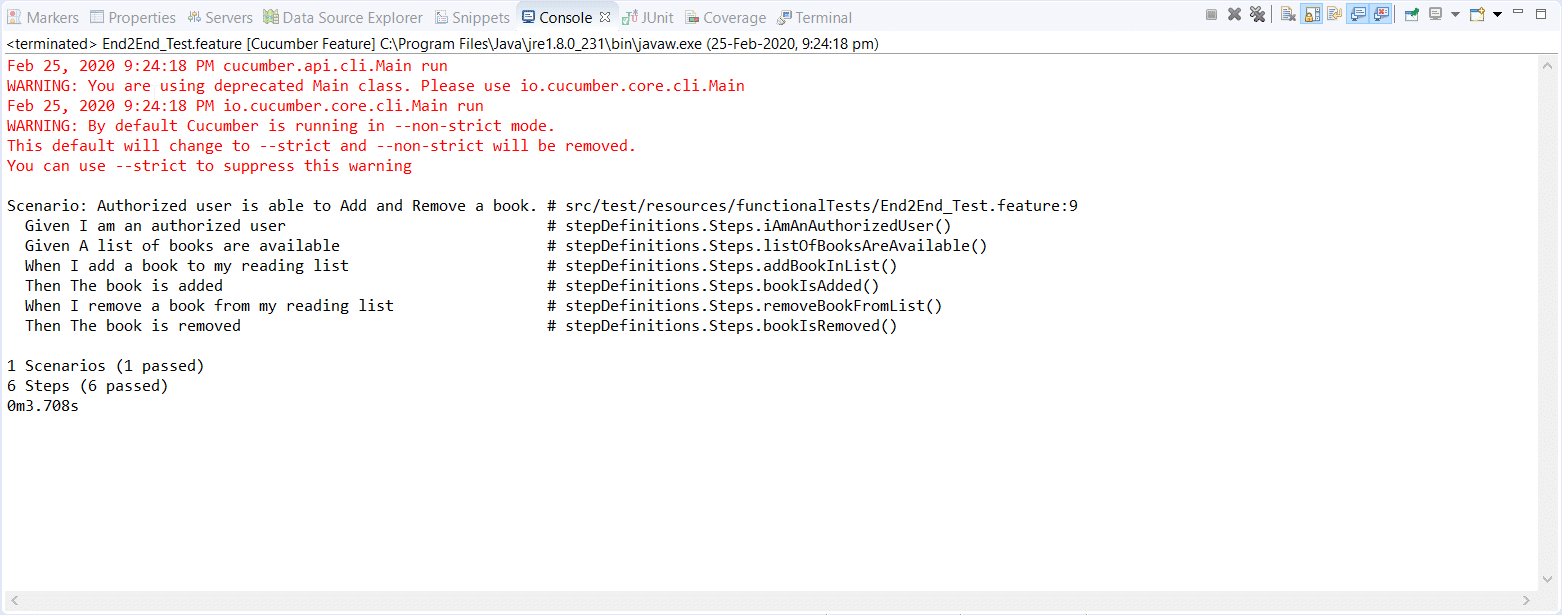
As you can see in the screenshot attached above, our tests have passed with the changes. We have Convert JSON to JAVA Object using Serialization in this chapter. Please try to implement it in your framework, as explained above. Below is the screenshot of the current project explorer.
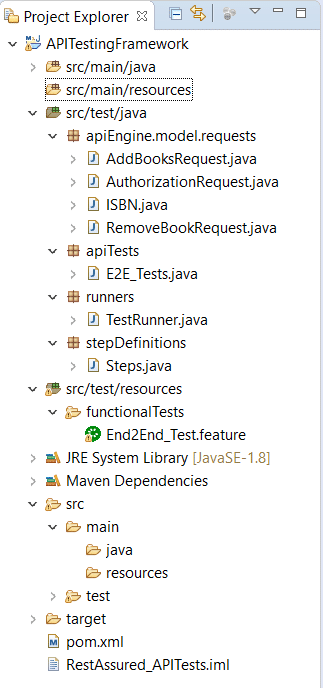
Subsequently, we will visit the Convert JSON Response Body to POJO in our next chapter.

