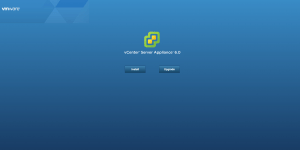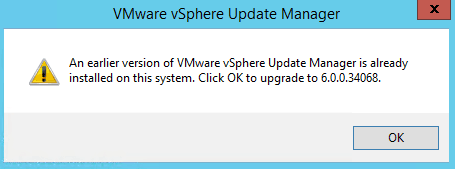How to upgrade VMware vCenter Server Appliance 5.5 to VCSA 6.0
In this video tutorial, I walk you through how to perform an upgrade of VMware vCenter Server Appliance 5.5 to VCSA 6.0. Both VCSA appliances will contain an embedded platform services controller.
The VCSA upgrade procedure does not perform an in-place upgrade of the current VCSA appliance. The upgrade consists of deploying a new VCSA 6 appliance and copying all the existing data from the source VCSA 5.5
During the upgrade process we will encounter two common errors:
VCSA upgrade error 1 – vCenterServer FQDN does not match DNS server
VCSA upgrade error 2 – Auto Deploy service is not running or not configured properly
Within the video, I include the fixes for the two errors shown above.
Lastly, don’t forget to upgrade your Update Manager server to version 6.0. You will need to download the full VMware vCenter 6.0 for Windows ISO file (VMware-VIMSetup-all-6.0.0-4637290.iso), mount it on your update manage server, and run the setup wizard. When installer opens you need to click on Server which is located under vSphere Update Manager and then click on Install.
You will then be prompted to upgrade an earlier version of Update Manager.
Here is the link to the VMware vCenter Server 6.0 Deployment Guide that I refer to at the end of the video.
Upgrading VMware vCenter Server Appliance 5.5 to VCSA 6.0