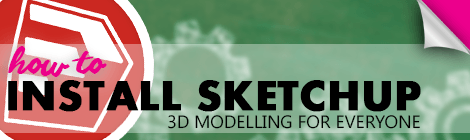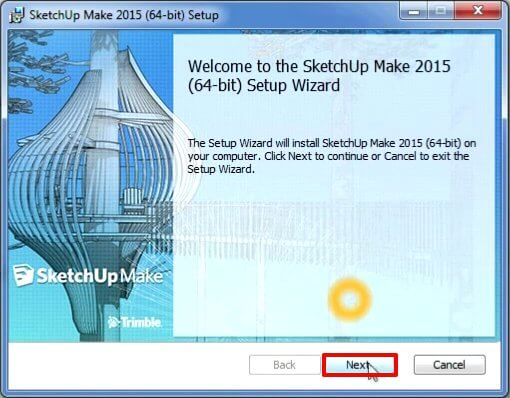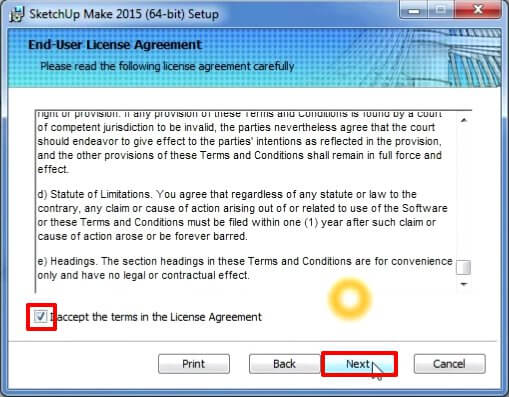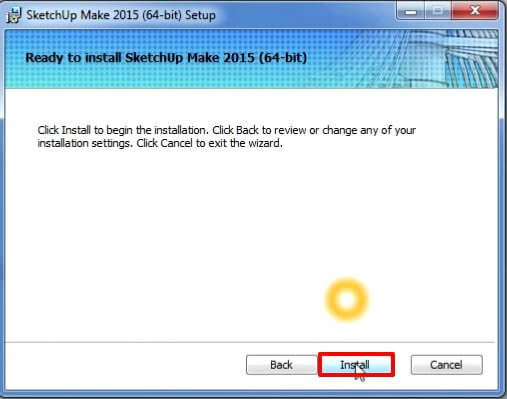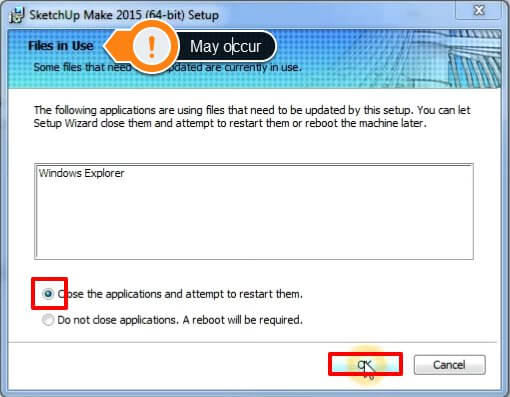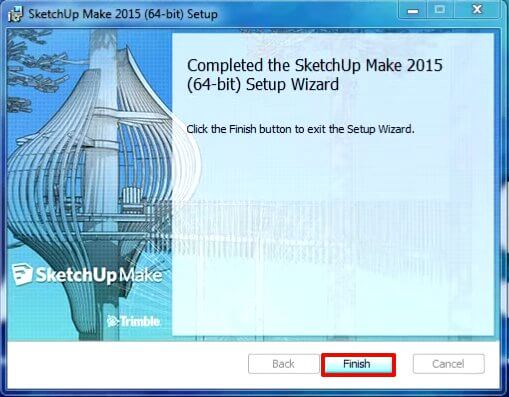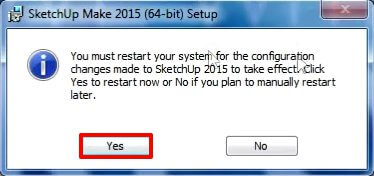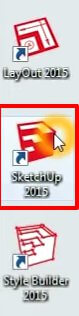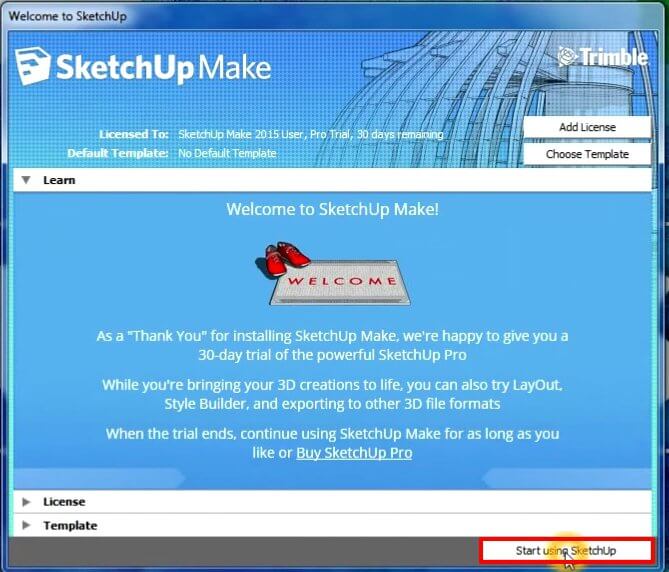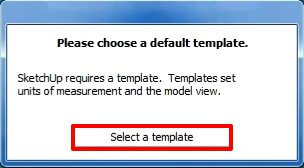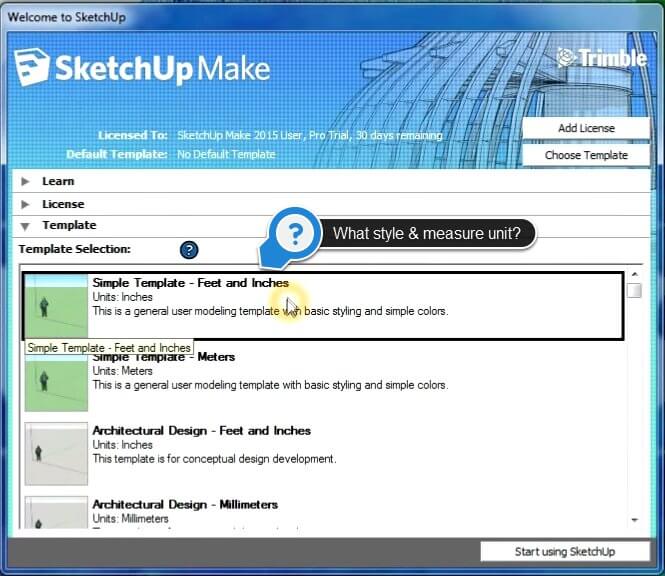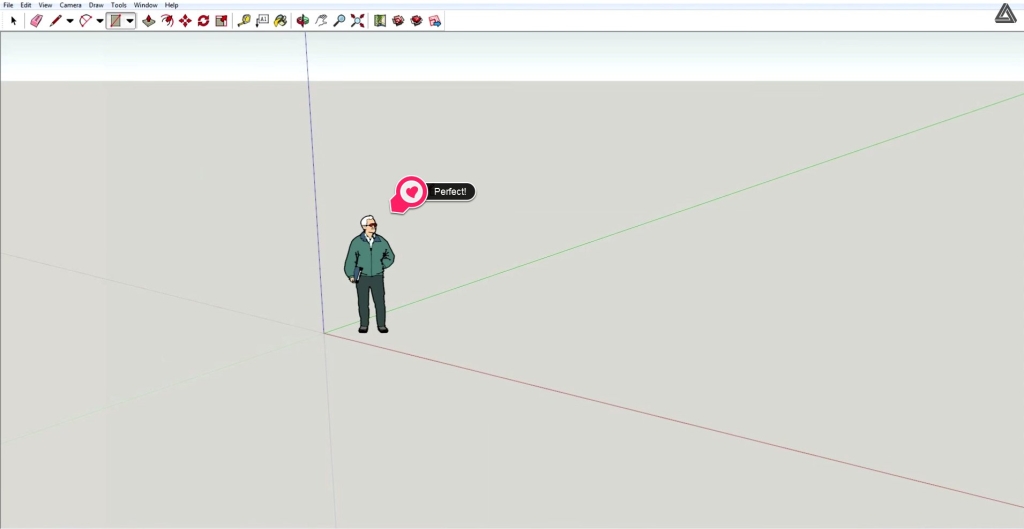Users Online
· Members Online: 0
· Total Members: 188
· Newest Member: meenachowdary055
Forum Threads
Latest Articles
Articles Hierarchy
SketchUp Tutorials
How to Install Sketchup
If you stumbled onto this site, there’s a good chance you already know how to install sketchup, but just in case, I want to walk you step by step through the process.
First you’re going to want to download sketchup. On this site I have links for you to download both current and past versions.
Why might you want a past version of sketchup? When Trimble acquired Sketchup from Google in 2012 they changed the terms of service agreement. Any free version of Sketchup past Sketchup 8 cannot be used for commercial purposes. That means that past that point, you can’t use sketchup to make money. If you’re going the free route but still want to use the software to make money, you should get version 8 or earlier.
How to Install Sketchup on a PC
Now that that’s out of the way and you’ve download the version you want to install, double click on the install file.
[two_third]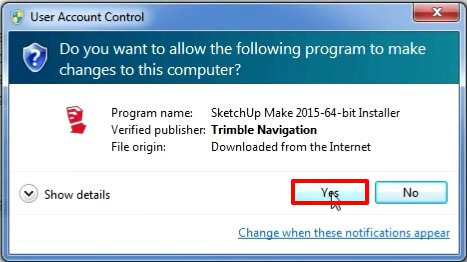 [/two_third] [one_third_last]You may be prompted to grant the installer permission before proceeding. If the verified publisher is Trimble Navigation or Google, you’re good to go. Click Yes.[/one_third_last] [two_third]
[/two_third] [one_third_last]You may be prompted to grant the installer permission before proceeding. If the verified publisher is Trimble Navigation or Google, you’re good to go. Click Yes.[/one_third_last] [two_third]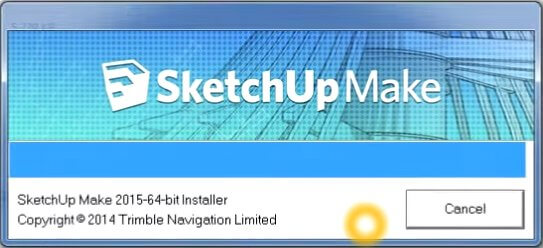
[/two_third] [one_third_last]Some files will then be unpacked to your computer. This should only take a few minutes. [/one_third_last] [two_third]
[/two_third] [one_third_last]After the install files are unpacked to your computer, the Setup Wizard will start. Click Next.[/one_third_last] [two_third]
[/two_third] [one_third_last]If this is your first time installing sketchup you’ll want to read through the license agreement. If you accept, check the box and click next.[/one_third_last] [two_third]
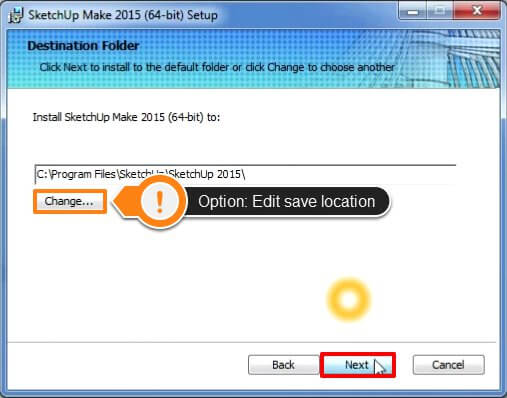
[/two_third] [one_third_last]The setup wizard gives you the option to change where you’d like to save your files. For any number of reasons you may want to change this. I’m usually fine with the default location. After selecting your save location, hit next. [/one_third_last] [two_third]
[/two_third] [one_third_last]Now you’re ready! Just hit install to go through the process and install sketchup![/one_third_last] [two_third]
[/two_third] [one_third_last]You may be presented with a dialogue box like this if you need to exit out of some programs before the installation can proceed. Save anything you have open, click “Close the applications and attempt to restart them.” and then click OK.[/one_third_last] [two_third]
[/two_third] [one_third_last]Click finish. We’re almost there![/one_third_last] [two_third]
[/two_third] [one_third_last]The last step will ask you to restart your computer. Save all your open windows and click Yes.[/one_third_last] [two_third]
[/two_third] [one_third_last]Once your computer has restarted you’ll notice three new icons on your desktop. Layout, Sketchup, and Style Builder. Layout is great for putting together presentations or drawings, the style builder is great for… well… building styles. These are great tools that supplement Sketchup. If you’re just getting started you’ll just want to double click the Sketchup icon.[/one_third_last] [two_third]
[/two_third] [one_third_last]Click start using sketchup.[/one_third_last] [two_third]
[/two_third] [one_third_last]You’ll be asked to choose a default template. This can be changed at any time. Click ‘Select a template’.[/one_third_last] [two_third]
[/two_third] [one_third_last]When choosing a template consider a few things. What style do you like? What measuring system do you want to use? What increment of unit makes the most sense for the size you’ll be modelling at? Select your template. Again, no pressure. You can change this at any time.[/one_third_last] [two_third]
[/two_third] [one_third_last]Sketchup is open now! If this is your first time with Sketchup you may want to run through some of our Sketchup tutorials. Hope you enjoy![/one_third_last]