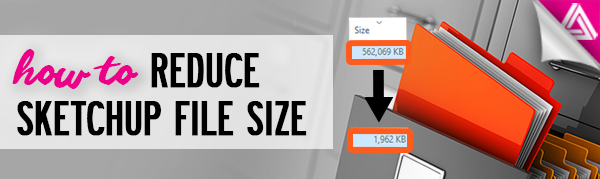Users Online
· Members Online: 0
· Total Members: 188
· Newest Member: meenachowdary055
Forum Threads
Latest Articles
Articles Hierarchy
SketchUp Tutorials
How to Reduce Sketchup File Size
There are a few reasons you may want to reduce your Sketchup file size: maybe you are an architect who received a file from a consultant, and you need to remove some components to make it smaller, or perhaps you are working with a really large file and you simply want to reduce it so it is easier to work with and faster to load.
In this tutorial, we’ll go over a simple way to decrease your file size no matter what the reason may be!
Delete Components to Reduce Sketchup File Size
Default Tray > Components. If you go to the default tray on the righthand side of your screen, you will notice a “components” tab. Click on the tab to view a list of the different components within your model. You can begin to delete certain components that you don’t need in your model, but it won’t make the file size significantly smaller. To do this, you will have to purge the components from your actual Sketchup file.
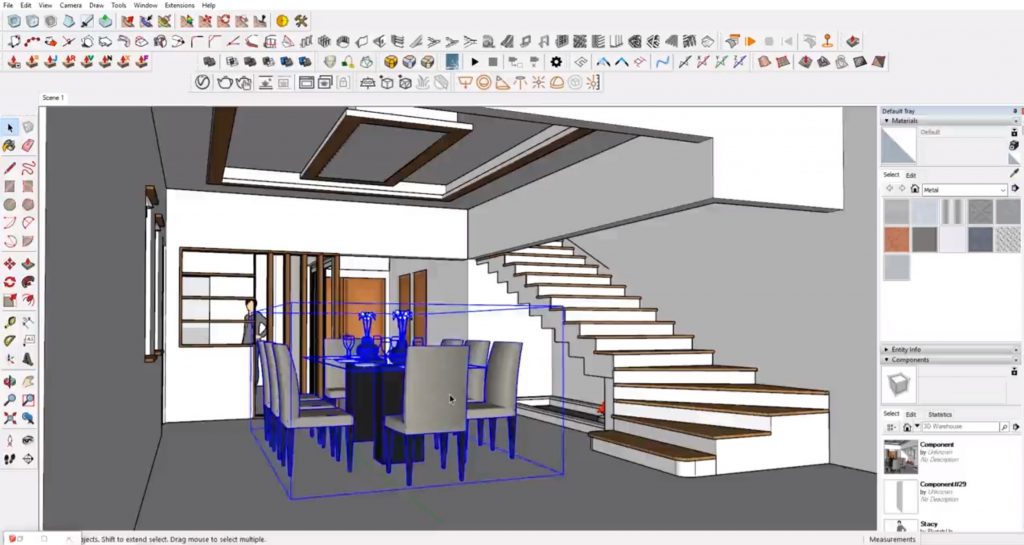
SAVE A COPY AS! Before continuing, make sure you save a copy of your original Sketchup file! This way, if you end up needing a component you deleted later, you have a way to go back to it. Once you save a new document, you won’t have a way to get back to the original, so make sure you save!
Window > Model Info > Statistics. In order to make a significant difference in the Sketchup file size you will need to open the “model info” window. Navigate to “window” and select “model info” from the dropdown menu. Then, click on the “statistics” tab. Check the box that says “show nested components.” This will help you visualize what’s going on within the model.
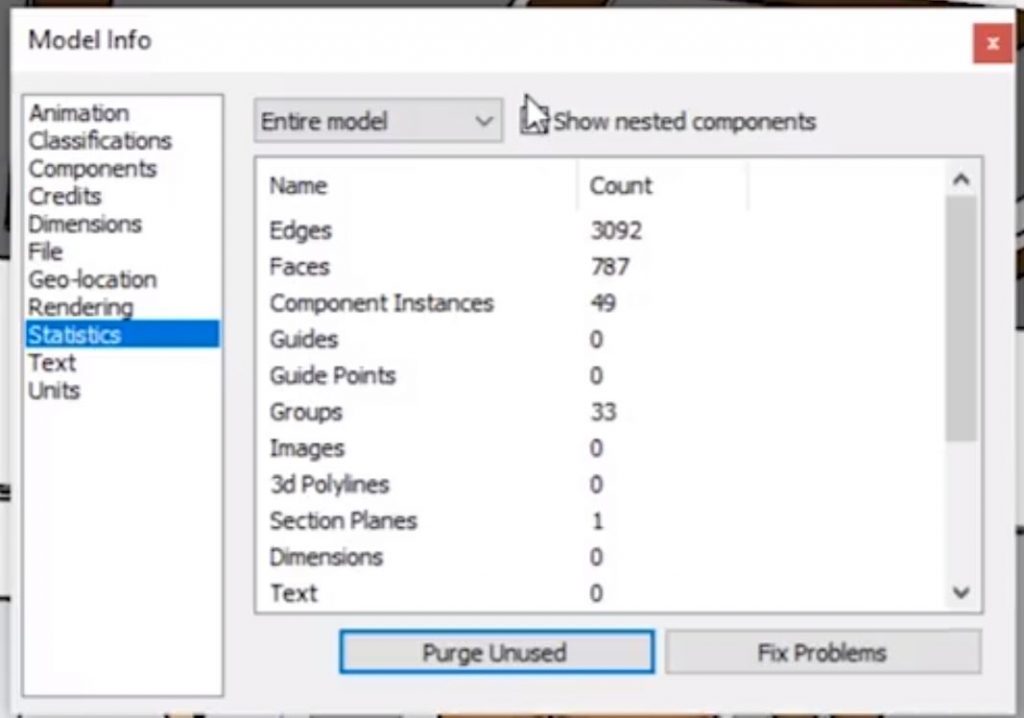
Purge Unused. In the “model info” window, click on the button that says “purge unused.” If you look at the numbers in the “statistics” tab it may not look like much happened, but it actually deleted all of the components you weren’t using. Now, if you hit save and look at the size it should be significantly smaller than the original.
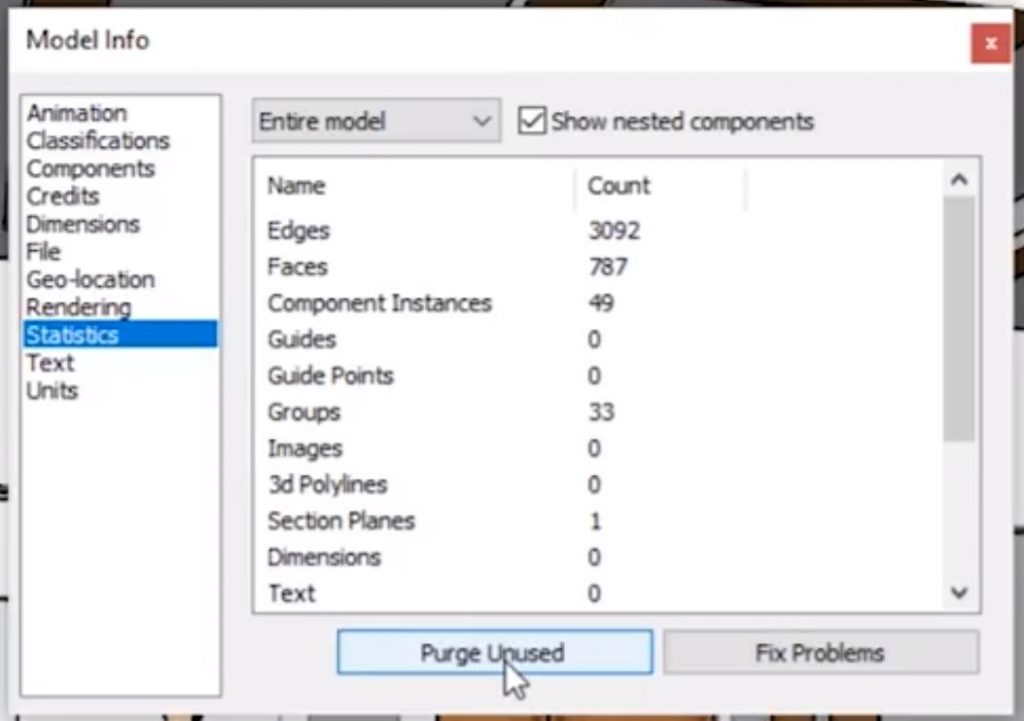
Reduce Sketchup File Size within the Web App
You can also reduce the file size within the Sketchup Web App. With the app open, click on the “components” icon in the righthand toolbar to open the “components” tab. There is a button at the top of the tab with a recycling icon on it. Click on this button to purge any unused components in your model.
You can check out this tutorial if you need help importing components into the Sketchup web app.
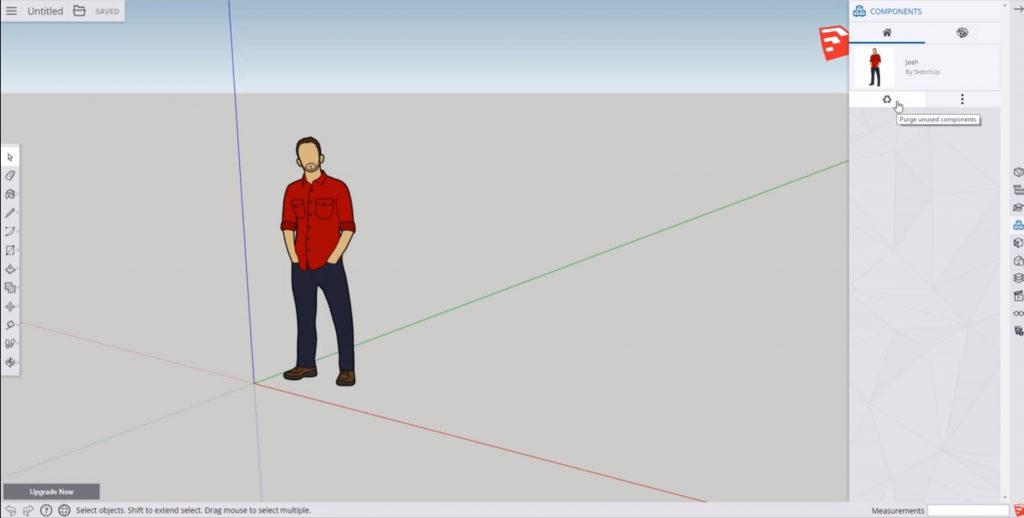
Trying to work with a large file can be frustrating, but with these easy steps you’ll be able to reduce your file size and speed up your work time! What other Sketchup tips do you want to learn? Let us know in the comments!