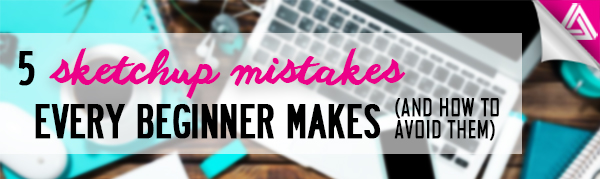Users Online
· Members Online: 0
· Total Members: 188
· Newest Member: meenachowdary055
Forum Threads
Latest Articles
Articles Hierarchy
SketchUp Tutorials
5 Sketchup Mistakes Every Beginner Makes (and how to avoid them)
When you first start out, it can be easy to fall into the same Sketchup mistakes and not know where to turn! In this article, we’re going to go over the top five mistakes beginners make. We’ll also give you helpful hints so that you can avoid making the same mistakes in the future. Follow these simple tips and you’ll be able to speed up your workflow and model efficiently. You’ll be a Sketchup pro in no time!
Sketchup Mistakes
1. Sticky Business
When modeling objects in Sketchup, you need to separate different parts into groups and components. Otherwise, you won’t be able to move individual parts of your model without affecting the whole.
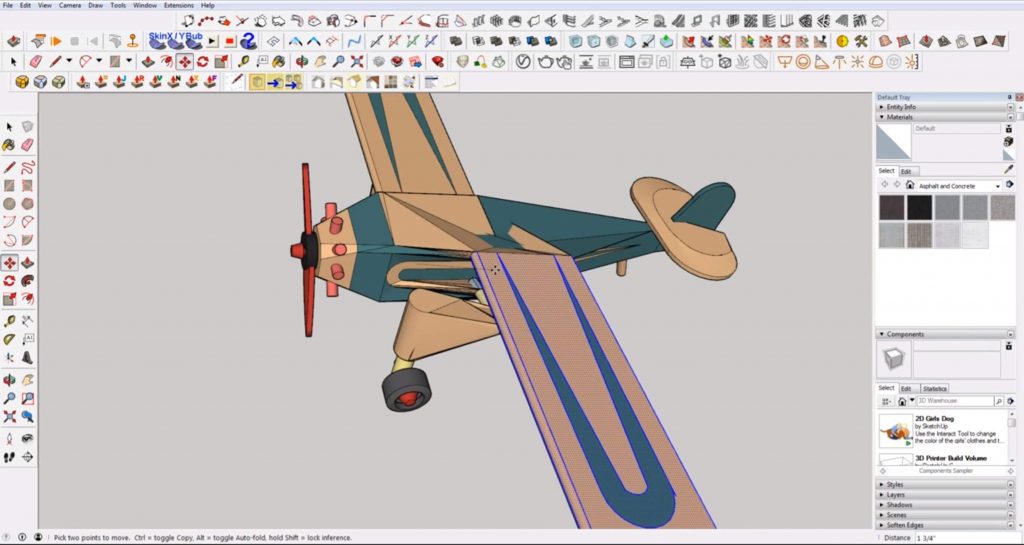
How to fix it: Select the objects that you want to move independently from the rest of the model. Right-click and select “make group.” Now when you move the object, it won’t take the rest of the model with it.
2. Overstocking from 3D Warehouse
Another one of the most common Sketchup mistakes is overstocking. Basically, it means downloading a bunch of 3D models from the 3D warehouse and placing them into your model. It can be a good thing, but sometimes when you are new to Sketchup it’s easy to go overboard with it. At first glance, you can never really be sure what you are downloading.
For example, in this model, we downloaded a pendant light, but when you click on it you can see the blue bounding box is not confined to just the light. If you turn on “hidden geometry,” you will notice there are other objects within the pendant model. This can really begin to slow down your model because it’s extra information Sketchup must load.
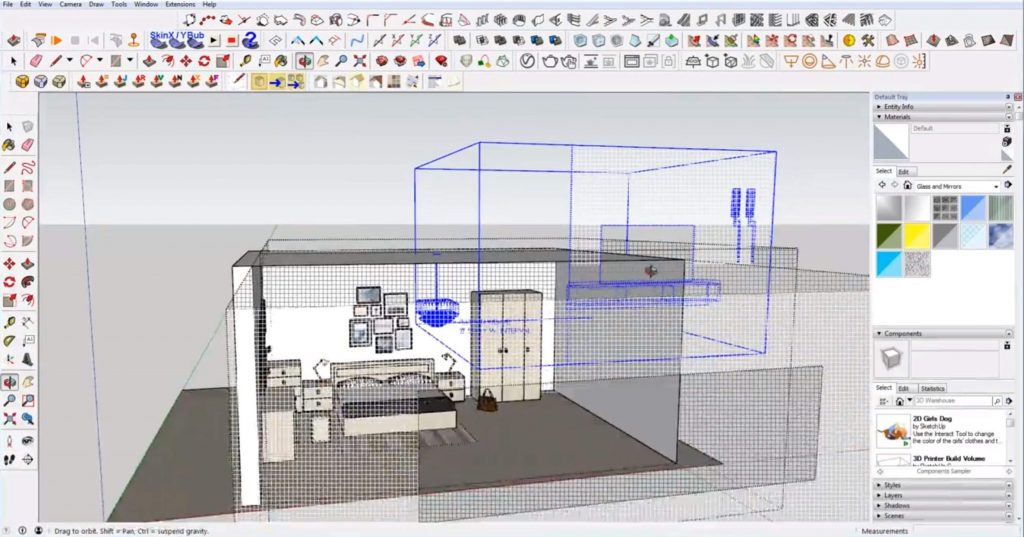
How to fix it: Click into the group you downloaded and delete any extra information. If you have ta bunch of unused components in the model they still add to your filesize even if you don’t have anything in your 3d modeling view. To get rid of them you can navigate to window > model info > statistics and click on the “purge unused” button. This will get rid of any extra components you aren’t currently using.
3. Getting Hung up on Style
Sometimes when modeling, people can get caught up in the look of the model or the style they choose to add. This can really slow down the load time and it’s not really necessary when modeling.
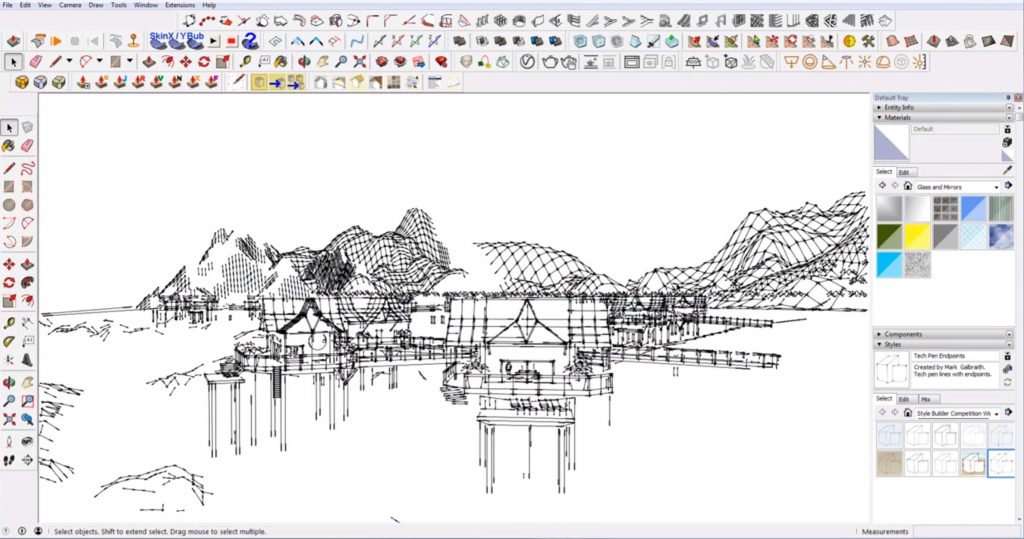
How to fix it: Navigate to the “styles” tab in the “default tray.” In the “select” tab, click on “assorted styles” from the dropdown menu. If you look in the bottom right corner of each style, you may see a green stopwatch icon. This indicates that it is a fast modeling style. Try to use fast modeling styles when working and save more artistic styles for final renderings. The best practice is to set up a “working” scene with a fast style and other scenes with the desired finished result.
4. Modeling Everything
It can be easy to get caught up in modeling everything but don’t waste your time. You may not see everything in the model anyway.

How to fix it: Make sure you define the parameters at the beginning of the project. Choose your views ahead of time and think about what you will see in the final image as you model. Don’t model what you don’t need or can’t see.
5. Using too Many Tools
When you have too many plugins, they can start to conflict. Sometimes beginners may fall into the trap of not learning Sketchup fully, so they use Sketchup for one thing then take their model into another program to do something else and so on.

How to fix it: Minimize the number of tools you use. The simpler and more fundamental the tools are, the better. Try not to use tools as a crutch when modeling. Instead, learn all of the tools in Sketchup and become familiar with the program so that you can do as much work as possible in Sketchup before moving to another program.
Are you a beginner at Sketchup? What Sketchup mistakes do you need help with? Check out our tutorials page for more helpful tips or leave a question in the comment below!