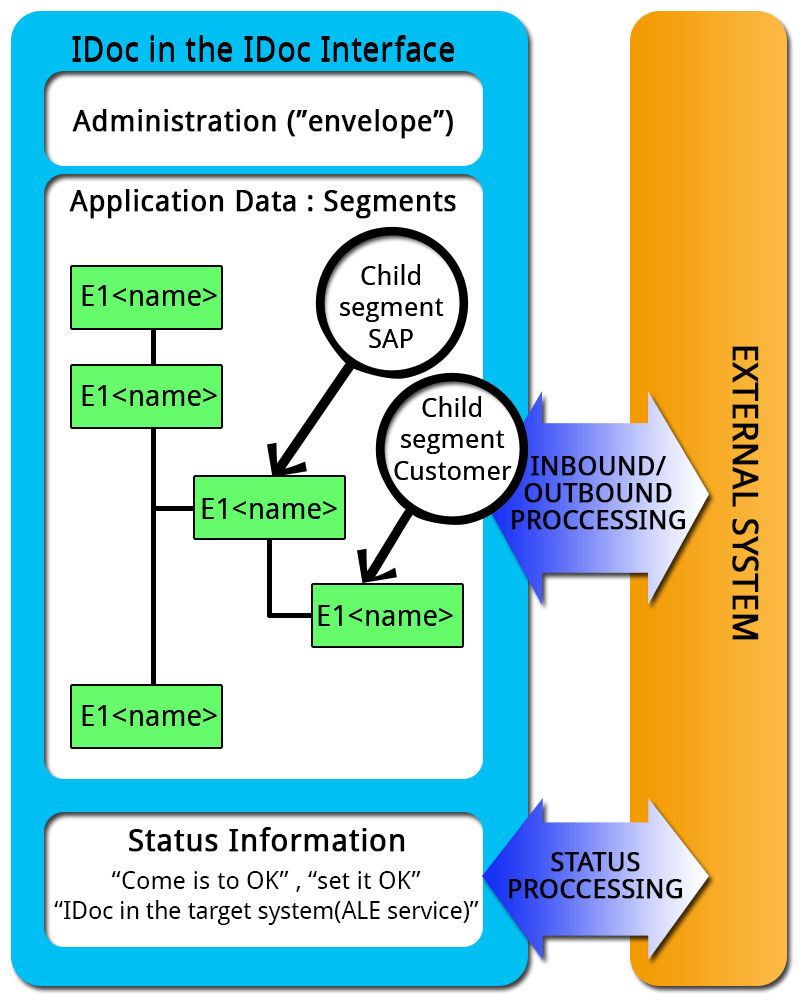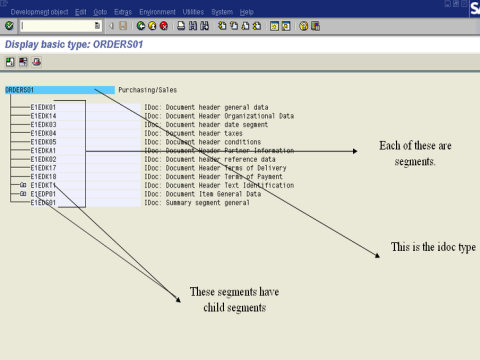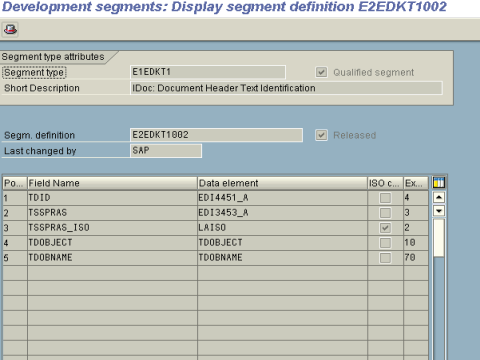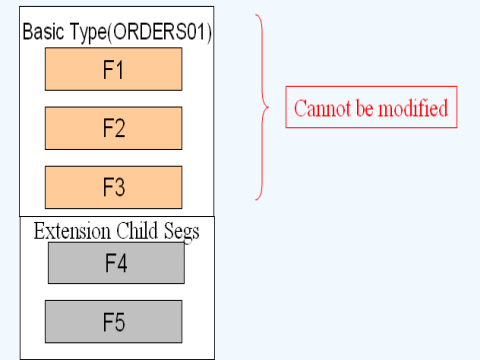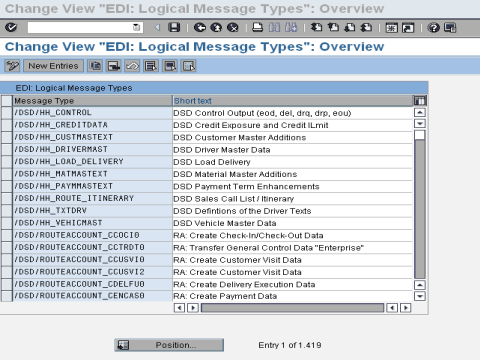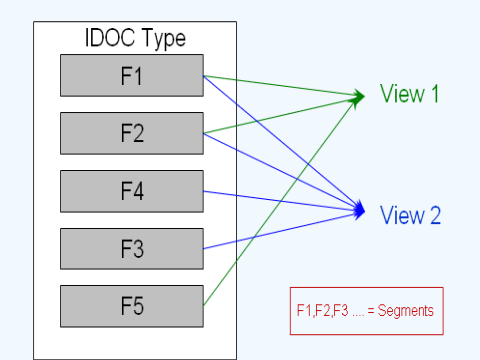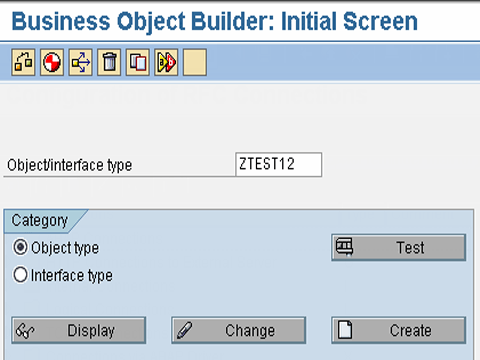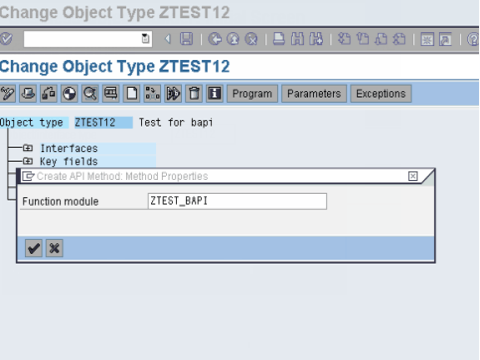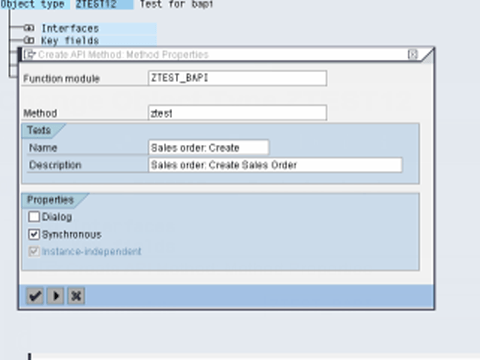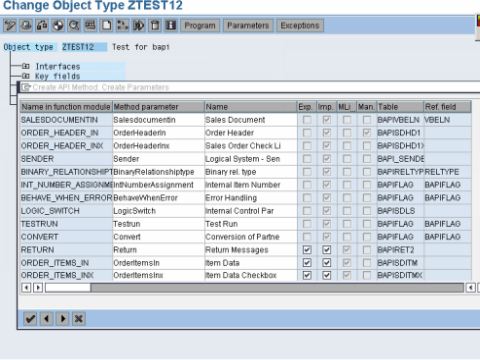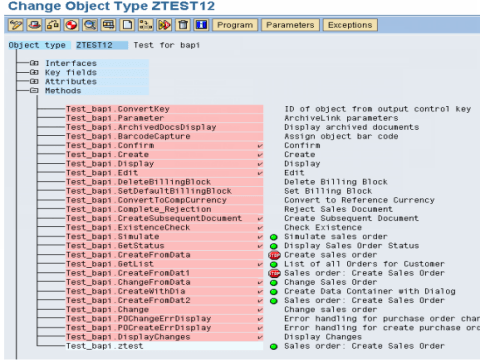Users Online
· Members Online: 0
· Total Members: 188
· Newest Member: meenachowdary055
Forum Threads
Latest Articles
Articles Hierarchy
SAP Basis
SAP IDOC Tutorial: Definition, Structure, Types, Format & Tables
What is an IDOC?
IDOC is simply a data container used to exchange information between any two processes that can understand the syntax and semantics of the data.
In other words, an IDOC is like a data file with a specified format which is exchanged between 2 systems which know how to interpret that data.
IDOC stands for " Intermediate Document"
When we execute an outbound ALE or EDI Process, an IDOC is created.
In the SAP System, I DOCs are stored in database. Every IDOC has a unique number(within a client).
In this tutorial you will learn:
- IDOCs are independent of the sending and receiving systems.(SAP-to-SAP as well as Non-SAP)
- IDOCs are based on EDI standards, ANSI ASC X12 and EDIFACT. In a case of any conflict in data size, it adopts one with greater length.
- IDOCs are independent of the direction of data exchange e.g. ORDERS01: Purchasing module: Inbound and Outbound
- IDOCs can be viewed in a text editor. Data is stored in character format instead of binary format.
Structure of an IDOC
The I doc structure consists of 3 parts -
- The administration part(Control Record)- which has the type of idoc, message type, the current status, the sender, receiver etc. This is referred to as the Control record.
- The application data (Data Record) - Which contains the data. These are called the data records/segments.
- The Status information (Status Record)- These give you information about the various stages the idoc has passed through.
You can view an I-DOC using transaction WE02 or WE05
As seen the screenshot above IDOC record has three parts Control, Data and Status. Let's look into them in detail - Control Record
- All control record data is stored in EDIDC table. The key to this table is the IDOC Number
- It contains information like IDOC number, the direction(inbound/outbound), sender, recipient information, channel it is using, which port it is using etc.
- Direction '1' indicates outbound, '2' indicates inbound.
Data Record
- Data record contains application data like employee header info, weekly details, client details etc
- All data record data is stored in EDID2 to EDID4 tables and EDIDD is a structure where you can see its components.
- It contains data like the idoc number, name and number of the segment in the idoc, the hierarchy and the data
- The actual data is stored as a string in a field called SDATA, which is a 1000 char long field.
Status Record
- Status record is attached to an I-DOC at every milestone or when it encounter errors.
- All status record data is stored in EDIDS table.
- Statuses 1-42 are for outbound while 50-75 for inbound
IDOC Types
An I DOC Type, (Basic) defines the structure and format of the business document that is to be exchanged. An IDOC is an instance of an IDOC Type , just like the concept of variables and variables types in programming languages. You can define IDOC types using WE30
What is a Segment?
A Segment defines the format and structure of a data record in I-DOC. Segments are reusable components.
For each segment SAP creates
- Segment Type (version independent)
- Segment Definition (version dependent)
- Segment Documentation
The last 3 characters is the version of the segment
Definitions keep changing as per the version but the segment type remains the same.
Transaction:WE31
What is Extension IDOC type?
An IDOC is of 2 types:-
- Basic
- Extension
SAP provides many a pre-defined Basic IDOC Types which can not be modified. In case you want to add more data to these restricted basic type you may use an extension type. Most of the times you will NOT use extension.
Documentation
Each IDOC are thoroughly documented in transaction WE60
Message Type
A message represents a specific type of document that is transmitted between two partners Ex. Orders, orders responses, invoices etc
An idoc type can be associated with many message types
Also, a message type can be associated with different idoc types. Transaction WE81
IDOC Views
An IDOC type can be used for more than one message type, which results in IDOCs containing more fields than required for a particular message type.
IDOC views are used to improve performance in generating IDOCs to ensure only the relevant segments are filled with data. IDOC Views are important only for Outbound Processing.
Partner Profiles
A partner is defined as a business partner with whom you conduct business and exchange documents
In the partner profile of a partner that we exchange Idocs with, we maintain the parameters that are necessary for exchanging the data. The transaction used is WE20.
Port
The port defines the technical characteristics of the connection between your SAP system and the other system you want to transfer data with (subsystem). The port defines the medium in which data is exchanged between the 2 systems.
There are different types of ports. The 2 most commonly used are the TRFC ports used in ALE and File ports which EDI uses.
For TRFC ports we have to give the name of the logical destination created using SM59.
When using file port you can specify the directory where the IDOC file should be placed. The other system or the middleware will pick up the file from here. The Function module can be used to generate a file name for the idoc. While Testing you can use "Outbound file" to specify a constant file name. The tab "outbound trigger" can be used to supply information if we want to trigger some processing on the subsystem when an idoc is created at this location. We have to specify the command file name and the directory which has to be run.
This is so CONFUSING!
Let's understand the process of creating an IDOC with an example -
- Whenever a Purchase Order (PO) is created we want to send the IDOC to a vendor.
- The PO is sent in the form of an IDOC to the vendor (partner). That partner has to be EDI enabled in that system. SAP should realize that it could send doc to this vendor electronically.
- The PO sent as an outbound idoc by the customer will be inbound idoc for the vendor. The SAP system on the vendor's side can process this to create an application document (a sales order) on their system.
- Quotation, RFQ, PO, SO, Invoice, delivery note etc are some of the commonly exchanged documents through IDOC
The process of data transfer out of your SAP system is called the Outbound process, while that of data moving into you SAP system is called Inbound process. As a developer or a consultant who will be involved in setting up theses process for your organization. Here are the steps how to set them up-
The Outbound Process
Steps Involved -
- Create segments(WE31)
- Create an idoc type(WE30)
- Create a message type (WE81)
- Associate a message type to idoc type(WE82)
- Create a port(WE21)
- If you are going to use the message control method to trigger idocs then create the function module for creating the idoc and associate the function module to an outbound process code
- Otherwise, create the function module or stand-alone program which will create the idoc
- Create a partner profile(WE20) with the necessary information in the outbound parameters for the partner you want to exchange the idoc with.Trigger the idoc.
The Inbound Process
Steps Involved-
- Creation of basic Idoc type (Transaction WE30)
- Creating message type (Transaction WE81)
- Associating the Message type to basic Idoc type (Transaction WE82)
- Create the function module for processing the idoc
- Define the function module characteristics (BD51)
- Allocate the inbound function module to the message type(WE57)
- Defining process code (Transaction WE42)
- Creation of partner profile (Transaction WE20)
AP BAPI Tutorial - Step by Step Guide to Create BAPI in ABAP
What is BAPI?
Business Application Programming Interface(BAPI) are standardized programming interfaces (methods) enabling external applications to access business processes and data in the R/3 System.
They provide stable and standardized methods to achieve seamless integration between the R/3 System and external applications, legacy systems and add-ons.
BAPIs are defined in the BOR(Business object repository) as methods of SAP business object types that carry out specific business functions.They are implemented as RFC-enabled function modules and are created in the Function Builder of the ABAP Workbench.
Some BAPIs and methods provide basic functions and can be used for most SAP Business Objects.These are called STANDARDIZED BAPI's.
List of Standardized BAPIs:
- BAPIs for Reading Data - GetList() , GetDetail() , GetStatus() , ExistenceCheck()
- BAPIs for Creating or Changing Data- Create() ,Change(),Delete() and Undelete() ,
- BAPIs for Mass Processing -ChangeMultiple(), CreateMultiple(), DeleteMultiple().
How to create a BAPI
Step 1.Go to transaction swo1 (Tools->Business Framework -> BAPI Development ->Business Object builder ) .Select the business object, according to the functional requirement for which the BAPI is being created.
Step2.Open the business object in change mode. Then Select Utilities ->API Methods ->Add method.Then enter the name of the function module and select Continue.
Step 3.In the next dialog box, following information needs to be specified :
- Method : Suggest an appropriate name for the method,
- Texts : Enter description for the BAPI,
- Radio buttons : Dialog, Synchronous, Instance-independent . BAPI 's are usually implemented synchronously.
Step4.To create the method select Yes in the next dialog box.
Step5.After the program has been generated and executed, check the program in the method just created.Thus , a BAPI is created.
Testing the BAPI
You can test the BAPI by Testing the individual method of the Business Object in the Business Object Builder. ( or one can use the transaction 'SWUD' to test the method ) .
Releasing and freezing the BAPI
- To release the BAPI , first release the function module ( using transaction se37 ) .
- Set the status of the method to 'released' in the Business Object Builder ( using transaction SWo1 - Edit-> change status-> released. )
You can also use the BAPI Explorer (Transaction code BAPI) for 360' view on BAPI