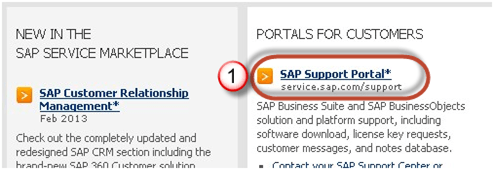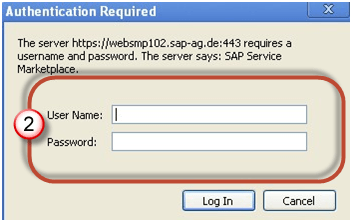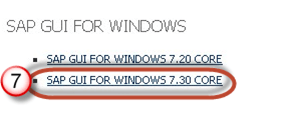Users Online
· Members Online: 0
· Total Members: 188
· Newest Member: meenachowdary055
Forum Threads
Latest Articles
Articles Hierarchy
SAP Basis
What is SAP BASIS? Complete Tutorial
What is BASIS?
Basis is a set of programs and tools that act as an interface with Database, Operating system, Communication protocols and business applications (such as FI, CO, MM,etc). Full form of BASIS is "Business Application Software Integrated solution"
SAP applications such as FI,CO,PP etc. can run and communicate with each other across different Operating systems and Databases with the help of BASIS.
Nowadays Basis is known as Netweaver.
Alias of BASIS is SAP Application Server Technology and alias of NetWeaver is SAP Web Application Server.
After adding java stack (the applications which are developed in J2EE,BSP,JSP,etc..) enhanced security standard for business process. Both ABAP and Java stack can be monitored from one platform. Netweaver supports standard protocols such as HTTP,SMTP,XML,SOAP,SSO,WEBDAV,WSDL,WMLSSO,SSL,X.509 and Unicode format(representation of handling text).
We can say Basis is the operating system for SAP applications and ABAP. Basis provides services like communication with the operating system, database communication, memory management, runtime collection of application data, web requests, exchanging business data etc...
Basis supports a number of known operating systems (Unix flavors,Microsoft windows server edition, AS400,z/OS,etc) and databases (Oracle,DB2,Informix,Maxdb,Microsoft SQL Server,etc)..
As we know BASIS is a set of tools. This tool has the following different functionalities:-
- System monitoring and administration tools
- Common monitoring tool CCMS(Computing Centre Management System) to monitor alerts of R/3 system from one place.
- Server side scripting in ABAP and Javascript.
- Use of Business server pages to build online stores and portals.
- Database monitoring and administration utilities
- Resource management like memory, buffer, etc.
- Authorization and profile management tools for user management.
- Internet access control to the system and business objects.
- Transfer modifications in a screen, program, layout from the development to a production system for accuracy purpose by Transport Management System.
- Client-server architecture and configuration.
-
Graphical User Interface designing for the presentation layer.
SAP Basis consultant’s responsibilities:-
SAP Basis is a middleware tool for applications, operating system, and database.SAP Basis consultant should able to do the following tasks:-
- SAP application server monitoring, ABAP dump, and system log analysis.
- Performance tuning
- Database maintenance, Database backup schedule and restore
- R/3, NetWeaver, solution manager installation,etc..
- SAP license maintenance.
- SAP landscape, transport management system installations, etc
- Client creating, client copying, client deletion, etc
- Creating user, assigning roles, locking and unlocking users,etc
- Background jobs scheduling, job monitoring, job deletion, etc
- Profile and operation mode maintenance
- Applying support patches, upgrading and installing add-ons
- SNOTE applying and removing errors.
- System copy, System refresh ,etc
This a generic list. There are many other responsibilities that a Basis consultant shoulders. Every day you learn something new!
How to Download & Install SAP GUI (FrontEnd) for Windows
Before you can configure and use the SAP GUI, you need to download the software from the SAP Marketplace as per steps below -
Step 1) Goto service.sap.com to Download SAP GUI 7.40 for Windows
Step 2) Enter S-user and password as provided by SAP.
Step 3) Goto "Software Downloads."
Step 4) Choose "Browse our Download Catalog."
Step 5) Choose SAP Frontend components
Step 6) Choose SAP GUI for your OS. In this demo, we will select Windows-
Step 7) Choose SAP GUI 7.30 Core which is the latest one.
Step 8) Choose installation
Step 9) Choose Add to download Basket
Step 10) Choose the Download Basket
Step 11) Choose Your download and it will begin.
Time to configure your GUI
Once the download is complete and you have installed the software, it's time to configure it -
Step 1) Click on create the button as shown below.
Step 2) Click next button
Step 3) Fill the Server details
- Connection Type: - Custom Application Server(Particular one host)
- Description: - Name of instance
- Application Server: - IP address of remote application server
-
Instance number which you can find from os level (Unix)Goto /usr/sap/sid/DVEBGMS00 Here instance number = 00
- System ID: - As per you setting which you have specified during installation time.
Step 4) Created system will be there in the list as per shown below.
Double Click on the instance to log-in to a SAP Server.