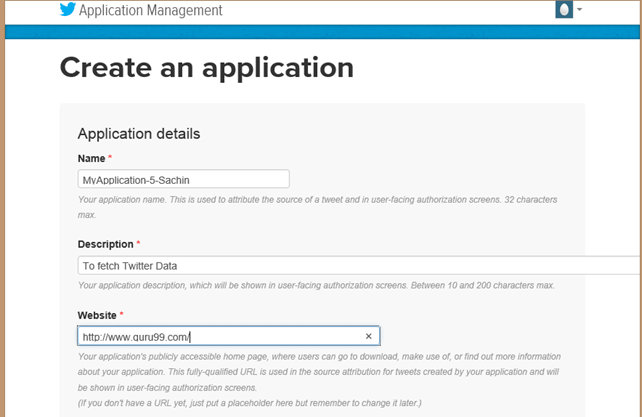Users Online
· Members Online: 0
· Total Members: 188
· Newest Member: meenachowdary055
Forum Threads
Latest Articles
Articles Hierarchy
Hadoop Tutorial: Master BigData
Create Your First FLUME Program - Beginner's Tutorial
Prerequisites:
This tutorial is developed on Linux - Ubuntu operating System.
You should have Hadoop (version 2.2.0 used for this tutorial) already installed and is running on the system.
You should have Java(version 1.8.0 used for this tutorial) already installed on the system.
You should have set JAVA_HOME accordingly.
Before we start with the actual process, change user to 'hduser' (user used for Hadoop ).
su - hduser
Steps :
Flume, library and source code setup
- Create a new directory with name 'FlumeTutorial'
sudo mkdir FlumeTutorial
- Give read, write and execute permissions sudo chmod -R 777 FlumeTutorial
- Copy files MyTwitterSource.java and MyTwitterSourceForFlume.java in this directory.
Download Input Files From Here
Check the file permissions of all these files and if 'read' permissions are missing then grant the same-
2. Download 'Apache Flume' from site- https://flume.apache.org/download.html
Apache Flume 1.4.0 has been used in this tutorial.
Next Click
3. Copy the downloaded tarball in the directory of your choice and extract contents using the following command
sudo tar -xvf apache-flume-1.4.0-bin.tar.gz
This command will create a new directory named apache-flume-1.4.0-bin and extract files into it. This directory will be referred to as <Installation Directory of Flume> in rest of the article.
4. Flume library setup
Copy twitter4j-core-4.0.1.jar, flume-ng-configuration-1.4.0.jar, flume-ng-core-1.4.0.jar, flume-ng-sdk-1.4.0.jar to
<Installation Directory of Flume>/lib/
It is possible that either or all of the copied JAR will have execute permission. This may cause issue with the compilation of code. So, revoke execute permission on such JAR.
In my case, twitter4j-core-4.0.1.jar was having execute permission. I revoked it as below-
sudo chmod -x twitter4j-core-4.0.1.jar
After this command give 'read' permission on twitter4j-core-4.0.1.jar to all.
sudo chmod +rrr /usr/local/apache-flume-1.4.0-bin/lib/twitter4j-core-4.0.1.jar
Please note that I have downloaded-
- twitter4j-core-4.0.1.jar from http://mvnrepository.com/artifact/org.twitter4j/twitter4j-core
- Allflume JARs i.e., flume-ng-*-1.4.0.jar from http://mvnrepository.com/artifact/org.apache.flume
Load data from Twitter using Flume
1. Go to directory containing source code files in it.
2. Set CLASSPATH to contain <Flume Installation Dir>/lib/* and ~/FlumeTutorial/flume/mytwittersource/*
export CLASSPATH="/usr/local/apache-flume-1.4.0-bin/lib/*:~/FlumeTutorial/flume/mytwittersource/*"
3. Compile source code using command-
javac -d . MyTwitterSourceForFlume.java MyTwitterSource.java
4.Create jar
First,create Manifest.txt file using text editor of your choice and add below line in it-
Main-Class: flume.mytwittersource.MyTwitterSourceForFlume
.. here flume.mytwittersource.MyTwitterSourceForFlume is name of the main class. Please note that you have to hit enter key at end of this line.
Now, create JAR 'MyTwitterSourceForFlume.jar' as-
jar cfm MyTwitterSourceForFlume.jar Manifest.txt flume/mytwittersource/*.class
5. Copy this jar to <Flume Installation Directory>/lib/
sudo cp MyTwitterSourceForFlume.jar <Flume Installation Directory>/lib/
6. Go to configuration directory of Flume, <Flume Installation Directory>/conf
If flume.conf does not exist, then copy flume-conf.properties.template and rename it to flume.conf
sudo cp flume-conf.properties.template flume.conf
If flume-env.sh does not exist, then copy flume-env.sh.template and rename it to flume-env.sh
sudo cp flume-env.sh.template flume-env.sh
7. Create a Twitter application by signing in to https://dev.twitter.com/
a. Go to 'My applications' (This option gets dropped down when 'Egg'
button at top right corner is clicked)
b. Create a new application by clicking 'Create New App'
c. Fill up application details by specifying name of application, description
and website. You may refer to the notes given underneath each input box.
d. Scroll down the page and accept terms by marking 'Yes, I agree' and click on button 'Create your Twitter application'
e. On window of newly created application, go to tab, 'API Keys' scroll down the page and click button 'Create my access token'
f. Refresh the page.
g. Click on 'Test OAuth'. This will display 'OAuth' settings of application.
h. Modify 'flume.conf' (created in Step 6) using these OAuth settings. Steps to modify 'flume.conf' are given in step 8 below.
We need to copy Consumer key, Consumer secret, Access token and Access token secret to update 'flume.conf'.
Note: These values belongs to the user and hence are confidential, so should not be shared.
8. Open 'flume.conf' in write mode and set values for below parameters-
[A]
sudo gedit flume.conf
- Copy below contents-
- MyTwitAgent.sources = Twitter
- MyTwitAgent.channels = MemChannel
- MyTwitAgent.sinks = HDFS
- MyTwitAgent.sources.Twitter.type = flume.mytwittersource.MyTwitterSourceForFlume
- MyTwitAgent.sources.Twitter.channels = MemChannel
- MyTwitAgent.sources.Twitter.consumerKey = <Copy consumer key value from Twitter App>
- MyTwitAgent.sources.Twitter.consumerSecret = <Copy consumer secret value from Twitter App>
- MyTwitAgent.sources.Twitter.accessToken = <Copy access token value from Twitter App>
- MyTwitAgent.sources.Twitter.accessTokenSecret = <Copy access token secret value from Twitter App>
- MyTwitAgent.sources.Twitter.keywords = guru99
- MyTwitAgent.sinks.HDFS.channel = MemChannel
- MyTwitAgent.sinks.HDFS.type = hdfs
- MyTwitAgent.sinks.HDFS.hdfs.path = hdfs://localhost:54310/user/hduser/flume/tweets/
- MyTwitAgent.sinks.HDFS.hdfs.fileType = DataStream
- MyTwitAgent.sinks.HDFS.hdfs.writeFormat = Text
- MyTwitAgent.sinks.HDFS.hdfs.batchSize = 1000
- MyTwitAgent.sinks.HDFS.hdfs.rollSize = 0
- MyTwitAgent.sinks.HDFS.hdfs.rollCount = 10000
- MyTwitAgent.channels.MemChannel.type = memory
- MyTwitAgent.channels.MemChannel.capacity = 10000
- MyTwitAgent.channels.MemChannel.transactionCapacity = 1000
[B]
Also, set TwitterAgent.sinks.HDFS.hdfs.path as below,
TwitterAgent.sinks.HDFS.hdfs.path = hdfs://<Host Name>:<Port Number>/<HDFS Home Directory>/flume/tweets/
To know <Host Name>, <Port Number> and <HDFS Home Directory> , see value of parameter 'fs.defaultFS' set in $HADOOP_HOME/etc/hadoop/core-site.xml
[C]
In order to flush the data to HDFS, as an when it comes, delete below entry if it exists,
TwitterAgent.sinks.HDFS.hdfs.rollInterval = 600
9. Open 'flume-env.sh' in write mode and set values for below parameters,
JAVA_HOME=<Installation directory of Java>
FLUME_CLASSPATH="<Flume Installation Directory>/lib/MyTwitterSourceForFlume.jar"
10. Start Hadoop
$HADOOP_HOME/sbin/start-dfs.sh
$HADOOP_HOME/sbin/start-yarn.sh
11. Two of the JAR files from the Flume tar ball are not compatible with Hadoop 2.2.0. So, we will need to follow below steps to make Flume compatible with Hadoop 2.2.0.
a. Move protobuf-java-2.4.1.jar out of '<Flume Installation Directory>/lib'.
Go to '<Flume Installation Directory>/lib'
cd <Flume Installation Directory>/lib
sudo mv protobuf-java-2.4.1.jar ~/
b. Find for JAR file 'guava' as below
find . -name "guava*"
Move guava-10.0.1.jar out of '<Flume Installation Directory>/lib'.
sudo mv guava-10.0.1.jar ~/
c. Download guava-17.0.jar from http://mvnrepository.com/artifact/com.google.guava/guava/17.0
Now, copy this downloaded jar file to '<Flume Installation Directory>/lib'
12. Go to '<Flume Installation Directory>/bin' and start Flume as-
./flume-ng agent -n MyTwitAgent -c conf -f <Flume Installation Directory>/conf/flume.conf
Command prompt window where flume is fetching Tweets-
From command window message we can see that the output is written to /user/hduser/flume/tweets/ directory.
Now, open this directory using web browser.
13. To see the result of data load, using a browser open http://localhost:50070/ and browse file system, then go to the directory where data has been loaded, that is-
<HDFS Home Directory>/flume/tweets/