Users Online
· Guests Online: 2
· Members Online: 0
· Total Members: 185
· Newest Member: meenachowdary055
· Members Online: 0
· Total Members: 185
· Newest Member: meenachowdary055
Forum Threads
Newest Threads
No Threads created
Hottest Threads
No Threads created
Latest Articles
DEMO - MS Excel 2007 Advanced Course
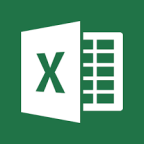 DEMO - MS Excel 2007 Advanced Course
DEMO - MS Excel 2007 Advanced CourseMicrosoft Technologies Courses |
| Categories | Most Recent | Top Rated | Popular Courses |
| Uploader | Date Added | Views | Rating | |
| Superadmin | 13.03.16 | 647 | No Rating | |
| Description | ||||
| Nearly 6 hours of audio & video training! If you want to learn the advanced features of Excel 2007, this Tutorial is for you. Based on Bill Jelen's popular Power Excel Seminar, the Tutorial will walk you through the best features of Excel 2007. 1. Learn pivot tables 2. automatic subtotals 3. charting and more. Each lesson starts with a video clip. You can use the navigation to jump to a specific lesson Once you are watching a lesson, you will hear my voice and watch my mouse as I click around the video screen. At any point, you can jump to a certain topic within the lesson. Here, you can see there are 15 chapter marks within the 75 minute Charting Lesson. Watch the video on your computer screen and then open the identical Excel 2007 workbook to try the concepts yourself. You can even minimize the video screen to a small size so that you can see both your Excel screen and the video at the same time. Lesson Description Section 1 SUMMARIZING DATA (58 min) Lesson 01 Advanced Subtotals Lesson 02 Formatting the Subtotal Rows Lesson 03 Adding and Copying with Subtotals Lesson 04 Consolidating Data Lesson 05 Introducing the SUMIF Command Lesson 06 Working with the SUMIF Command Lesson 07 Using Array Formulas Lesson 08 Looking at AutoSum Tricks Lesson 09 Utilizing Fill Handle Tricks Section 2 WORKING WITH PIVOT TABLES (52 min) Lesson 10 Creating a Pivot Table Lesson 11 Rearranging Fields in a Pivot Table Lesson 12 Explaining the Report Layout Options Lesson 13 Using the Report Filters Feature Lesson 14 Using Top 10 & Date Filters Lesson 15 Handling Blank Cells Lesson 16 Drilling Down in the Pivot Table Lesson 17 Sorting a Pivot Table Lesson 18 Formatting a Pivot Table Lesson 19 Creating Custom Formats Lesson 20 Explaining the Grouping Options Lesson 21 Adding Formulas to a Pivot Table Lesson 22 Changing a Calculation in a Pivot Table Lesson 23 Replicating a Pivot Table Lesson 24 Counting with a Pivot Table Lesson 25 Using Pivot Charts Section 3 CHARTING IN EXCEL (75 min) Lesson 26 Charts Refresher Lesson 27 Moving, Sizing & Copying Charts Lesson 28 Formatting Charts Lesson 29 Formatting a Series Lesson 30 Exploring the Home & Format Ribbons Lesson 31 Deciding What Chart Format to Use Lesson 32 Show a Time Series with Column or Line Charts Lesson 33 Using Combination Charts Lesson 34 Using Line Chart Accessories Lesson 35 Using Bar Charts to Show Comparisons Lesson 36 Using Component Charts Lesson 37 Using Correlation Charts Lesson 38 Exploring Other Charts Lesson 39 Chart Lies Revealed & Advanced Chart Types Lesson 40 Creating a Custom Layout Section 4 GETTING VISUAL (28 min) Lesson 41 Using Conditional Formatting Lesson 42 Using Advanced Conditional Formatting Lesson 43 Highlighting, Sorting & Filtering Columns Lesson 44 Using SmartArt Functions Lesson 45 Using Different SmartArt Graphics Lesson 46 Embedding a Formula into a Shape Section 5 CREATING POWERFUL FORMULAS (85 min) Lesson 47 Using Goal Seek to Find an Answer Lesson 48 Auditing Formulas Lesson 49 Shrinking the Formula Bar Lesson 50 Understanding Errors Lesson 51 Joining Text Columns Lesson 52 Using Custom Formatting Codes Lesson 53 Pasting Values Lesson 54 Using Paste Special Lesson 55 Breaking Apart Text Lesson 56 Converting Text to Numbers Lesson 57 Using Date Functions Lesson 58 Using Bizarre Date Functions Lesson 59 Using Exponents Lesson 60 Using the VLOOKUP Function Lesson 61 Using Index Match Lesson 62 Using the Offset Function Lesson 63 Using the Convert Function Lesson 64 Looking at Interesting but Obscure Functions Lesson 65 Using the Rand Function Lesson 66 Working with Regression Lesson 67 Ranking & Sorting Formulas Section 6 RECORDING MACROS(18min) Lesson 68 Displaying the Developer Tab Lesson 69 Recording a Simple Macro Lesson 70 Simplifying the Macro Lesson 71 Recording Using Relative References Section 7 TIPS & TRICKS (28 min) Lesson 72 Showing Off New Tips in Excel 2007 Lesson 73 Tips for Handling Worksheets Lesson 74 Using Excel as a Word Processor Lesson 75 Miscellaneous Tips Lesson 76 Validating Data Lesson 77 Changing Text Entry Direction Lesson 78 Using Speak Cells Lesson 79 Final Comments & Credits | ||||
Ratings
Comments
No Comments have been Posted.
Post Comment
Please Login to Post a Comment.
