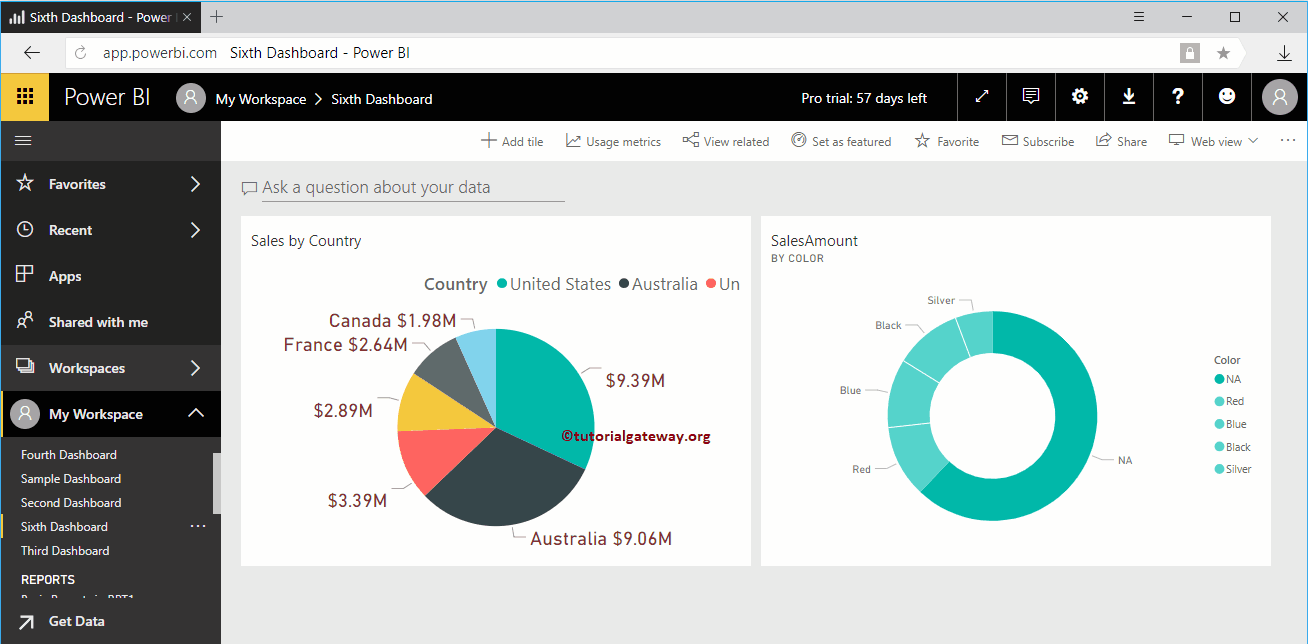In this session, we show you how to get quick insights in Power BI with a practical example. Generally, there are two types of insights in Power BI. One that runs on the entire dataset, and the other is to run insights on one particular report (quick insights). Later one allows you to drill down the insights further, too.
For this Power BI Quick insights demonstration, we are going to use the Sixth dashboard. To view this, please click on My Workspace, and then go to the Dashboard to Select Sixth Dashboard.
TIP: I suggest you to refer Get Insights article to understand the process of running Power BI algorithms on your dataset (first one).
As you can see from the screenshot below, it has only one Pie Chart.
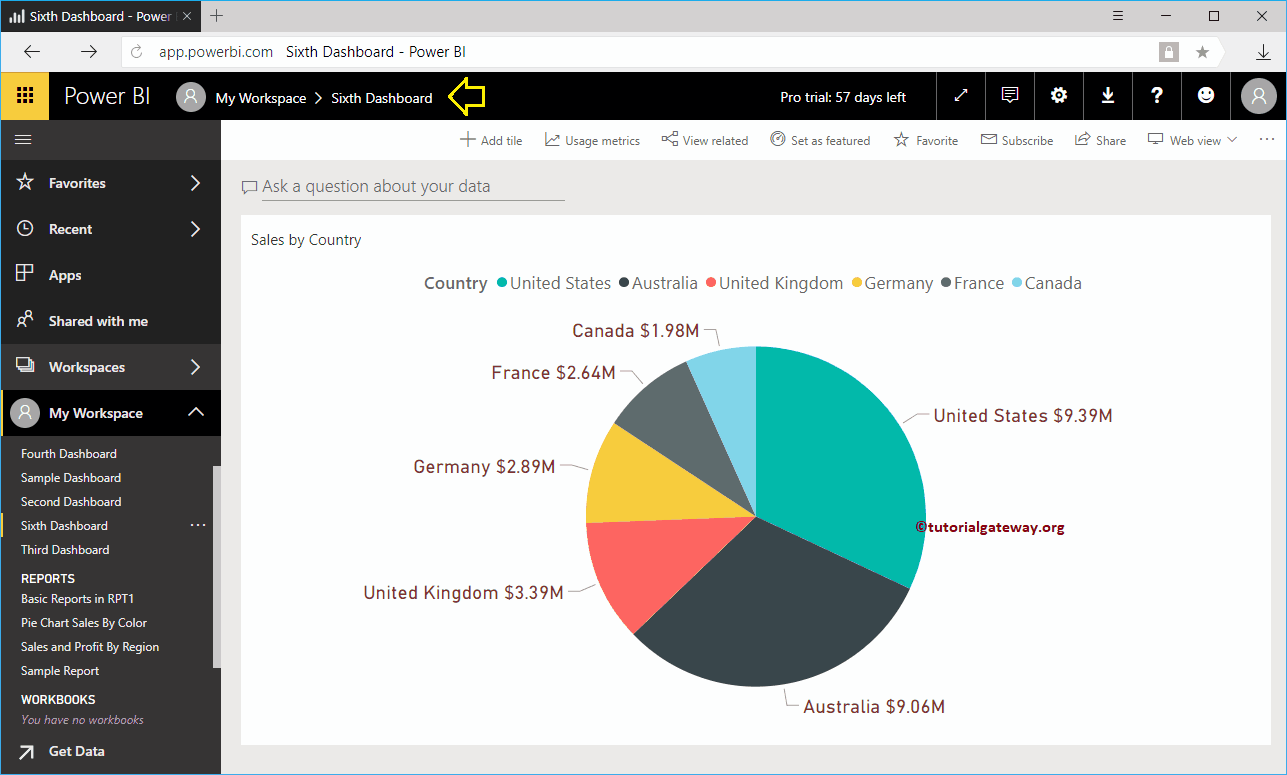
Quick insights in Power BI
To get the Power BI Quick Insights of a report, you have to click … on the top right corner and select Open in Focus Mode. Remember, in some versions of My Workspace, there is a button beside that … to enter into focus mode.
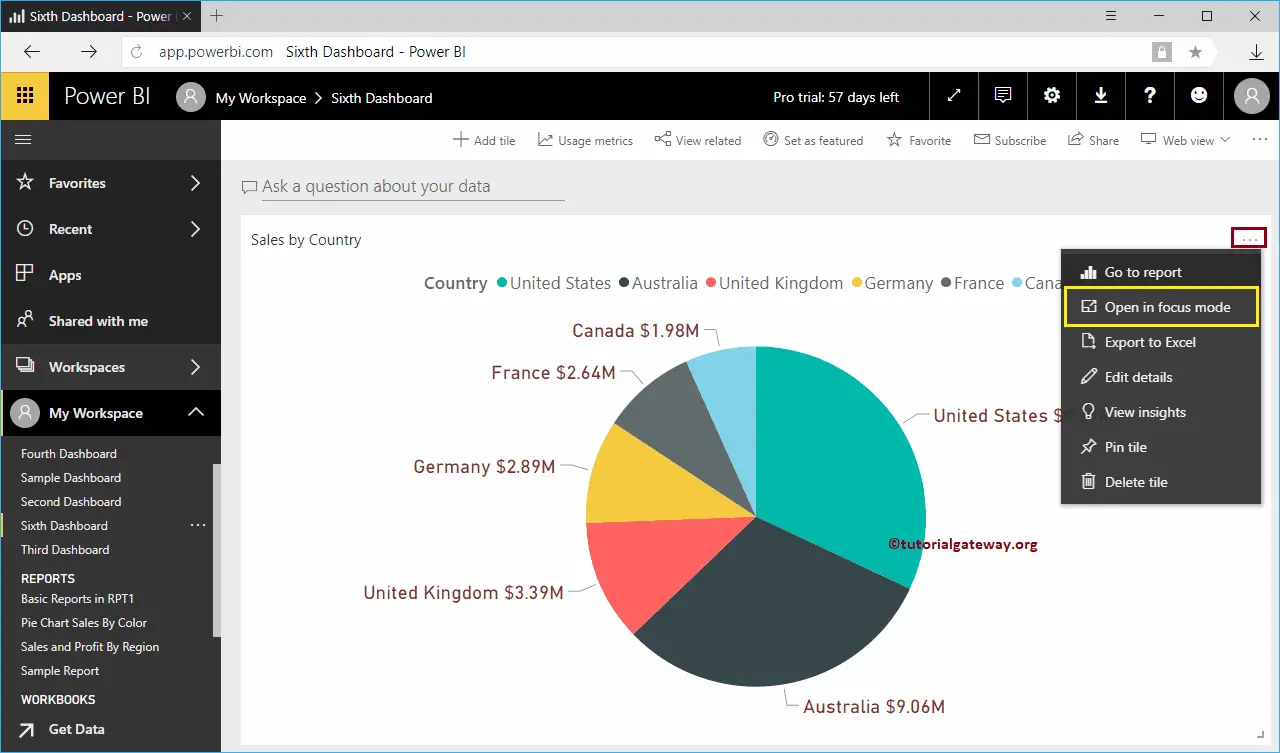
Once your report is in Focus mode, you can see the Get Insights option on the top right. Click that button to display the insights based on this report.
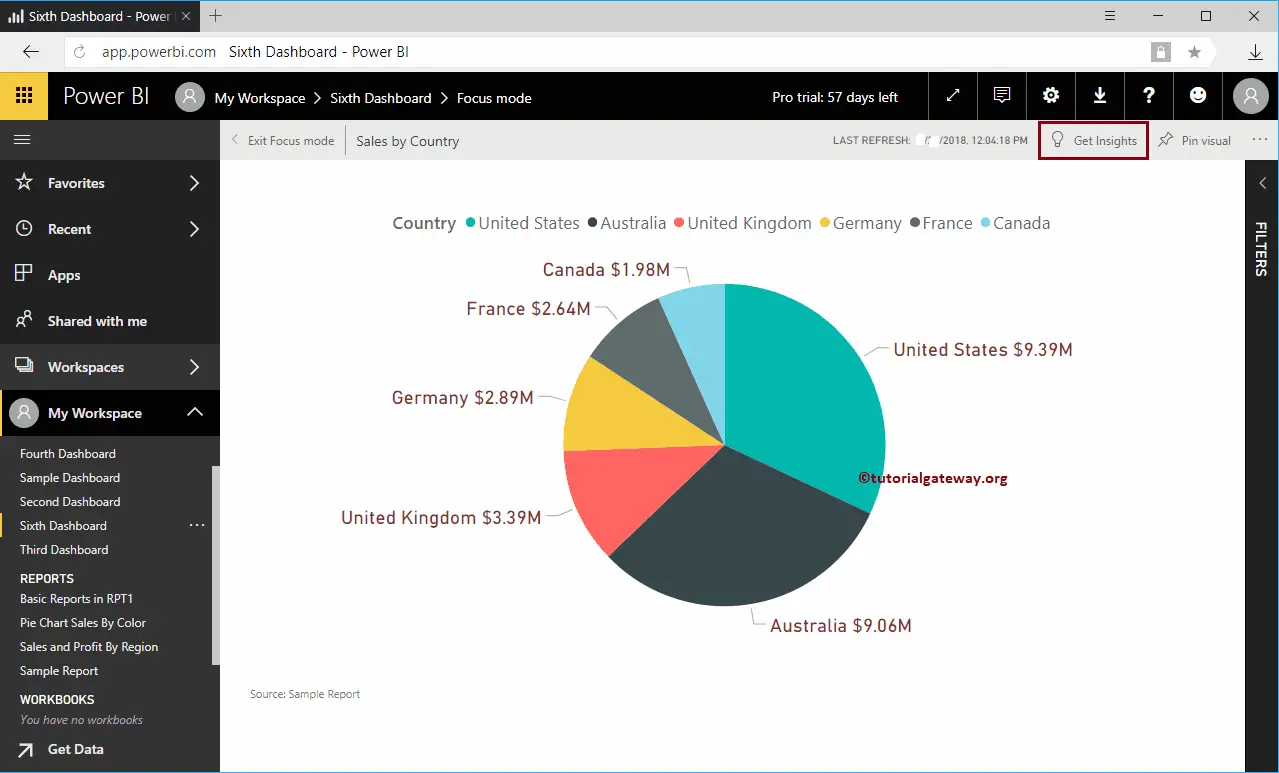
Now you can see the Power BI quick insights based on this report
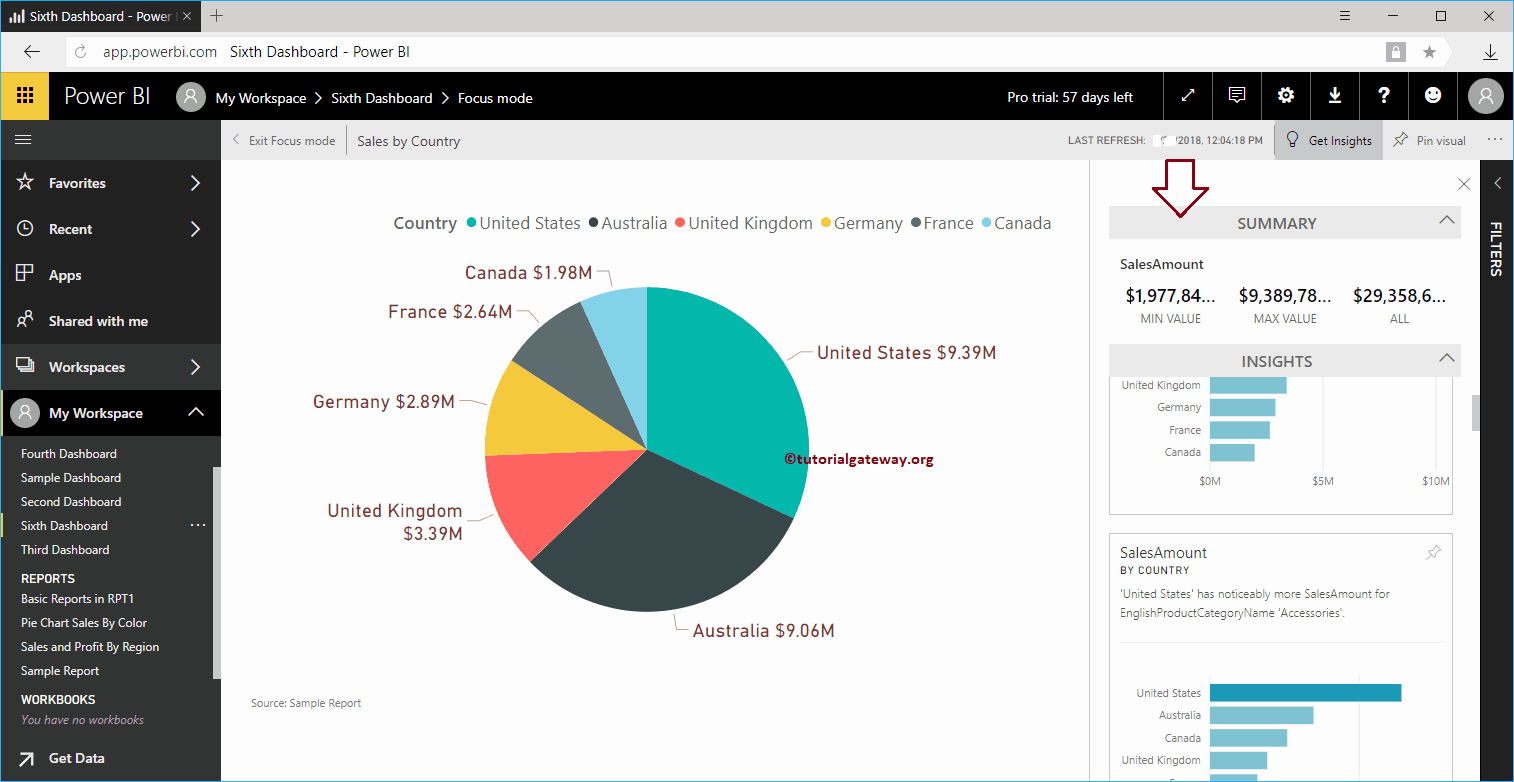
Like any other report, Power BI allows you to pin these visuals to the dashboard. To Pin any individual visual, hover over that visual show you the Pin Visual button
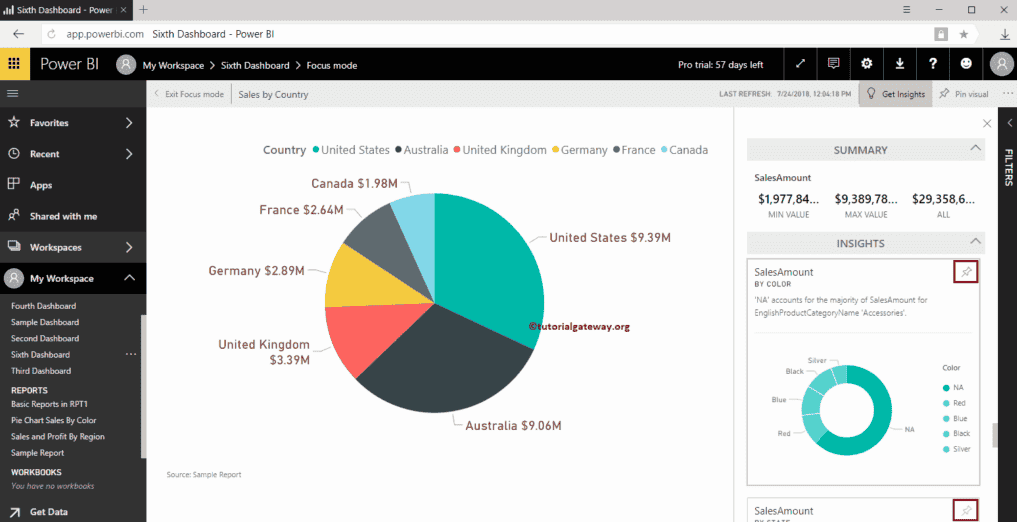
Or, if you want to drill down further more in-depth into the report, then select any report. For the quick insights demo purpose, we selected the Donut chart.
Once you selected, Power BI starts displaying quick insights based on this report.
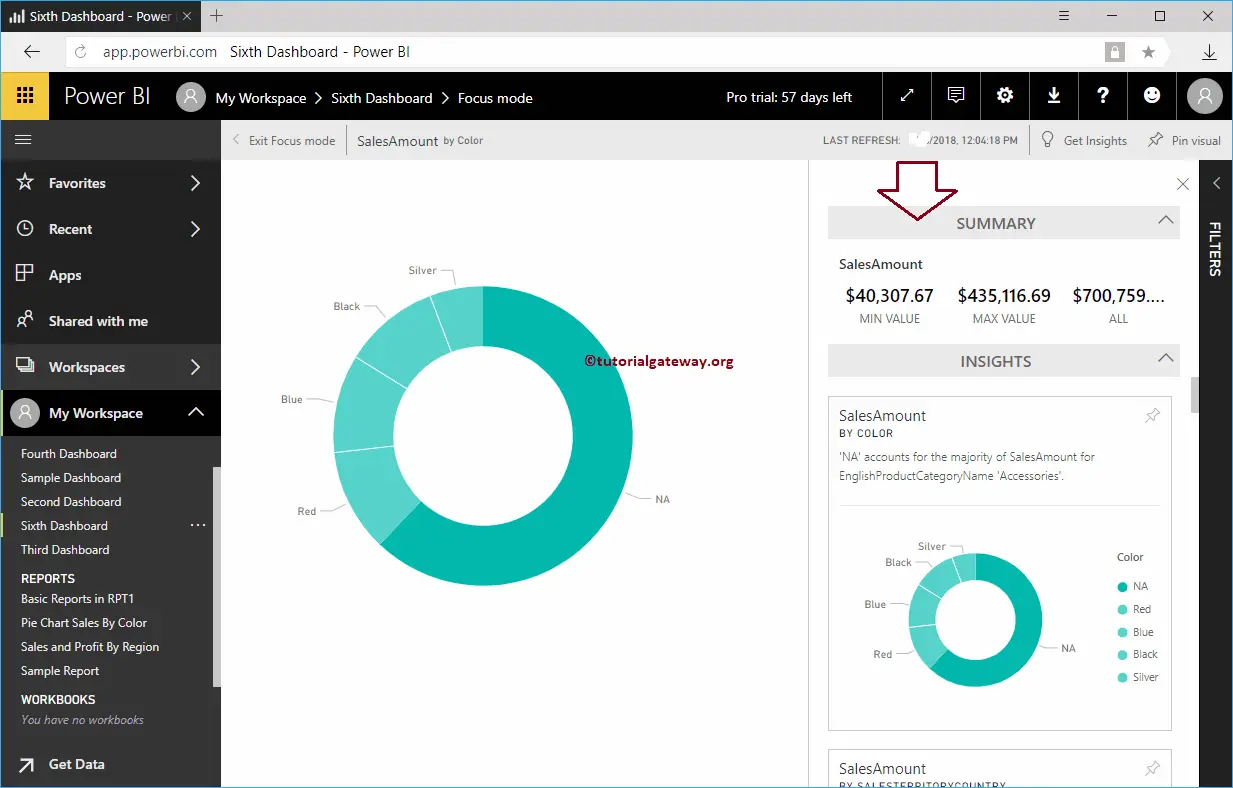
If you want to Pin this report to the dashboard, then click the Pin Visual button on the Top right corner.
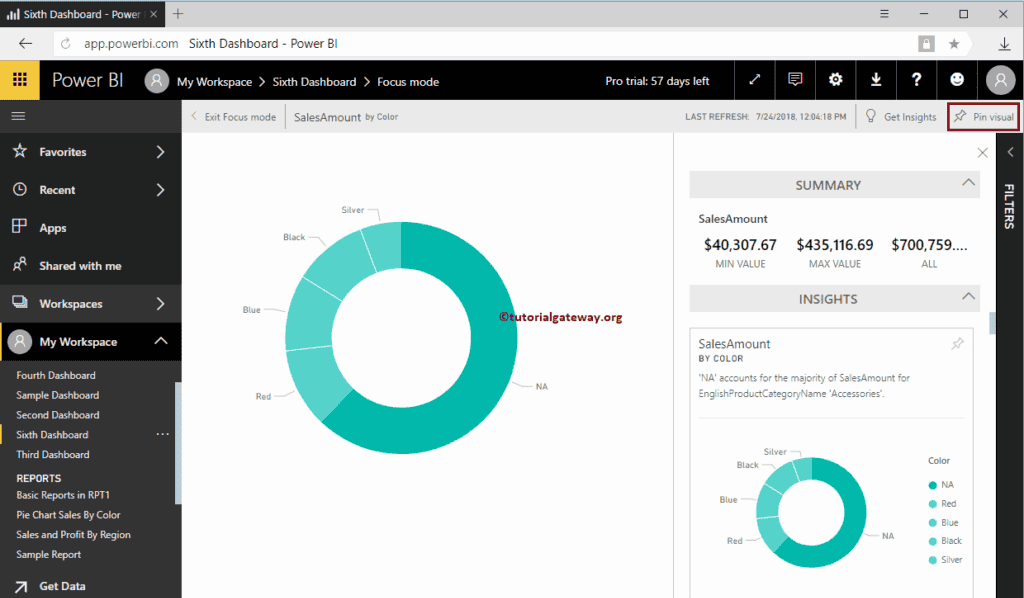
Clicking Pin Visual button opens the following window. Let me select the Existing dashboard, i.e., Sixth Dashboard. I suggest you refer to Add Report to dashboard or Pin Report to dashboard articles to understand these settings.
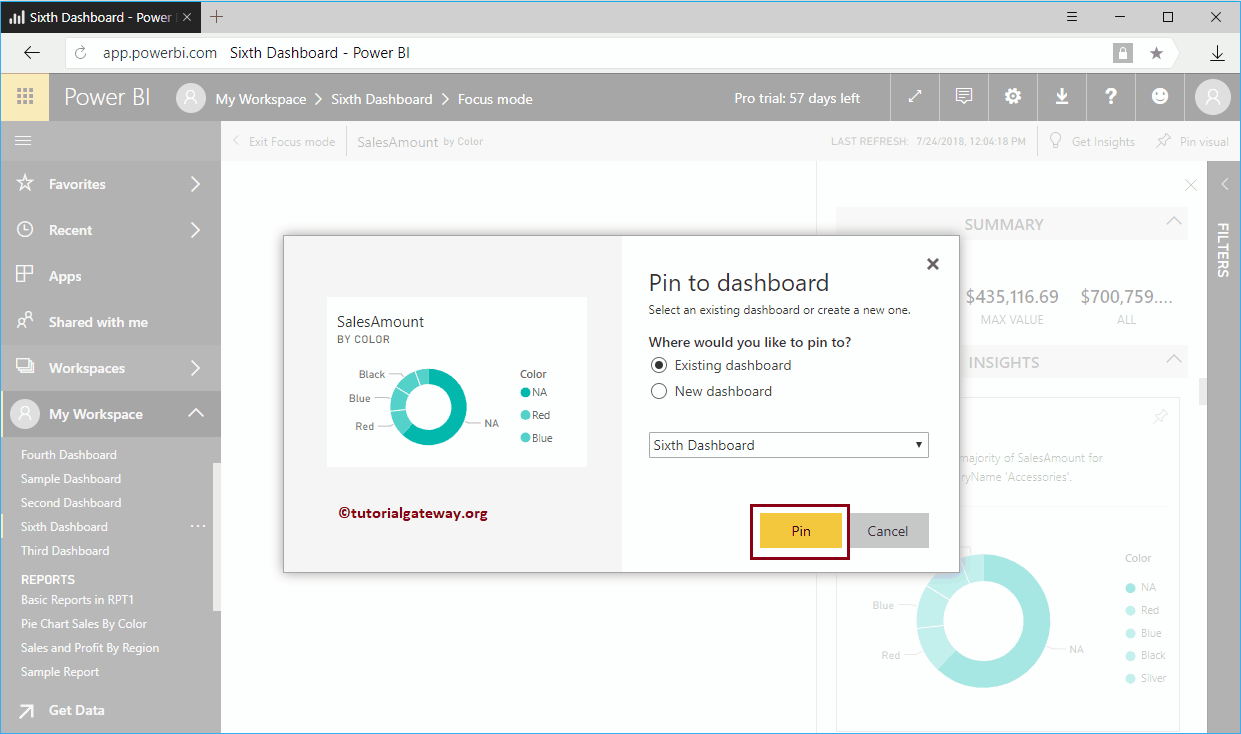
Within the Fifth dashboard, you can see the Donut Chart that we pinned before.