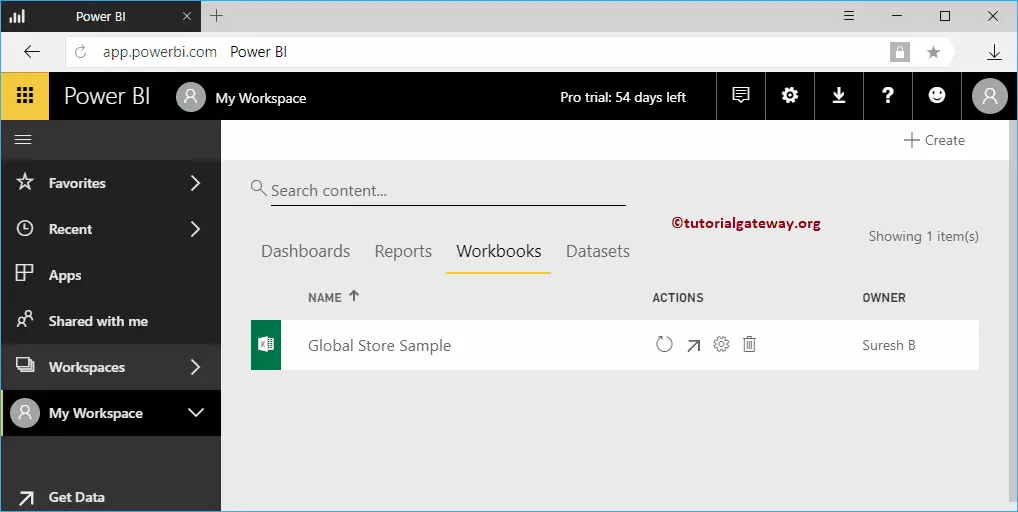In this article, we show you how to upload Power BI Workbooks with a practical example. To demonstrate uploading Power BI Workbooks, we load the Global Store Sample workbook to the Power BI dashboard.
Before we start uploading, let me show you the list of workbooks that are currently available in my Power BI workspace.
As you can see from the screenshot below, currently, there are no workbooks available in my workspace.
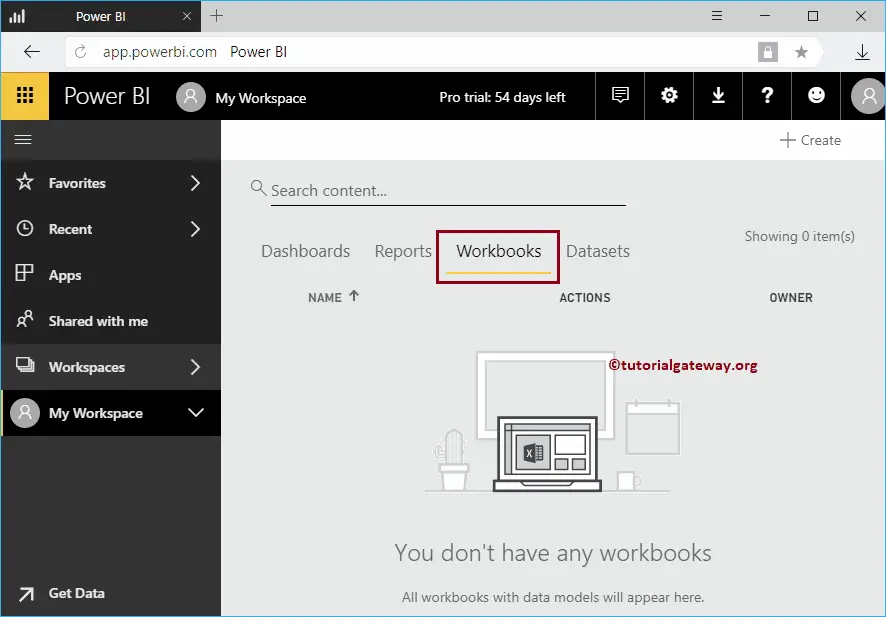
How to upload Power BI Workbooks
To upload workbooks to Power BI, please click on the Get Data button on the bottom left corner.
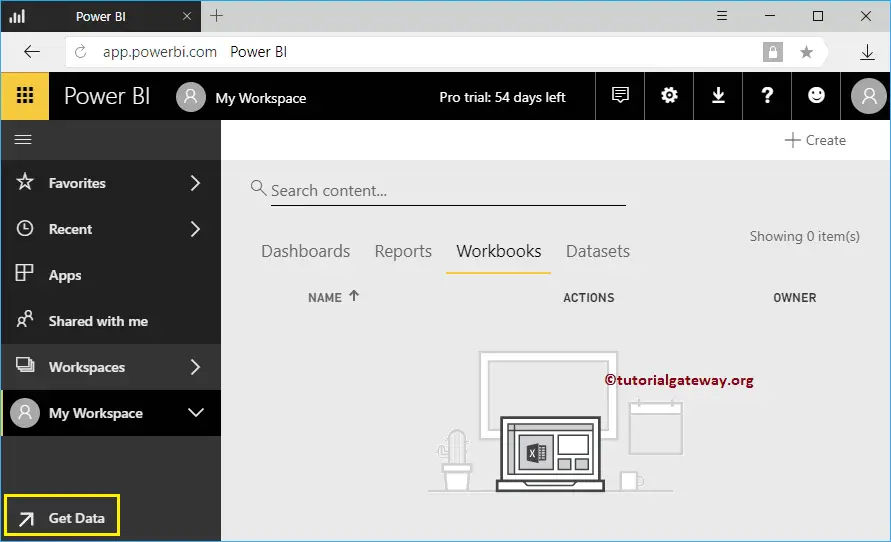
In this example, we want to upload an excel workbook. So, let me click on the Get button inside the Power BI Files File.
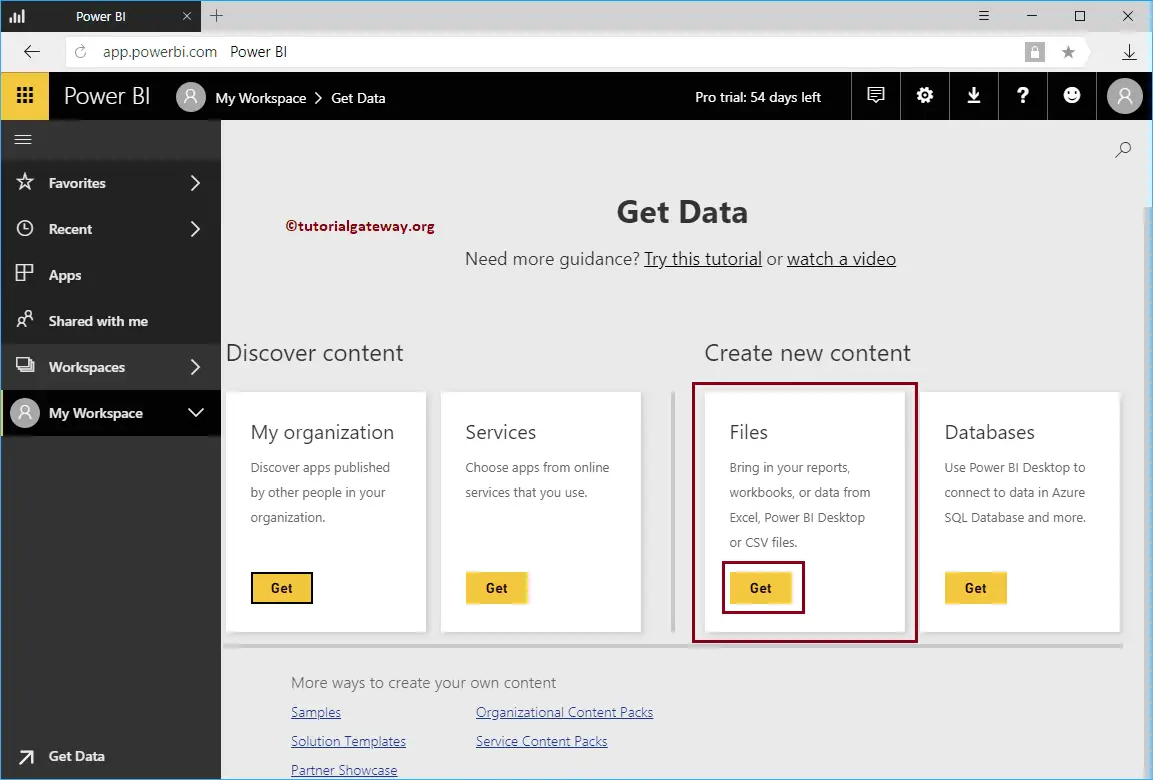
Clicking the Get button opens the following window. In this example, we want to upload Excel workbook from our local file system. So, let me select the Local Files option
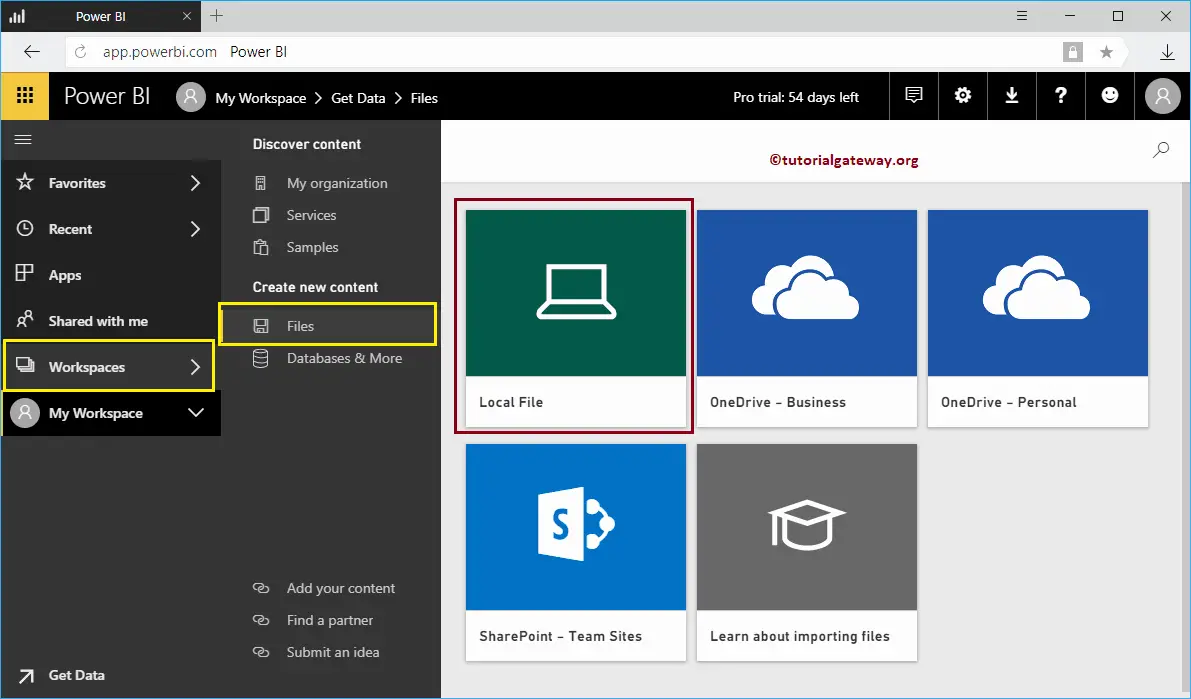
Once you click on the Local Files button, a new window opened to select the File from your file system. For now, we are selecting the Global Store Sample Excel workbook as shown below

Next, Power BI provides two options for you
- Import Excel data into Power BI: It allows you to design reports using this imported excel file. This option adds Dataset to my workspace. I suggest you refer to the Upload Excel File article.
- Upload your Excel files to Power BI: This is the same as Excel Online. You can view, interact with the data like you normally do in Excel. This option adds Workbook to my workspace.
Let me select the Upload your Excel files to Power BI option
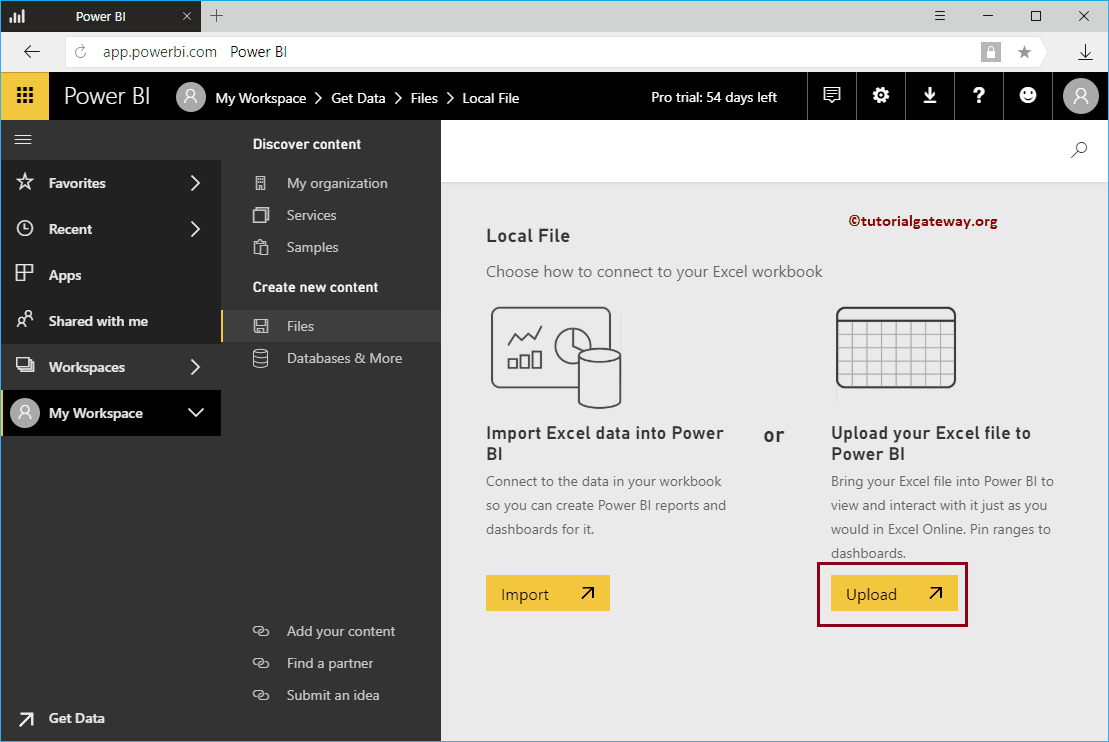
Please wait until the uploading completed
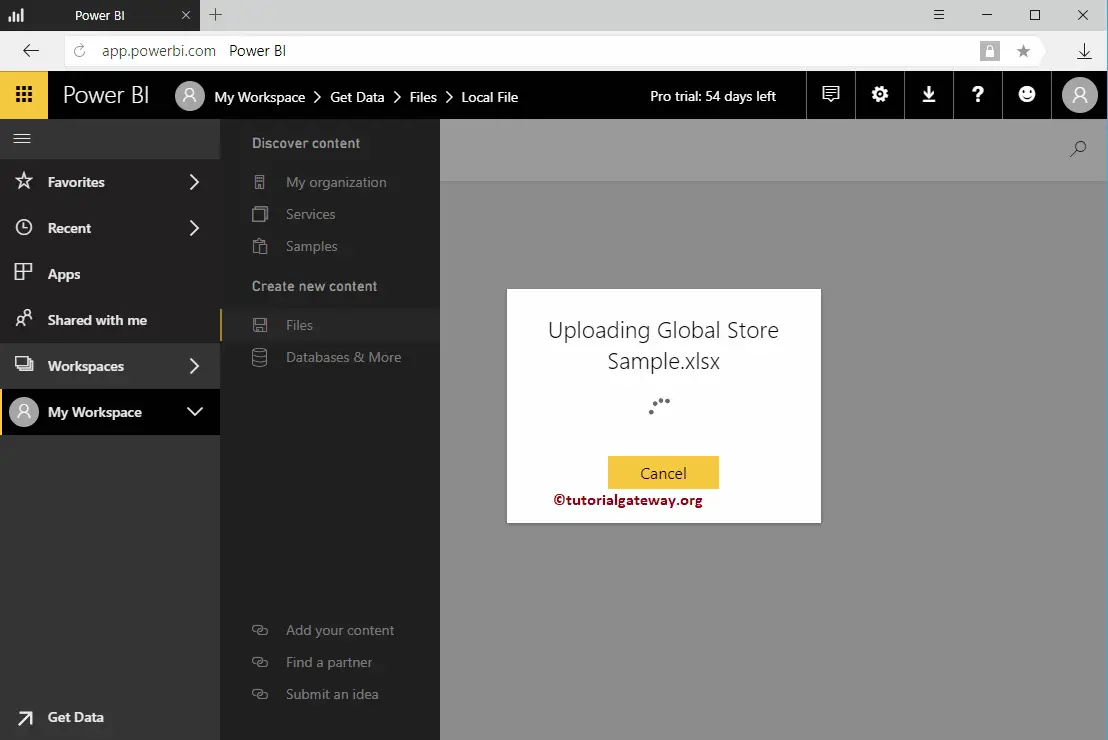
Let me navigate to My Workspace -> Workbooks tab to see the available Workbooks. As you can see, it is displaying the Global Store Sample Workbooks that we uploaded earlier.