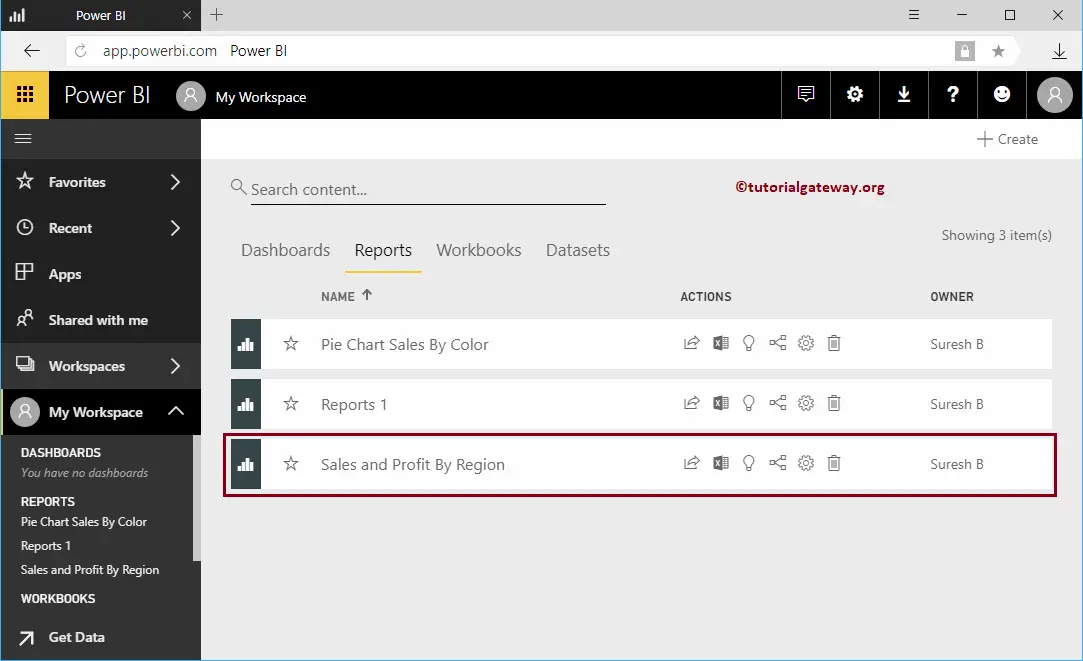How to create a report using Excel Data in Power BI Workspace with a practical example?. It is the Excel Workbook that we imported in our previous article.
Before we start creating a report using the excel file, let me show you the dataset in my Power BI workspace. To view the same, please click on the Power BI My Workspace, and then go to the Datasets tab. In this example, we use that Global Store excel dataset and I suggest you refer to the Upload Excel file article.
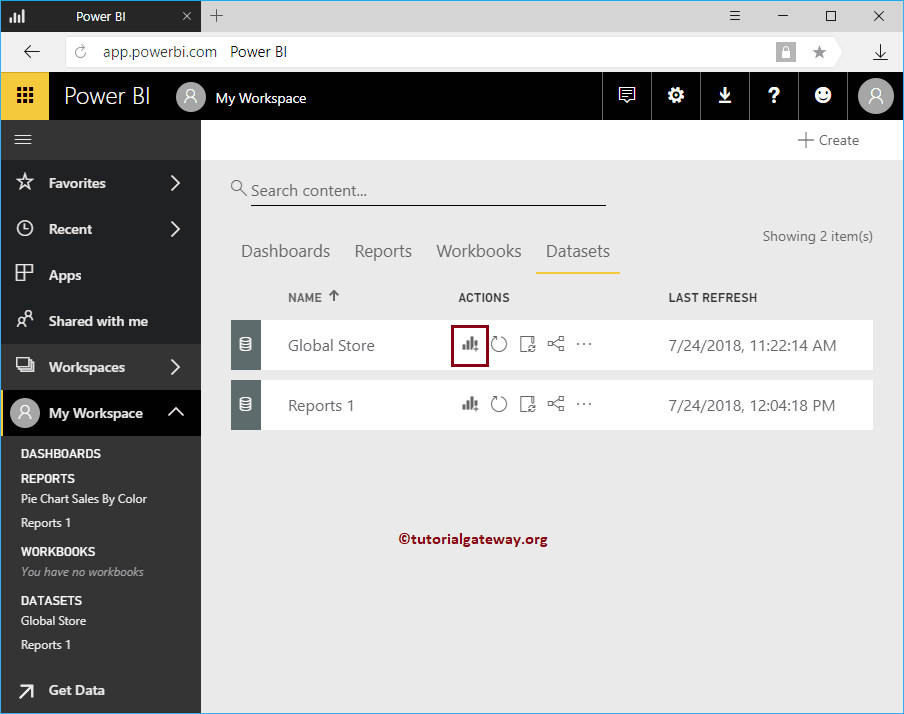
How to create a Report using Excel Data in Power BI Workspace
Click on the Chart (or Visual) button beside the Excel Dataset
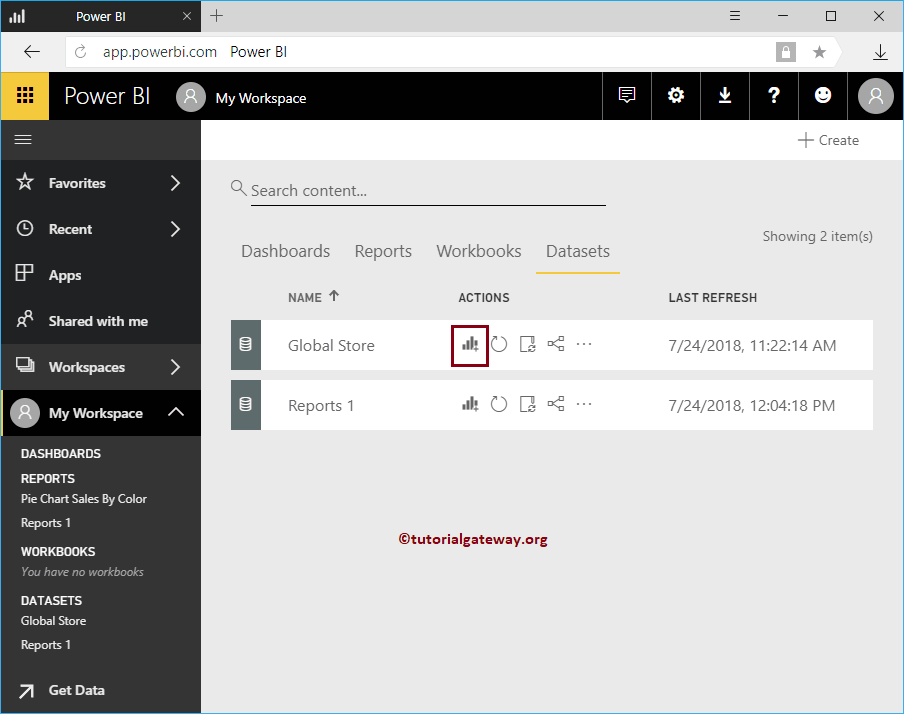
Please wait until the data is loaded
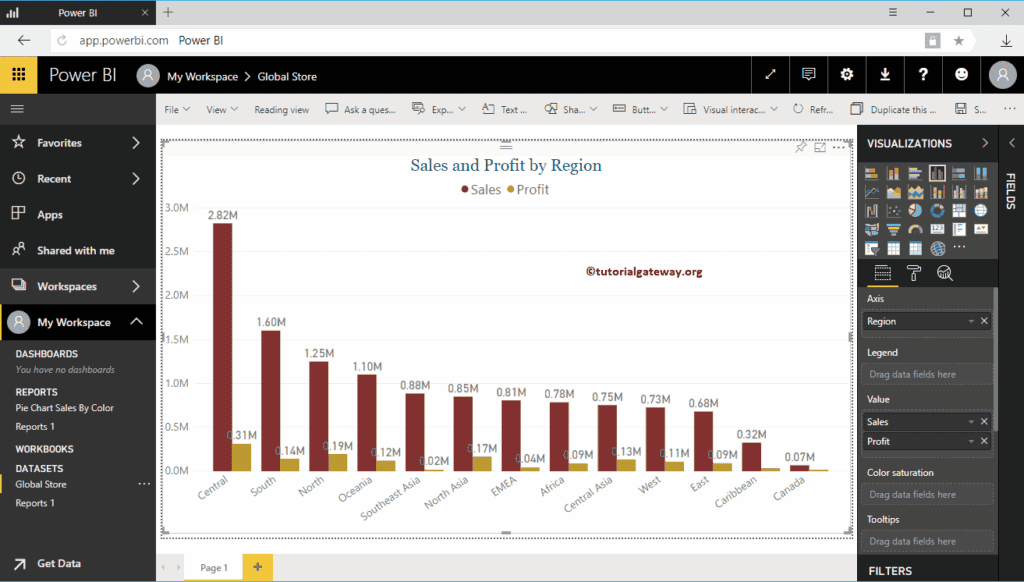
Clicking the Create button opens the following window. Here, you can create your own visuals.
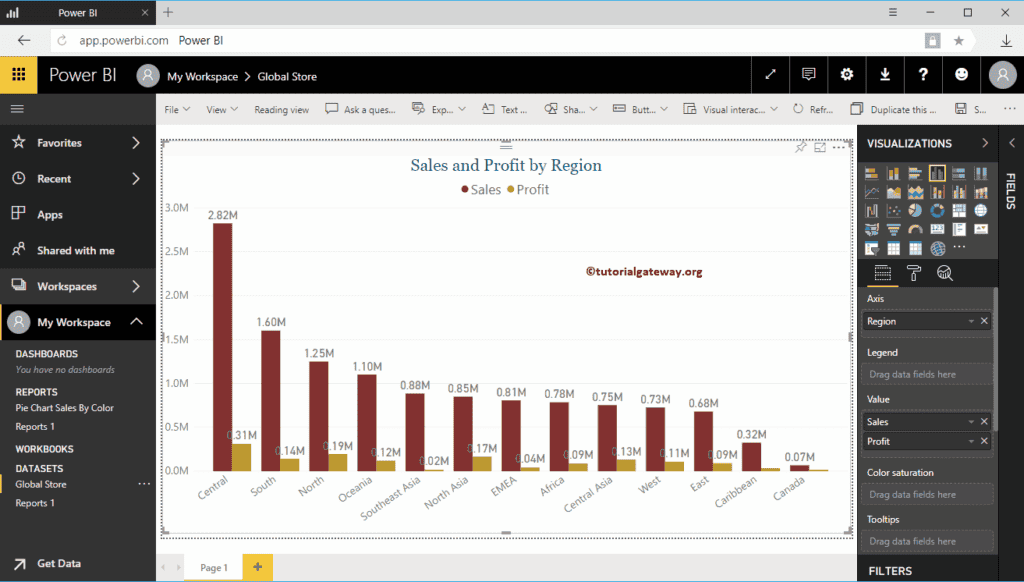
For the demonstration purpose, we created a Clustered Column Chart.
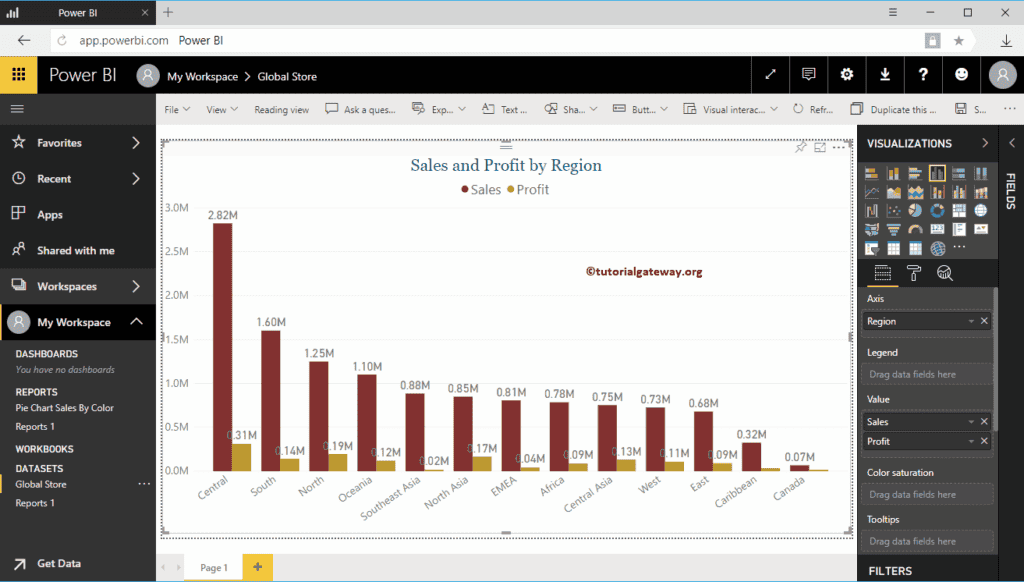
Let me do some quick formatting to Clustered Column Chart. Once you finished creating a report, click on the Save button
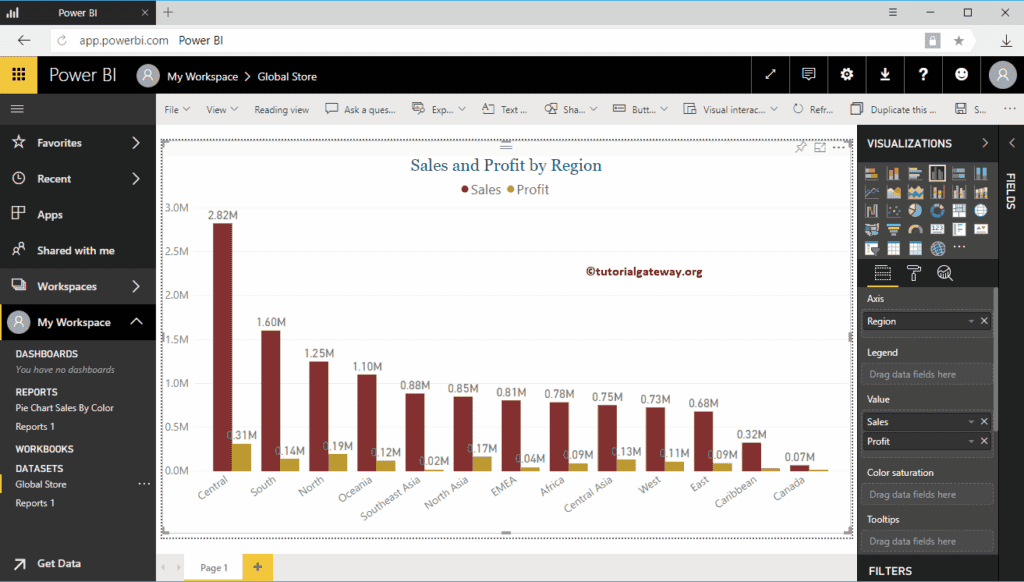
Clicking the Save button opens a Save Your report window. Please provide the report name.
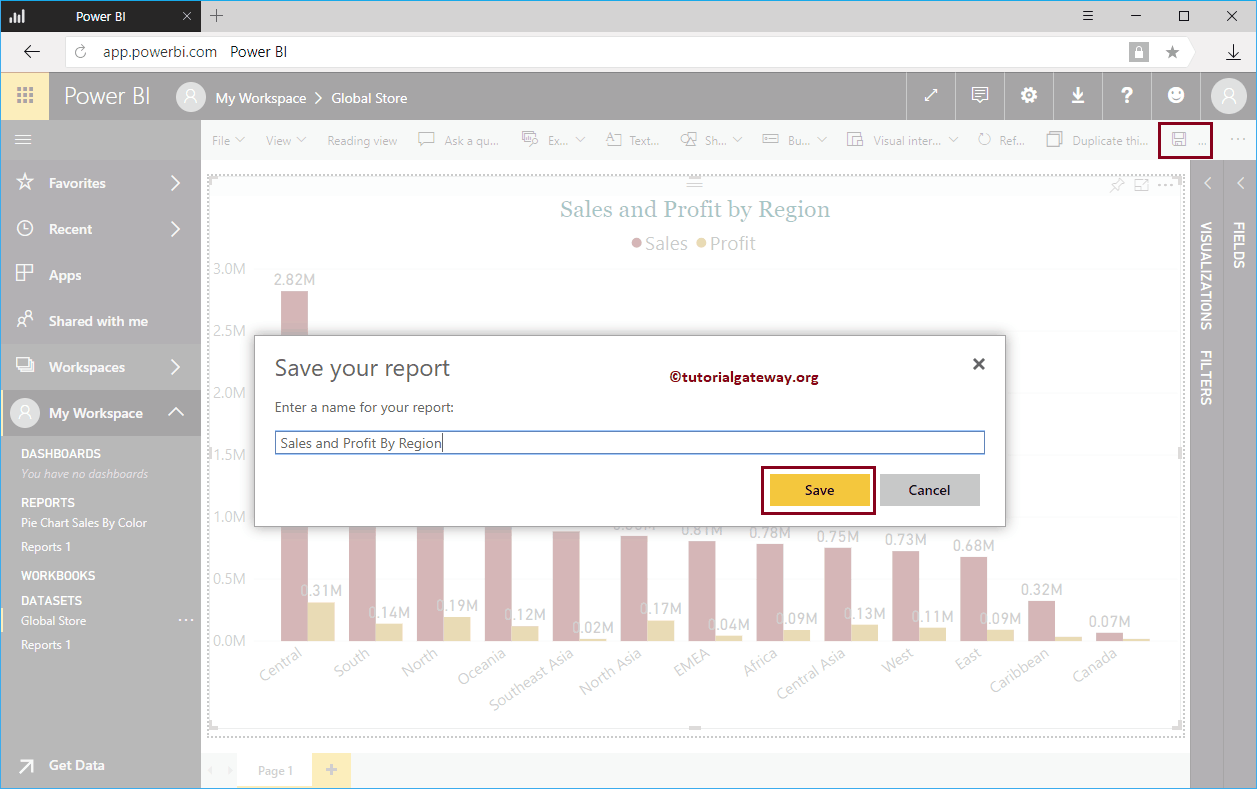
Within the Reports tab, you can see the report that we created.