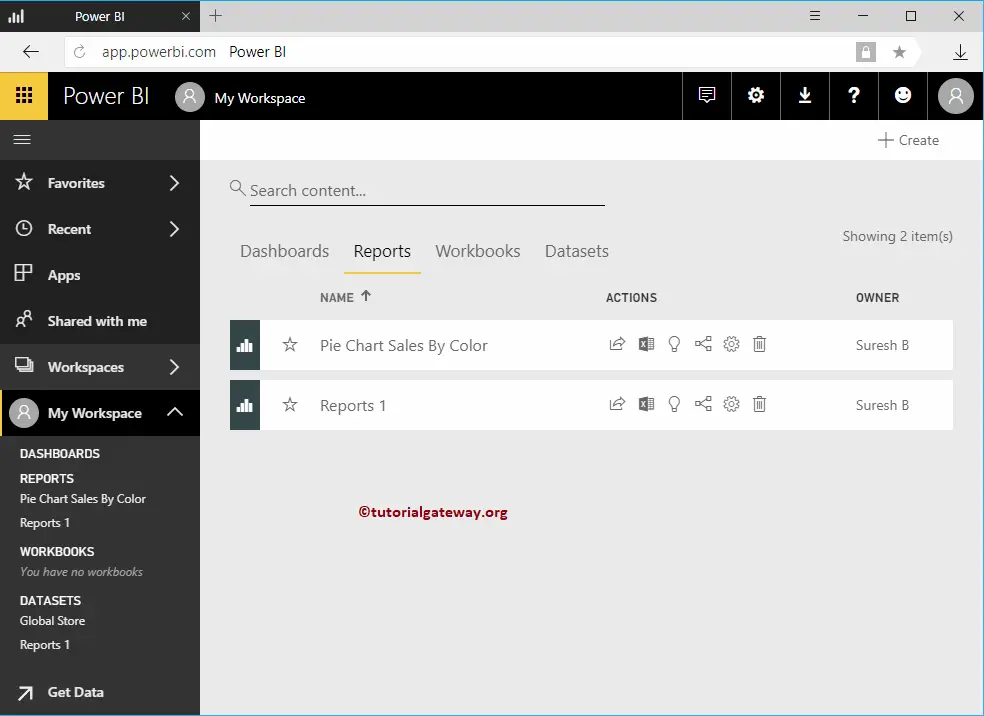How to create a report in Power BI Workspace with a practical example?. Before we start creating a report, let me show you the existing reports in my Power BI workspace.
To view them, please click on the Power BI My Workspace, and then go to the Reports tab. As you can see from the screenshot below, currently, there is only one report in my workspace.
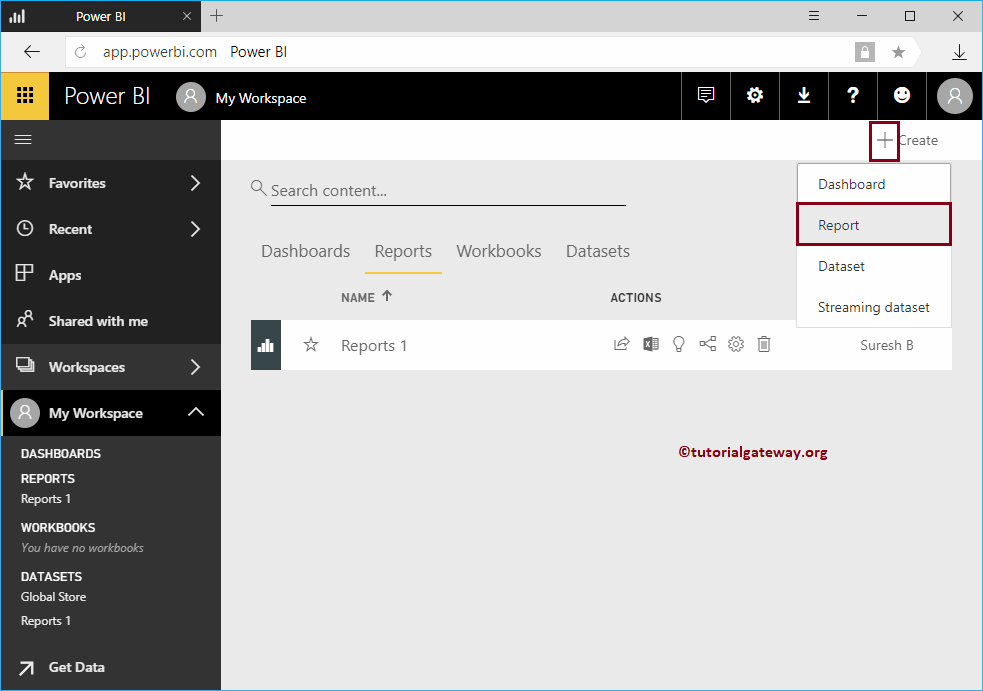
How to create a Report in Power BI Workspace
You have to use the + Create button on the top right corner for creating a report inside your workspace.
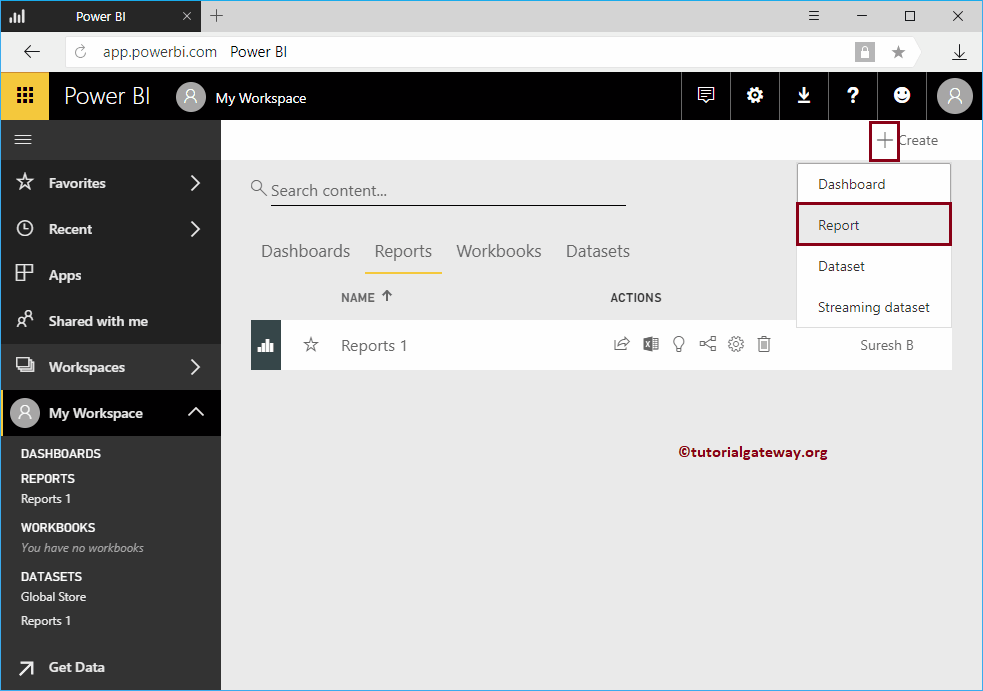
In order to create a new Power BI report, click the Create button, and then select the Report option from the context menu.
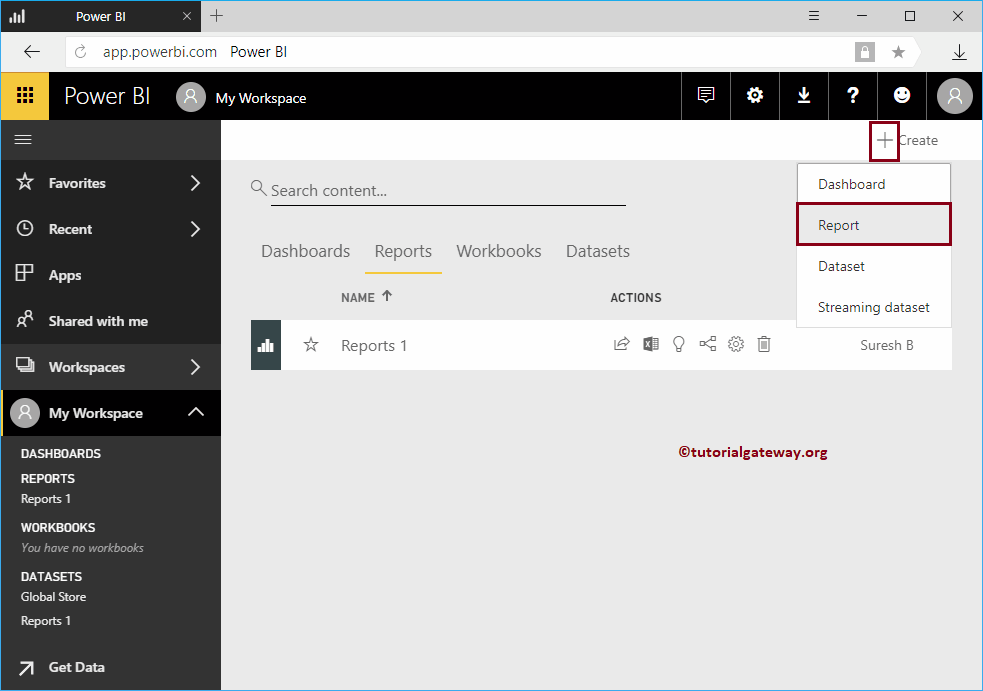
Selecting the Report option opens a new window called Create report. Here, you have to select the dataset that you want to use for this report.
Use Import new data to import or create a new dataset
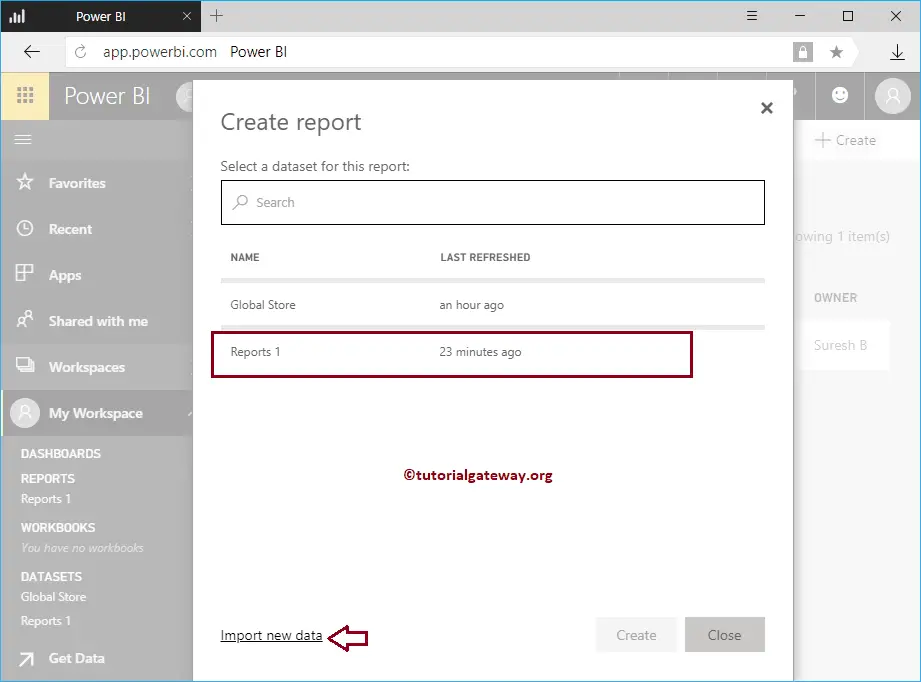
For now, we are selecting the Report 1 dataset
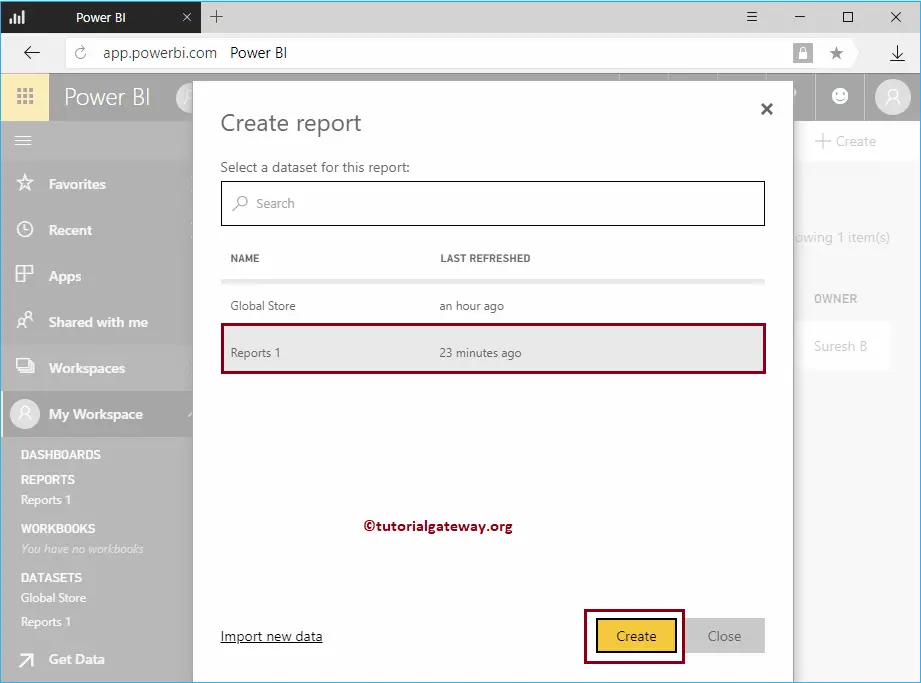
Clicking the Create button opens the following window. Here, you can create your own visuals.
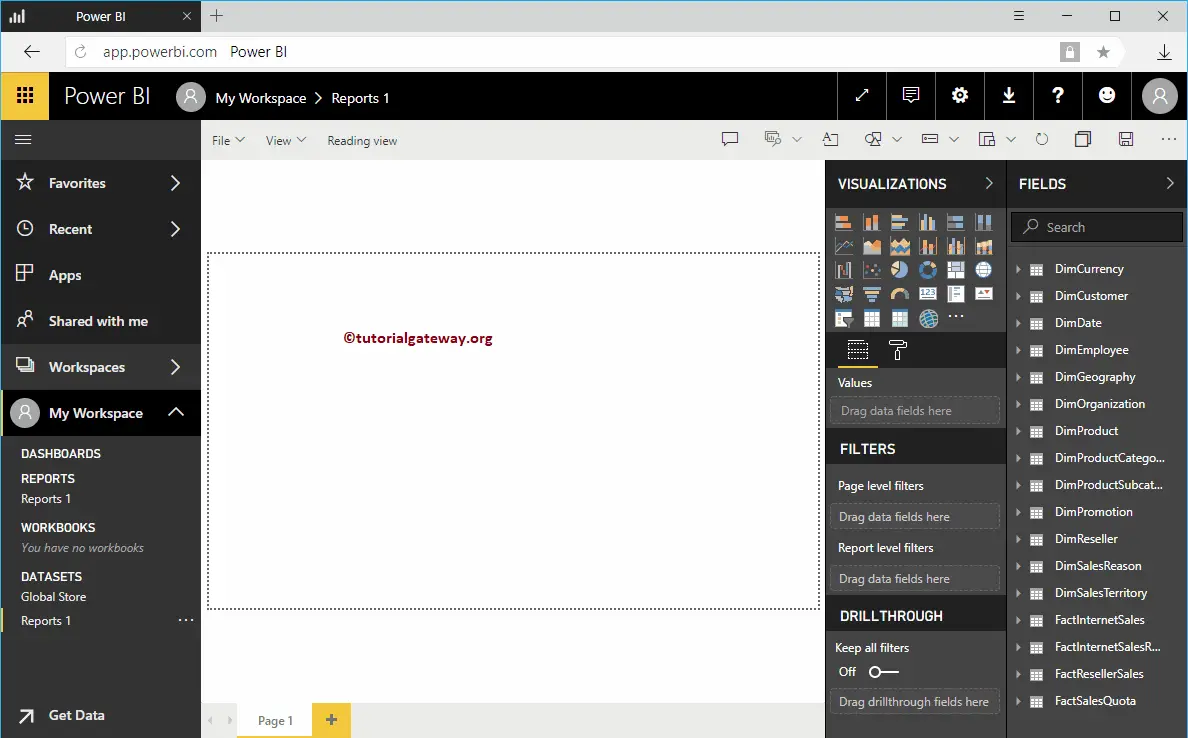
For the Create a Report in Workspace demonstration purpose, we created a Pie Chart. Once you finished creating a report, click on the Save button
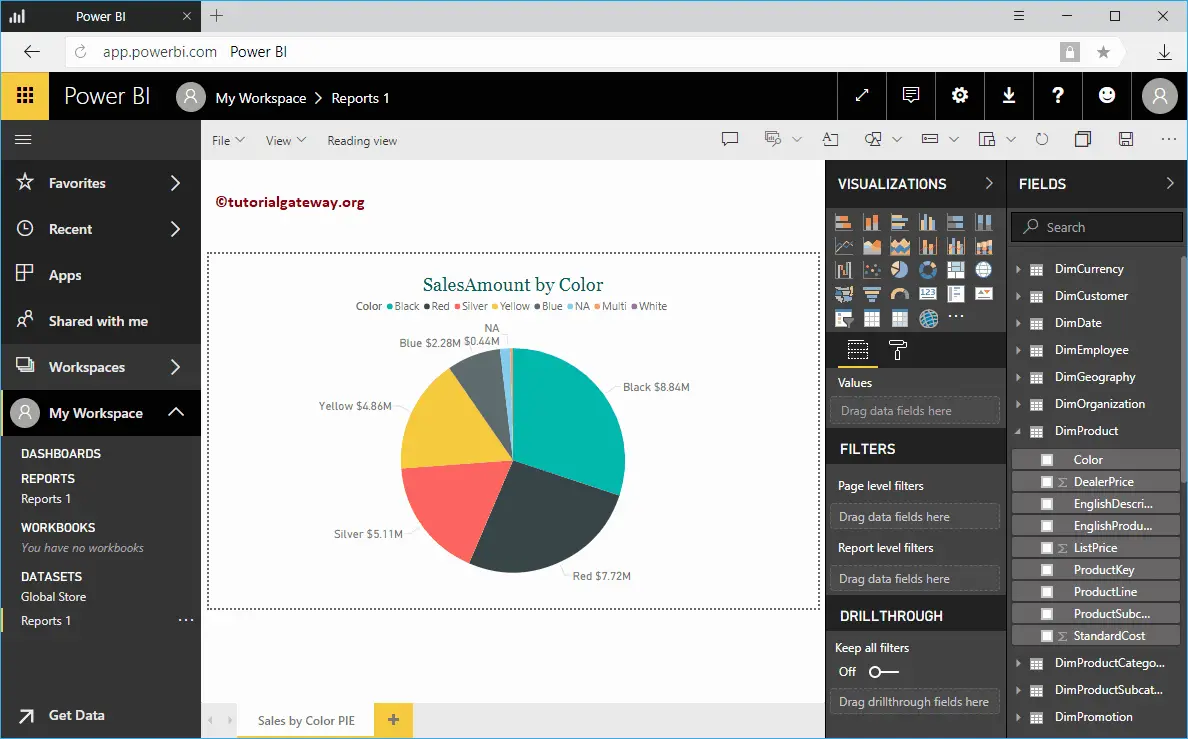
Clicking the Save button opens a new window called Save Your report. Please provide the report name
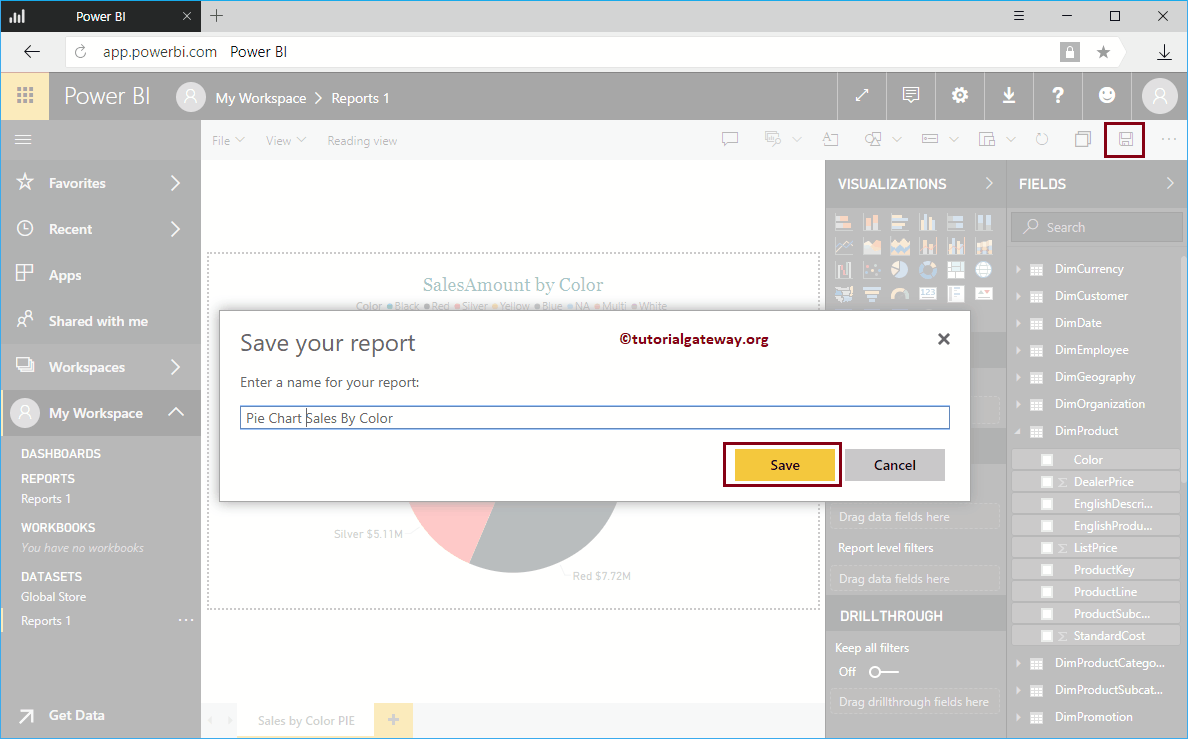
Now you can see the report that we created inside the Reports tab