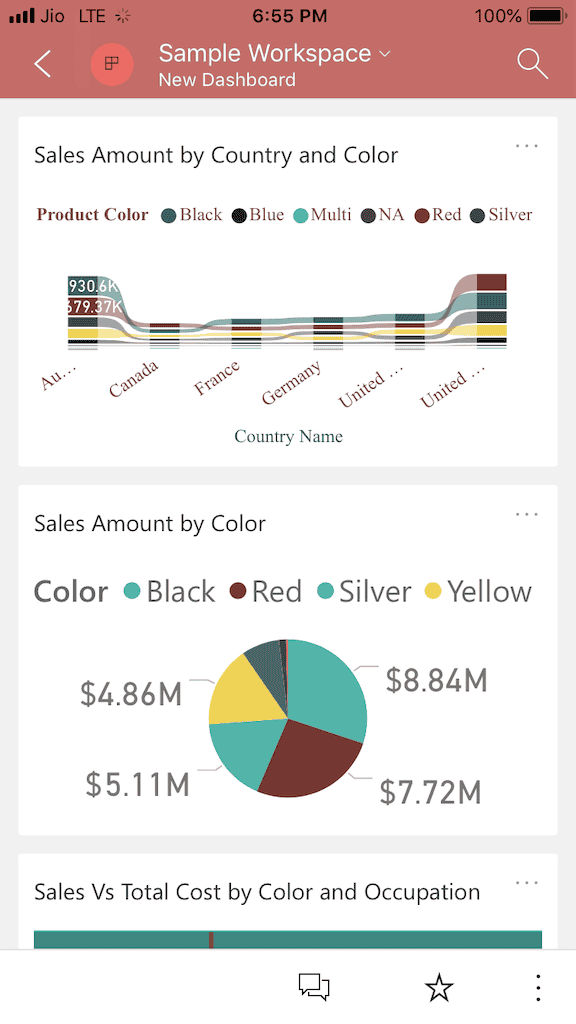Let me show you the step by step approach to view the published App in Power BI with a practical example. If you are the Admin/owner of this App, then you can Go to the Apps tab, and click on the required App. If not, then ask your admin to give access to that App.
For this View Published App in Power BI demonstration, we are using the Sample Workspace App that we created earlier. I suggest you to refer Publish App article to understand the Power BI app creation.
From the screenshot below, you can see, we had permitted Kishore. It means he can access this App.
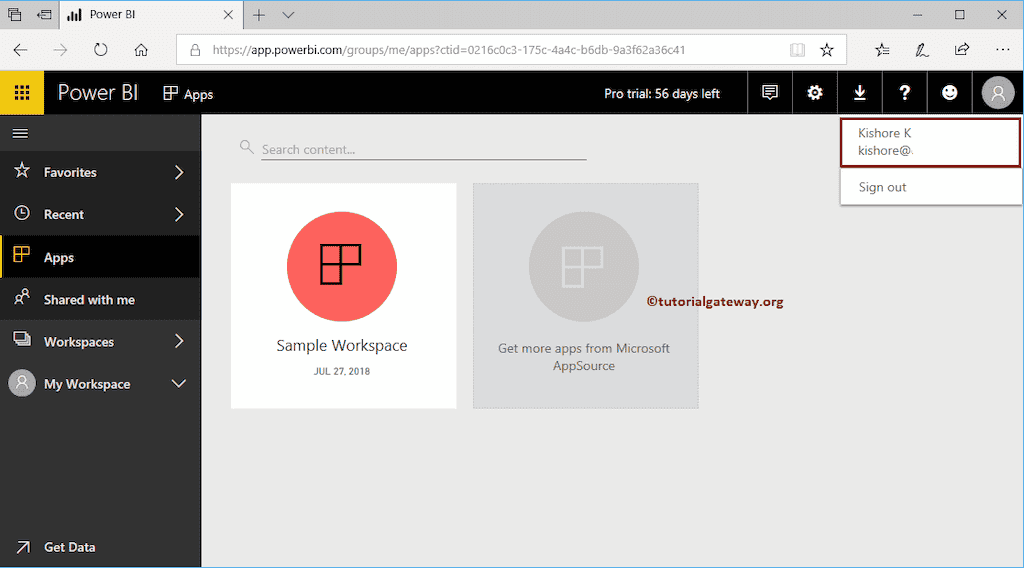
How to view Published App in Power BI
Let me open the Power BI service with the Kishore account. From the screenshot below, you can see the published App inside his Power BI Apps section.
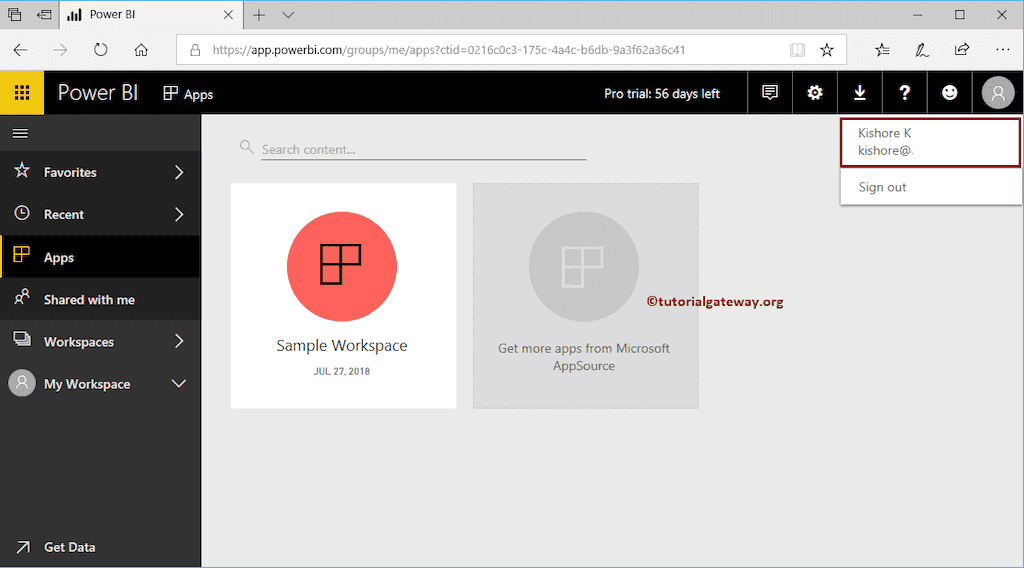
If that is not the case, then Click on the Get Apps button.
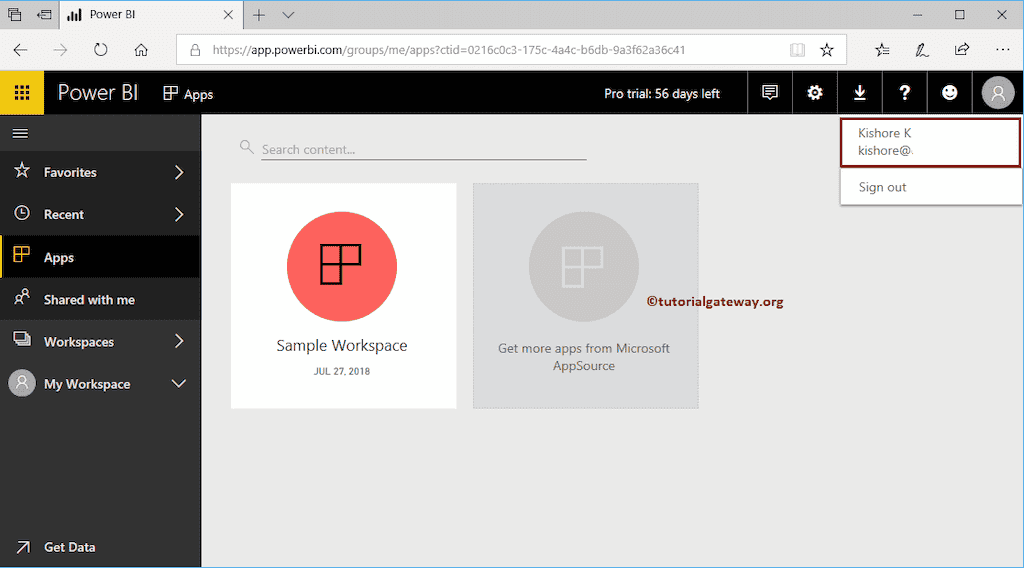
If your Apps page is empty, then click Get Apps button.
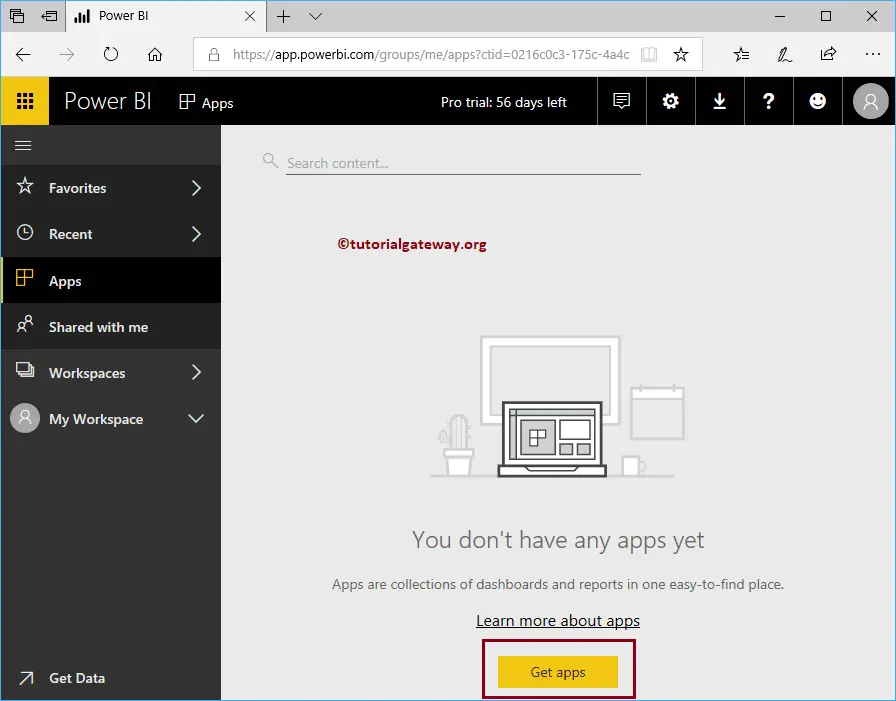
Click the Get Apps button to open the following window. Here, you can select the required App.
Let me select the Sample Workspace, and click Get it Now.
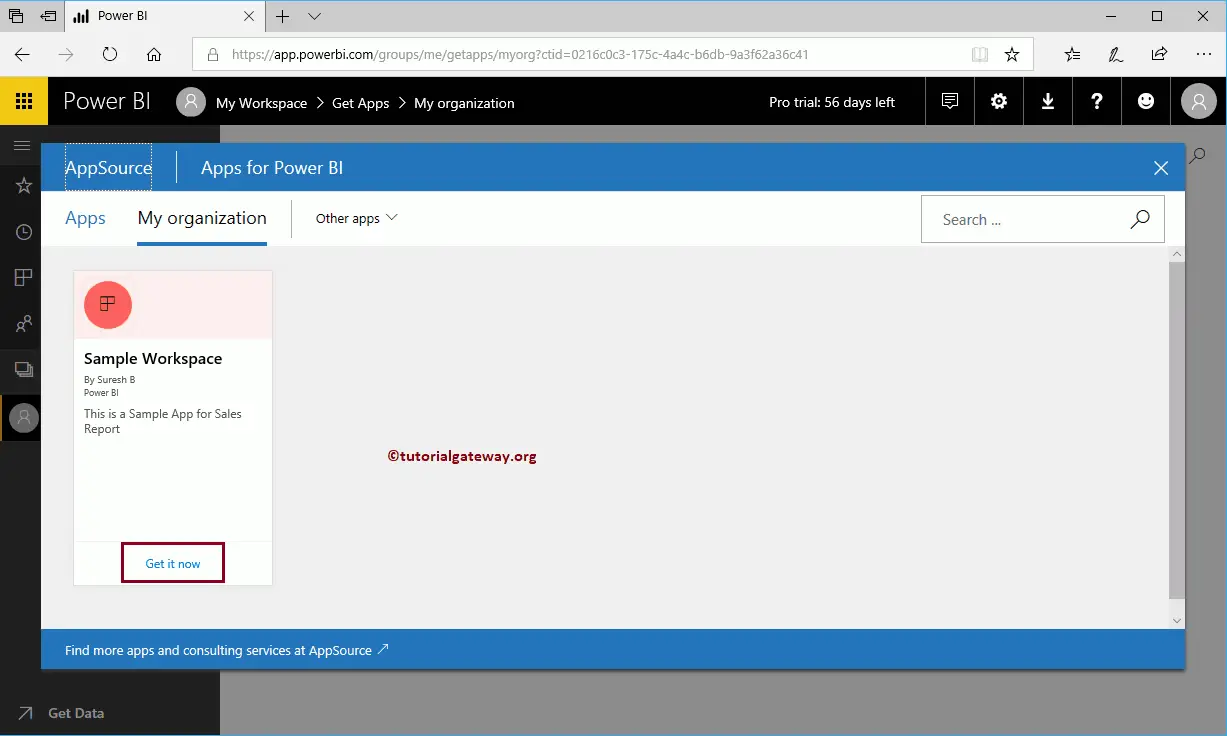
It installs the App into your workspace. After that, you can see or view the published App.
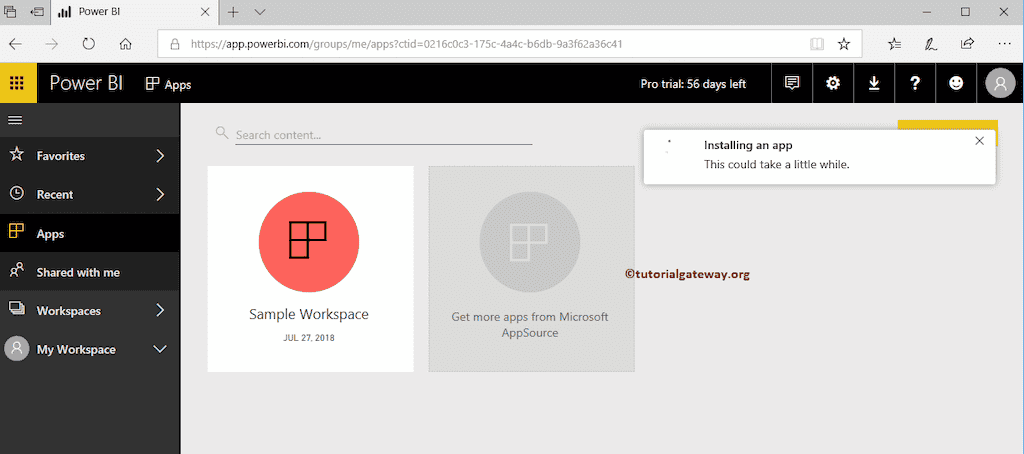
Let me login into my IOS device
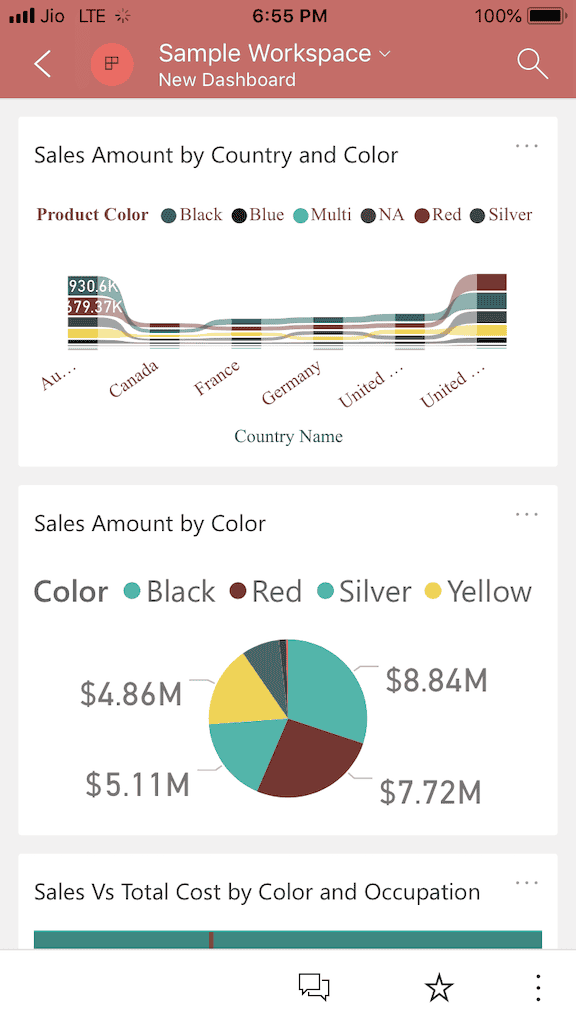
I am clicking the apps tab to open the following window.
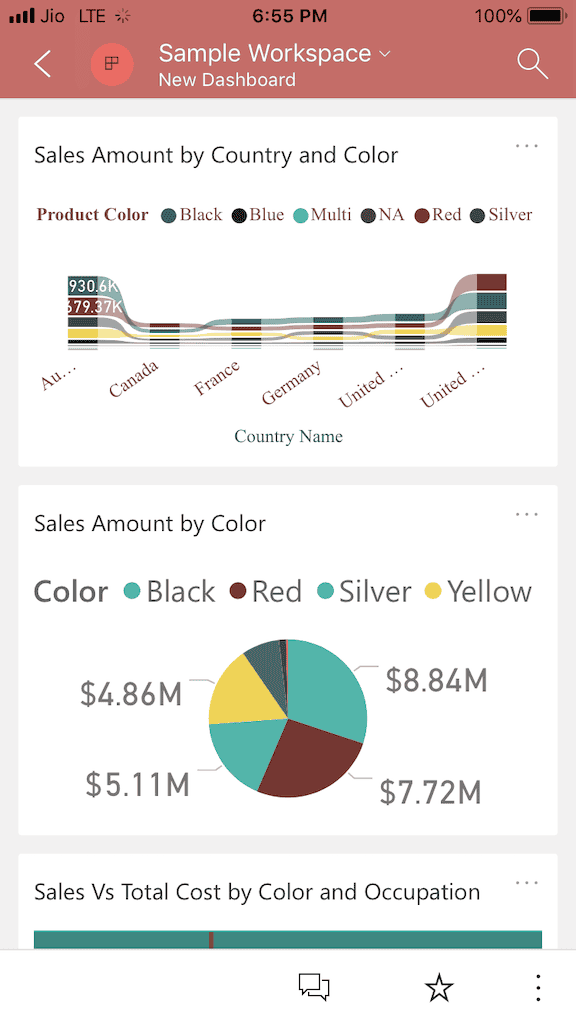
Now you can see the dashboard