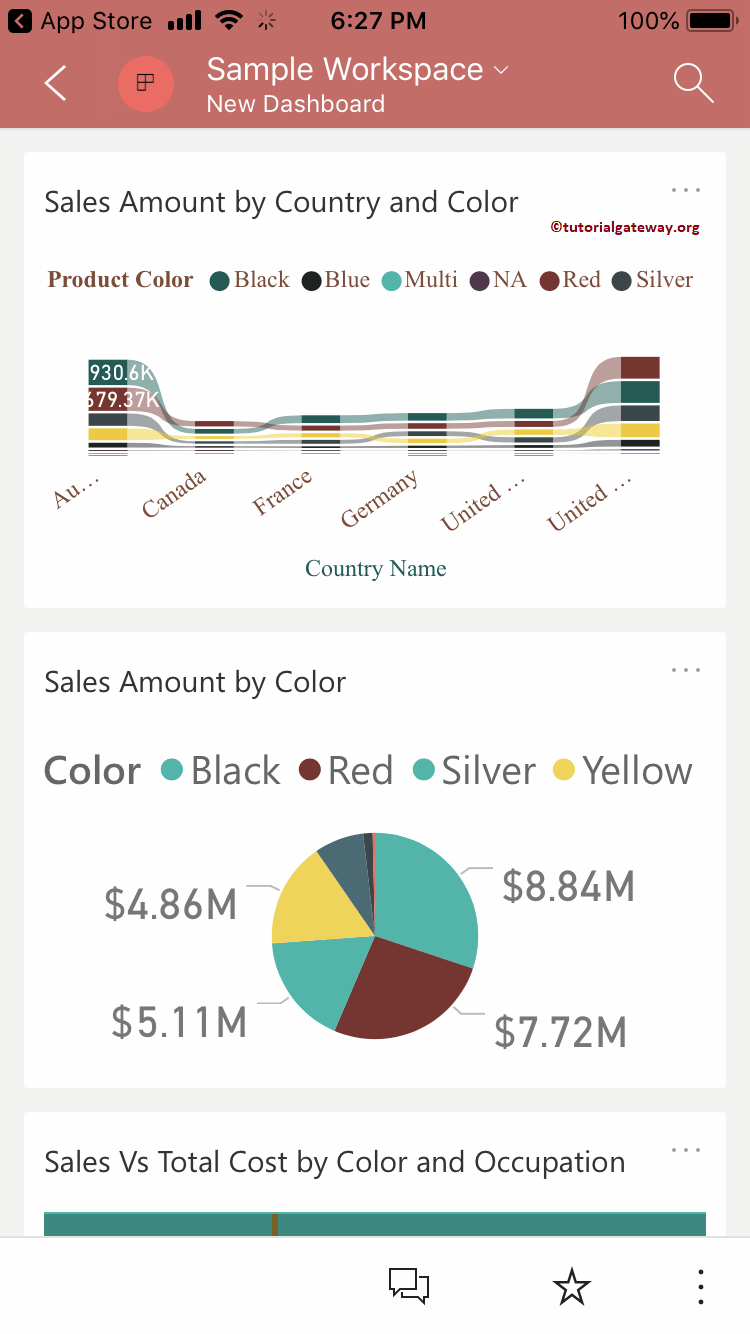Let me show you the step by step approach to Publish App in Power BI with a practical example. Before we start publishing the Power BI app, let me show you the existing dashboards in my Power BI workspace.
For this Publishing App in Power BI demonstration, we are using Sample Workspace. I suggest you refer to Create a Workspace article to understand the workspace creation.
Please click on the Power BI Sample Workspace, and then go to the dashboards tab to see the list of available dashboards. As you can see from the screenshot below, currently, there is only one dashboard in this workspace.
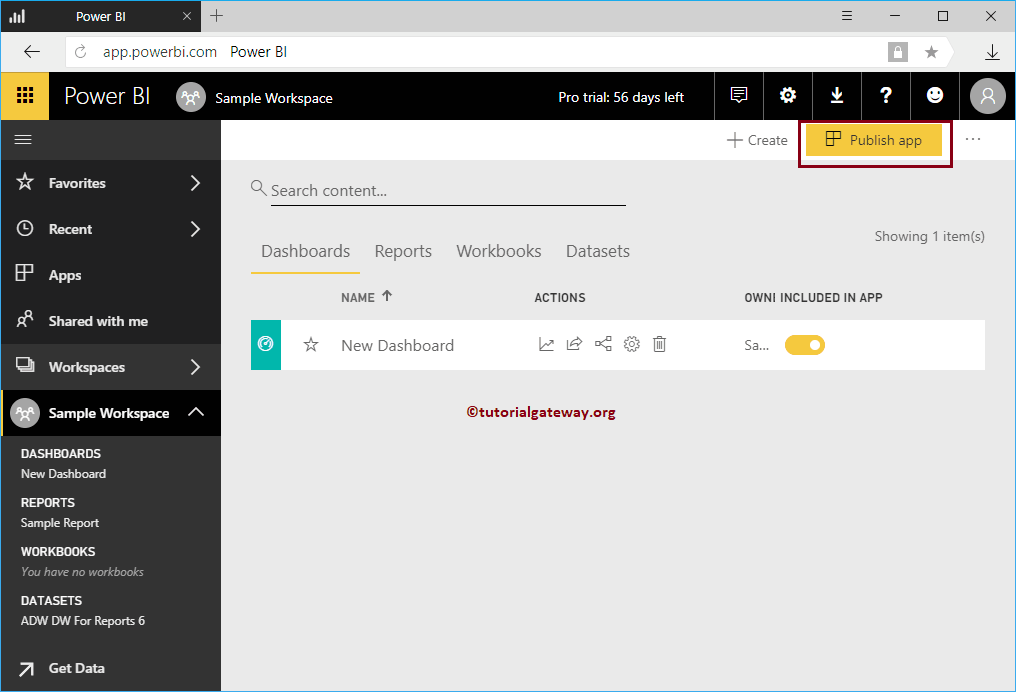
How to Publish App in Power BI
To publish App in Power BI, please click on the Publish App button on the top right corner, as we showed below.
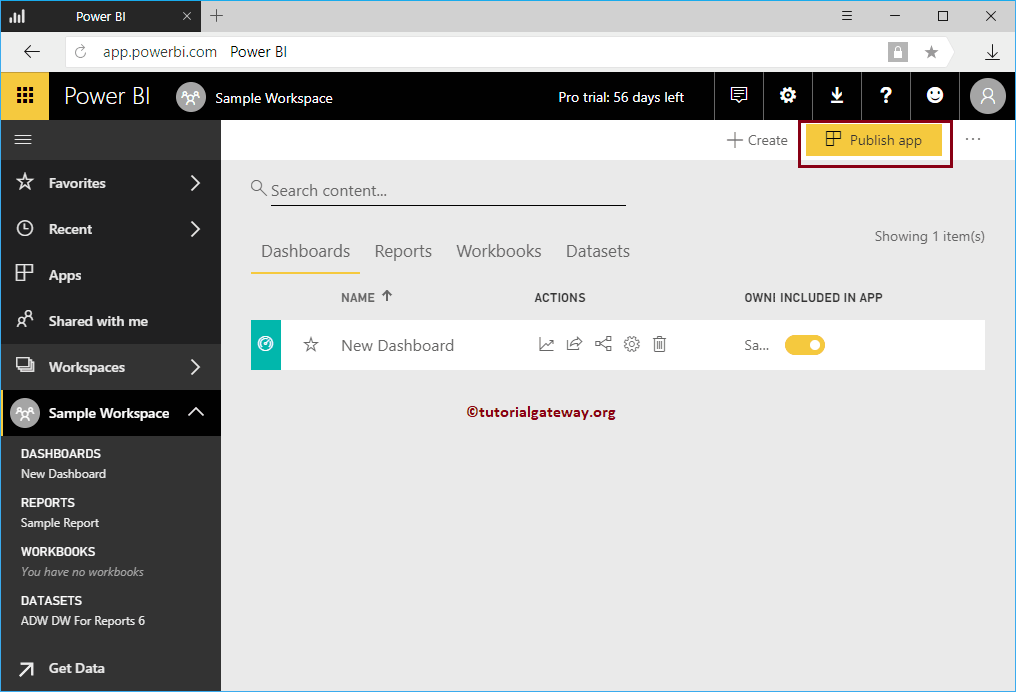
Clicking the Publish App button opens the following Power BI window. Under the Details section,
- Description: Please provide a valid description of this App. It is a required field so, you have to fill something here.
- Background Color: Please select the background color of this App. By default, Green selected.
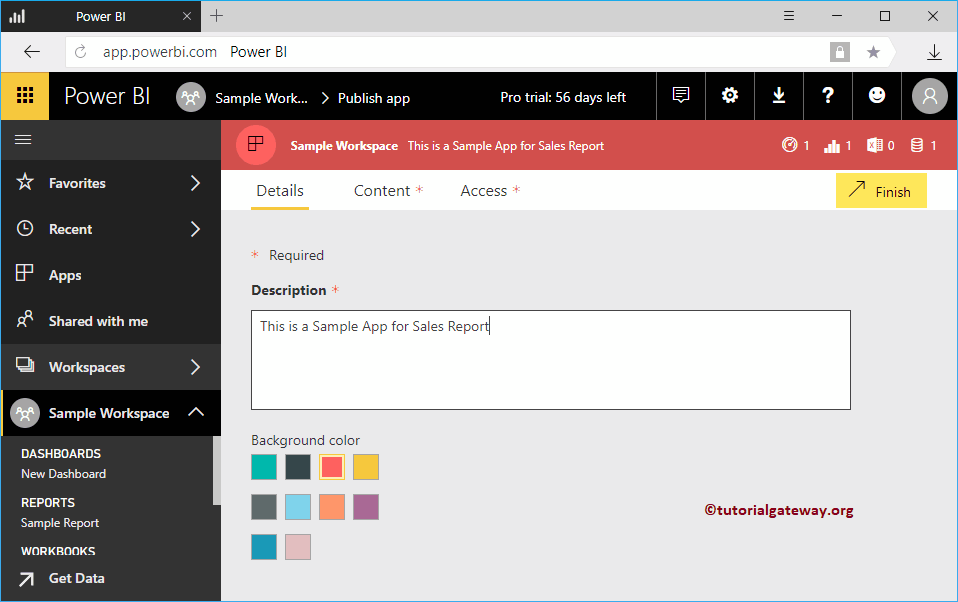
As you can see, we added the description and changed the App color to red.
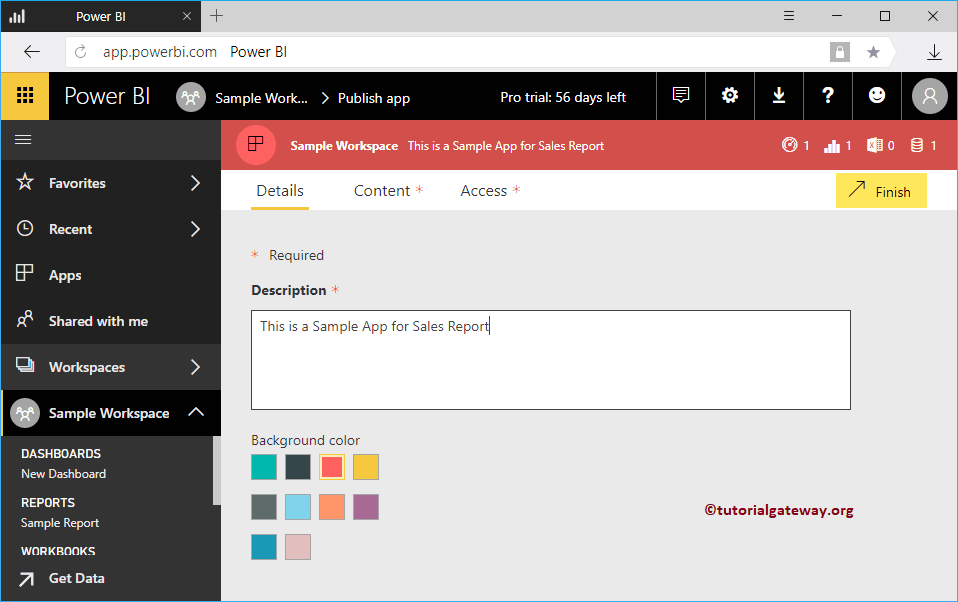
Under the Content tab, specify the App landing page
- Specific Content: If you select this option then use the dropdown list to select the dashboard
- None: There is no landing page
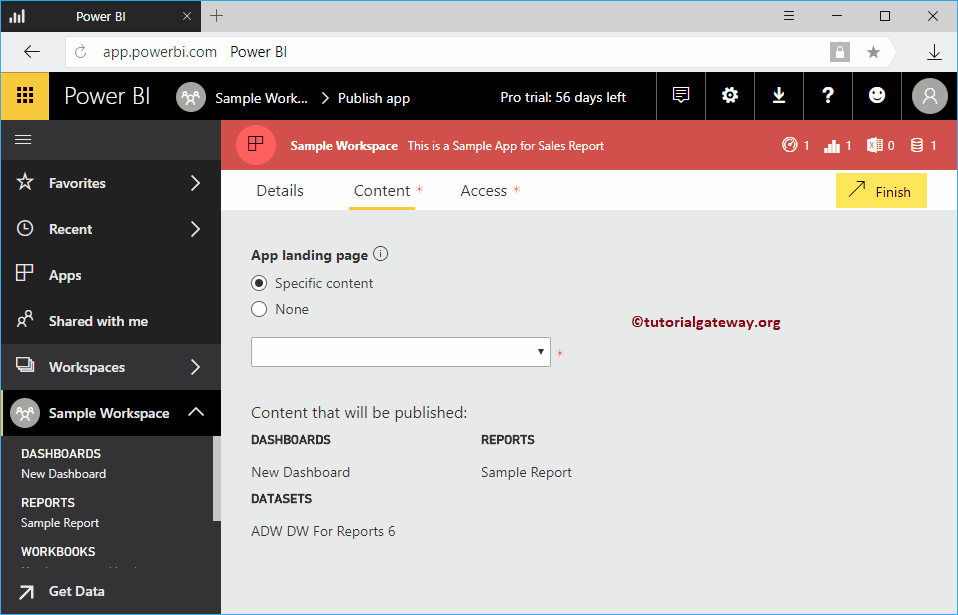
Let me select the New dashboard as the landing page
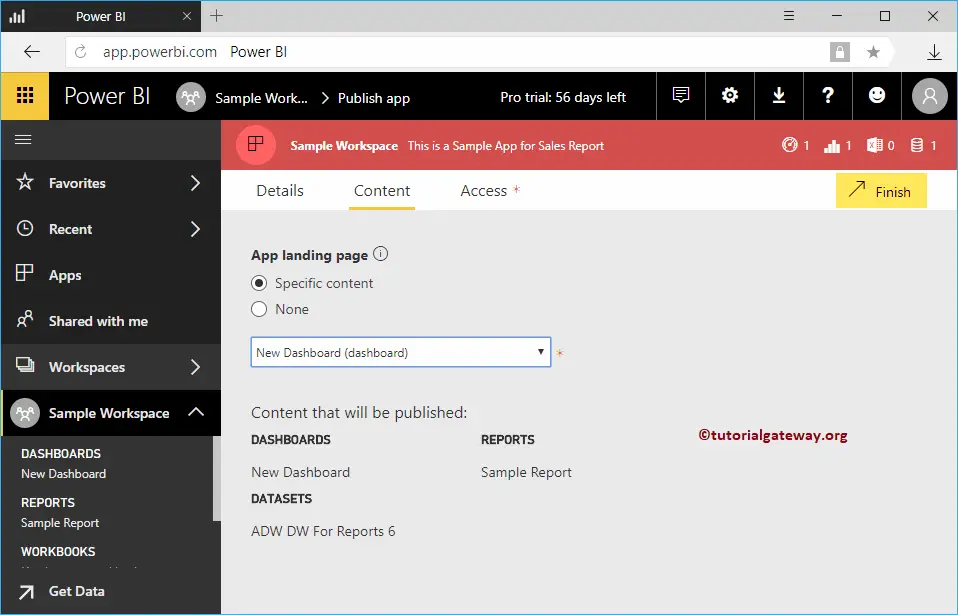
Under the Access tab
- Permissions: Either you can give access to the entire organization or a few individuals or groups.
For this publish app demo, we selected Specific individuals or groups and added Kishore.
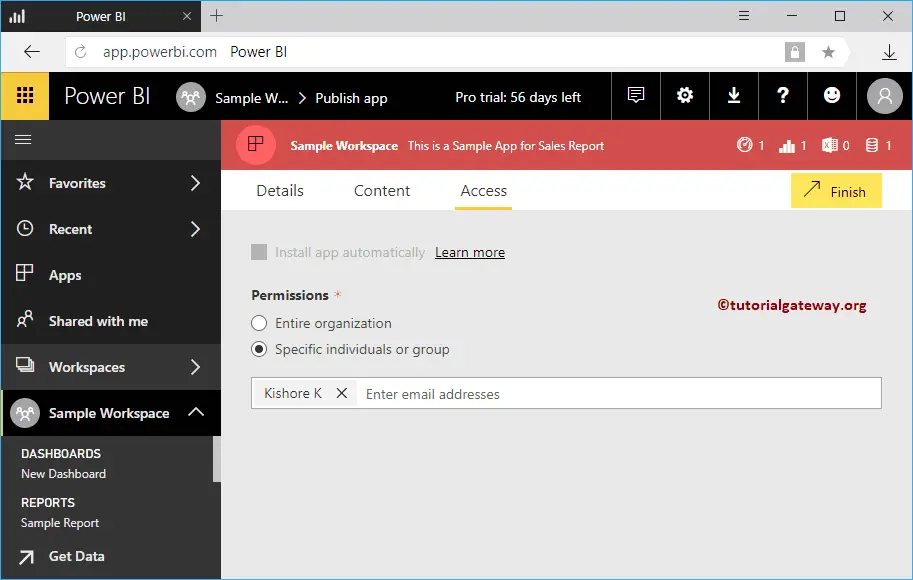
Once you completed, please click the Finish button.
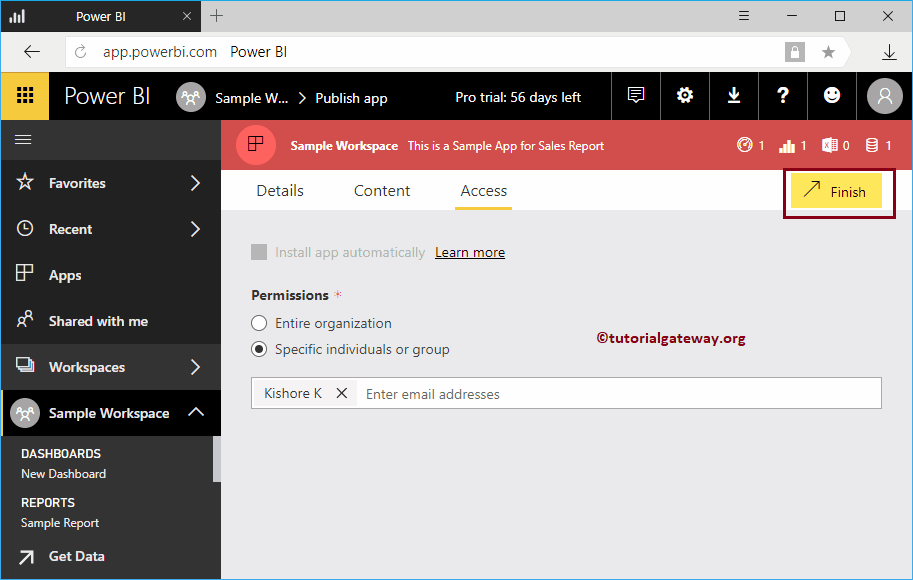
Click Publish button to publish Power BI app.
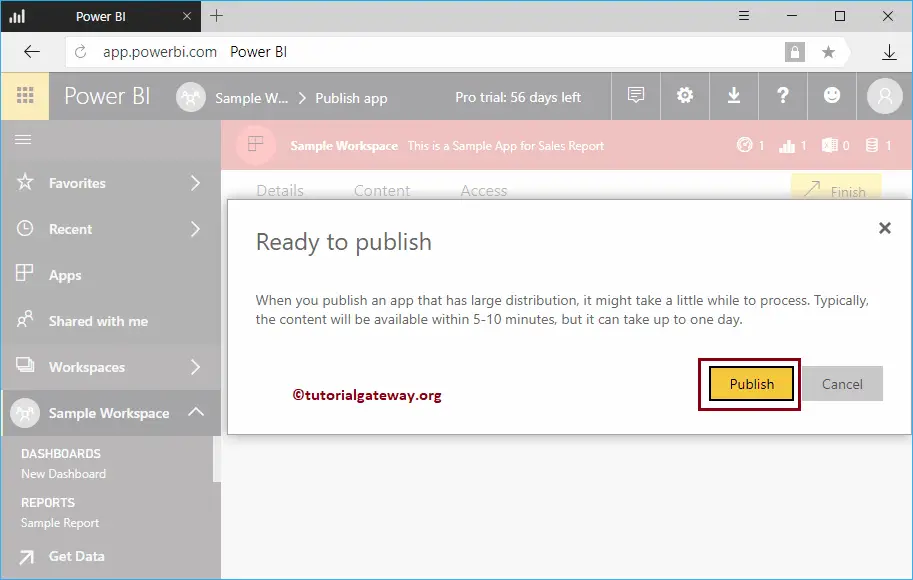
Please save the link. This link helps you to open the App. For now, let me click the Get App button.
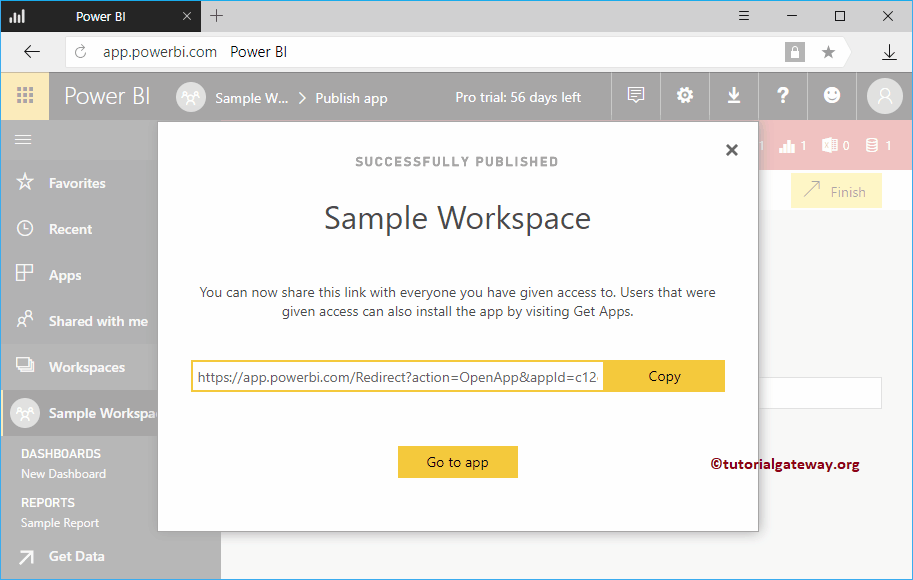
Clicking that button takes you to the following window. If this is not the case, click on the Apps tab inside the left navigation bar.
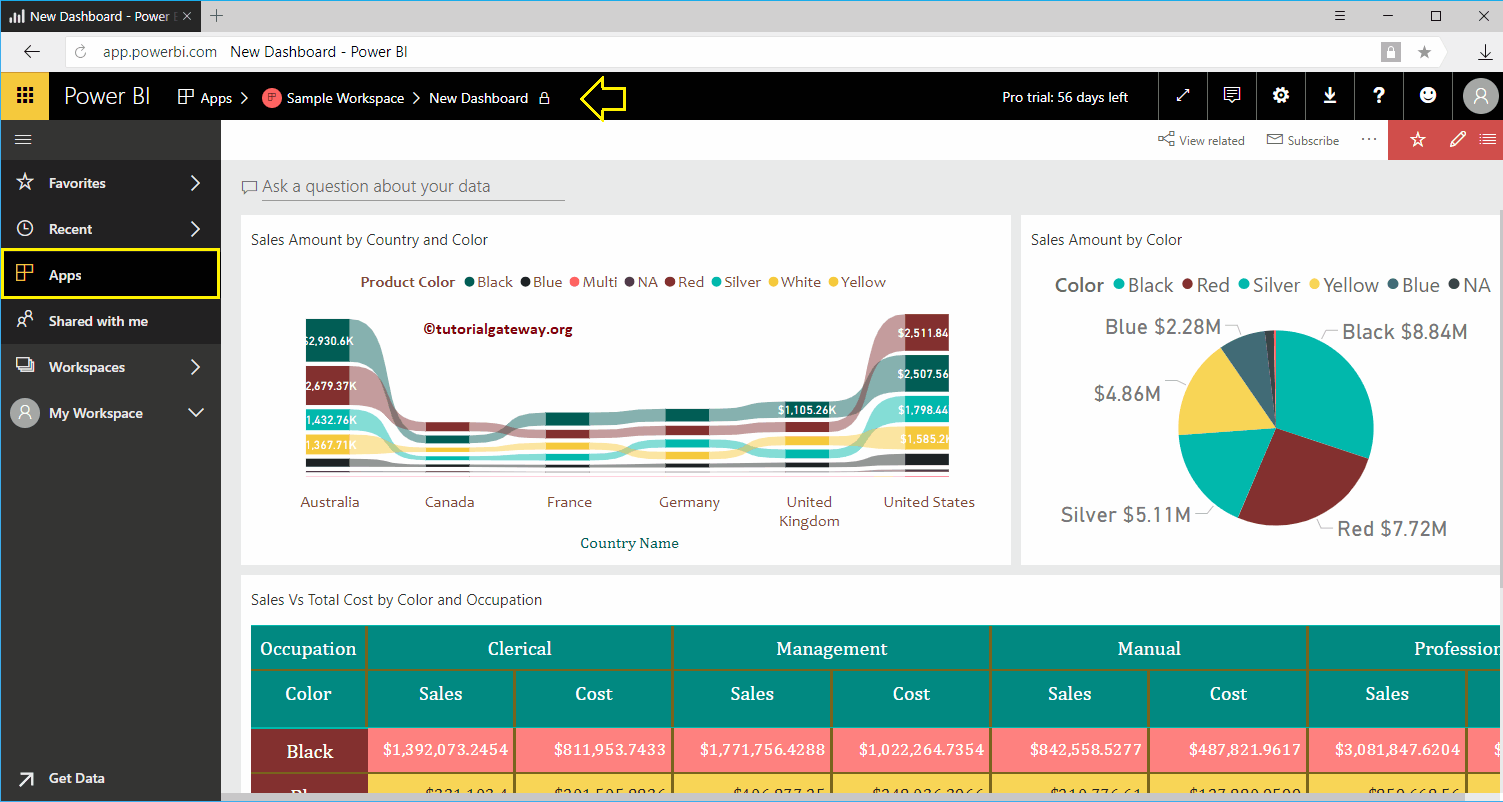
Sometimes it may open like below. Here, you can click Sample Workspace and see the dashboard inside it.
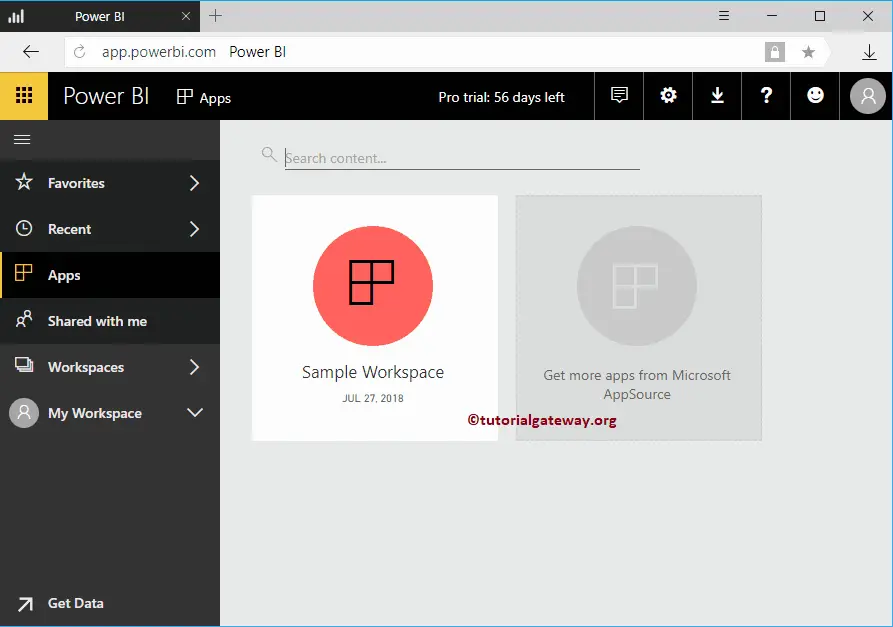
You can hover over this app to edit, delete, and add to favorite
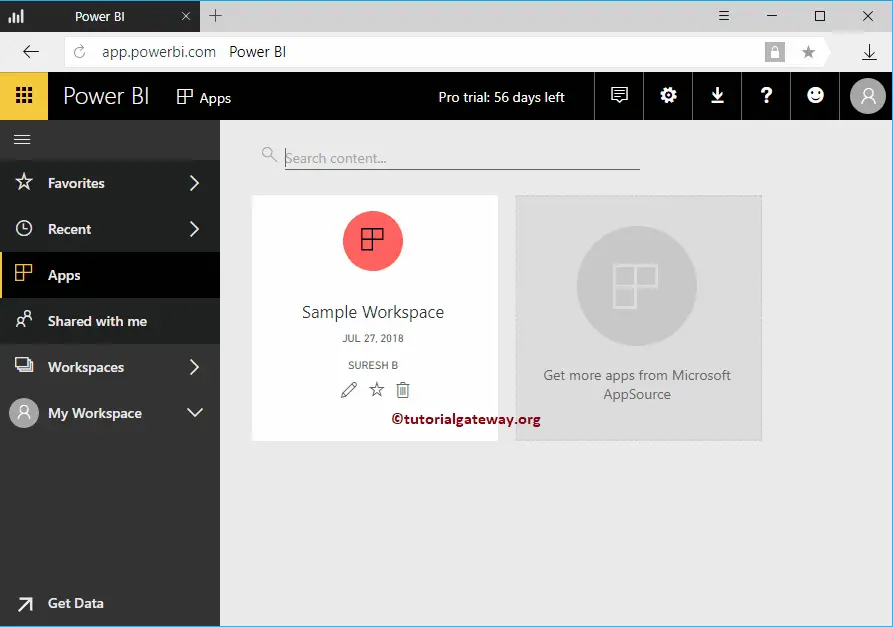
Let me open the URL that we copied in my IOS device. Remember, you have to download the Power BI app from the App Store or Google Play store.
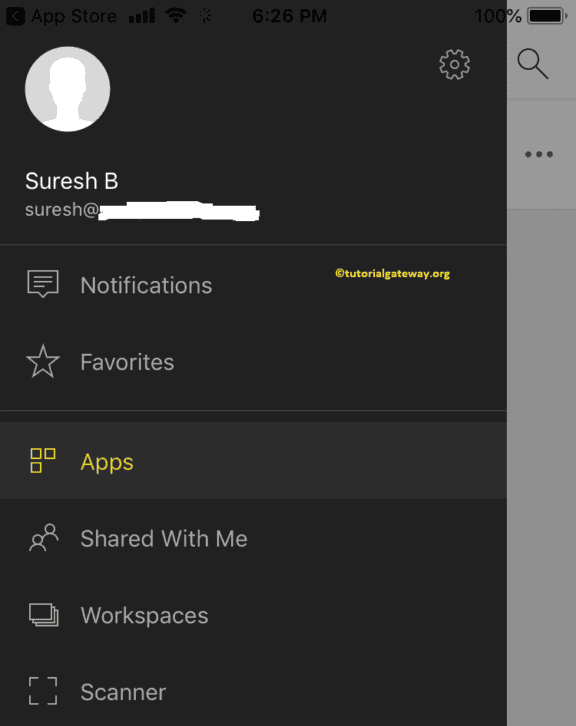
You can see the Sample Worksheet inside our Apps. Click that app to see the data
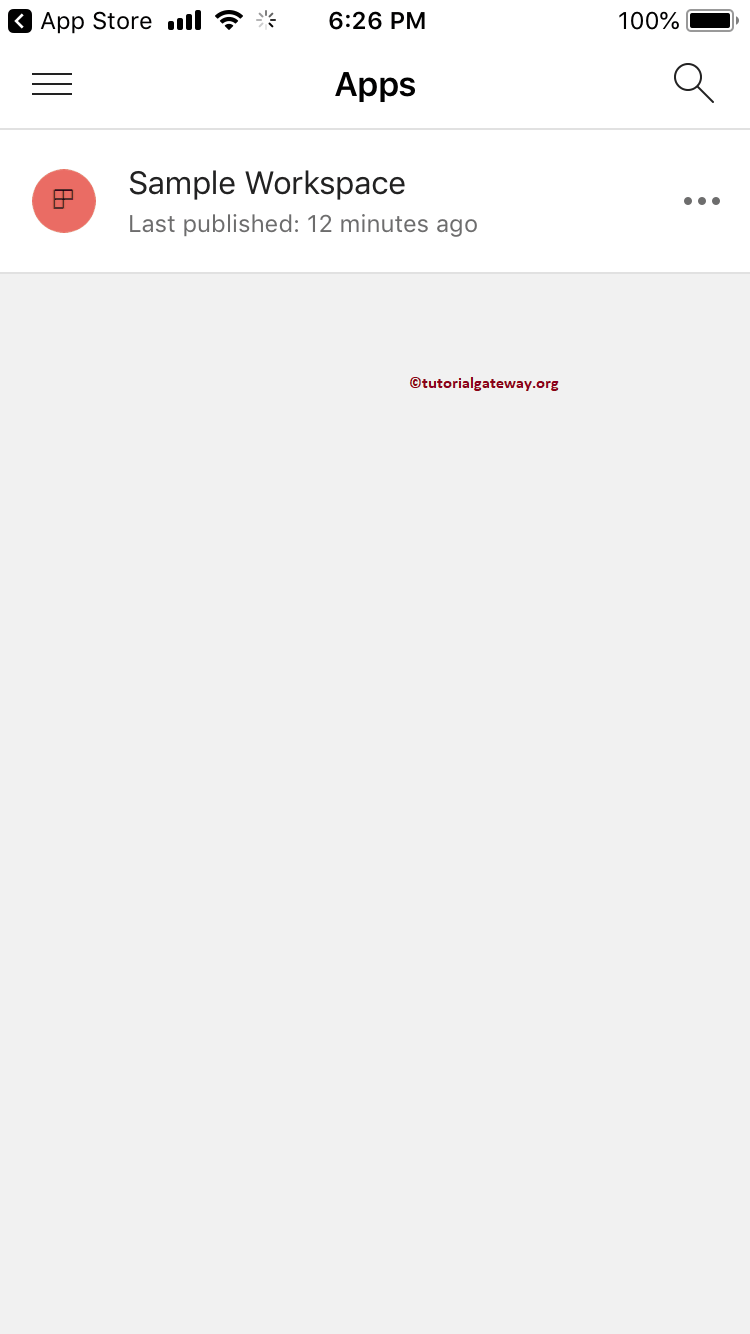
From the below screenshot, you can see the dashboard inside our mobile.