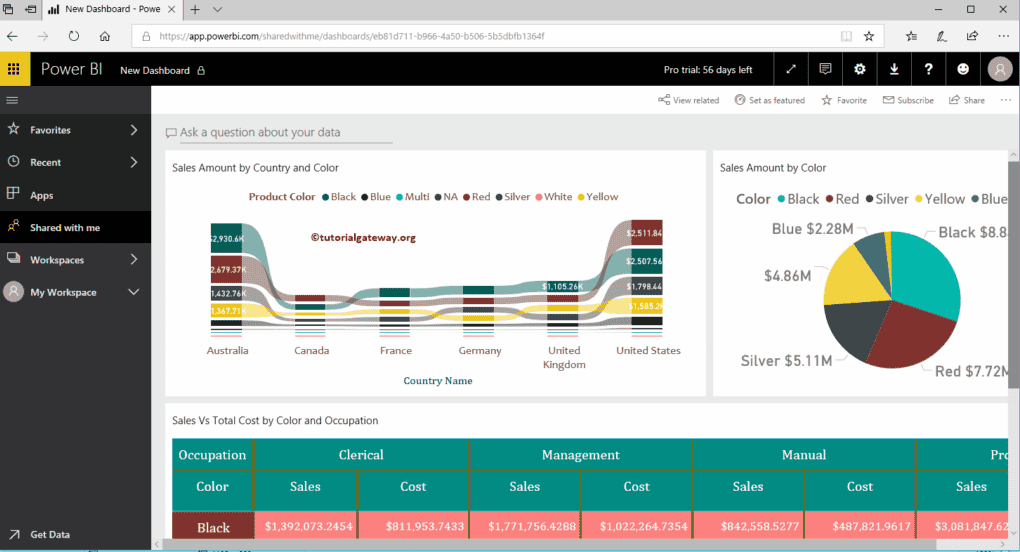Let us see the step by step approach to share Power BI Workspace across your organization with a practical example. Before we start sharing the Workspace, let me show you the existing Workspace in my Power BI account.
In this Share Power BI Workspace example, we share the New Dashboard that is available in our Sample Workspace.
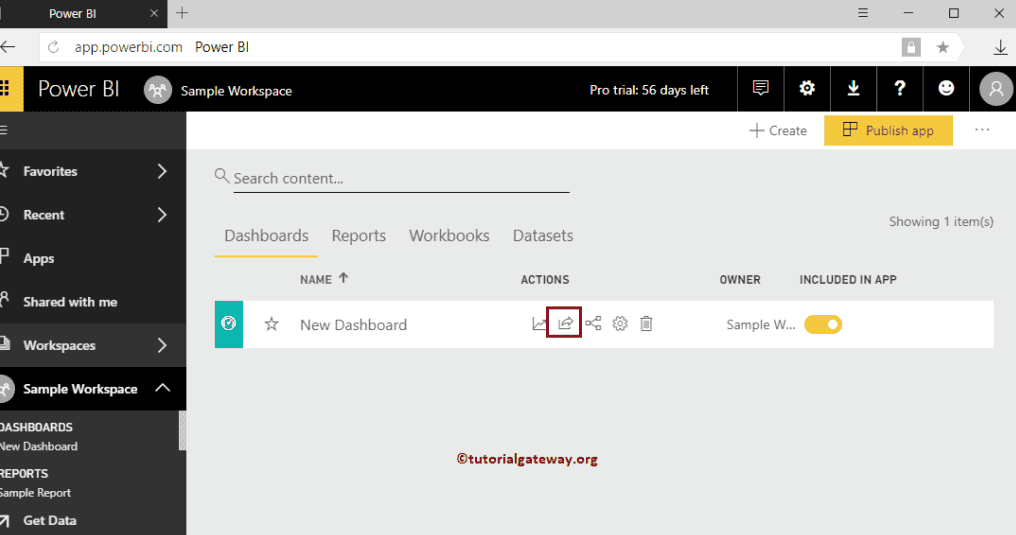
How to Share Power BI Workspace
In order to share this Workspace, click on the Share button that we showed below.
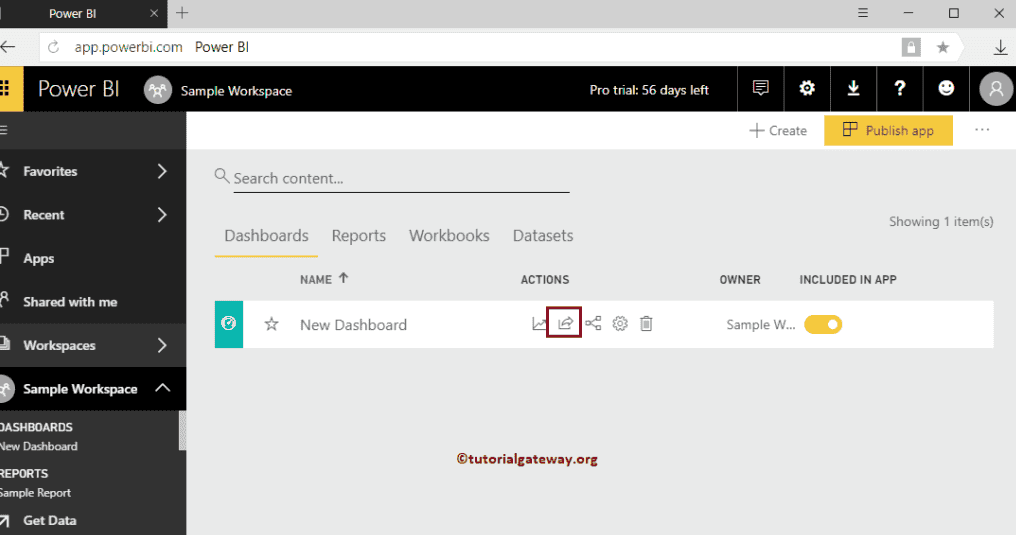
Clicking the Share button opens the Share Dashboard window.
- Grant Access To: Please provide the Email Ids to whom you want to share this dashboard.
- Include an Optional Message: You can write a Custom Message
- Allow recipient to share your dashboard: This allows the recipient to share this dashboard to other people in his team.
- Send Email Notification to recipient: Sends an email about this report.
- Dashboard Link: This is the actual link of this Power BI dashboard.
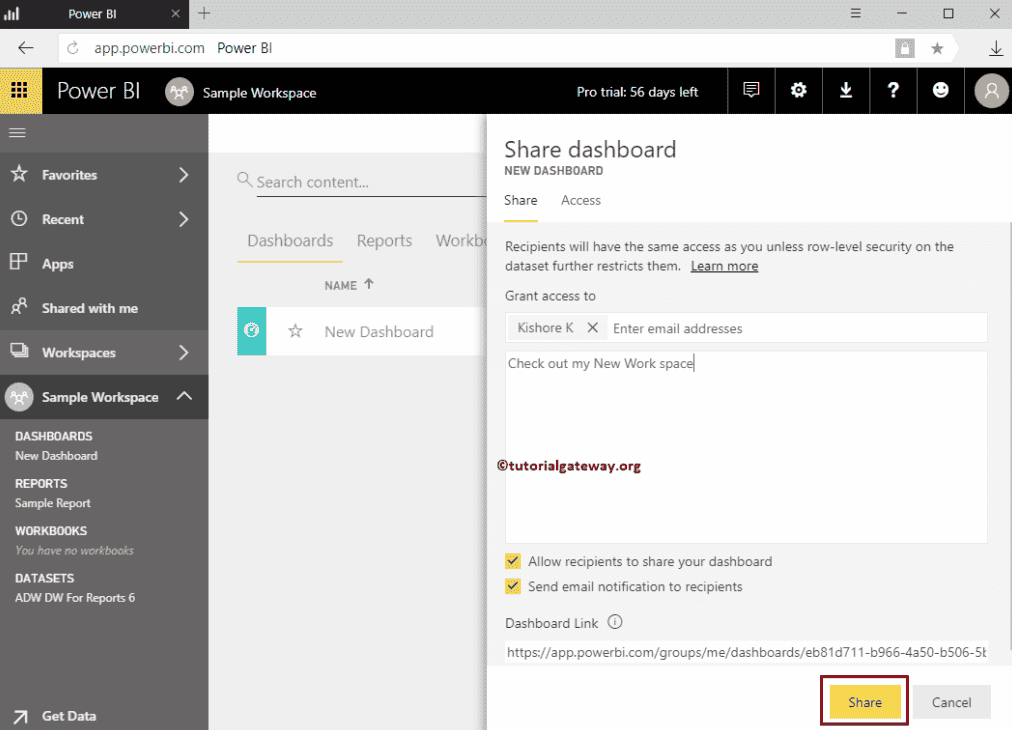
Let me share this with Kishore, who is working in the same organization
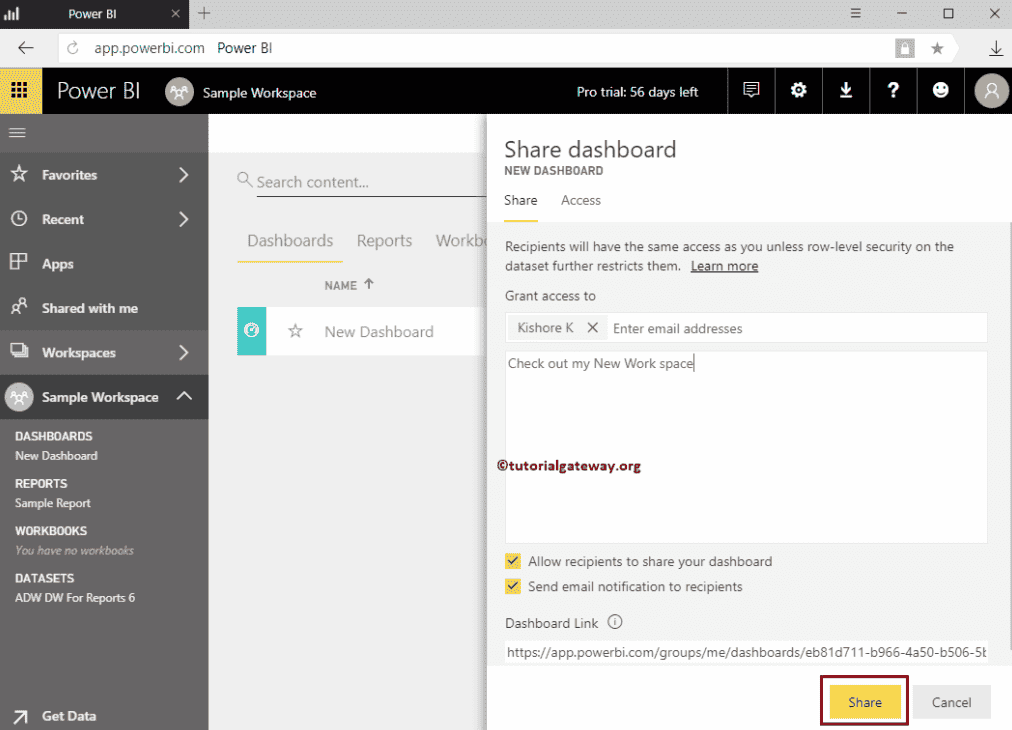
As you can see from the screenshot below, the sharing process is successful.
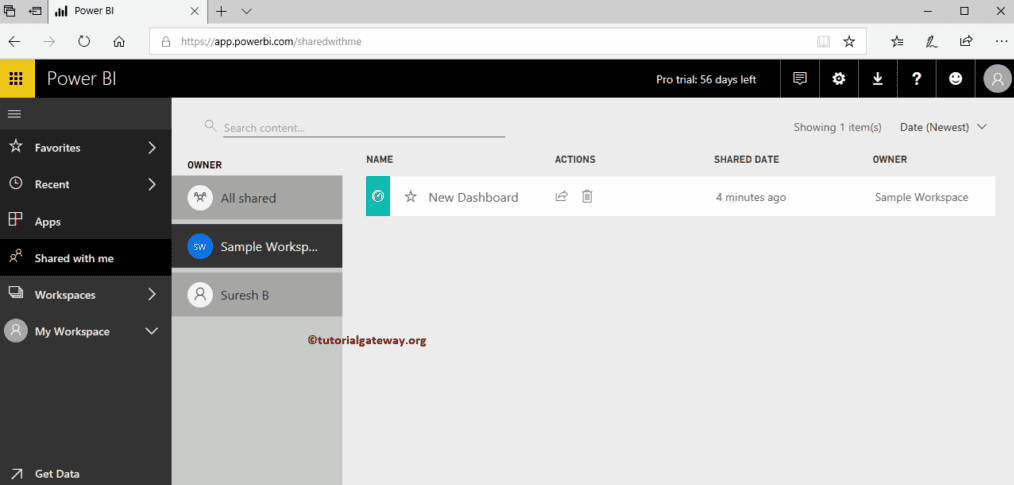
Let me open the Power BI service with the Kishore account.
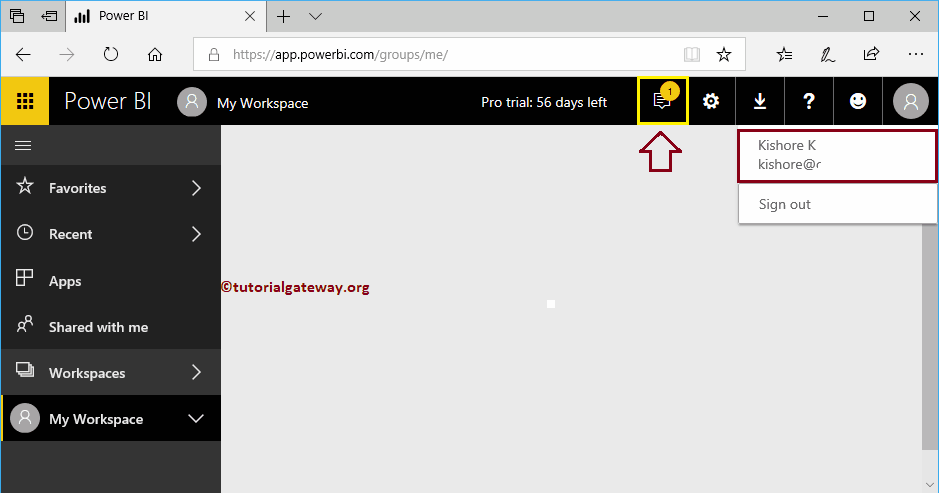
You can see the Notification stating that Suresh has shared New dashboard
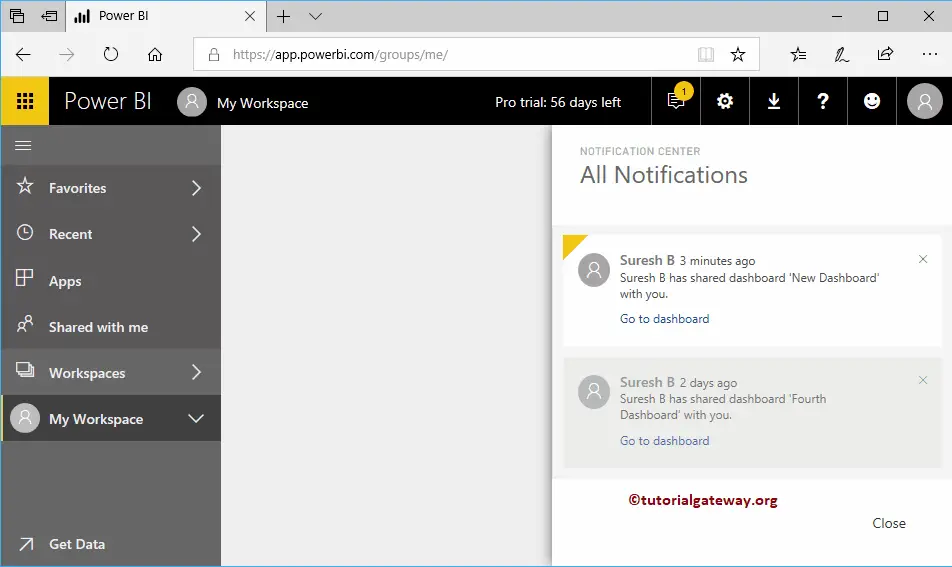
Under the Shared With Me tab, you can see the Sample Workspace that was shared before.
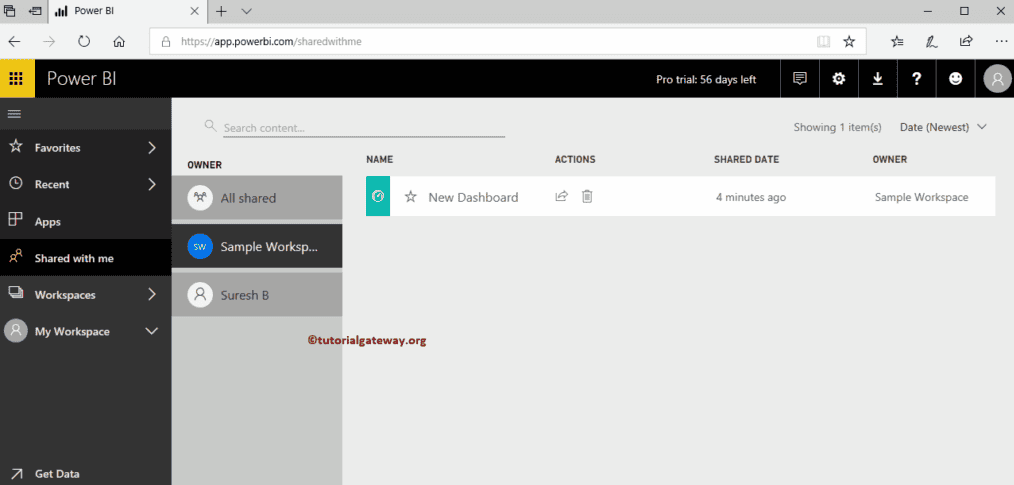
Let me click on the dashboard to see the reports inside that dashboard.