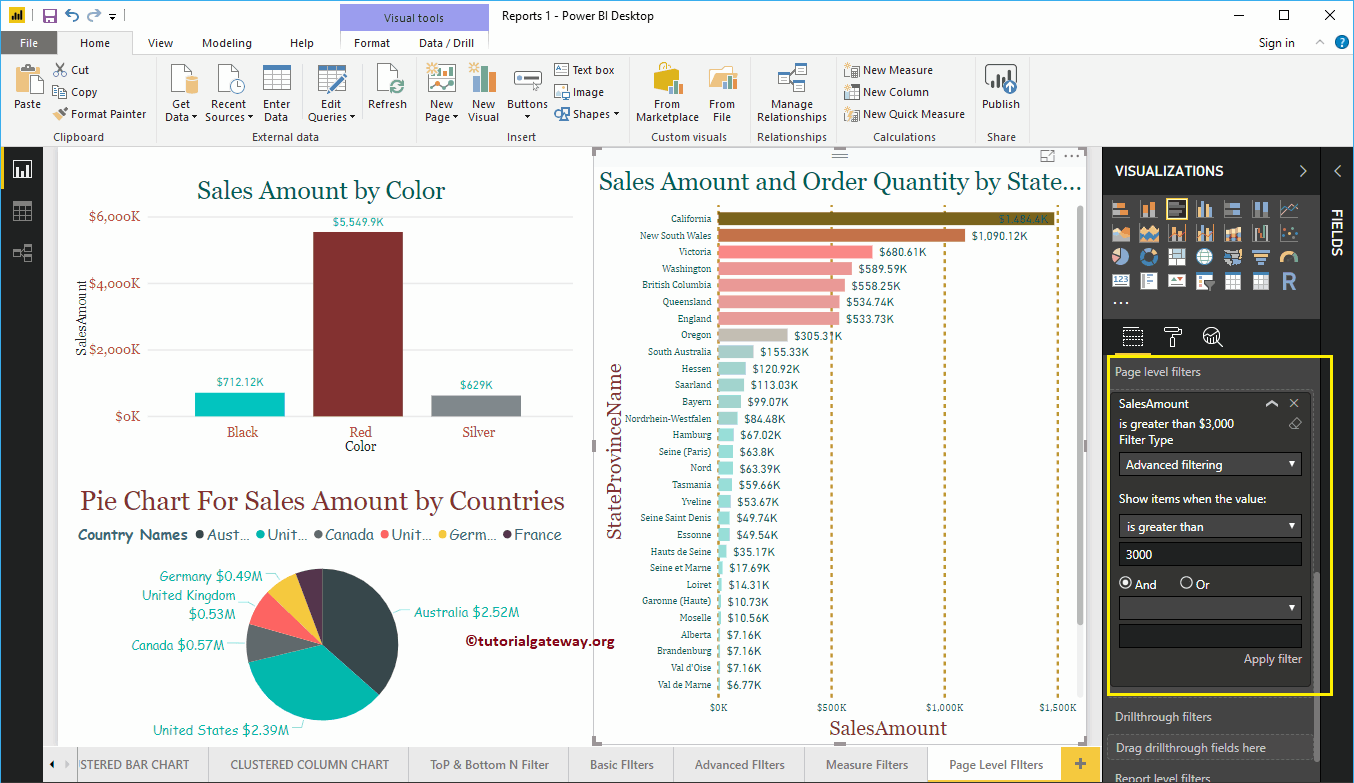How to create Page Level Filters in Power BI with an example?. The Power BI Page level Filters are useful to filter the charts (or visuals) present on the page. For example, if your page contains four charts, then you can use this page level filter to filters those four reports at a time.
How to create Power BI Page Level Filters
To demonstrate the Page Level Filters in Power BI, we are going to use the Column Chart, Pie Chart, and Bar Charts that we created in our earlier Power BI post.
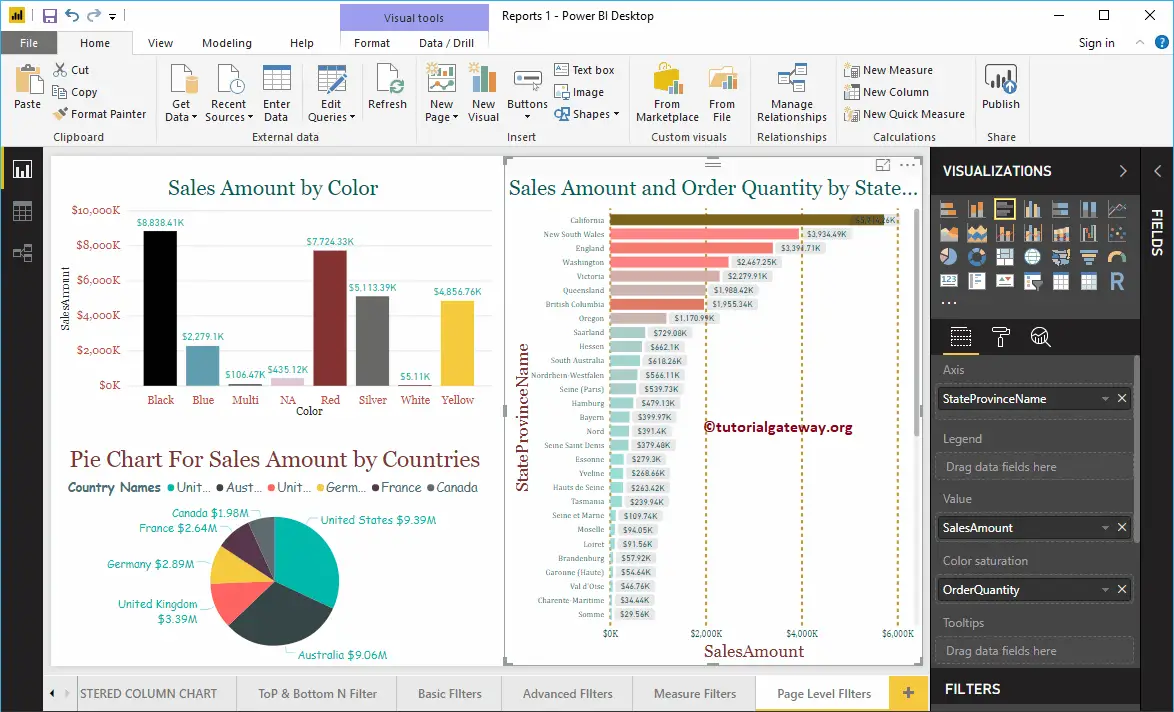
Under the Filters section, you can see the list of available page level filters in Power BI. You have to use the Page Level Filters section to create a filter at the page level.
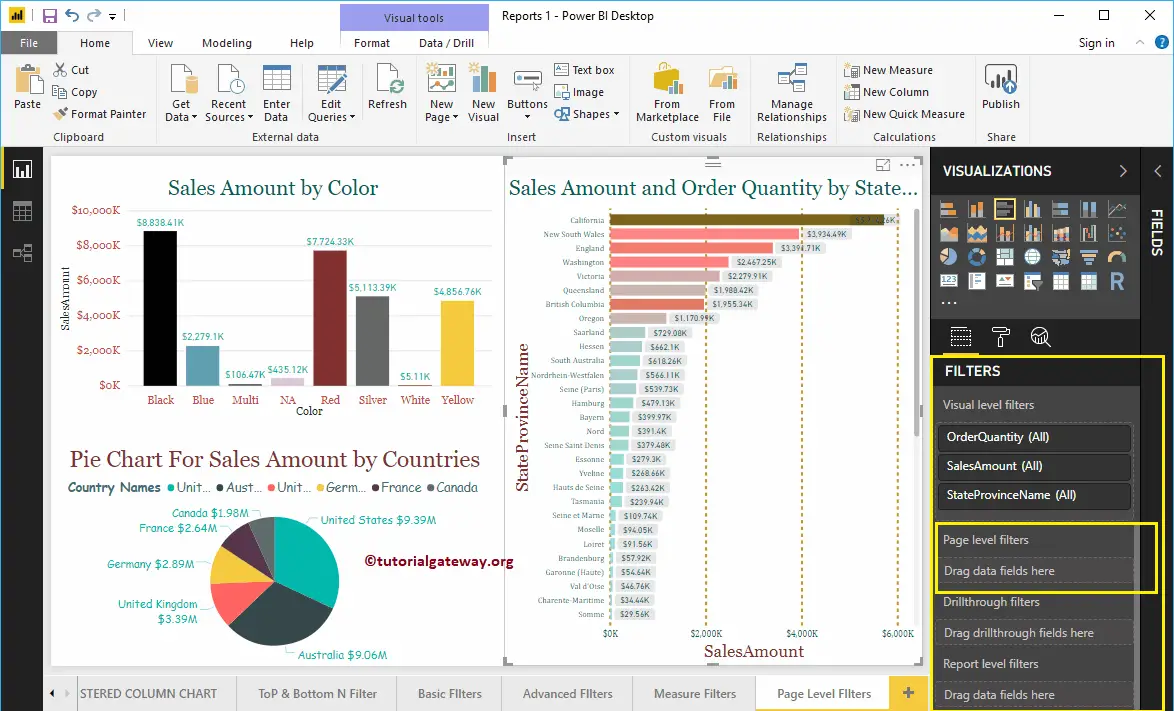
Let me drag and drop the English Country Region Name from the fields section to the Page level Filters.
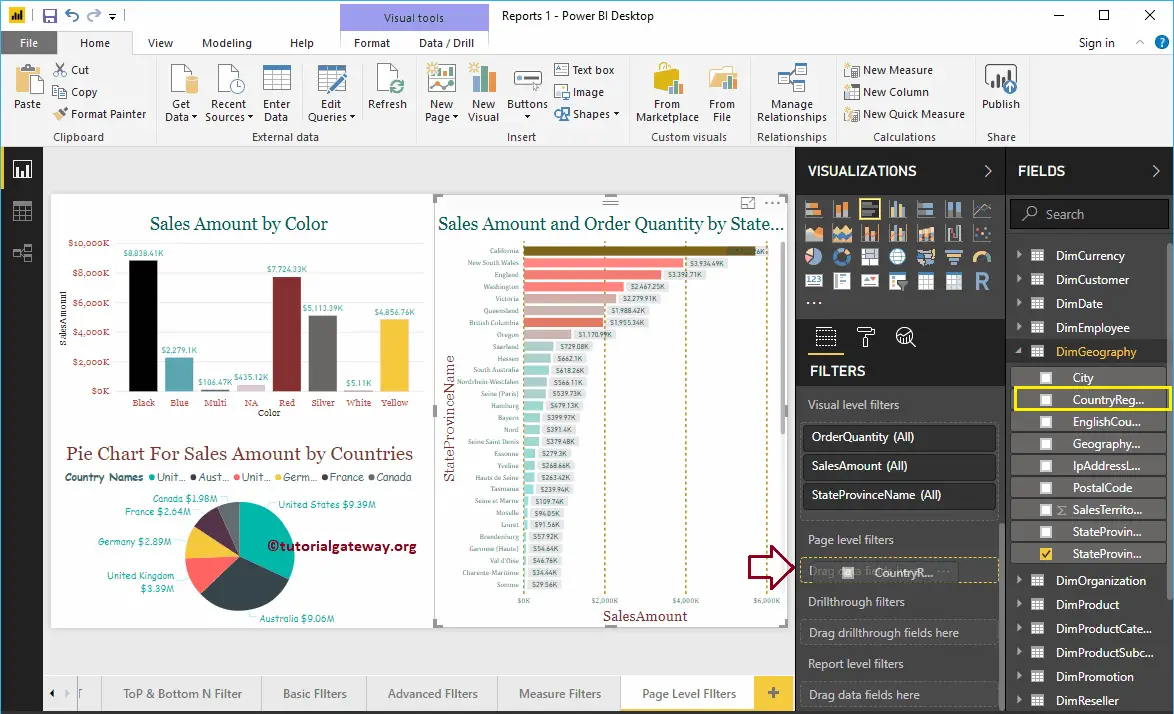
Expand the English Country Region Name to see the filter types. By default, the Basic Filters option selected as the Filter type.
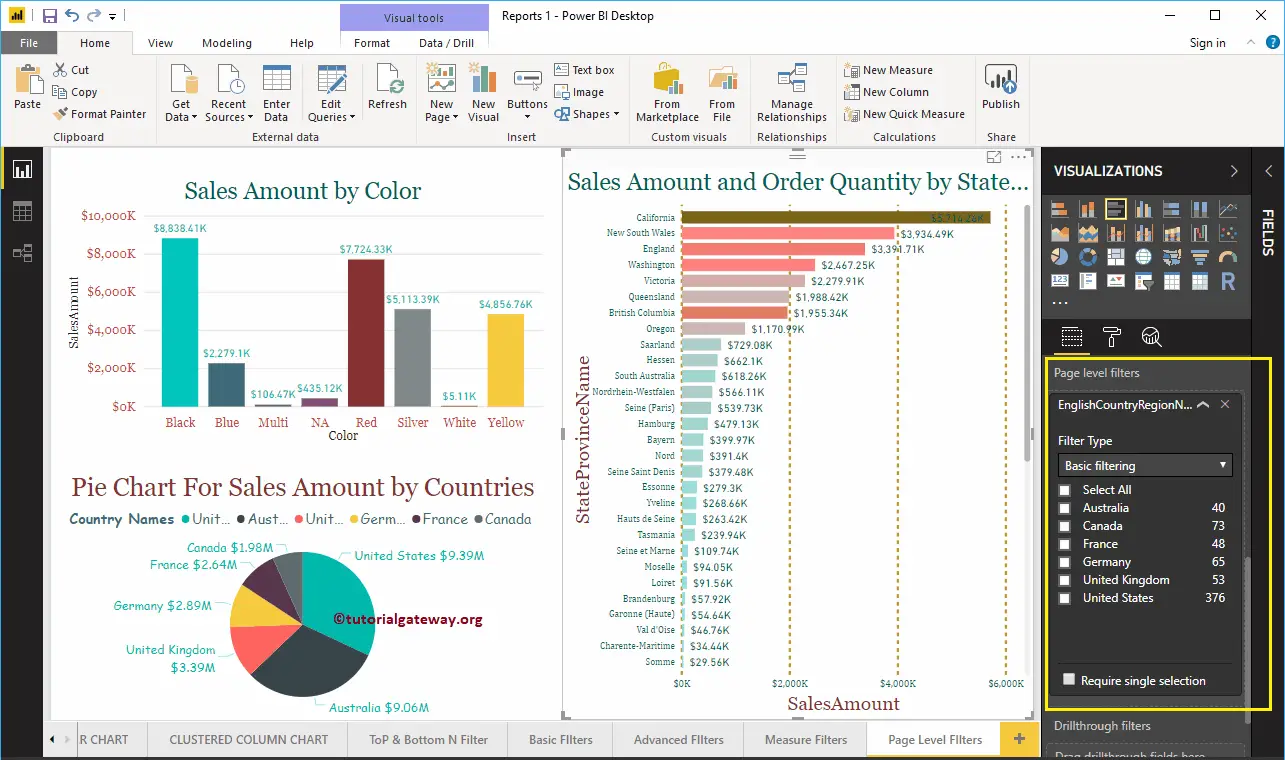
For the demo purpose, let me select Australia, Germany, the United Kingdom, and the United States. From the screenshot below, you can see that the Column chart is displaying Sales for the selected countries. The pie chart is displaying the selected countries. And, Bar chart is displaying the States that belong to these countries.
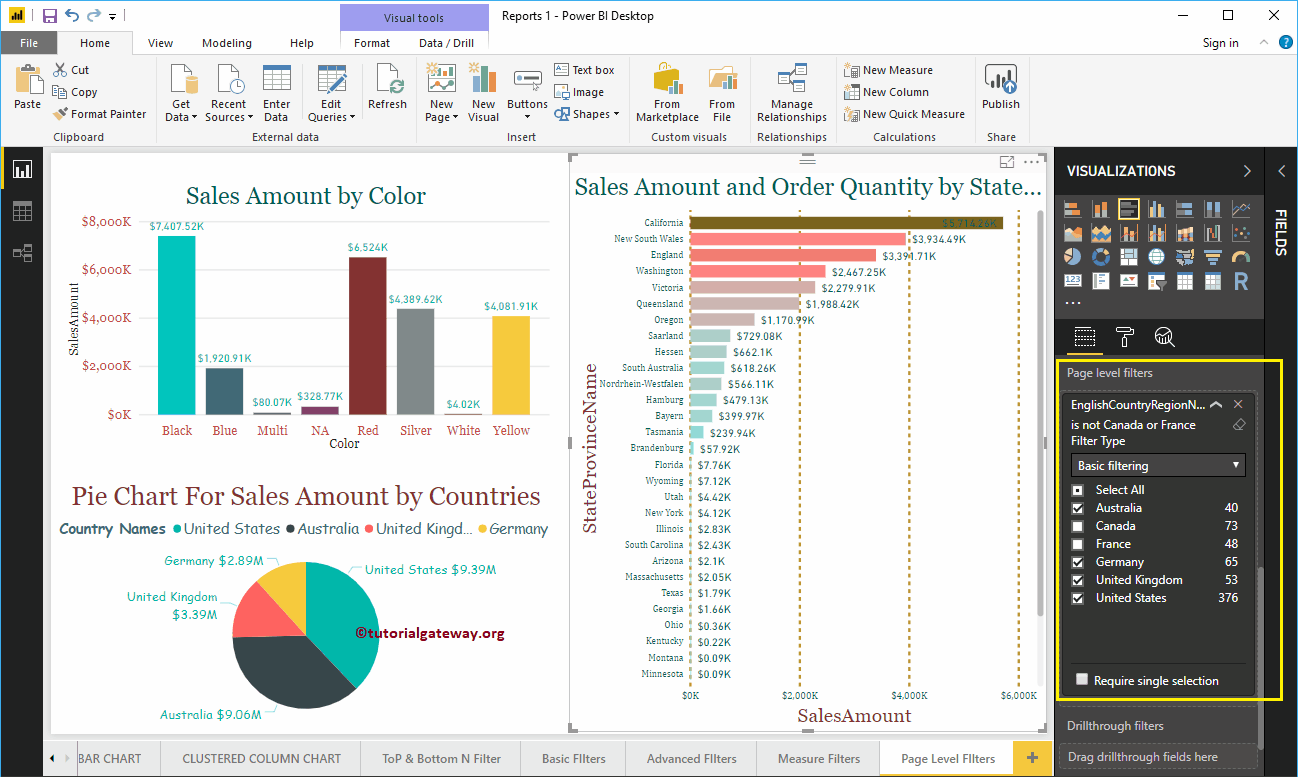
Use the drop-down to change the filtering type to Advanced filtering.
Here, we are applying multiple filters on the Country column. The first filter checks whether the Country contains a united keyword or not. Or, the Second condition checks the countries that do not start with F.
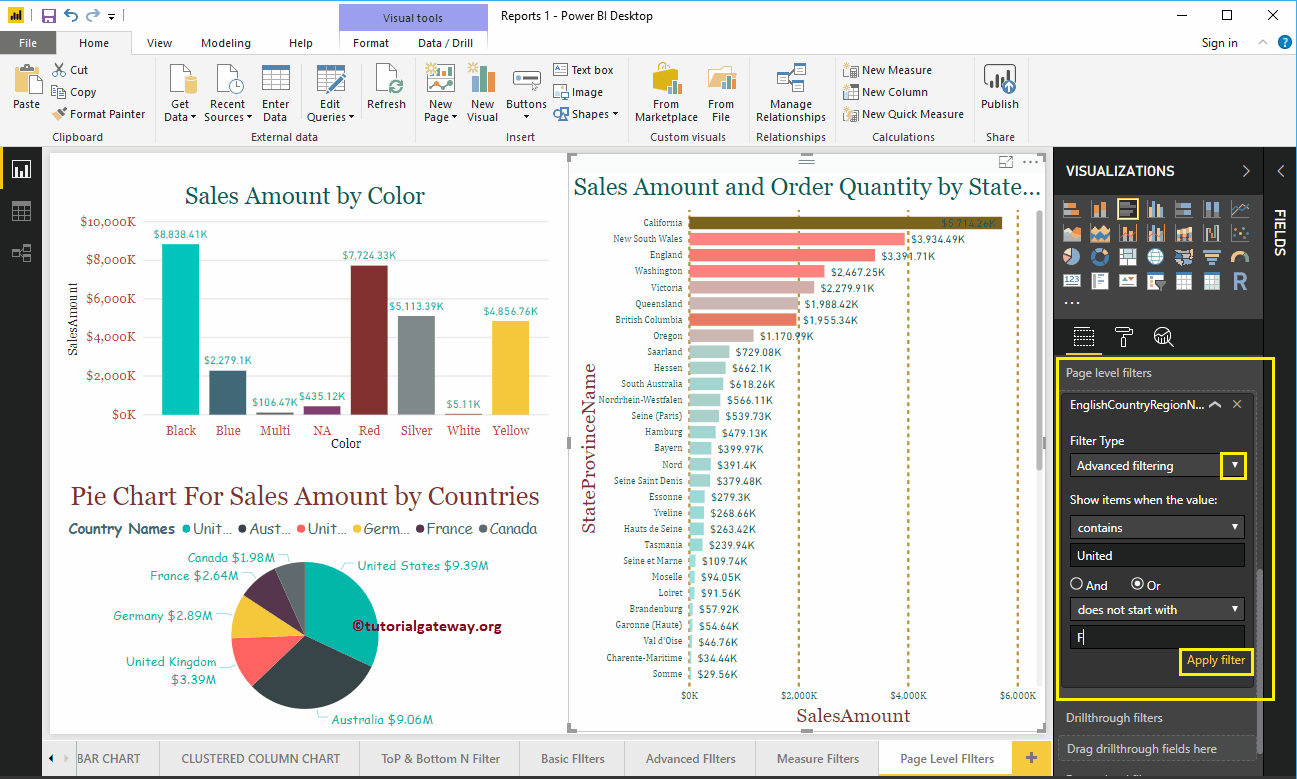
The below page is showing the Countries that contain the United keyword, and the countries do not start with F.
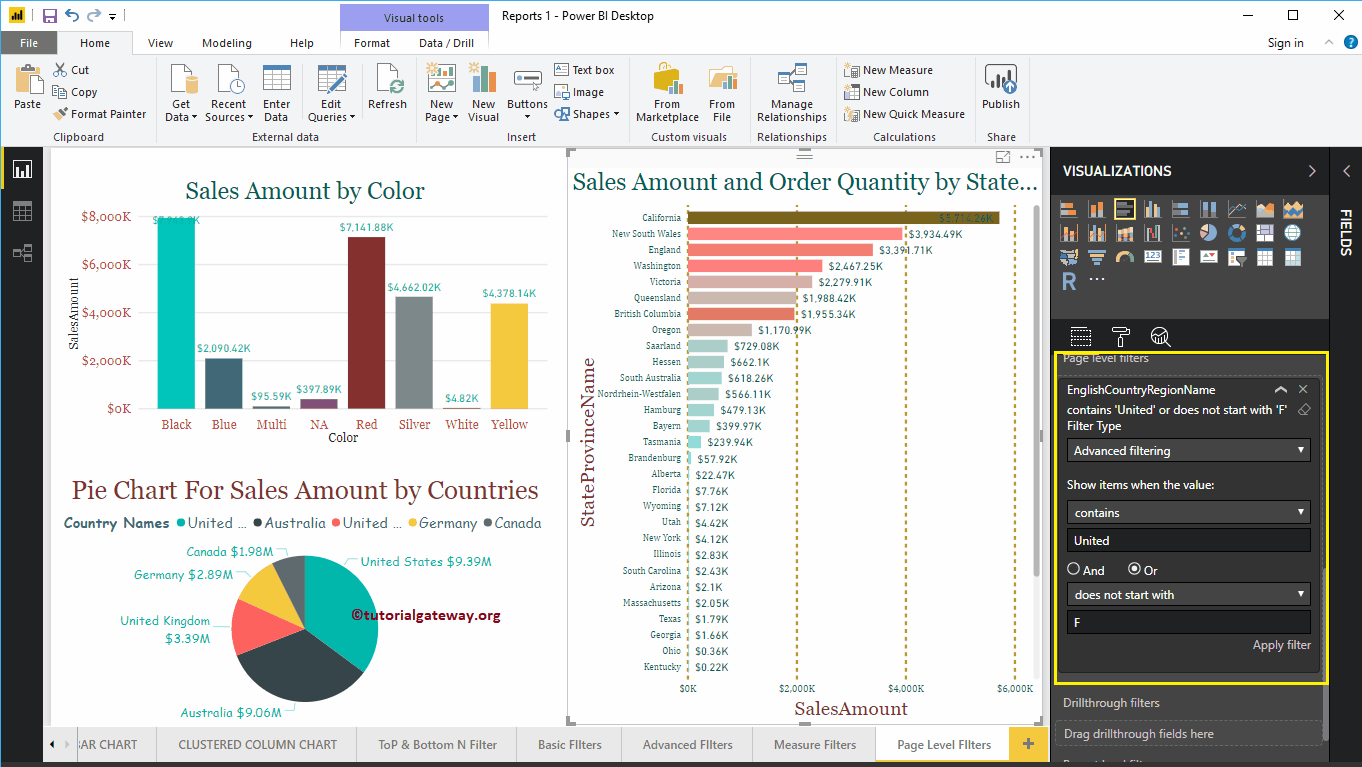
Let me remove the existing page level filters in Power BI, and drag and drop the Product Color from fields section to the Page level Filters.
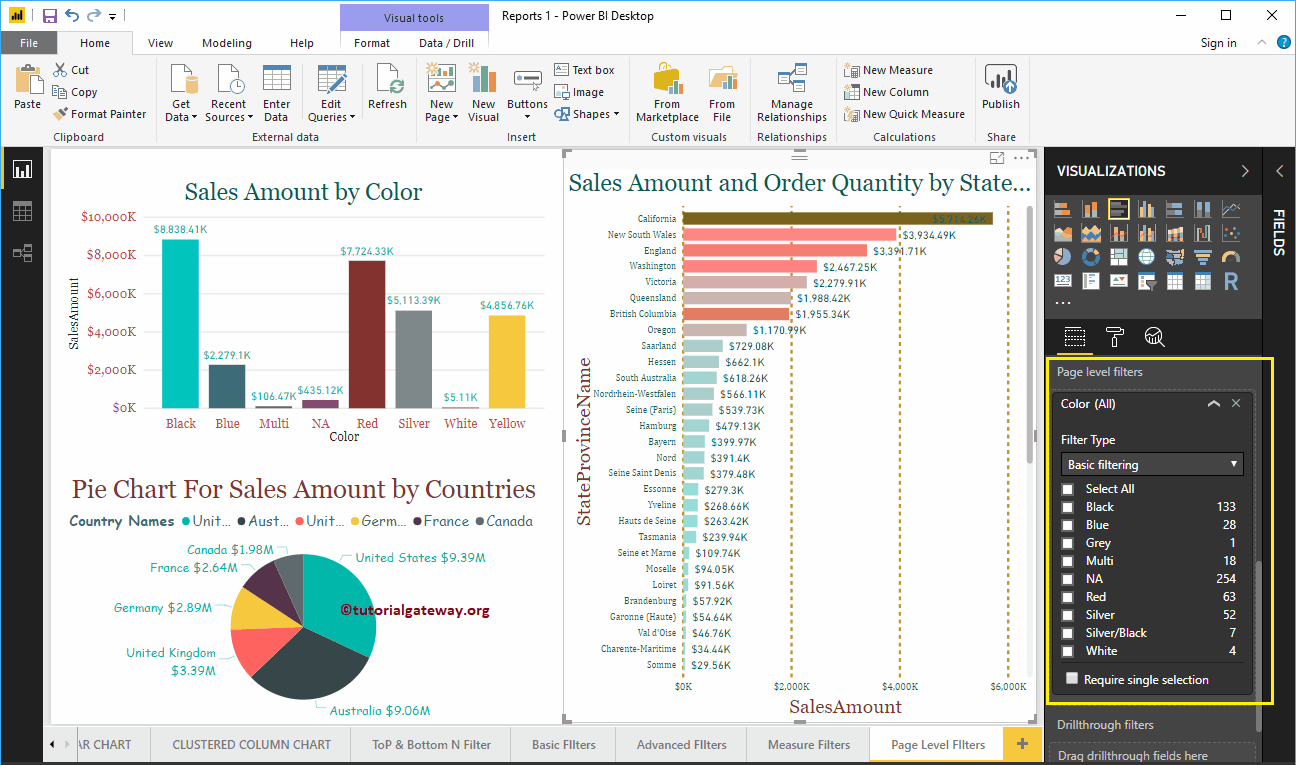
Please select Blue, Red, Silver, and Yellow colors as the basic Filtering fields.
From the screenshot below, you can see that the Column chart is displaying the Sales Amount for the selected colors. The Pie chart is displaying the sales amount for the selected product colors, and Bar chart is displaying the sales amount for selected colors.
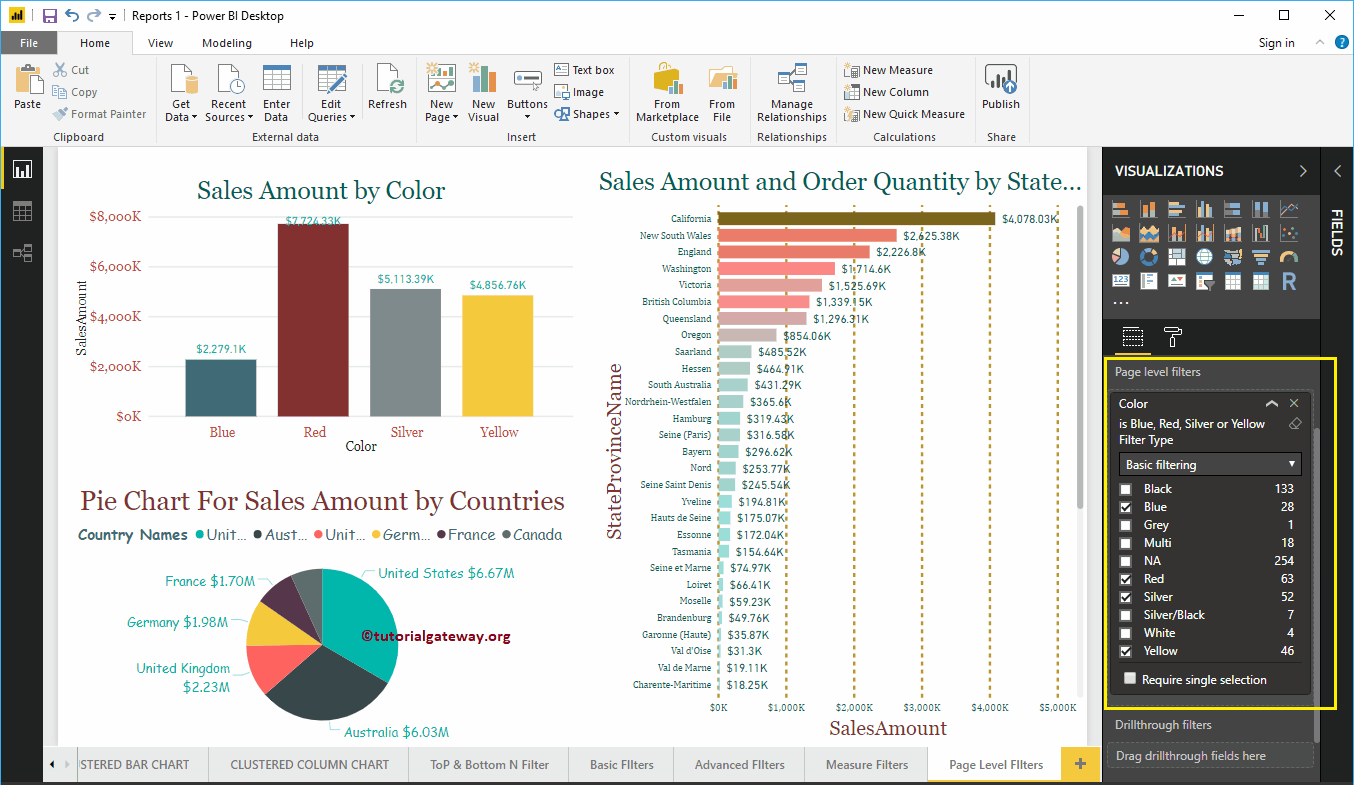
Let me remove the existing page level filters, and drag and drop the Sales Amount from Fields section to the Page level Filters. Next, expand the Sales Amount to see the filter options. Please refer to Filters on Measures article to understand these options.
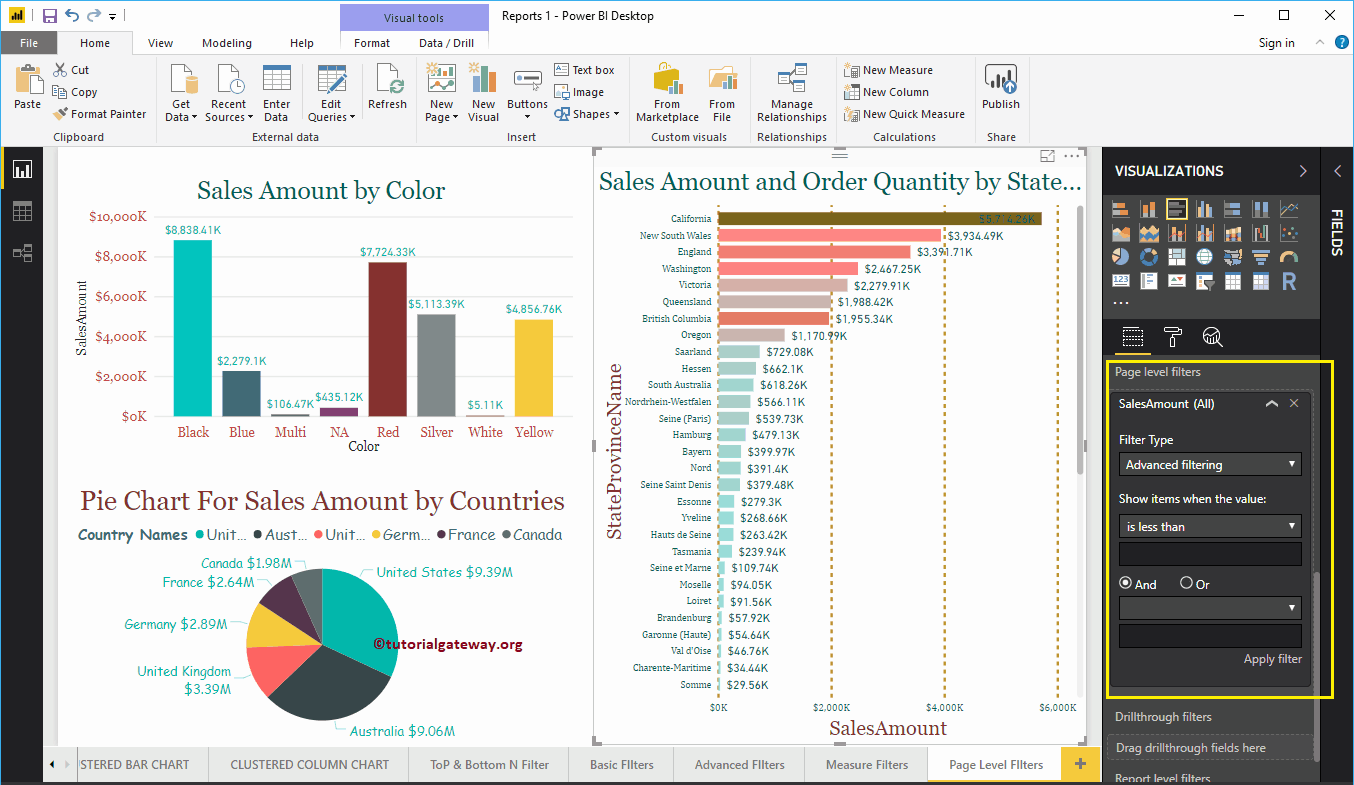
For this Power BI Page Level Filters demonstration purpose, we selected is greater than as the operator, and 3000 the value. All the reports on the below page are displaying the countries or states whose Sales Amount is greater than 3000.