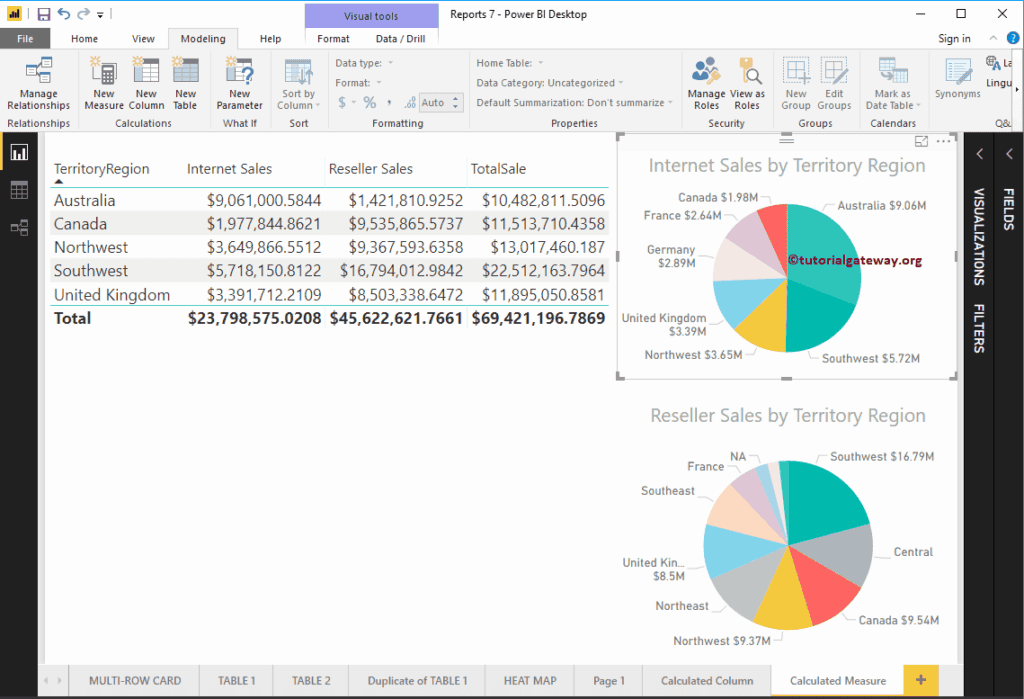In Microsoft Power BI, you can create a custom calculated measure (or numeric aggregated calculation) from existing columns. In this article, we show you how to create calculated measures in Power BI with example.
To demonstrate this Power BI calculated measures, we are going to use the Data Source that we created in Connect Power BI to SQL Server article.
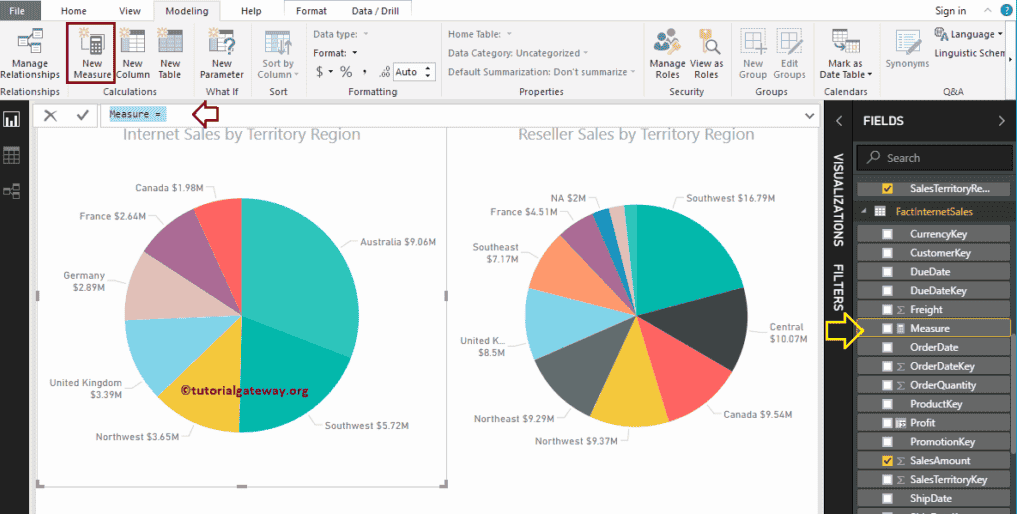
How to Create Calculated Measures in Power BI
In order to create a calculated measure, please click on the New Measure option under the Modeling tab.
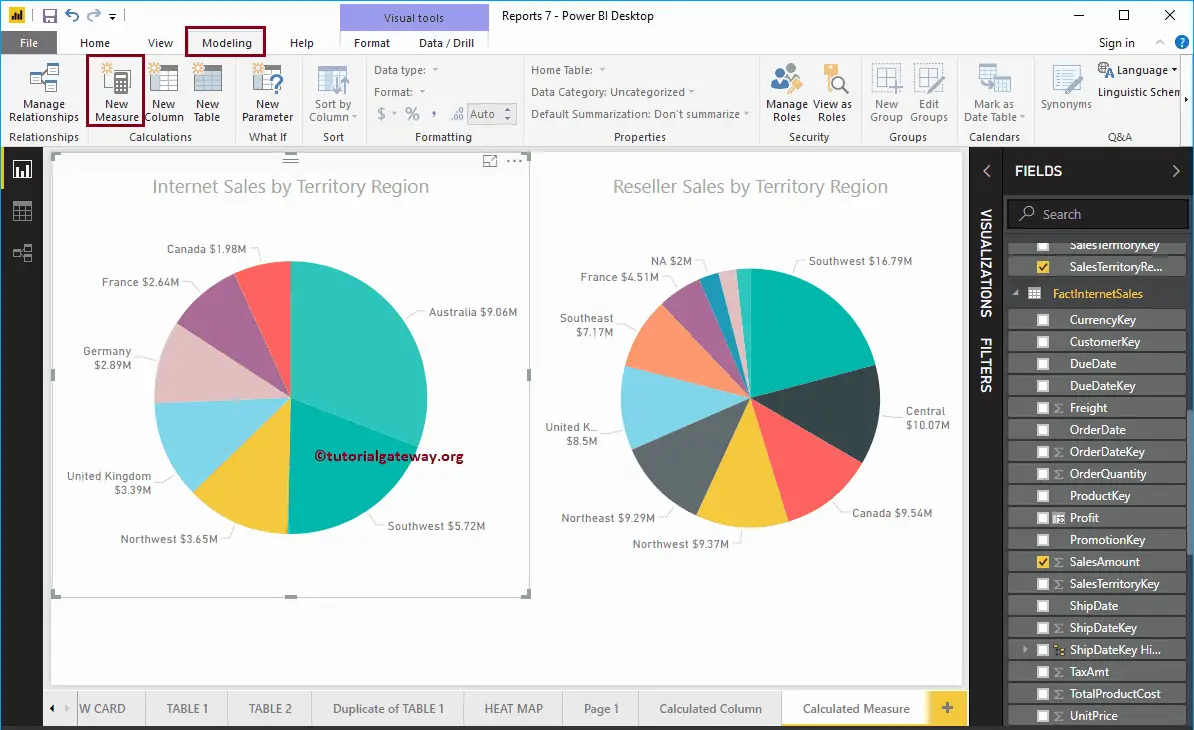
Clicking the Power BI New Measure tab opens the DAX formula bar with default measures name, as we showed below.
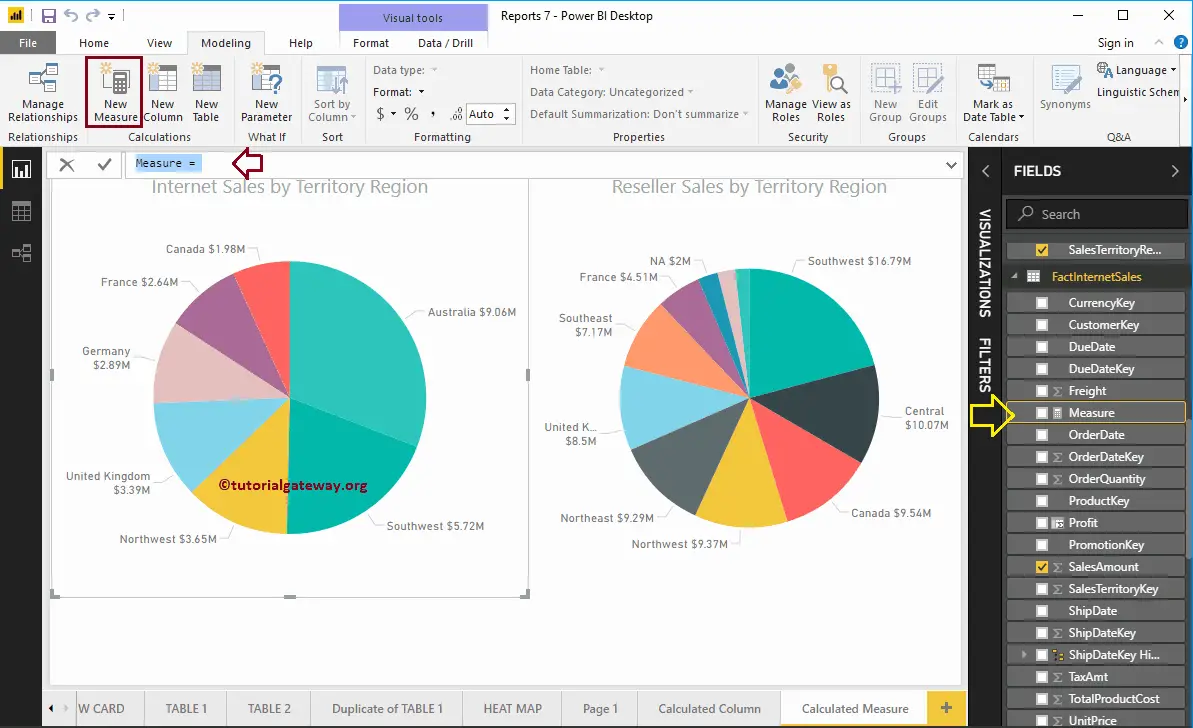
You can rename this calculated measure as per your requirement. Let me rename the measure as Total Sale
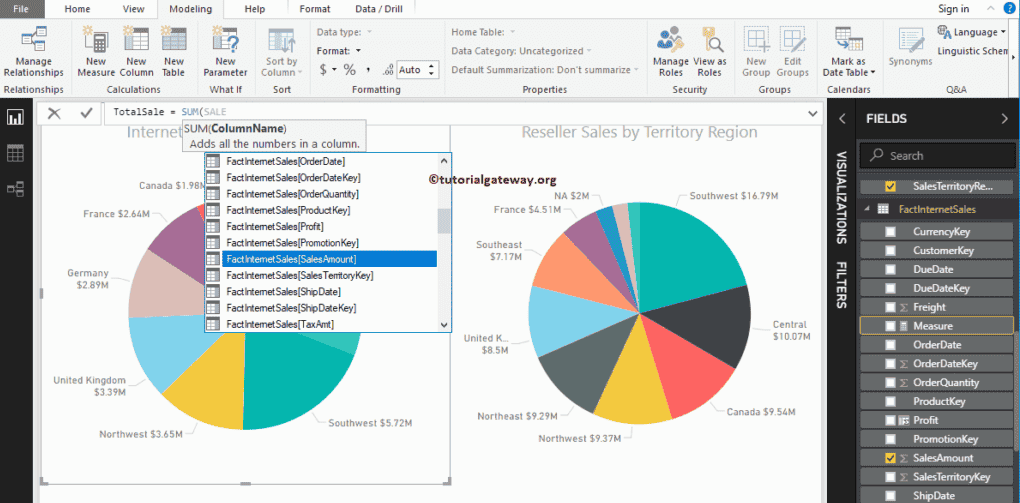
For the Power BI calculated measures demo purpose, we add the Internet Sales Amount, Reseller Sales Amount from Fact Internet Sales, and Fact Reseller Sales tables. Unlike calculated columns, you have to use the aggregated function to create a measure.
As you can see from the screenshot below, while I was typing, Power BI IntelliSense is showing the suggestions.
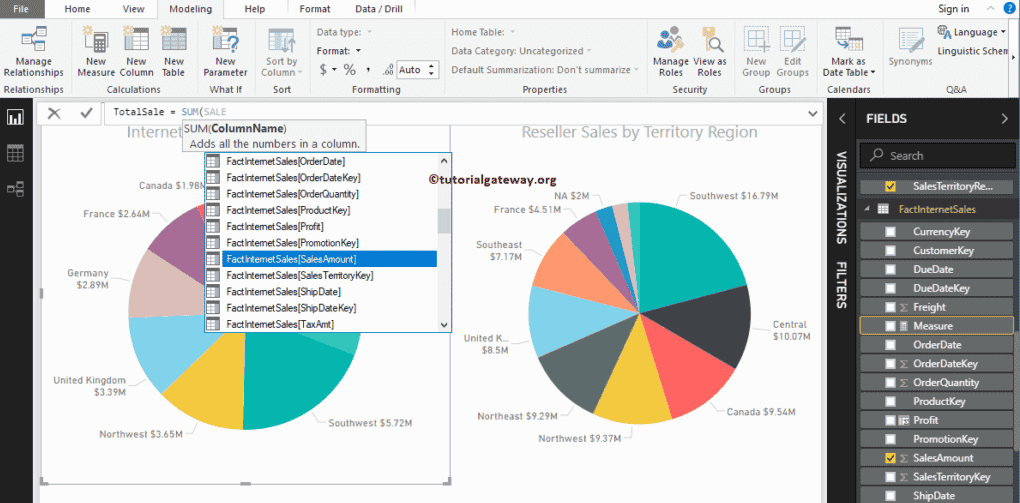
By clicking the enter or any key, a new Measure called TotalSale created.
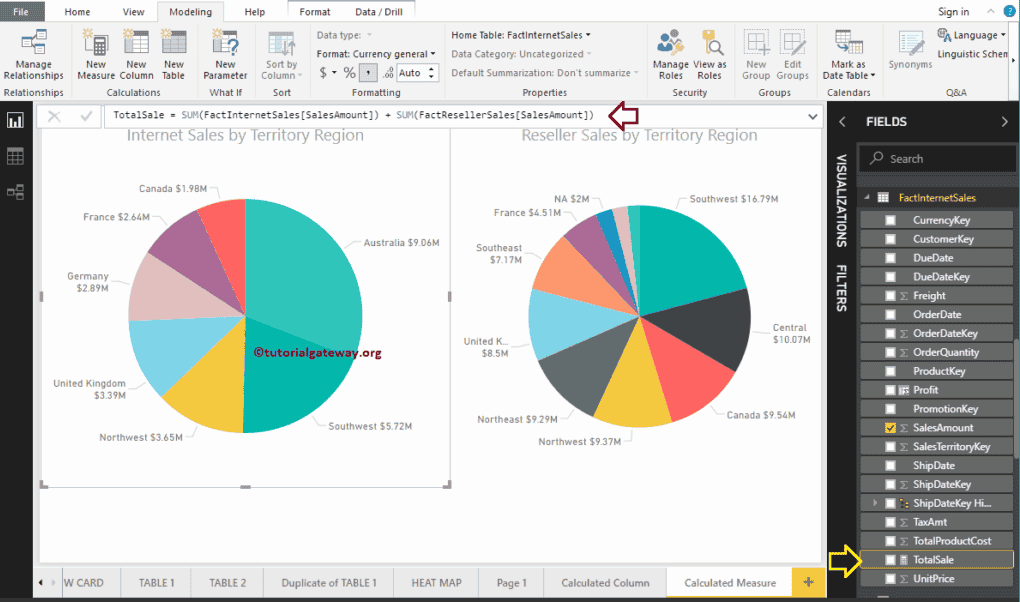
Let me add the calculated Measure that we created earlier to a Table. Please refer Create Table Report article to understand the steps involved in creating a table
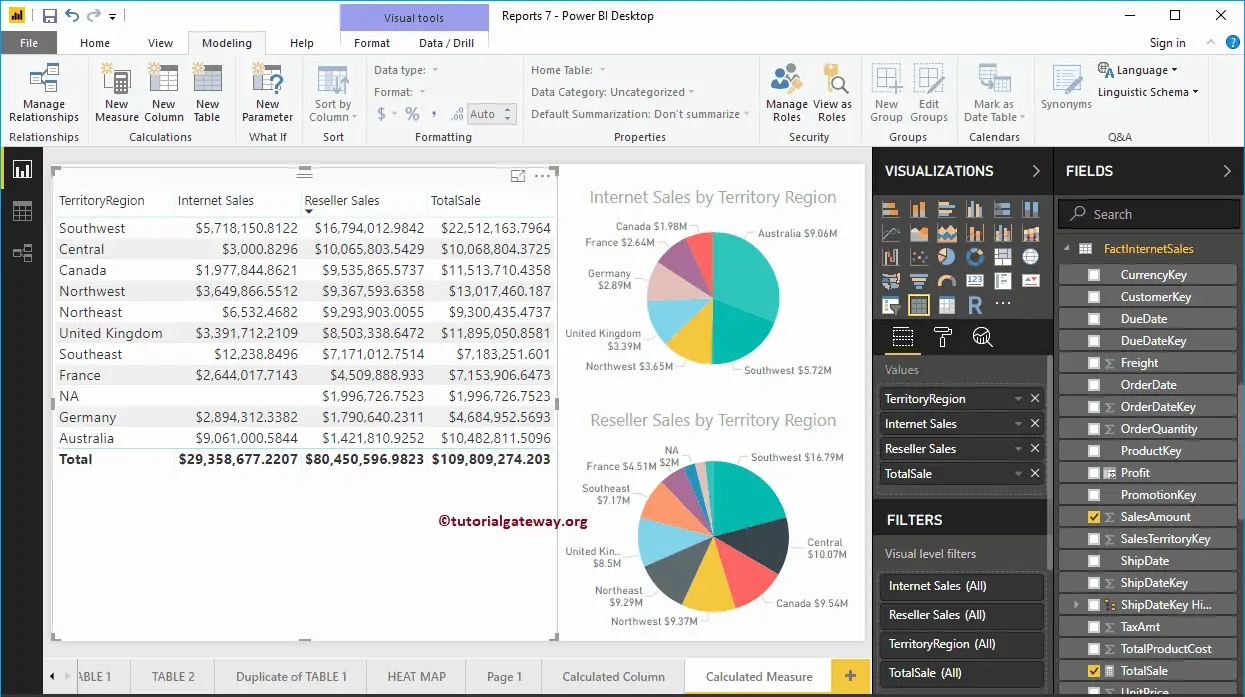
Let me minimize the Fields tab and Visualization so that you can focus on table values.
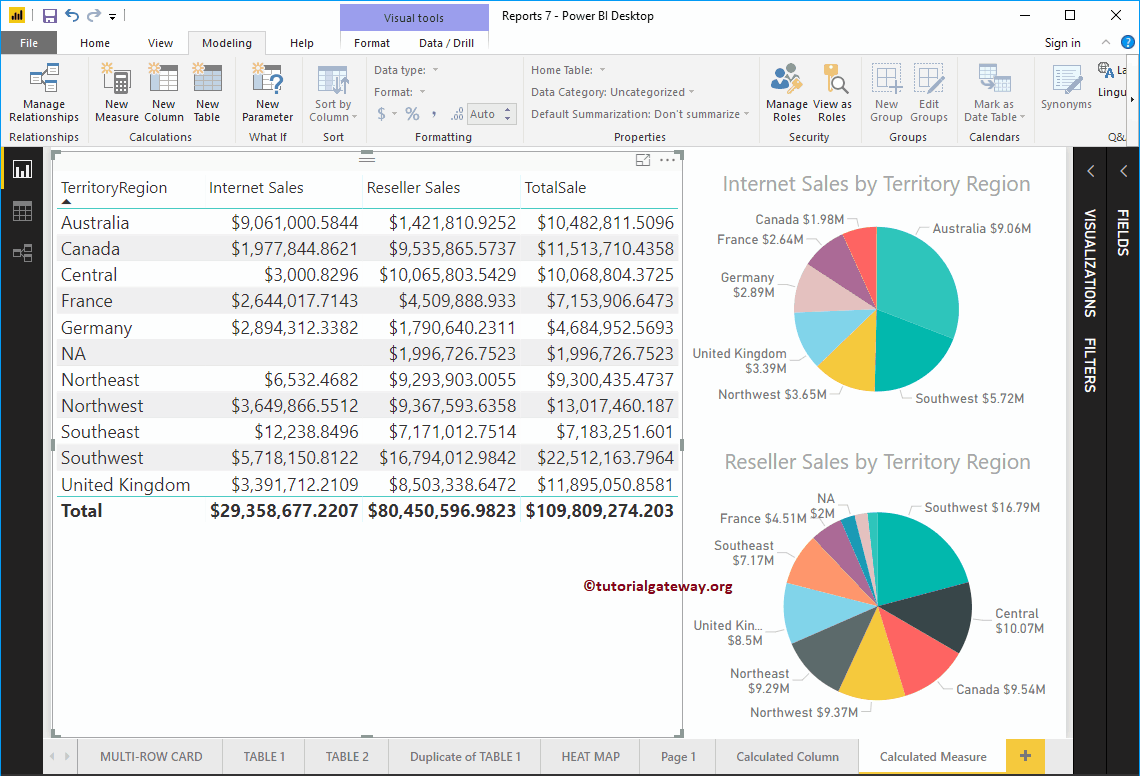
You can also apply filters on these calculated measures too. From the screenshot below, you can see that we selected a few areas in our Pie Chart, and the same has been reflected in the table as well.