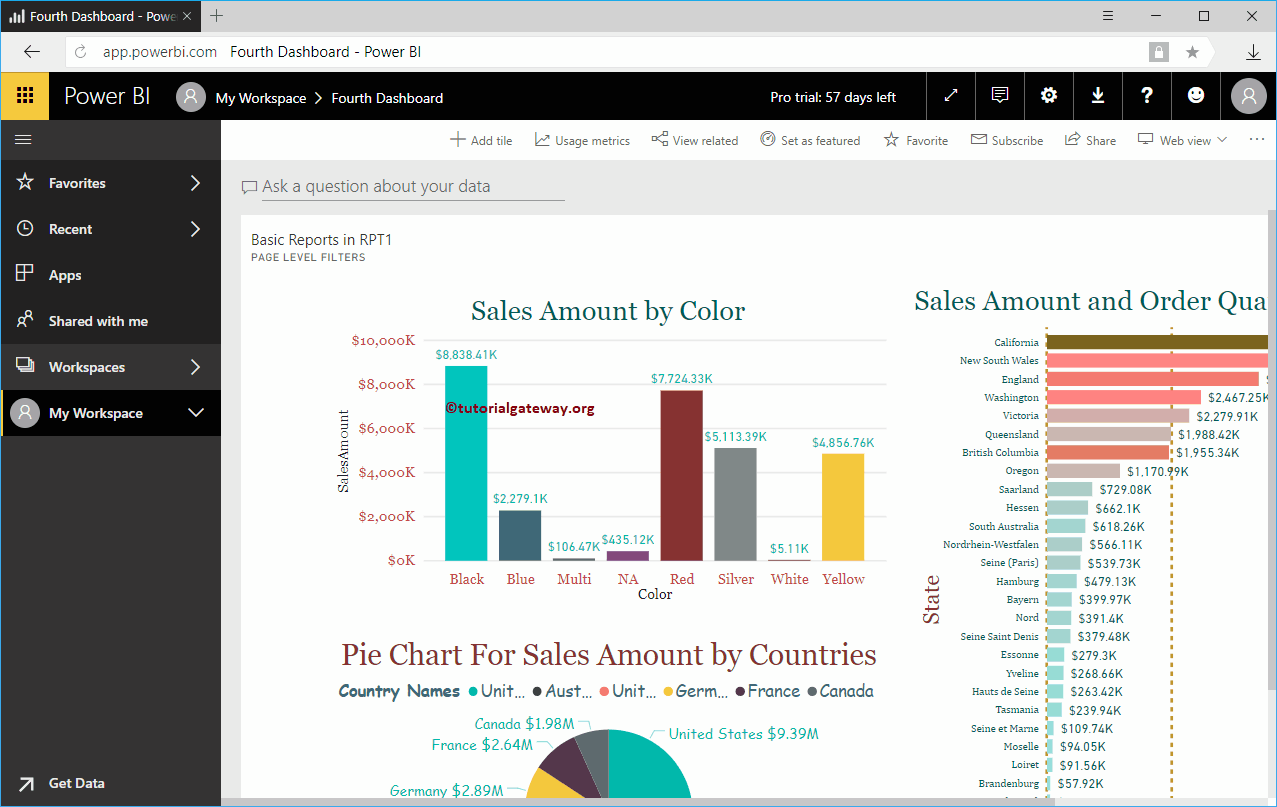Let me show you how to add Web Content to Power BI dashboard with a practical example. For this Add Web Content to Power BI Dashboard demonstration, we are going to insert custom HTML code into the Sixth dashboard that we showed below.
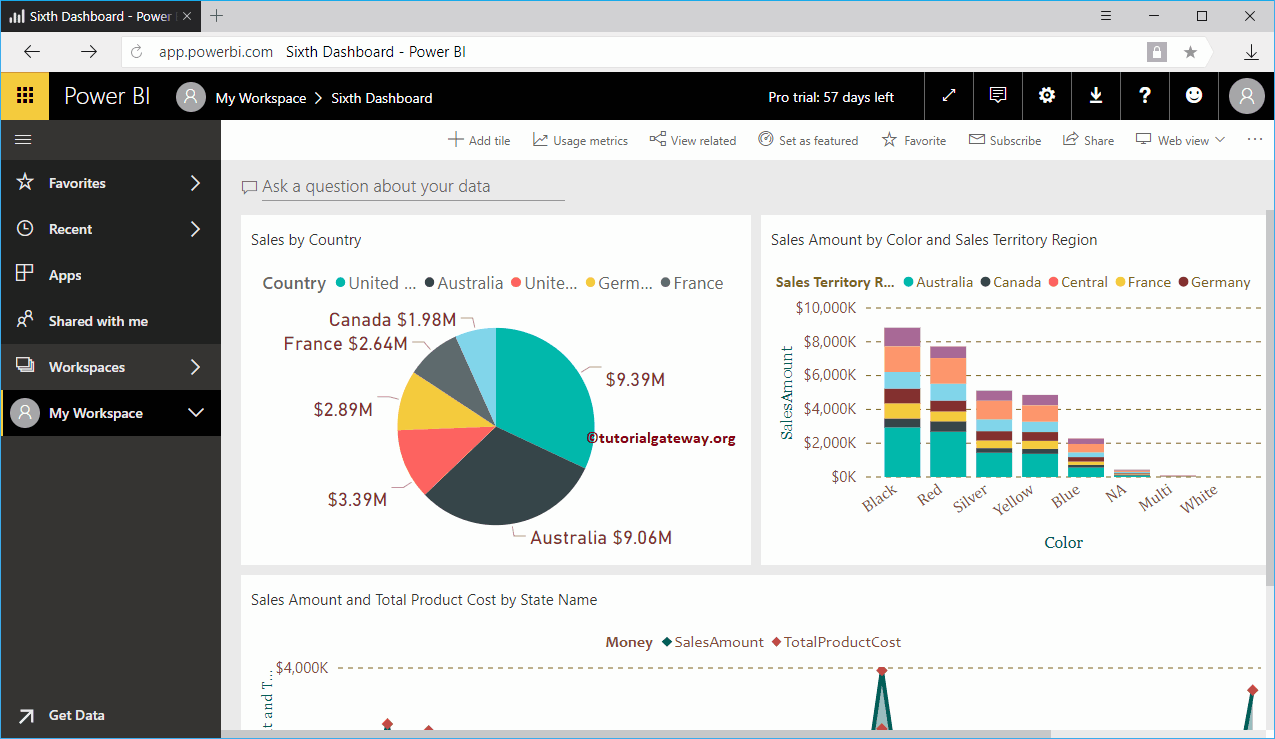
How to add Web Content to Power BI Dashboard
In order to add custom HTML code or Web Content to Power BI dashboard, please click on the Add tile button
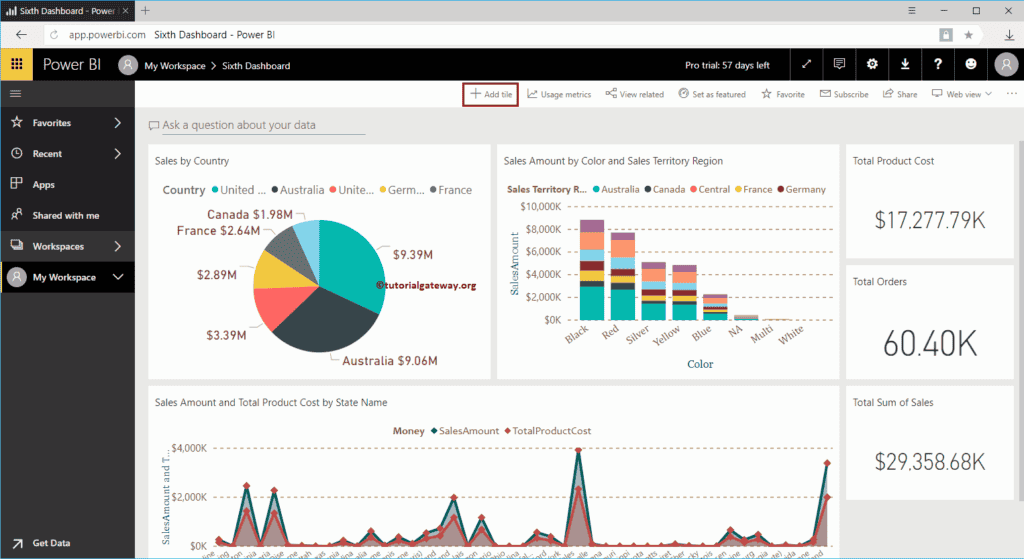
Clicking on the Add tile button opens the following window. Please select the Web Content under the Media section, and click Next button
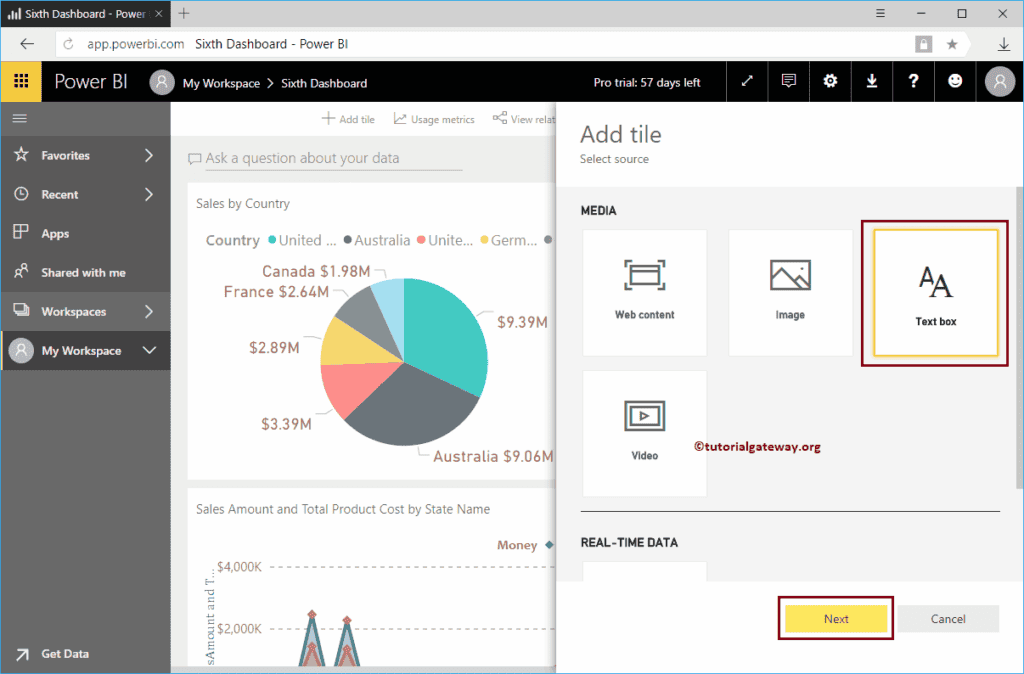
Under the Add Web Content to Power BI Dashboard tile section, we have
- Display Title and subtitle: Please check mark this option to display the Web Content title and subtitle.
- Title: Specify the Web Content title
- Subtitle: Please provide the subtitle for this Web Content
- Embedded Code: You can write your custom in this Power BI text box
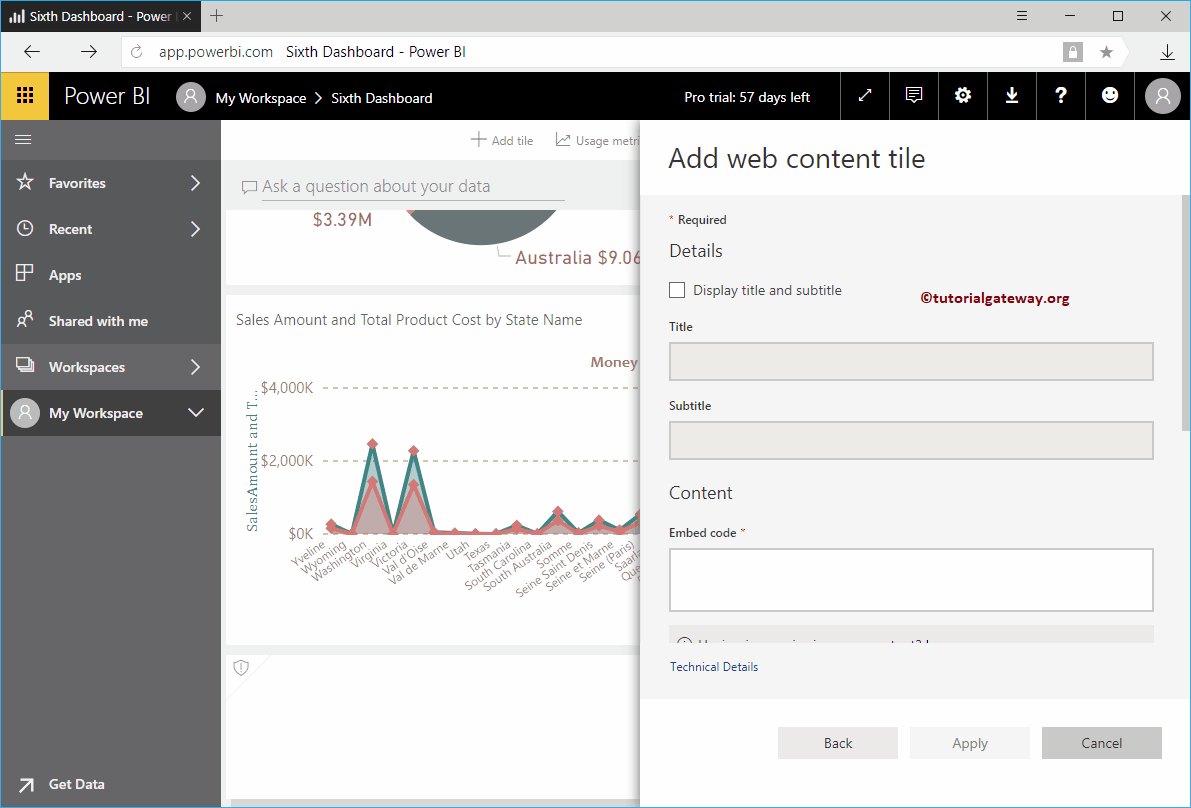
As you can see from the screenshot below, we added the Title, Subtitle, and added HTML code (one heading, one paragraph). Next, click the Apply button.
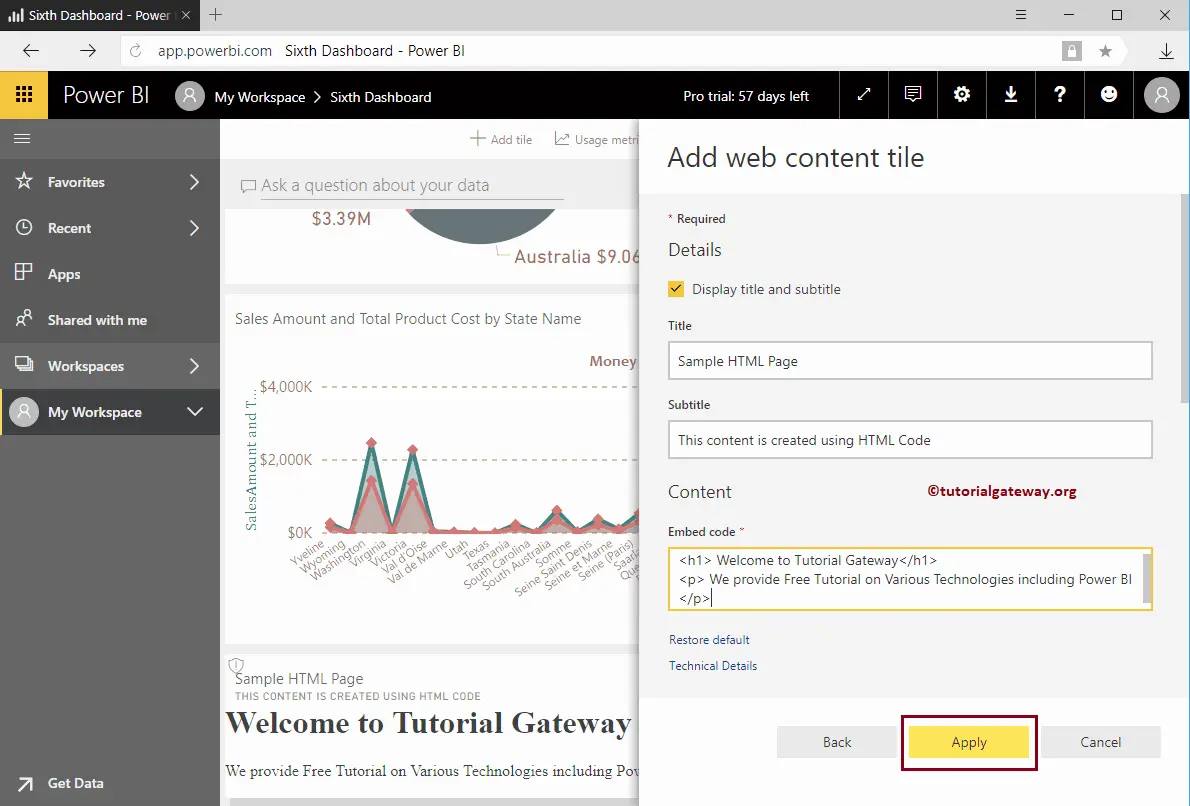
Now you can see the HTML Page inside our Dashboard.
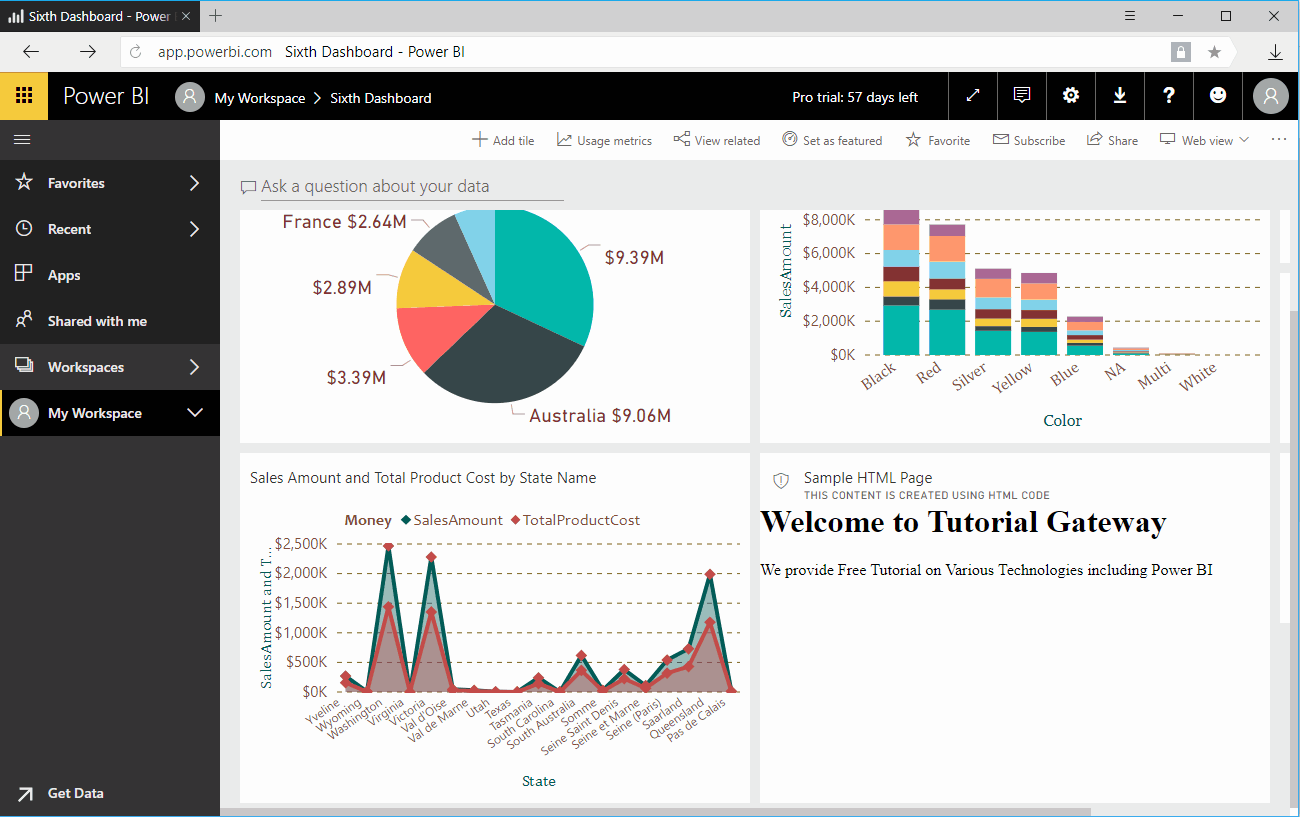
Let me edit the Web Content tile
As you can see from the below screenshot, it has few more options inside it
- Set Custom Link: Please check mark this option to provide a custom link to this Web Content.
- External Link: If you select this option then you have to specify the External URL
- Link to a dashboard or report in the current workspace: If you select this option then you have to select the dashboard or a report from the current workspace
- URL: Please provide the external video URL.
If you checkmark this Set Custom Link, then Web Content (HTML Code) that we specified in our previous step remains the same. However, it creates a hyperlink that links to another Web Page, or another dashboard or Report.
Let me add our POWER BI link as the External link
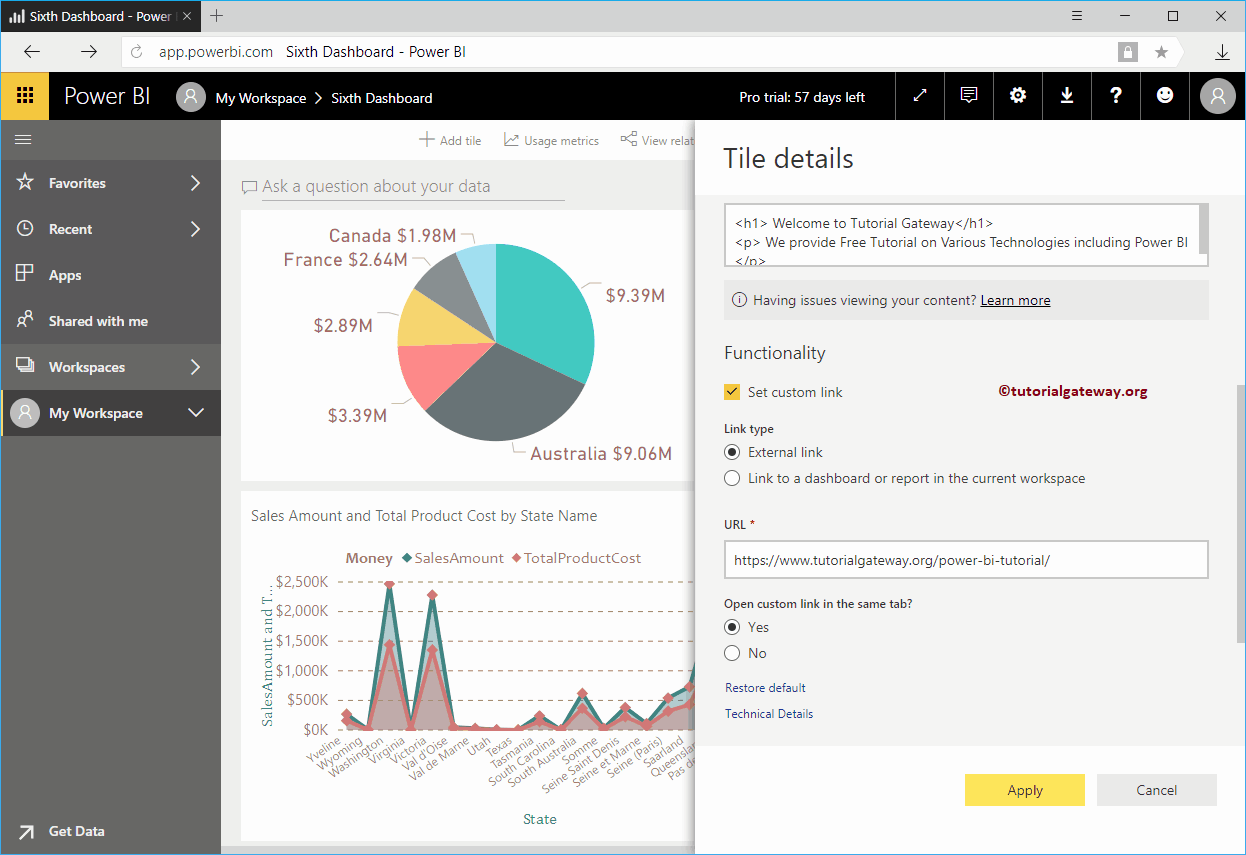
As you can see from the screenshot below, our custom HTML page remains the same. But, if you click the … on the top right corner, it shows you the Open Hyperlink option. Hover over this option reveals the link that targeted.
Selecting that option opens the custom link that we provided while adding Web Content to Power BI Dashboard.
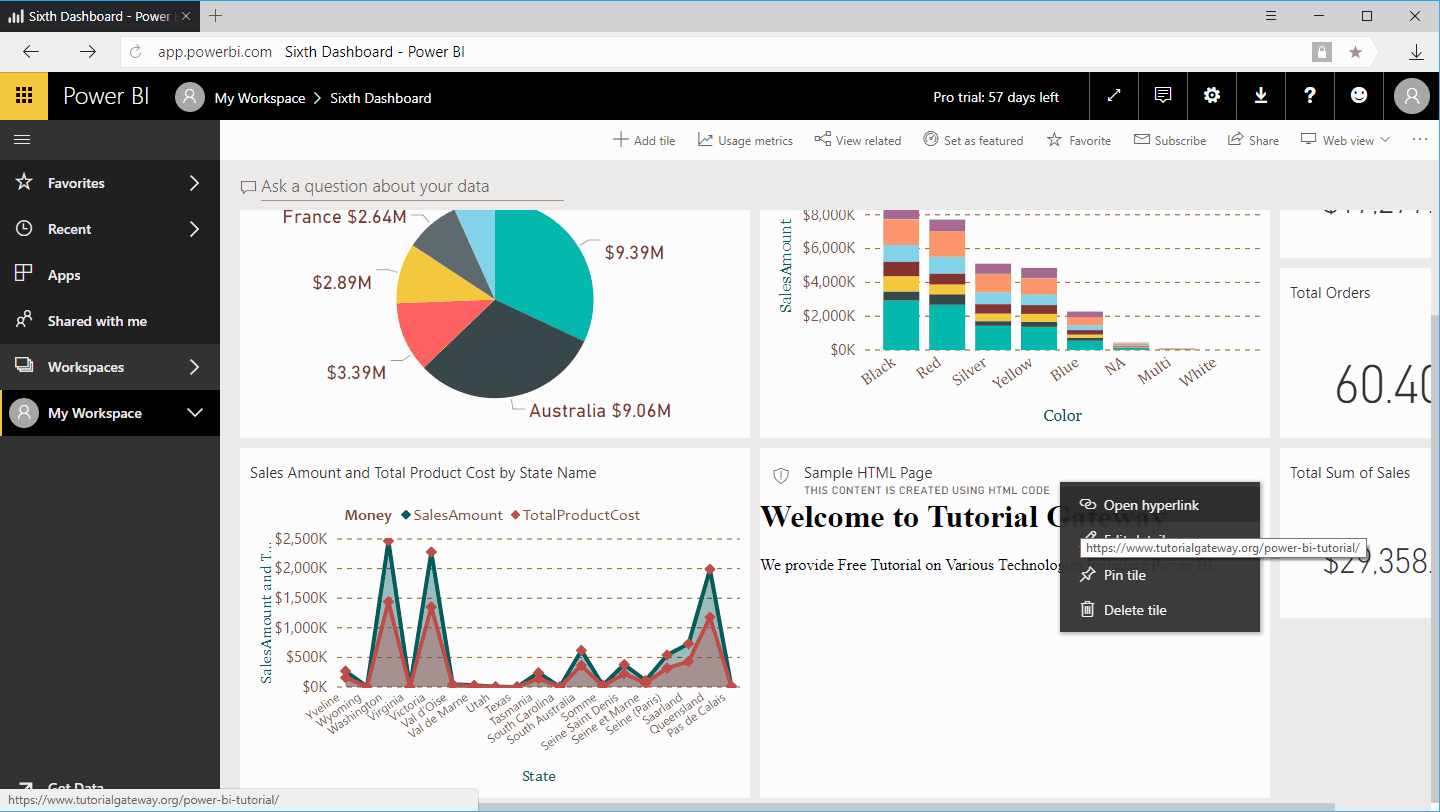
This time we are selecting Link to a dashboard or report in the current workspace option, and selected fourth dashboard
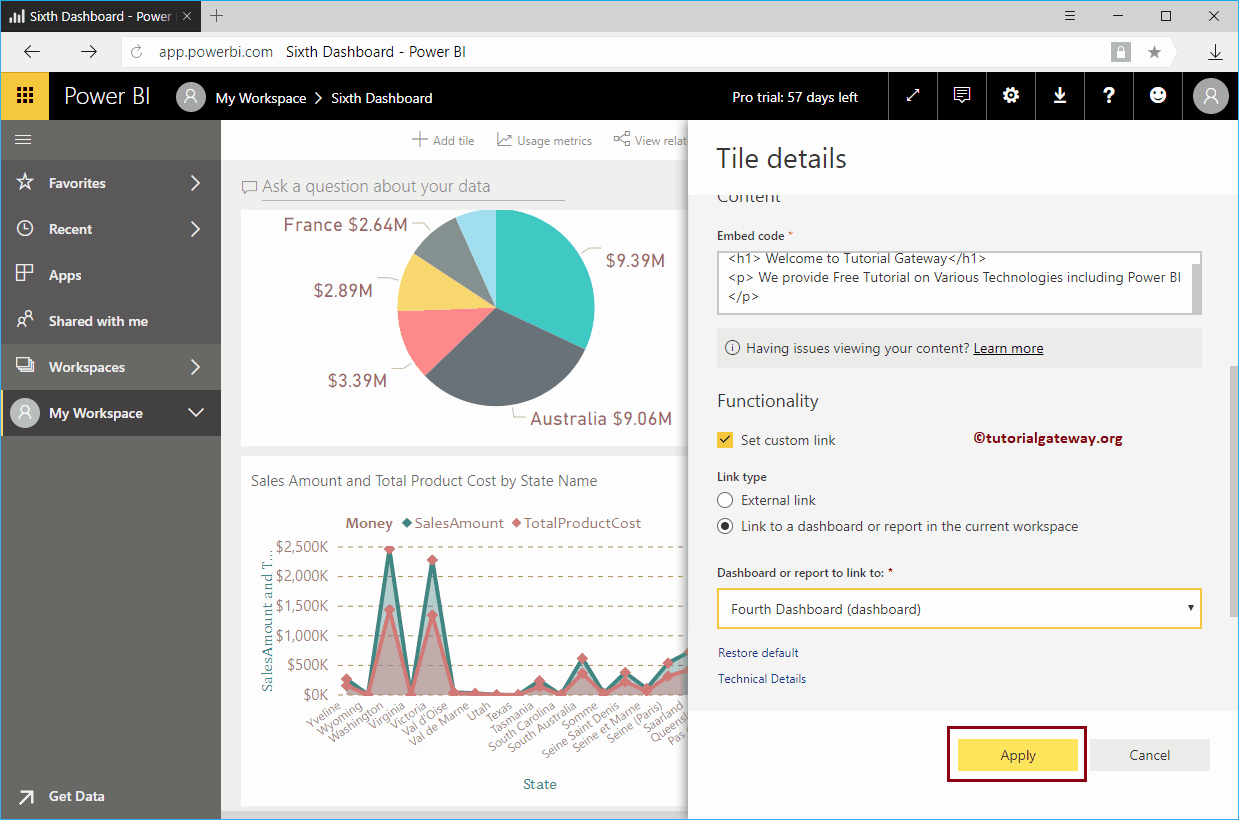
As you can see from the screenshot below, if you click the … on the top right corner of the Power BI web content, it shows you the Open Hyperlink option. Let me click this link
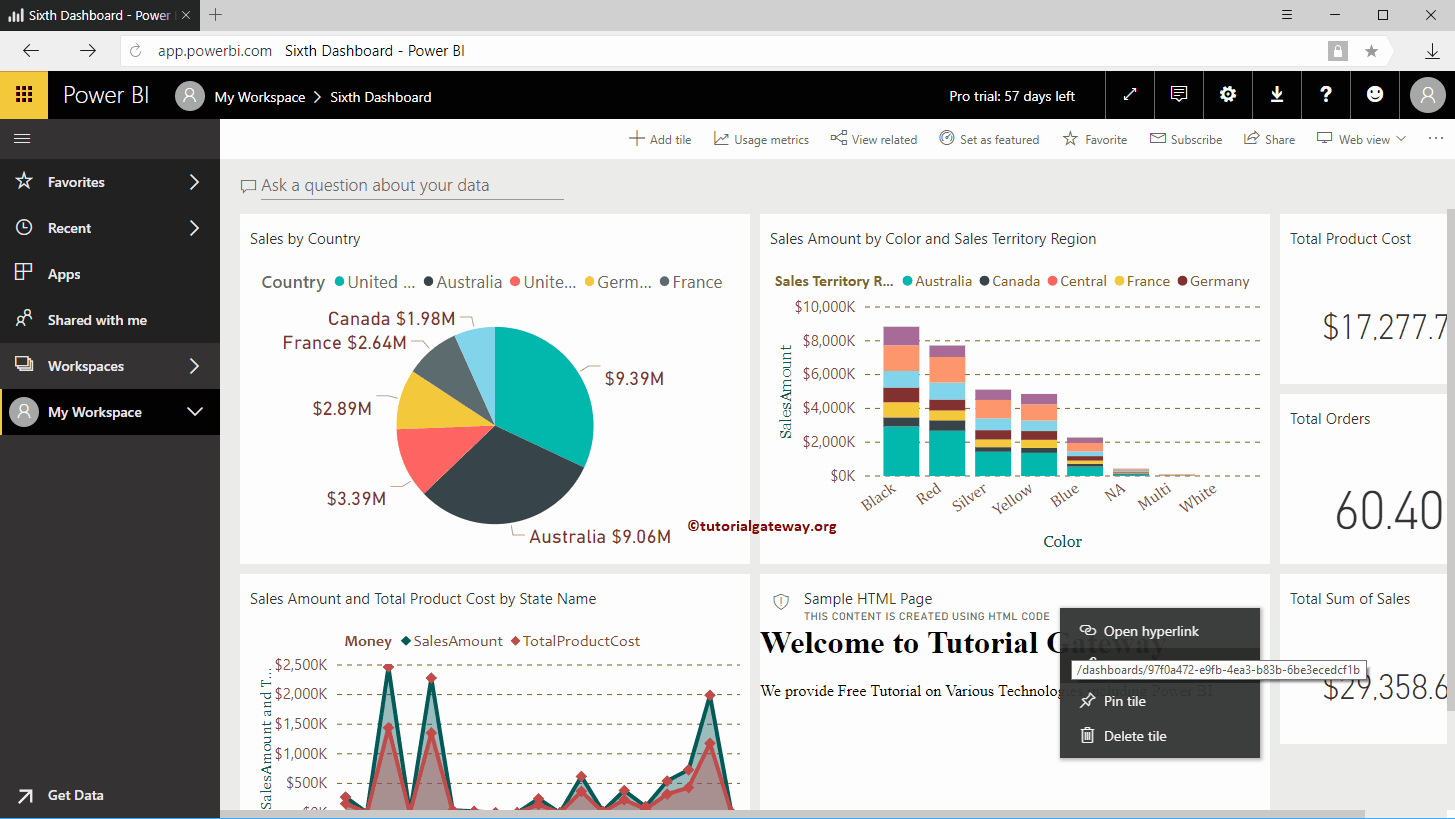
Now you can see the Fourth dashboard.