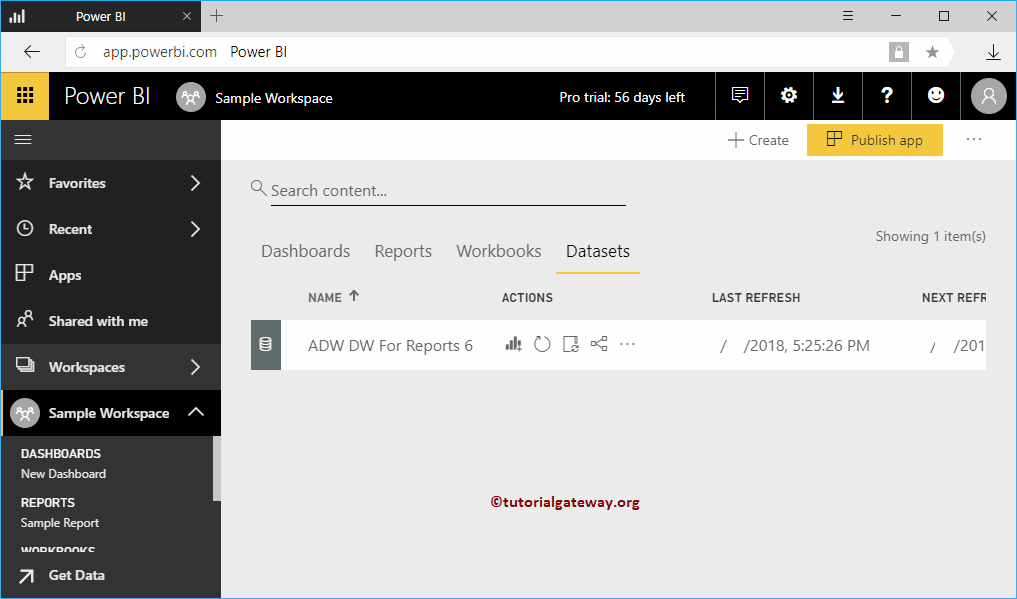Power BI Workspace is a collection of Dashboards, Reports, Workbooks, and Datasets. The Power BI workspace is the complete work area of your organization. In this article, we show you how to create Power BI Workspace with a practical example.
Before we start creating Power BI Workspace, let me show you the list of Workspaces that are currently available.
As you can see from the screenshot below, currently, there is only one workspace available for this account. It is the default workplace created by the Power BI service.
How to Create Power BI Workspace
Please click on the Create App Workspace to create a new workspace in Power BI
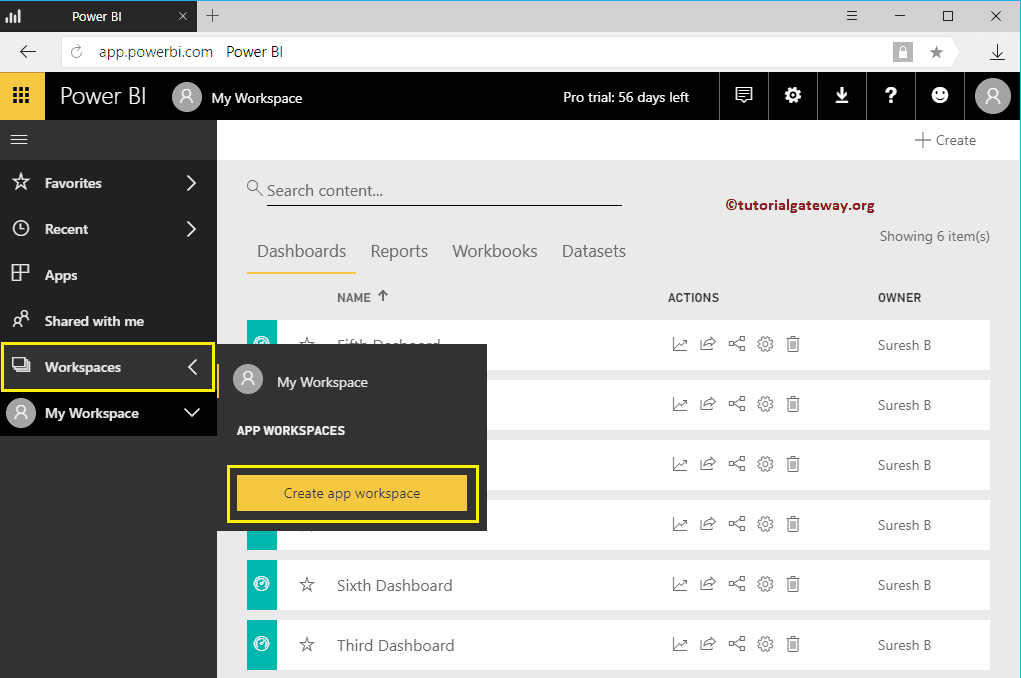
Clicking the Create App Workspace opens a new window to define the workspace.
- Name your workspace: Please specify the unique and valid name for your workspace.
- Add Workspace Members: You can add a member of this workspace.
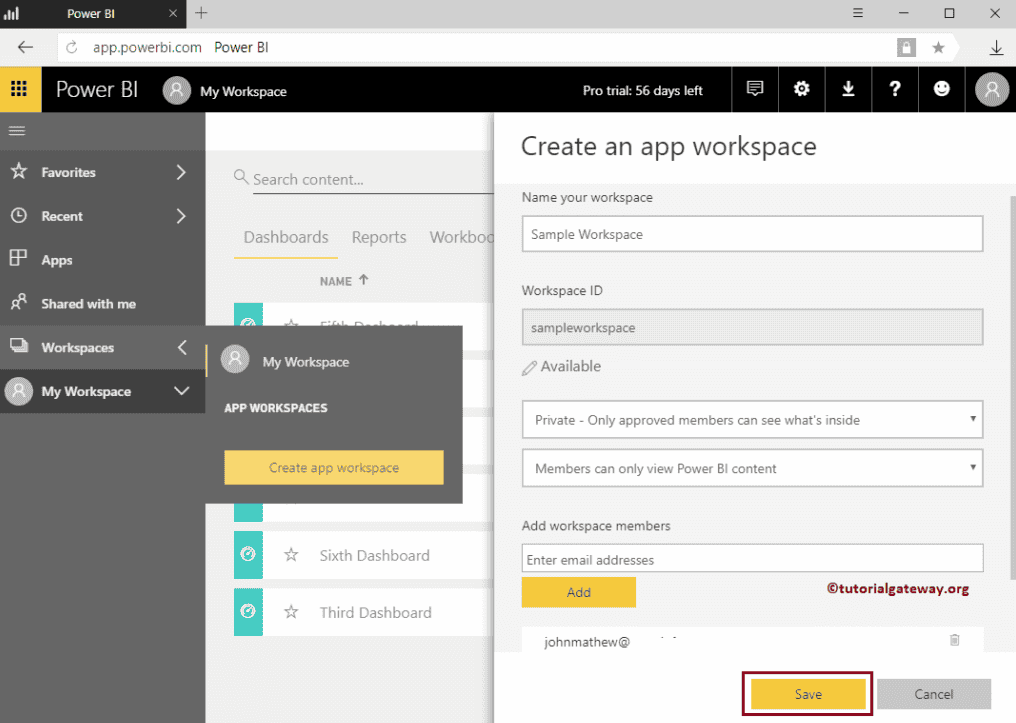
- Public – Anyone can see what’s inside: Anyone in this organization can see this workspace
- Private – Only approved members can see what’s inside: People added to this workspace can view
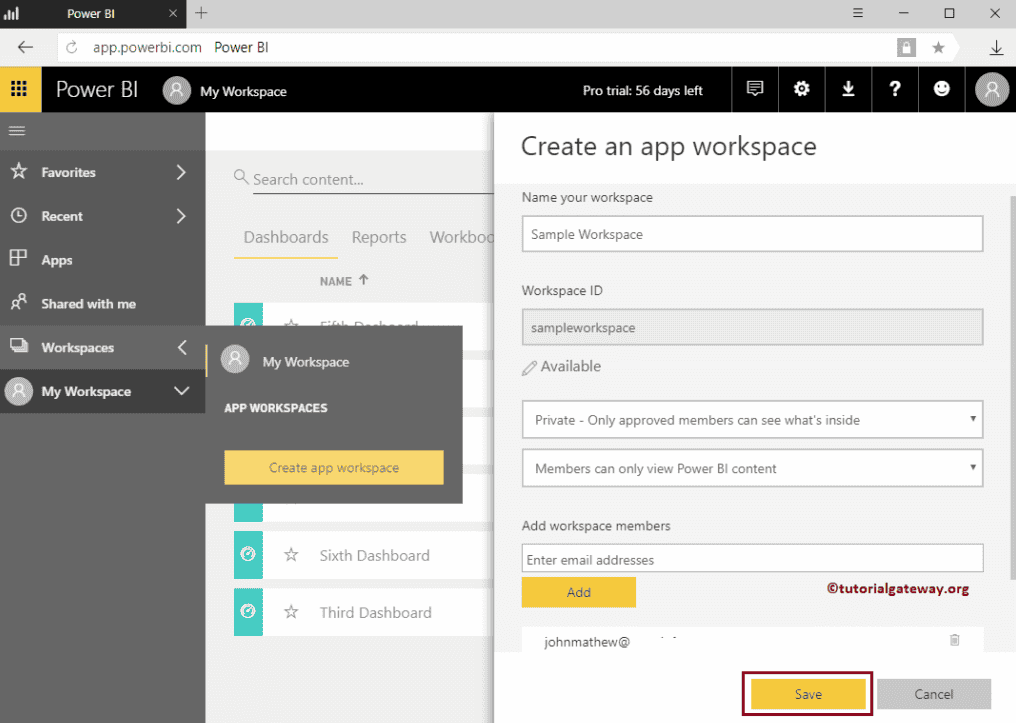
- Member can edit Power BI content: Allow people to edit the content
- Members can only view Power BI content: Restrict them from editing workspace content.
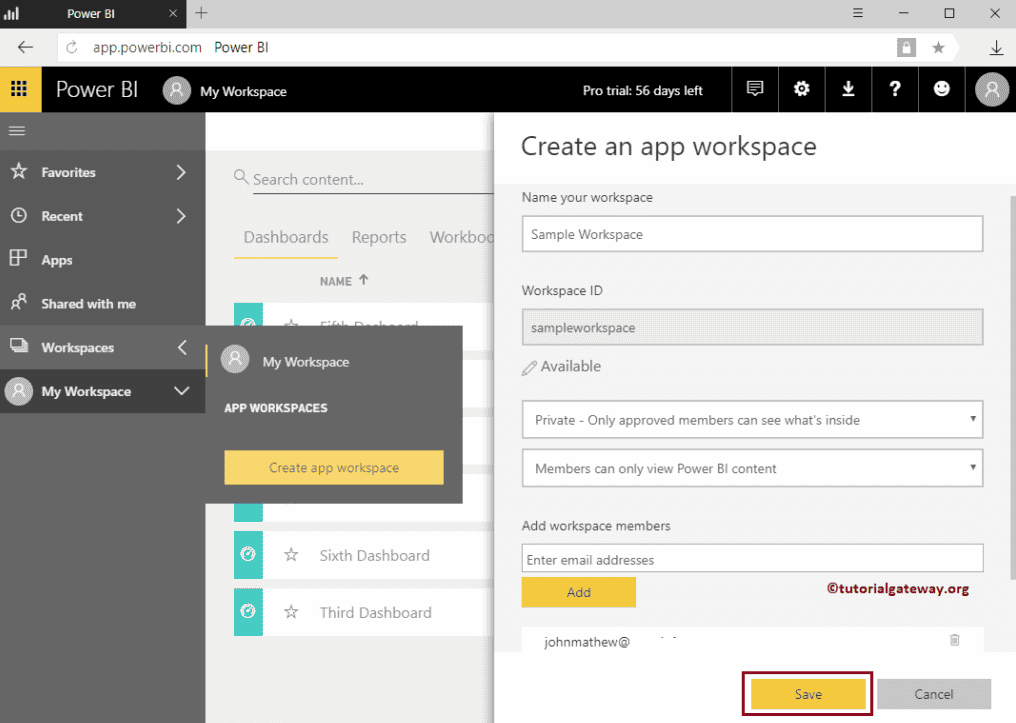
As you can see from the screenshot below, we assigned the name as Sample Workspace, restricted members to view (no alter). Next, we also added one of my colleagues, John, as this workspace member.
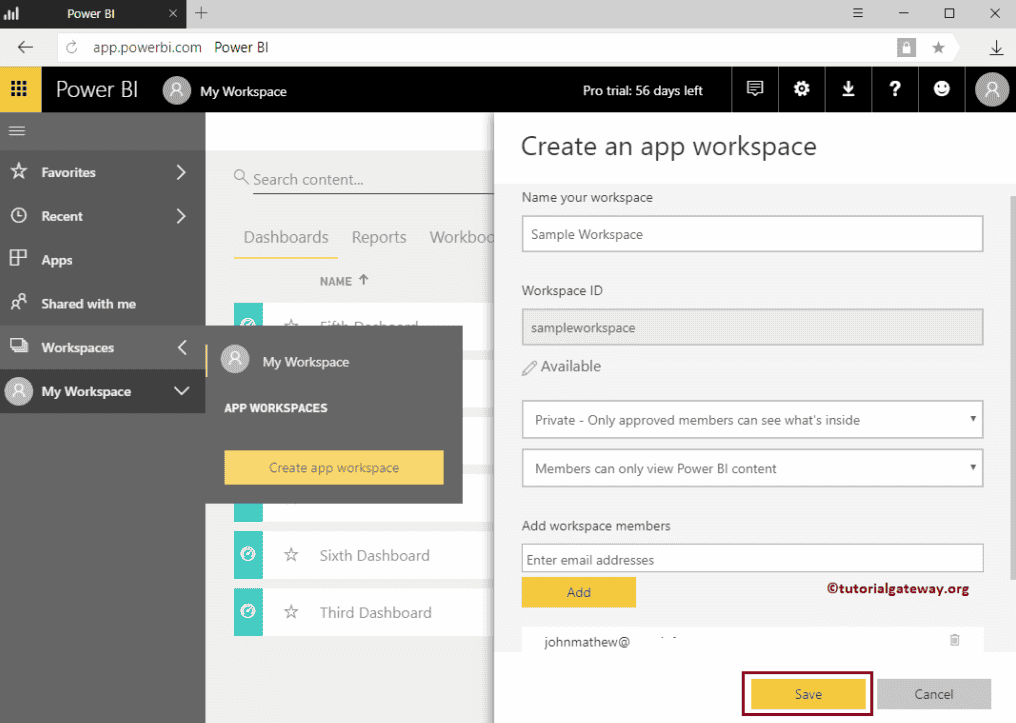
Clicking save button creates a New workspace in Power BI called Sample Workspace. By default, it opens the following window.
Either you can use this window to get data from different sources, or you can skip this page by clicking the skip button.
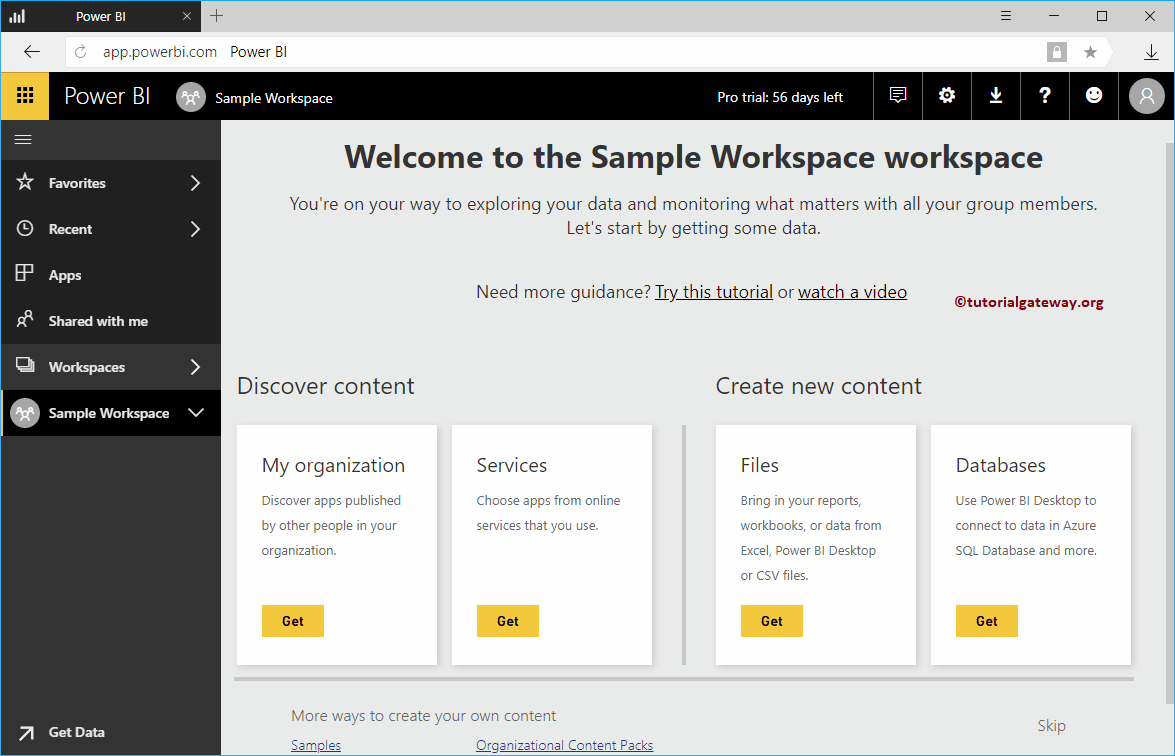
Once you click Skip hyperlink, the following window will display. Use this window to create Dashboards, Reports, Datasets, and Workbooks.
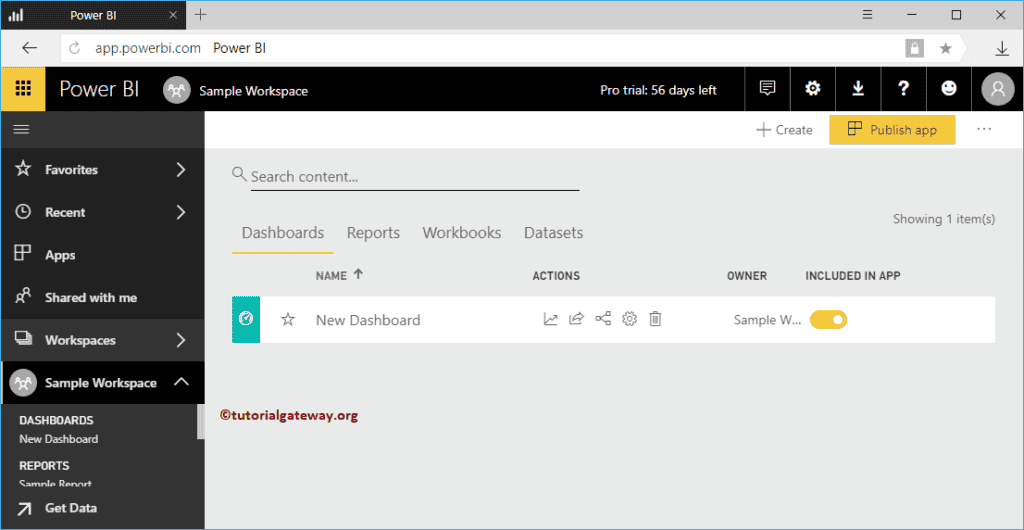
We just created one simple dashboard
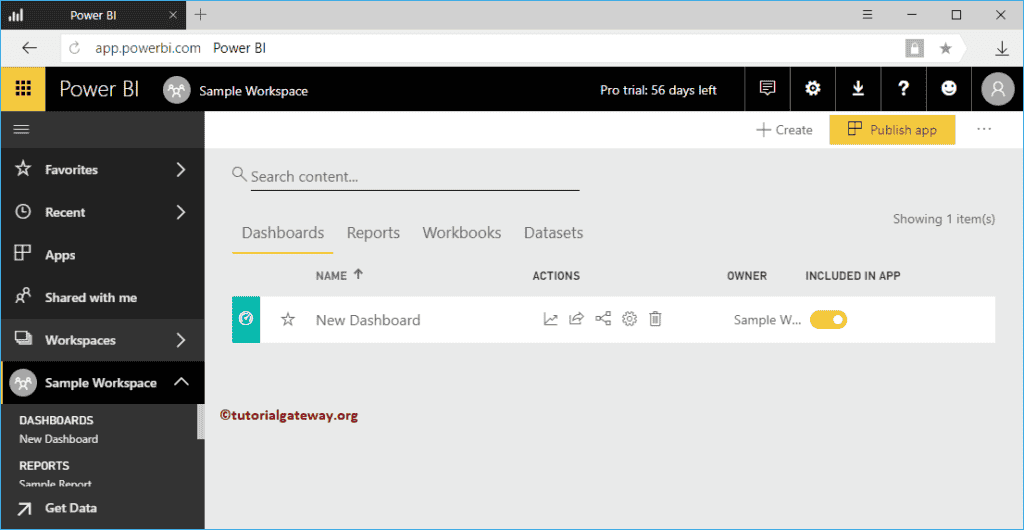
Let me show you the reports or tiles inside this dashboard
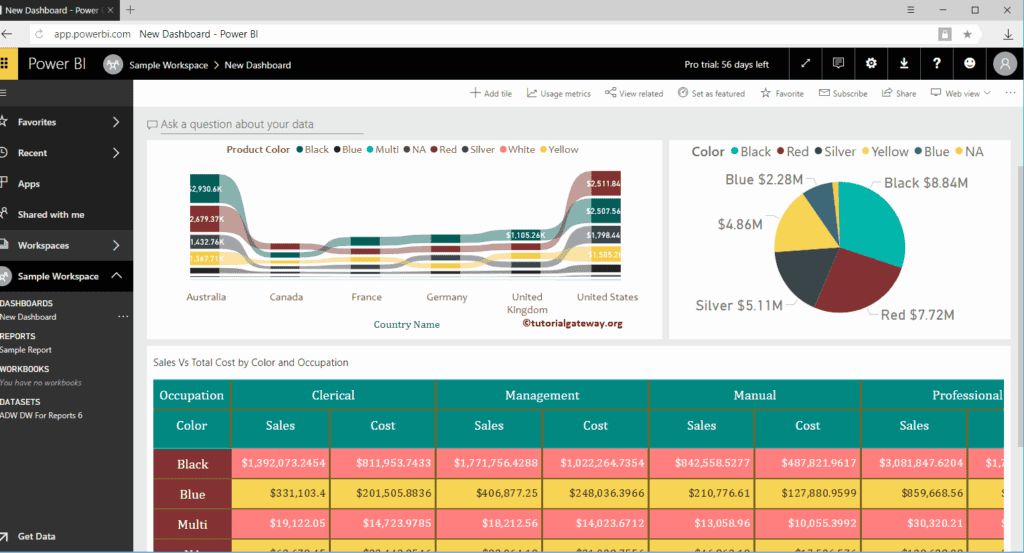
The screenshot below shows the Reports inside this Sample Workspace.
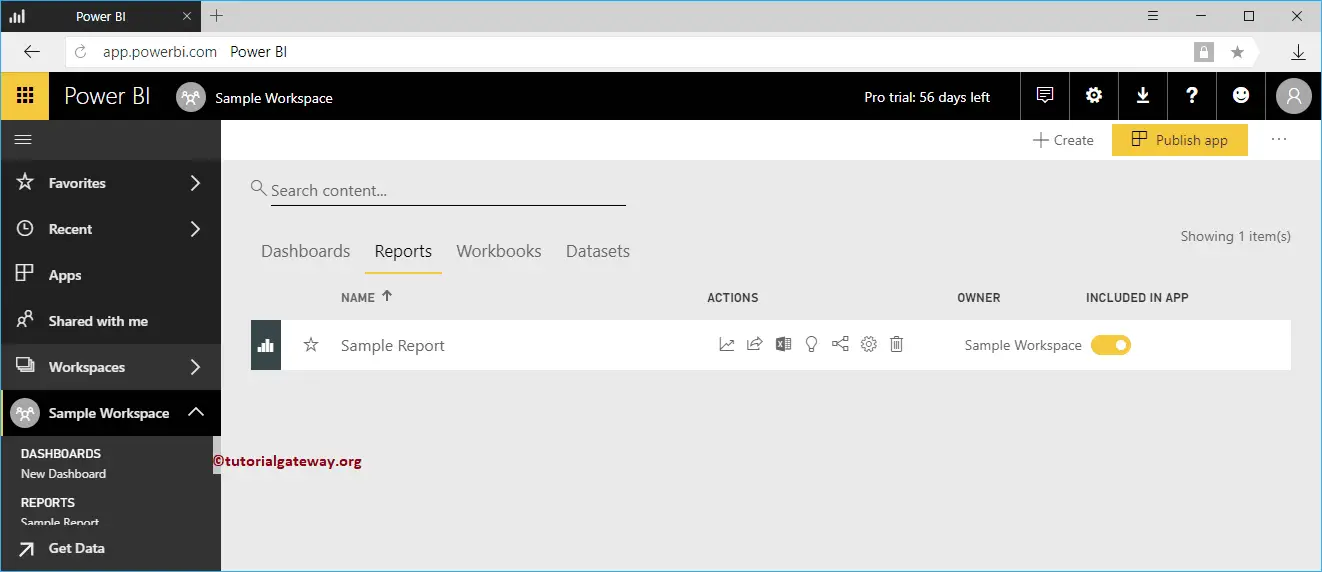
The screenshot below shows you the corresponding dataset. I suggest you to refer Publish reports from Desktop article to publish reports from Power BI desktop.