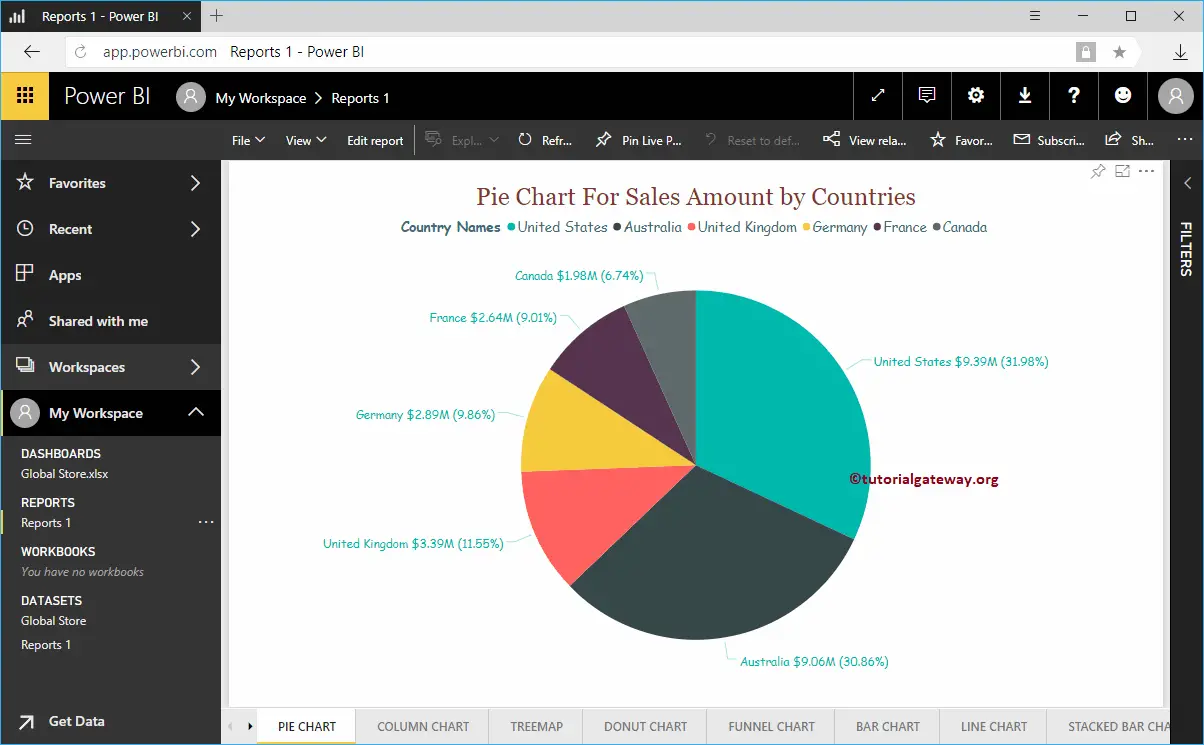In this article, we show you the step by step approach in publishing Power BI desktop reports into Power BI Service with a practical example. Before you start publishing reports in Power BI Desktop, you have to sign in to your account using Pro credentials.
TIP: I suggest you refer Connect Power BI Desktop with Power BI Service article to understand the procedure to sign in Power BI.
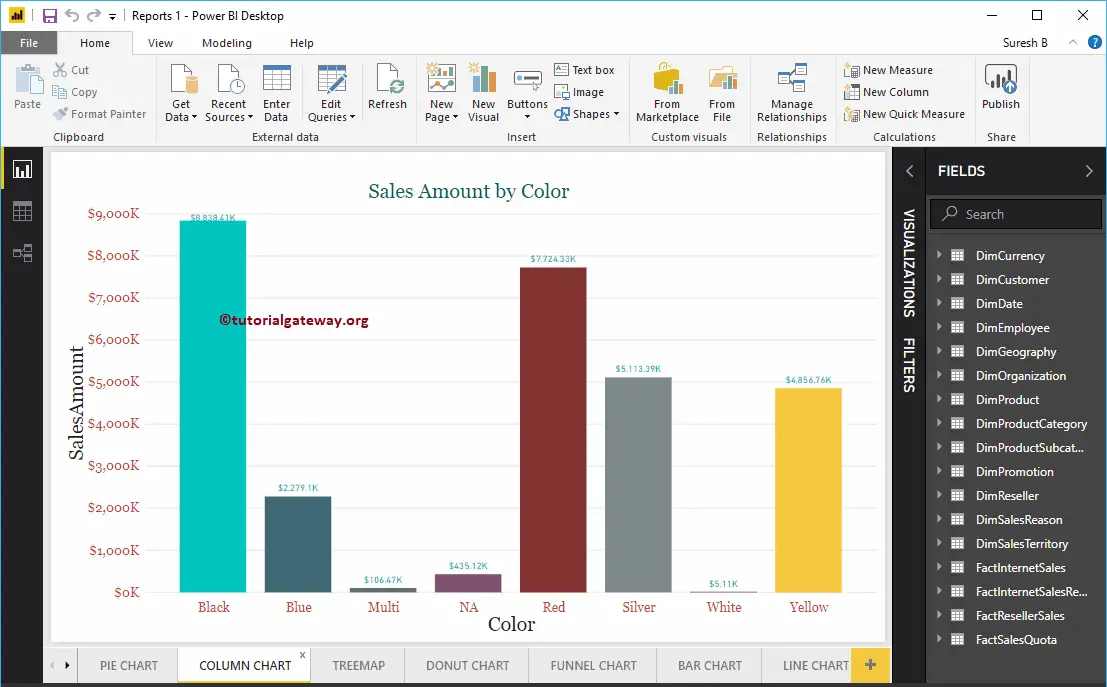
How to Publish Power BI Desktop Reports
Please Navigate yourself to the Home tab, and click the Publish button on the Top right corner.
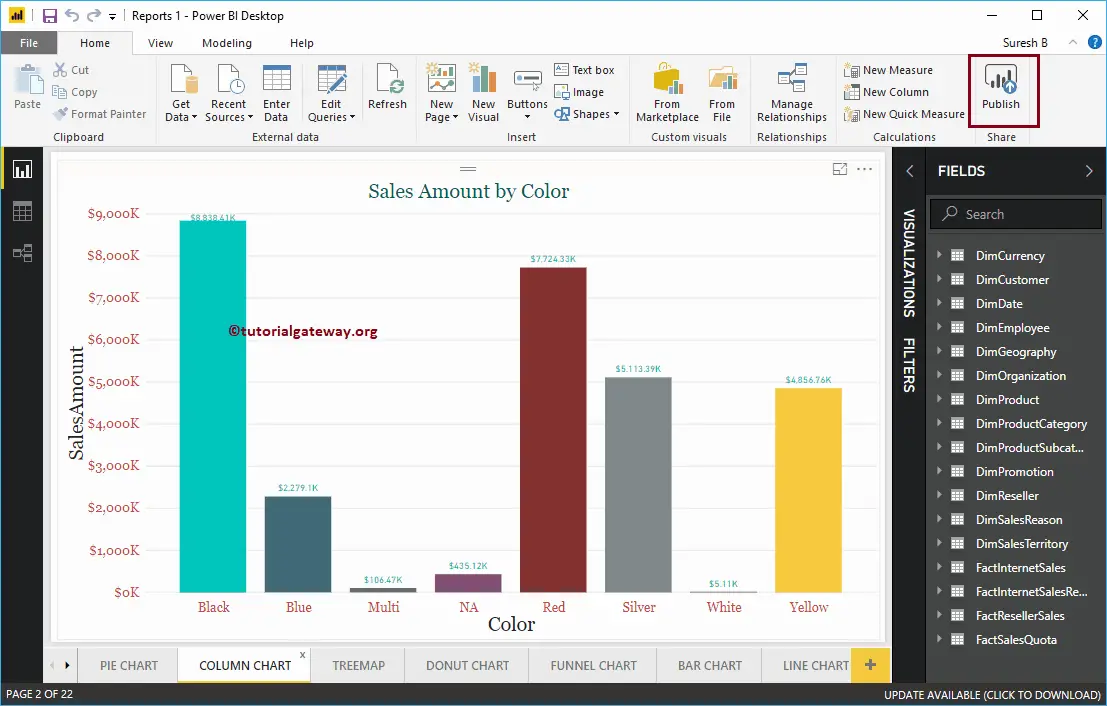
Clicking the Publish button opens a new window called Publish to Power BI. Under the destination section, you have to select the Workspace (if any); otherwise, select the default My Workspace.
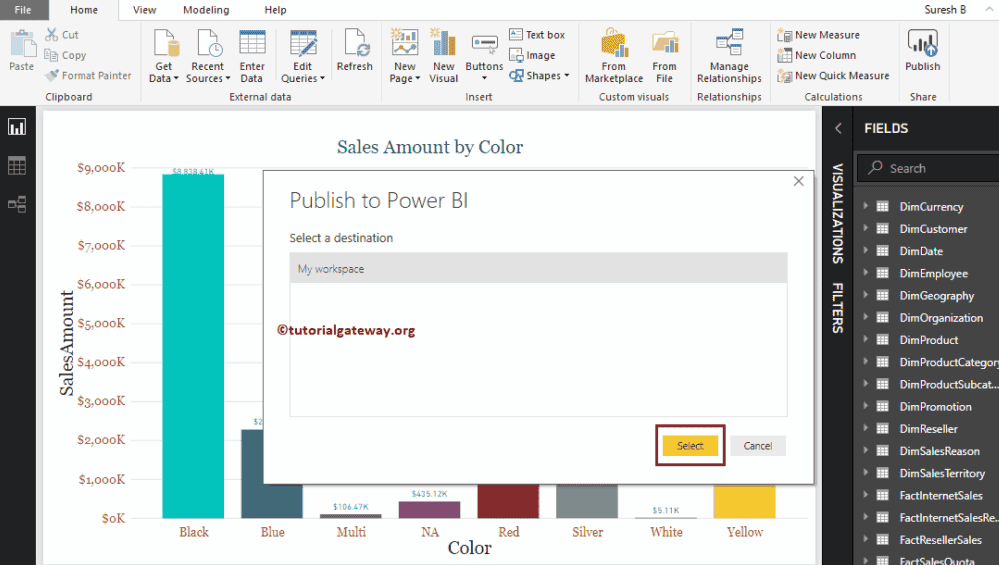
Please wait until the publishing finished.
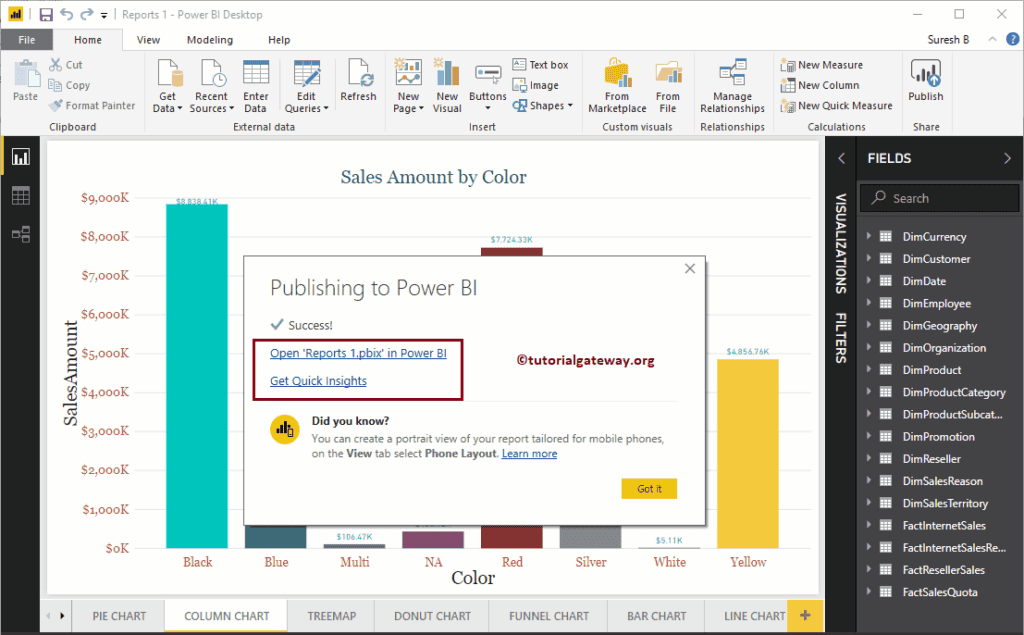
As you can see from the screenshot below, the report is published successfully. By clicking the Open Report hyperlink, you can see the report, and by clicking the Quick insights, you can see the data insights.
Let me open the Report in Power BI
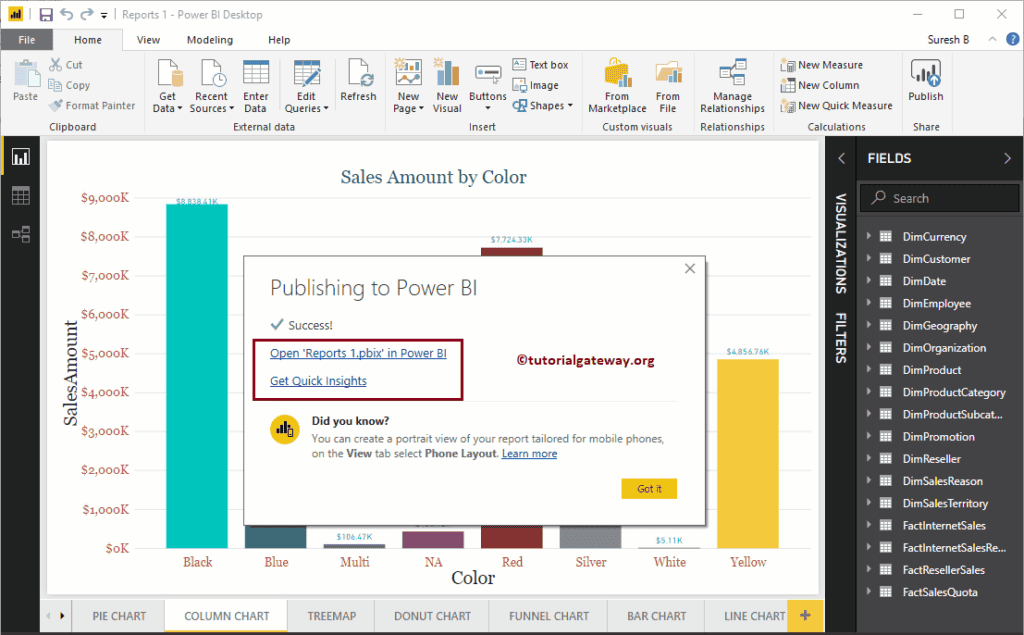
Now you can see the Report 1 inside your Workspace -> Reports tab. Click on Report 1 to see the pages inside that report
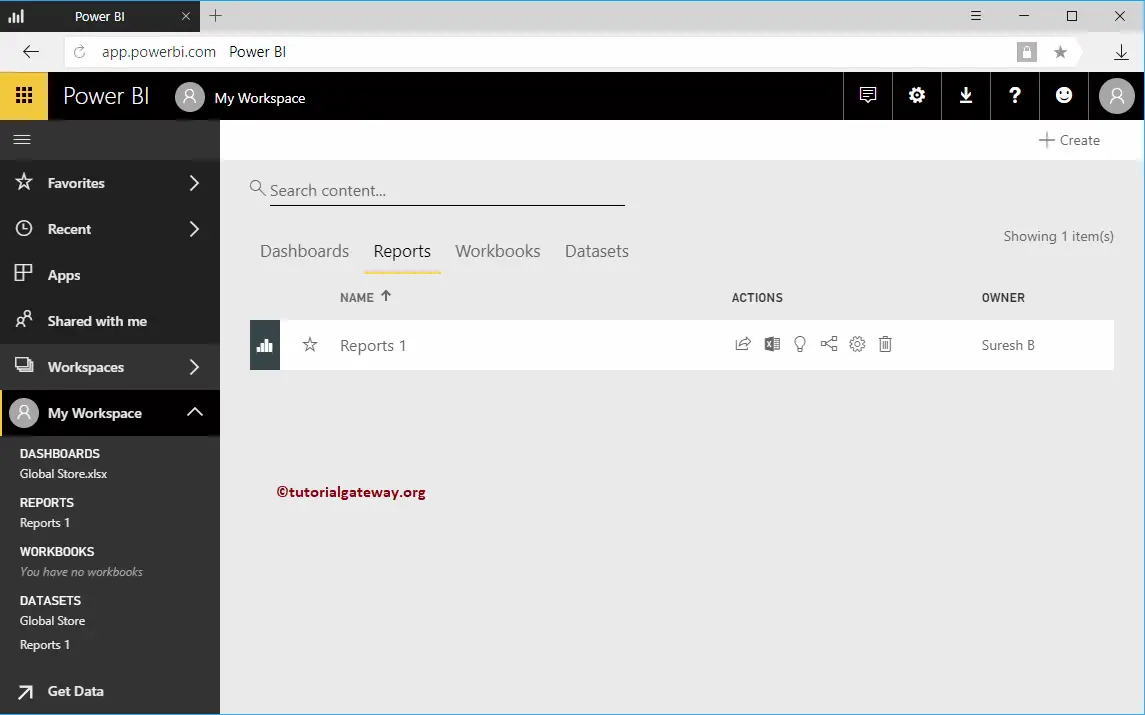
You can see the pages in the Report