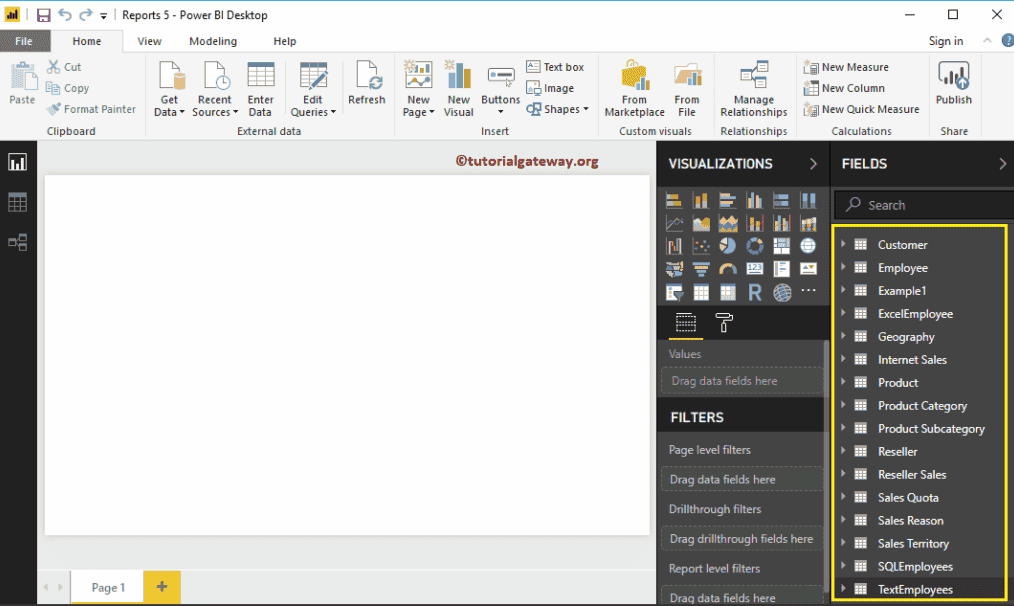How to Rename Table Names in Power BI
Let me show you how to Rename Table Names in Power BI with an example. In general, when you load the data from a data source, you get the table names directly from the data source. While you are working with Transformations, you might need more meaningful names. In these situations, you can use the Power BI rename table names option.
How to Rename Table Names in Power BI
To demonstrate this Power BI Rename Table Names option, we are going to use the tables that we imported in Connect to SQL article.
To rename the table names, please click the Edit Queries option under the Home tab.
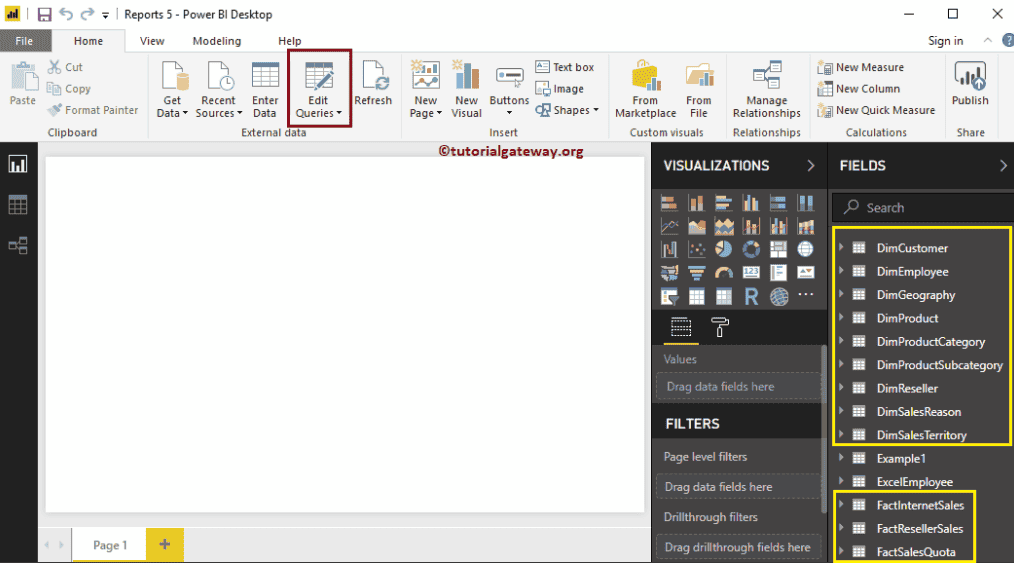
Clicking Edit Queries option will open a new window called Power BI Power Query Editor.
From the screenshot below, you can see, when you select the table. You can see a table name under the properties section. You can use this section to rename the table.
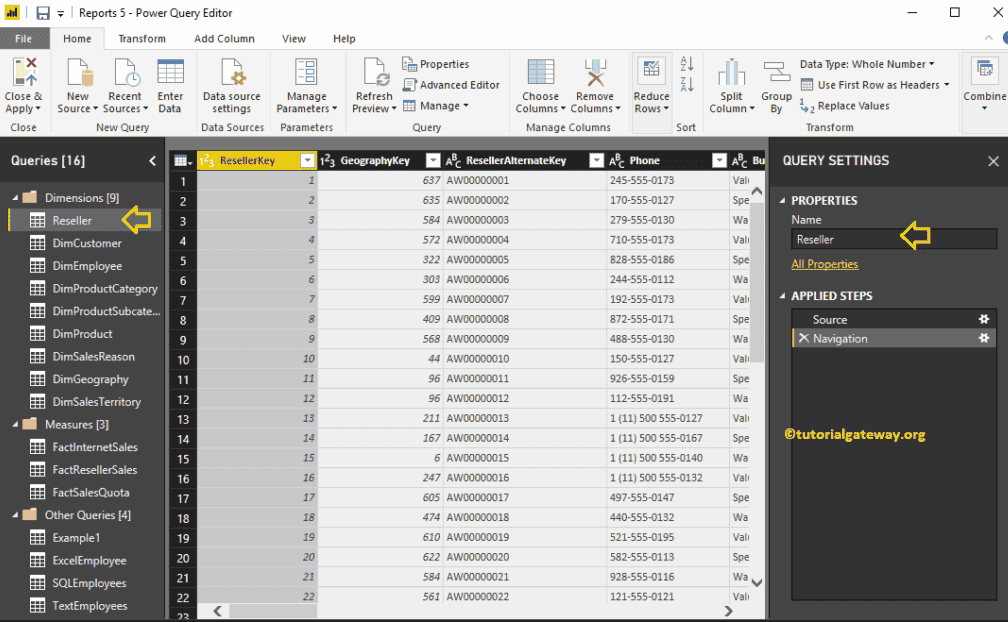
Using the Properties window, we renamed the DimReseller table name as Reseller
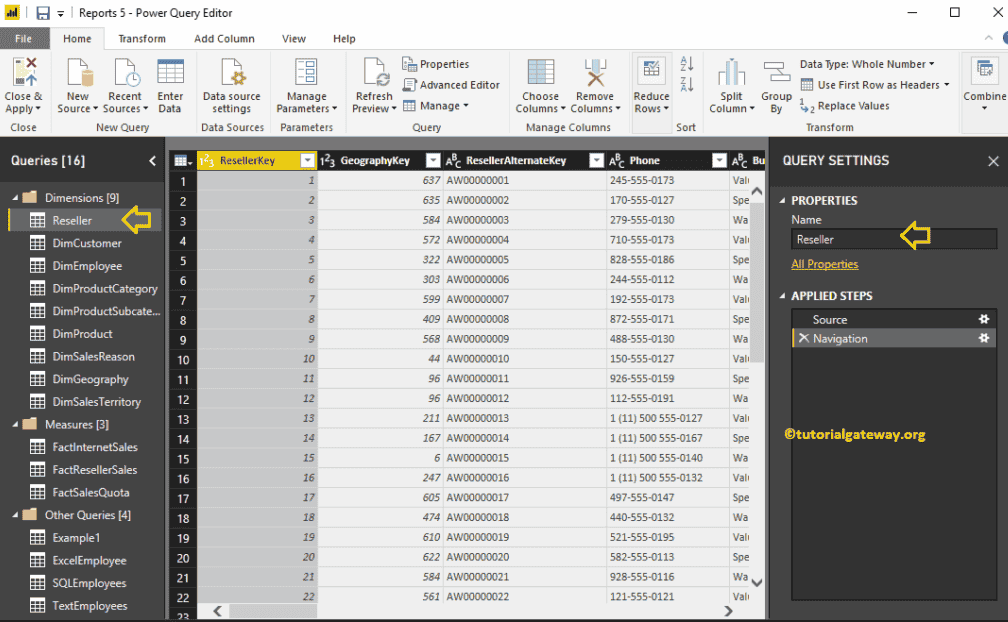
Now you can see the same
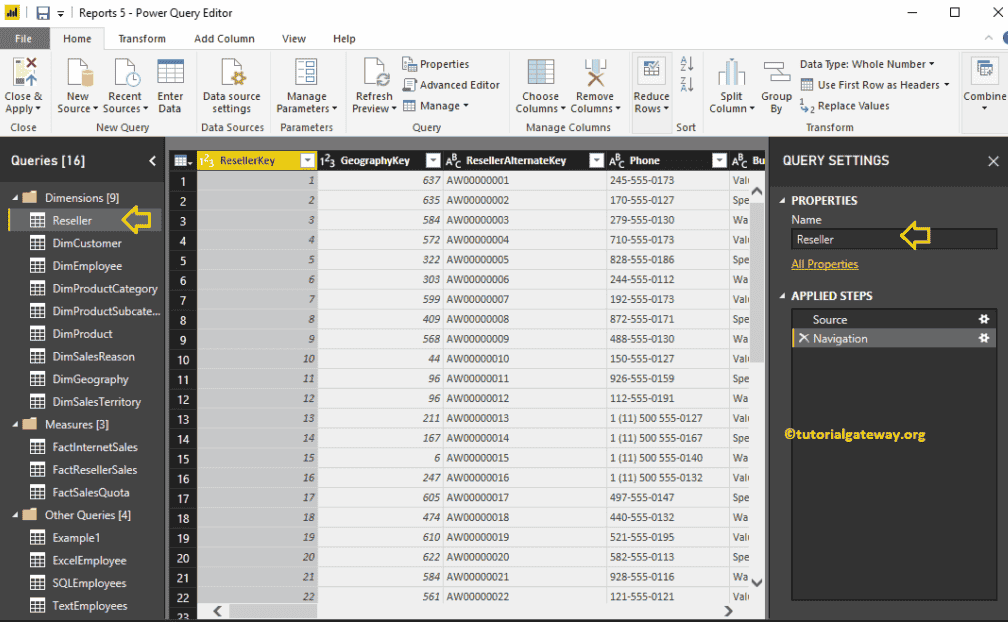
Alternatively, you can right-click on the table name and select the Rename option from the context menu.
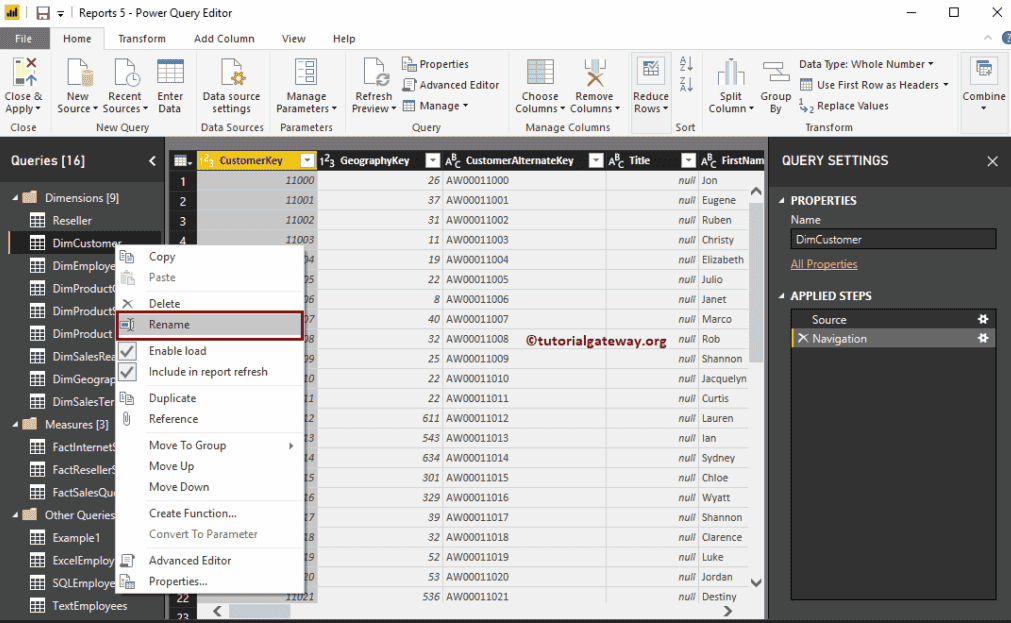
Let me rename this as a Customer
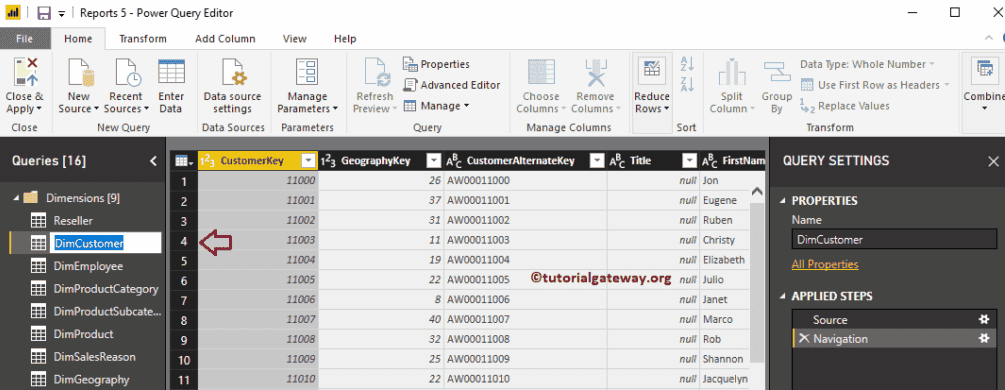
Now you can see that the table name has changed
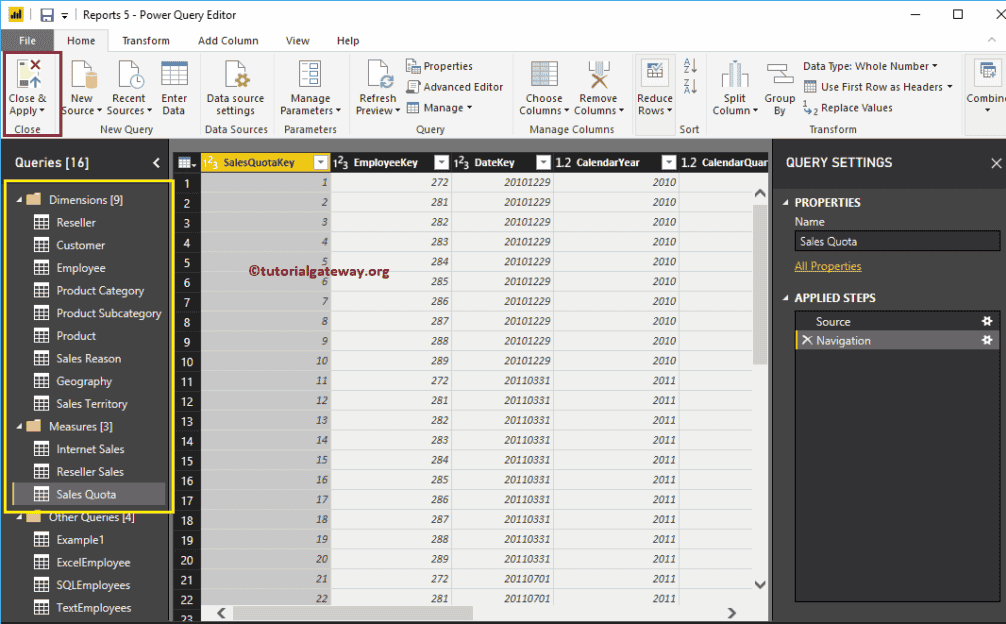
Similarly, we renamed the remaining tables. Next, hit the Close & Apply option under the Home tab to apply these changes.
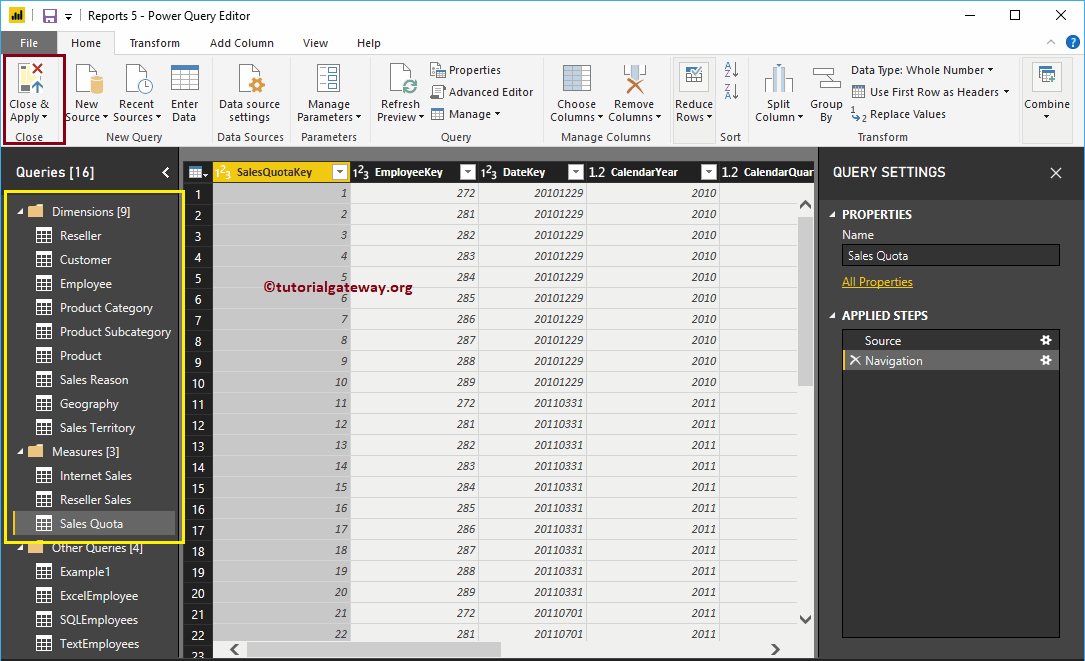
Please wait until the changed are applied
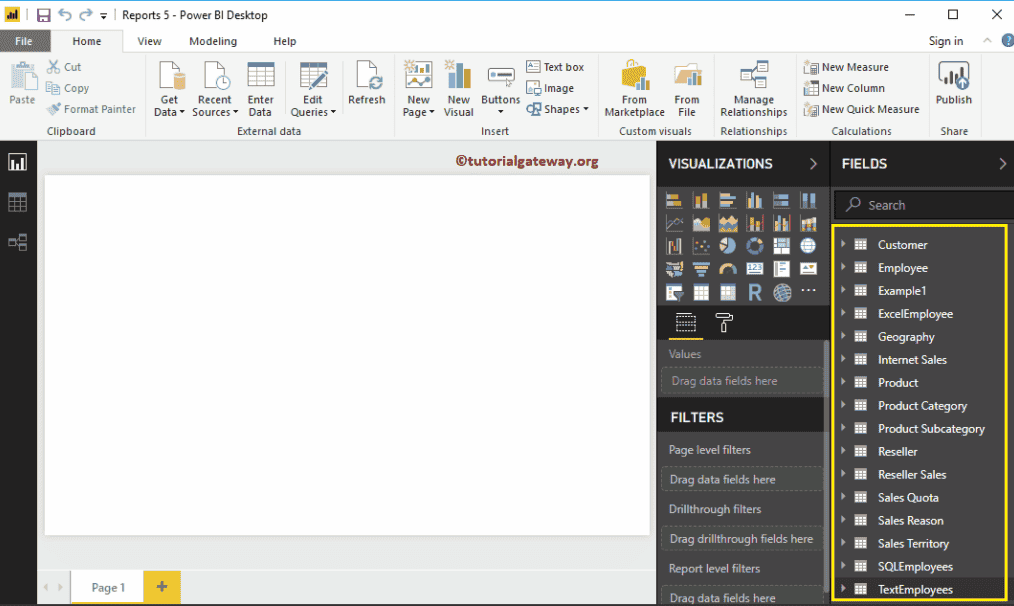
Now you can see the more meaningful table names.