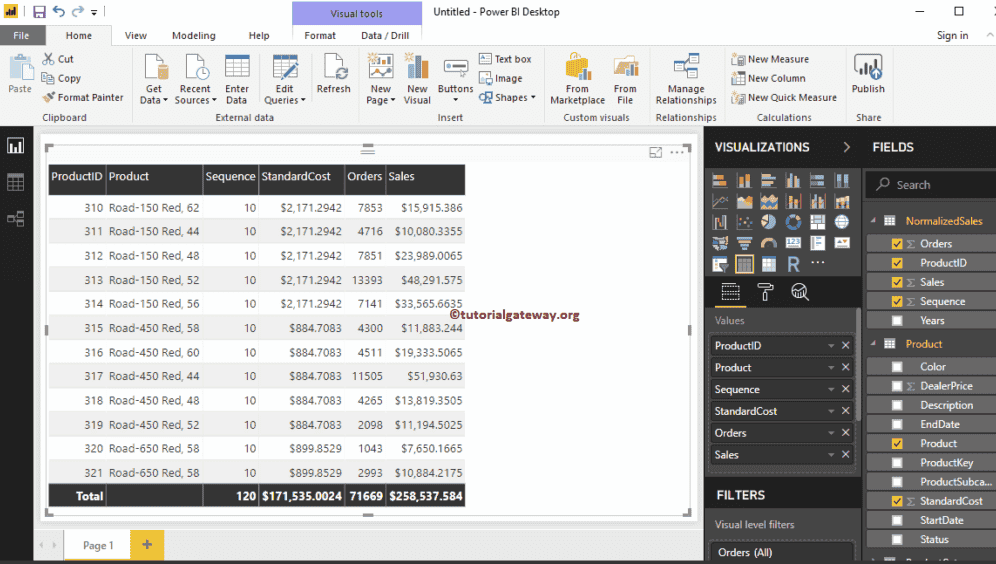Load Data from Multiple Data Sources in Power BI : In real-time, you might face a situation where data is present in different databases. However, you do not have to worry in these situations because Power BI support multiple data source in one chart. Let me show you the step by step approach to get or load data from multiple data sources in Power BI.
How to load data from Multiple Data Sources in Power BI
From the screenshot below, you can see that there are already a few tables inside the Power Bi desktop. We imported these tables in Connect to SQL article.

If you are in the Power BI visualization page, under the Home tab, click the Get Data option and select the SQL Server, as we showed below. Or, select More and select the SQL Server option.
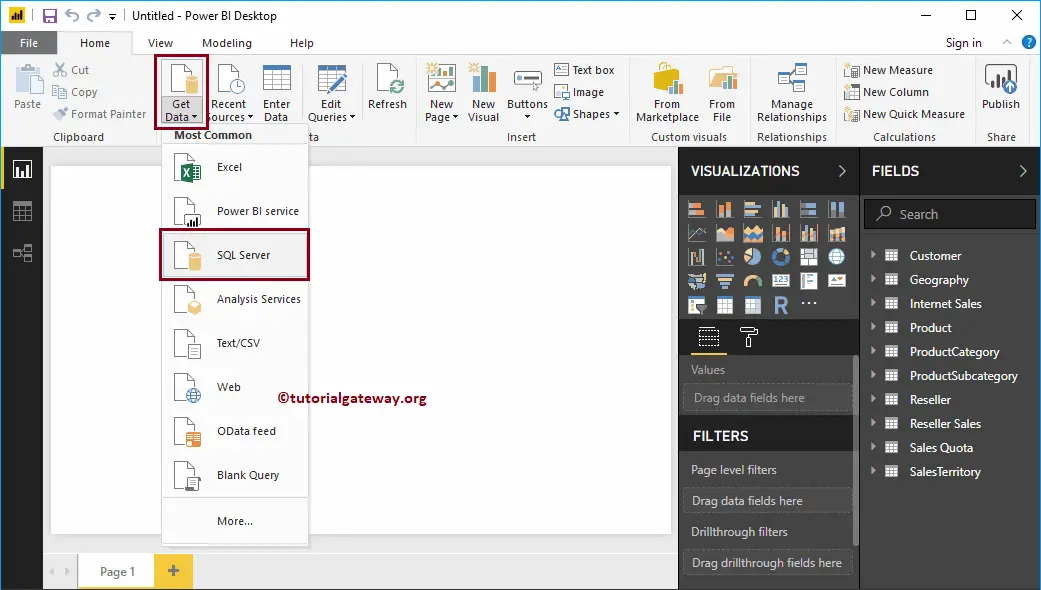
Here you have to provide the SQL Server Instance name. If you installed SQL with default instance, then the instance name is the computer name or localhost or .
Let me use the local instance, and click OK
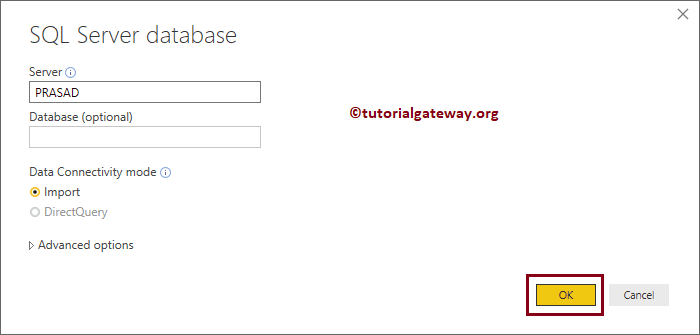
Under the Display options, it lists out the Databases that are available for that Instance. In this example, we are selecting three tables present in the Employees database.
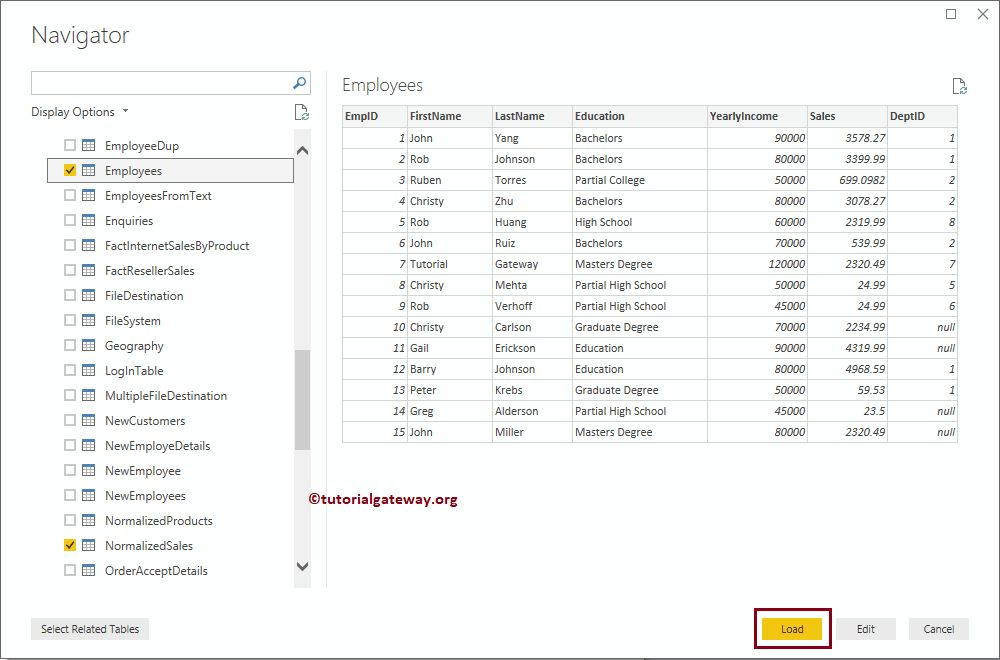
Now you can see the Tables that we selected.
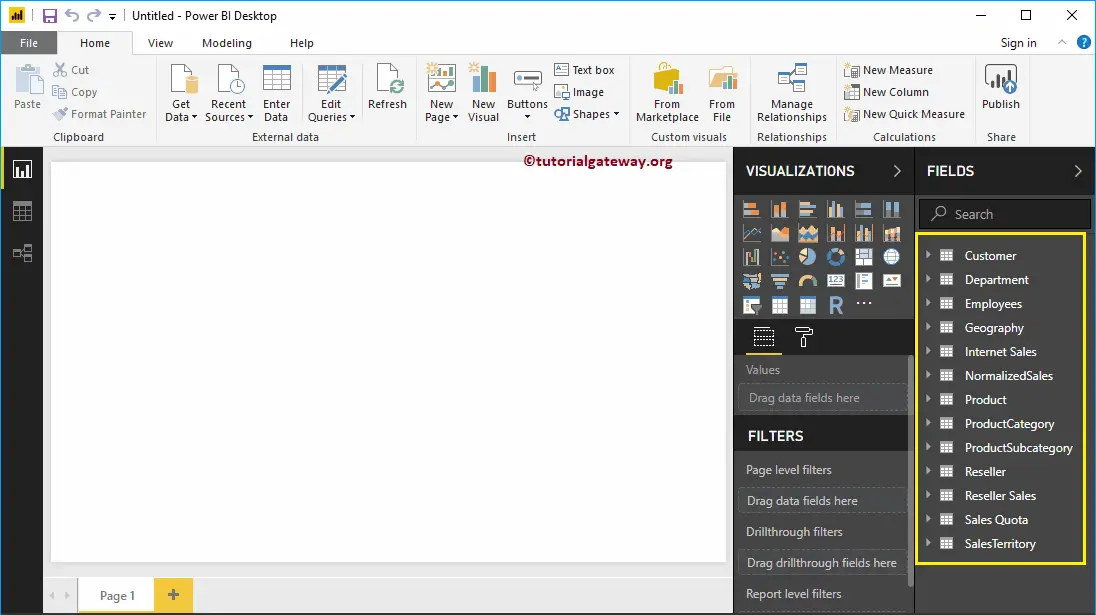
Let me create a table with Employee Database fields, and Adventure Works DW database fields.
As you can see from the below screenshot, we also formatted the Table as well.
NOTE: I suggest you refer to Create a Table, and Format a Table articles to understand the table creation and formatting options.